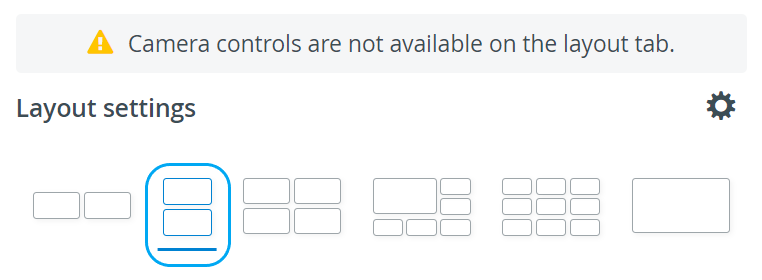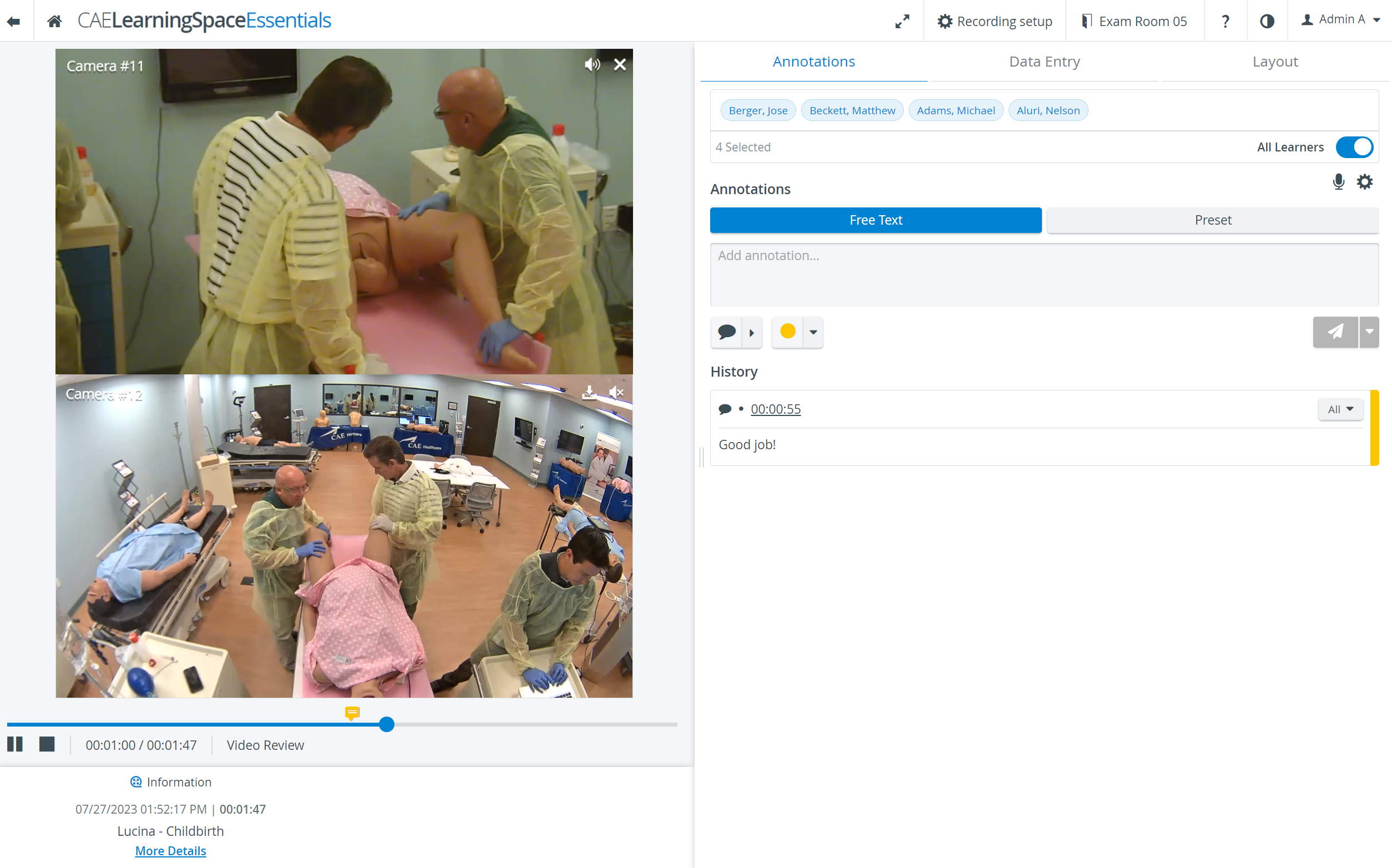Annotations are notes, remarks added at specific moments of the recording. The Annotations tab is displayed on the right side of the SRV and is only active during recording.
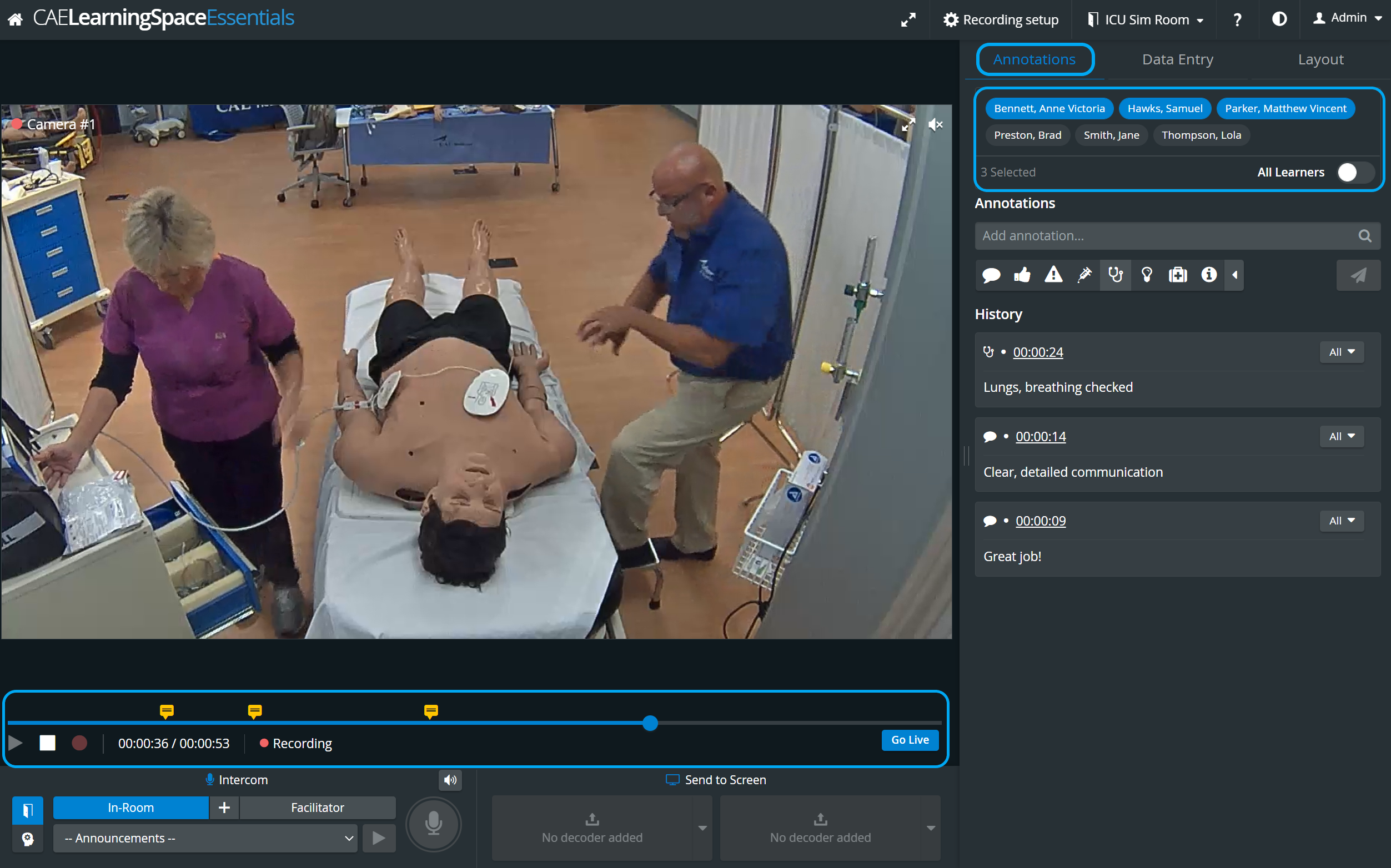
The functionality is only available during recording or debriefing. When available, annotations can be added by category by typing the required remark in the Add annotation field.
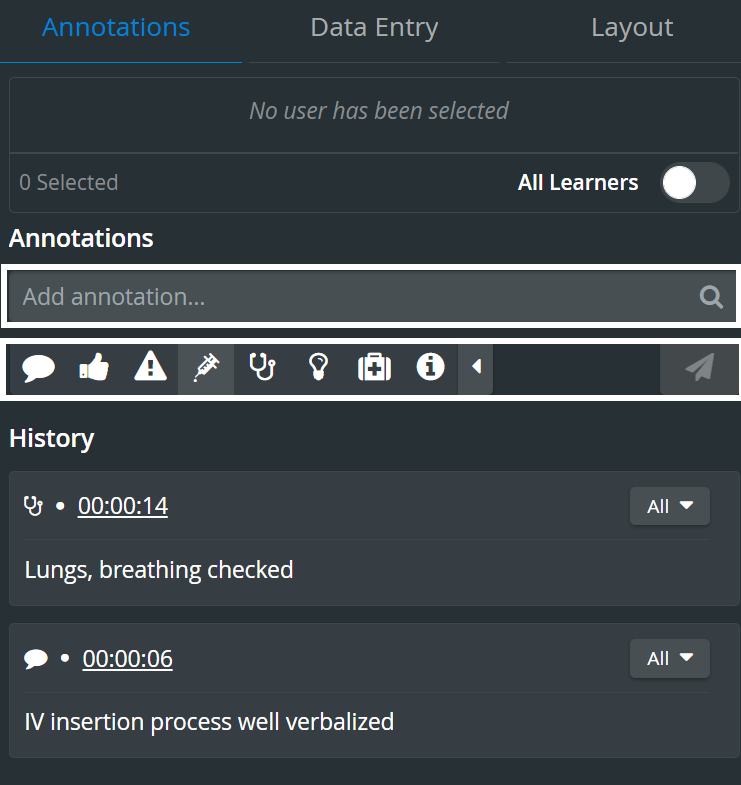
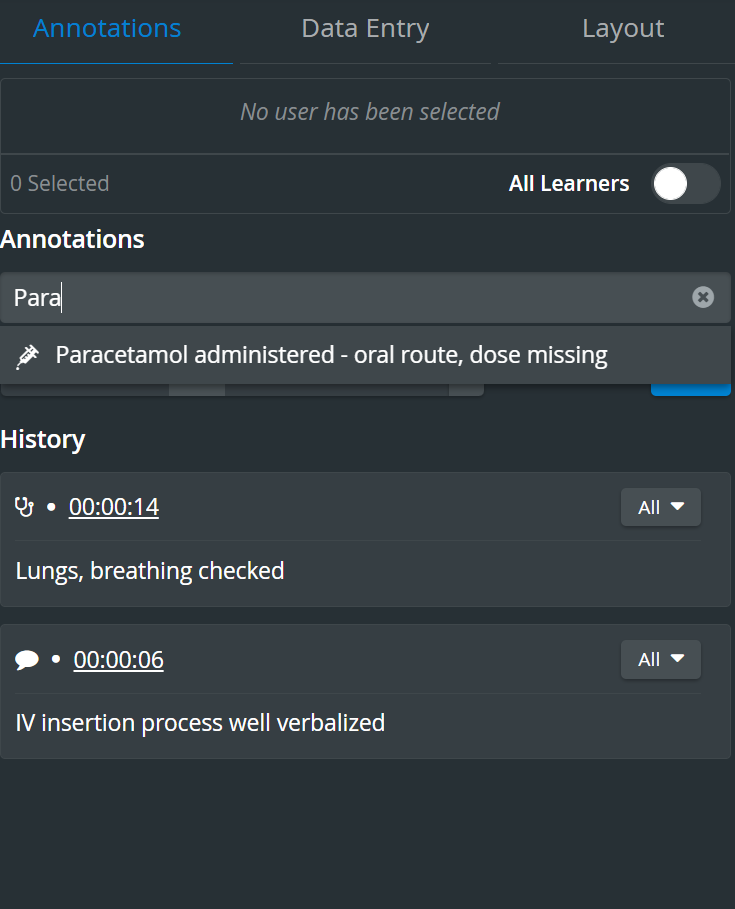
Adding an annotation: annotations normally refer to learner performance. In case we wish to add a Learner group to the recording, it can be done the following ways:
Scheduled events - the learner group is selected when scheduling the event (Calendar)
Recording on the fly - the learner group can be added via the Recording settings function
By default, all the learners of the assigned group are added to an annotation, displayed in blue. Members can be de-selected by clicking their names (disabling them).
 All Learners can be selected/deselected by the All Learners toggle.
All Learners can be selected/deselected by the All Learners toggle.
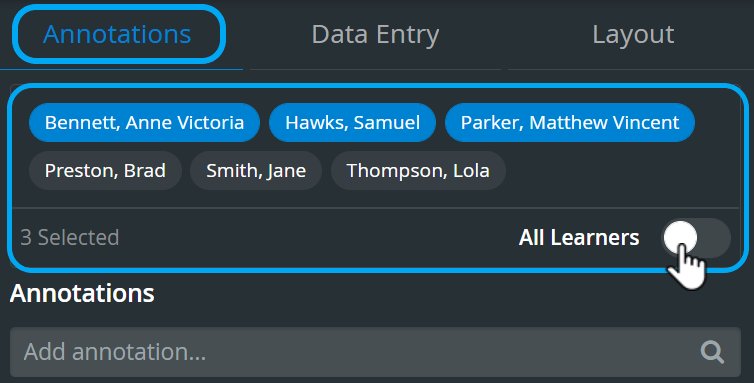
Annotations are marked with orange on the video timeline/slider. Click on each speech-bubble for displaying the annotation added at the given time-point. Grey bubbles represent Simulator logs.

In the latest versions of CAE LearningSpace the utilization of the space available in the Single Room View panels can be maximized and the panels on the right side (or additional windows) can be displayed in a larger size by using the Vertical double layout feature.