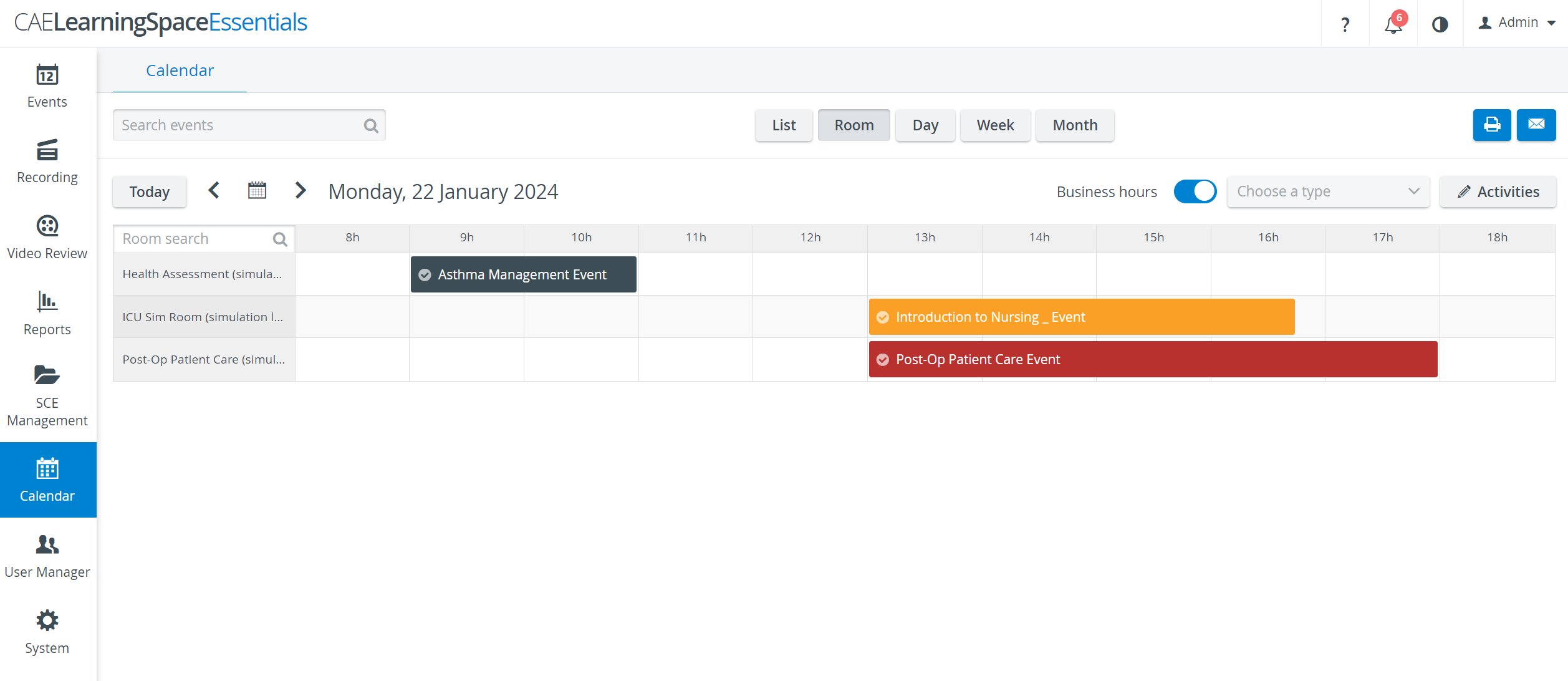
The Calendar can be displayed by Room, Day, Week or Month, and a List view is also available offering a half-year outlook with a list of all scheduled events. By default, the calendar appears in Room view, and the views can be changed by clicking the corresponding button at the top of the screen.