- Created by CAE author, last modified on Jun 08, 2023
Different questionnaires can be assembled for use during briefing, faculty evaluation of learners, learner examination and quality evaluation purposes.
- Checklist: questionnaire prepared for a specific purpose, directed at different groups of users (faculty, learners, etc.), consisting of one or more sections.
- Section: unit within which items can be added to a checklist. A section may contain one or more items that target the same skill competence. Thus sections are used for categorizing/ grouping questions.
- Item: set of a certain question and the possible answers for that question.
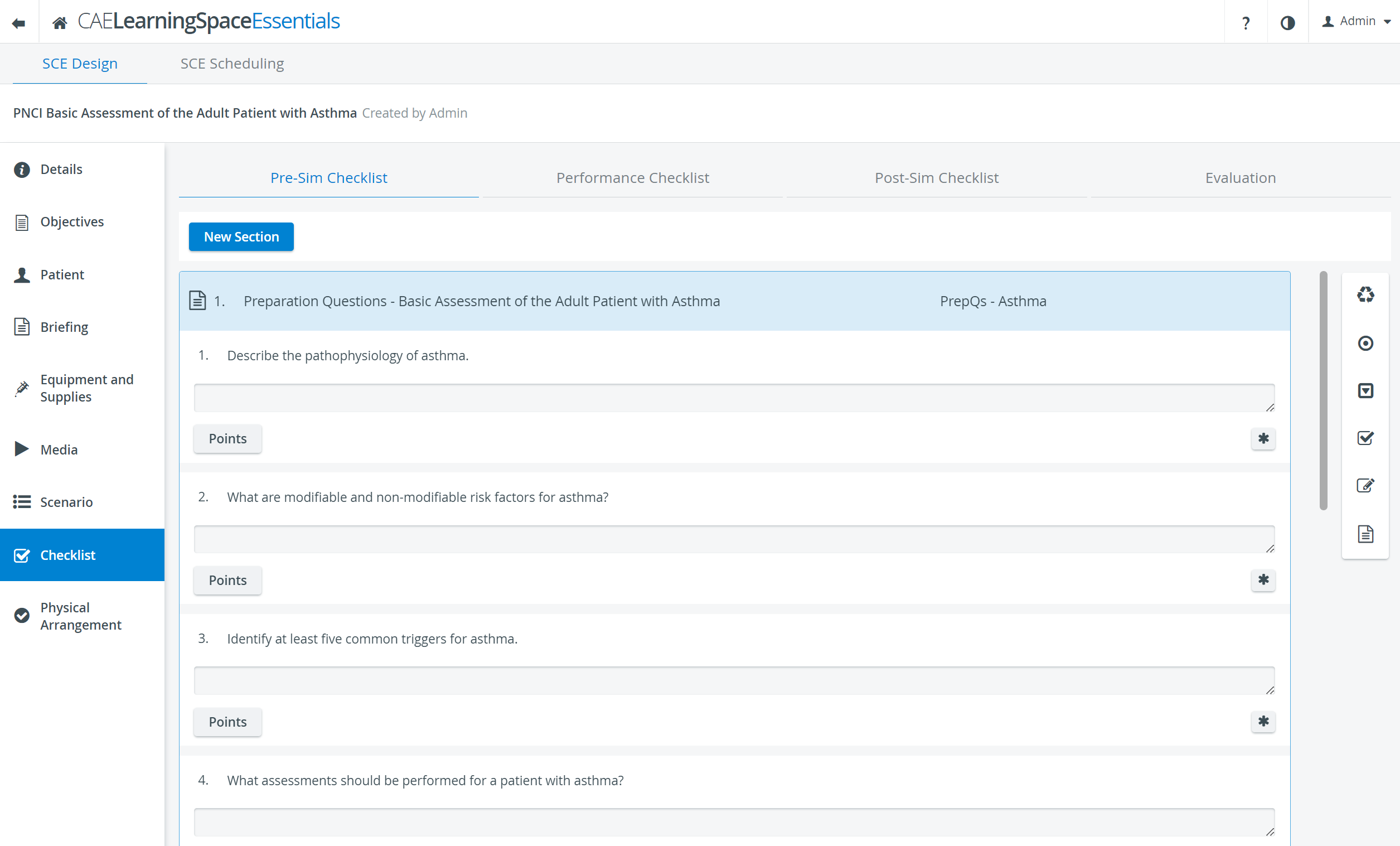
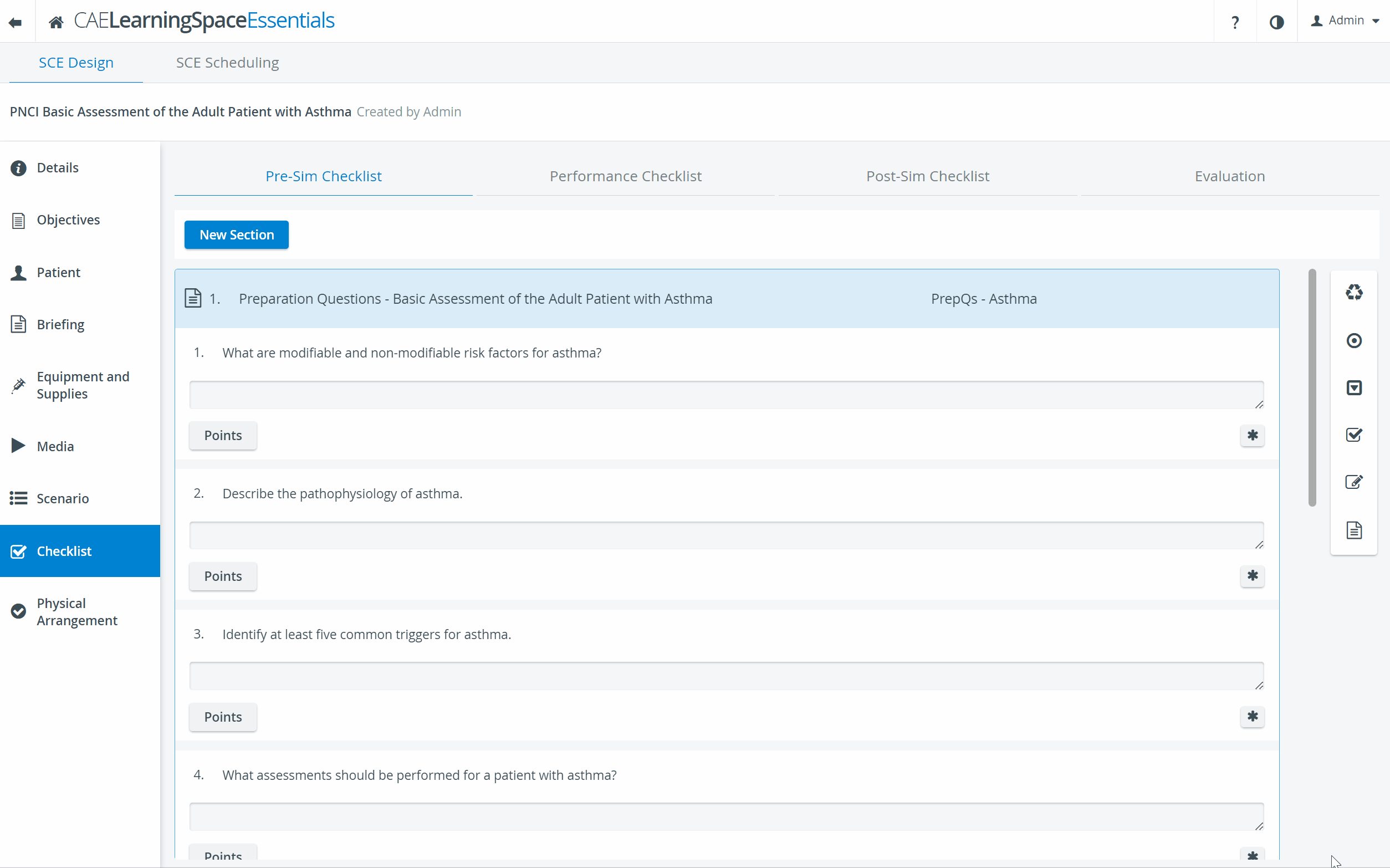
Important notes about items:
Five item types are ready to be added by a click:
 radio button
radio button drop-down
drop-down checkbox
checkbox  text
text note
note
Once the question is phrased, answer alternatives can be added via the Edit Answers pop-up window, opened by clicking the Set up answers button. To see the item types in detail, click here.
By clicking the icon next to the question phrase, additional note can be inserted below the question.
Answer required: by clicking the asterisk button in the bottom right corner of the item panel, the item can be marked for requiring an answer - as opposed to allowing for submitting a checklist with leaving an item unanswered.
- The radio button, drop-down and checkbox item types offer selectable answers to a question, thereby yielding concrete score values calculable by the system.
- The text item type phrases a question that requires a freely worded textual answer from the responder's part ('open-ended question) and thus the score value of such answers cannot be calculated by the system. Scoring requires the active participation of a competent user: Open-Ended Question Scoring (OEQS) can be submitted by users with Admin or Facilitator roles.
Pre-Sim Checklist
Set of questions that can be used as guideline during briefing, or as preliminary examination of the learners' competence.
Performance Checklist
Questionnaire compiled for faculty members in order to evaluate learner performance during the simulation experience. Normally, scores received within this part heavily count in the learners' score.
This checklist can be accessed and filled out by faculty, facilitator or admin users - both live (during the simulation event) or via the Video Review module (after the event is over).
Post-Sim Checklist
Checklist prepared for examination purposes, that is, a questionnaire that the learners fill out after the simulation experience. The checklist can elicit knowledge and understanding of the simulation, or may aim at testing further academic competence.
Normally, responses for the items of this part constitute the basis of the learner's score.
Evaluation Checklist
This part provides means for collecting student feedback on the simulation; learners' opinion can be collected and utilized in course and SCE management. Responses for the Evaluation part do not count in learner scores; it is for quality assurance purposes.
Even though Evaluation checklists may also include text items, the checklist should not require any OEQS activity and therefore its Scoring Method (accessible via the Points button) should be set on 'Not scored'.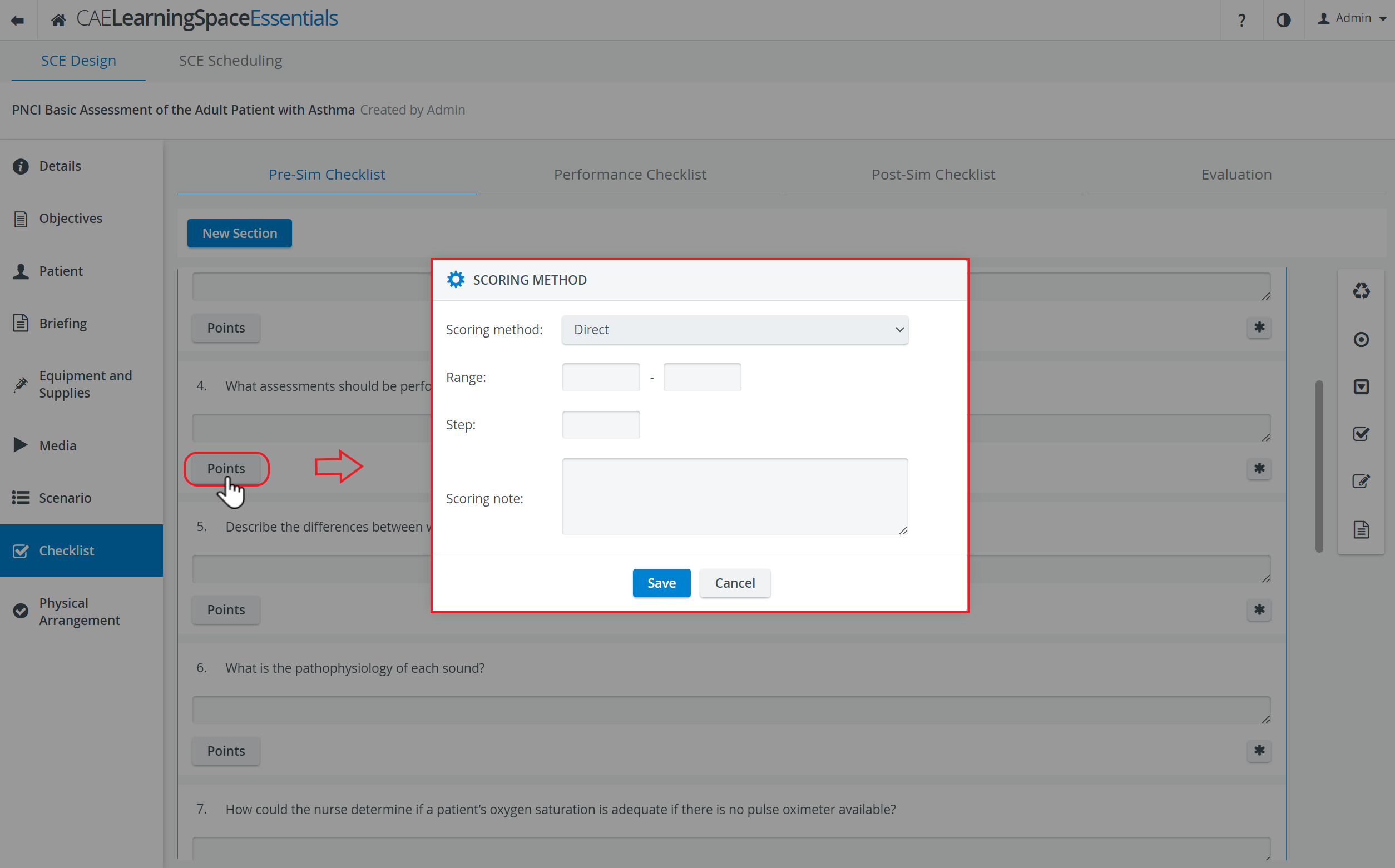
For further information, visit our SCE Management and SCE Management - FAQ pages.