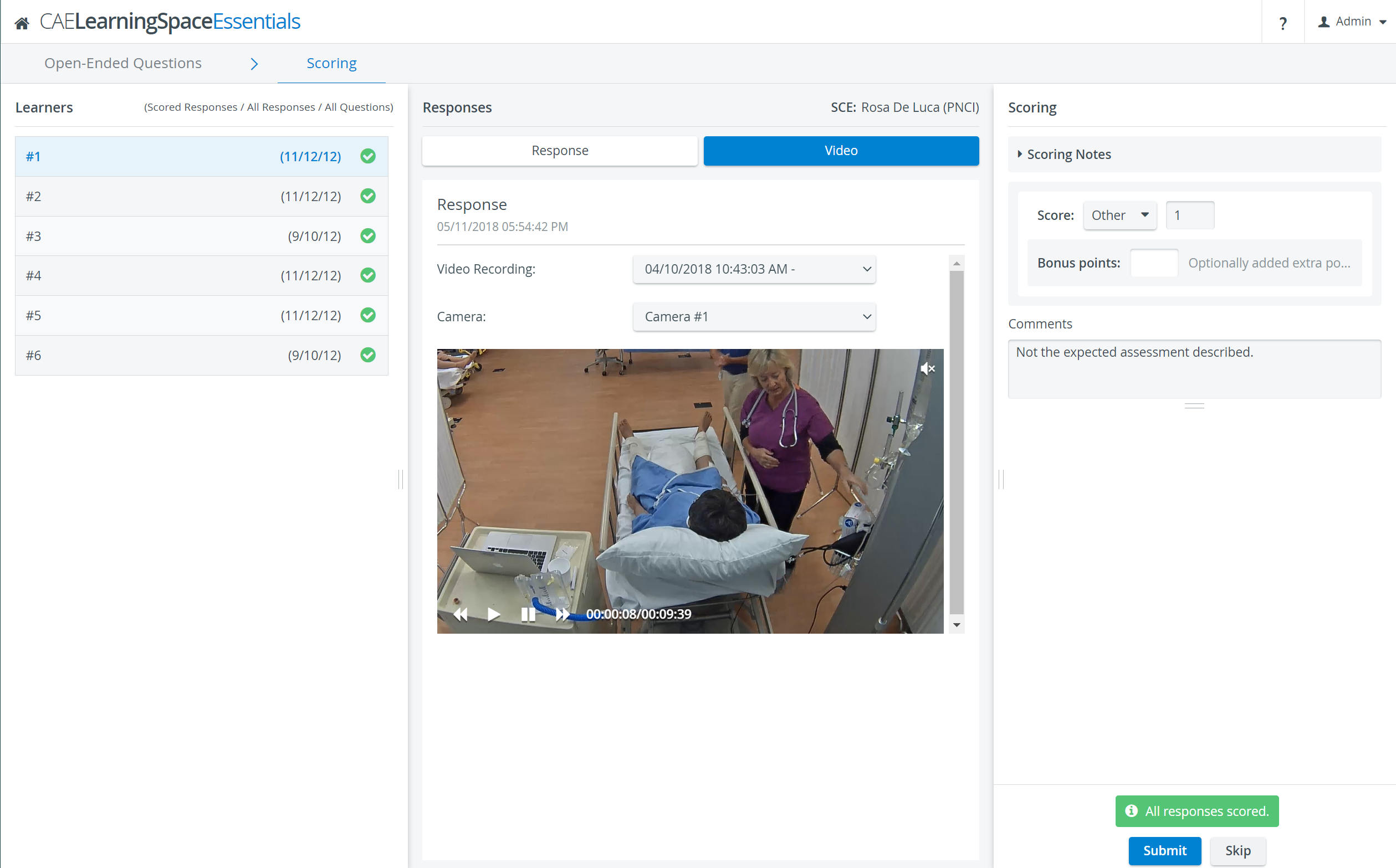The Open-Ended Question Scoring module’s new design displays questions, learner responses, and grading side by side.
Review the video recording of your learner next to the responses on the Video tab:
In the OEQS module, the multimedia content uploaded to a question item also appears in the context of the question:
On the Open-Ended Questions tab, you can display question items in two ways:
1.Switch to Learners view, to sort open-ended items by learners and review how many items are left to score:
The green tick indicates that scoring is complete for a learner.
To focus only on learners who still have open-ended items to score, toggle the Hide scored learner(s) switch:
2. Switch to Questions view, to list all the open-ended items you have in the selected checklist:
The blue Score buttons show the total number of responses submitted for each question. To view how many responses per question item are left to score, toggle the Hide scored learner(s):