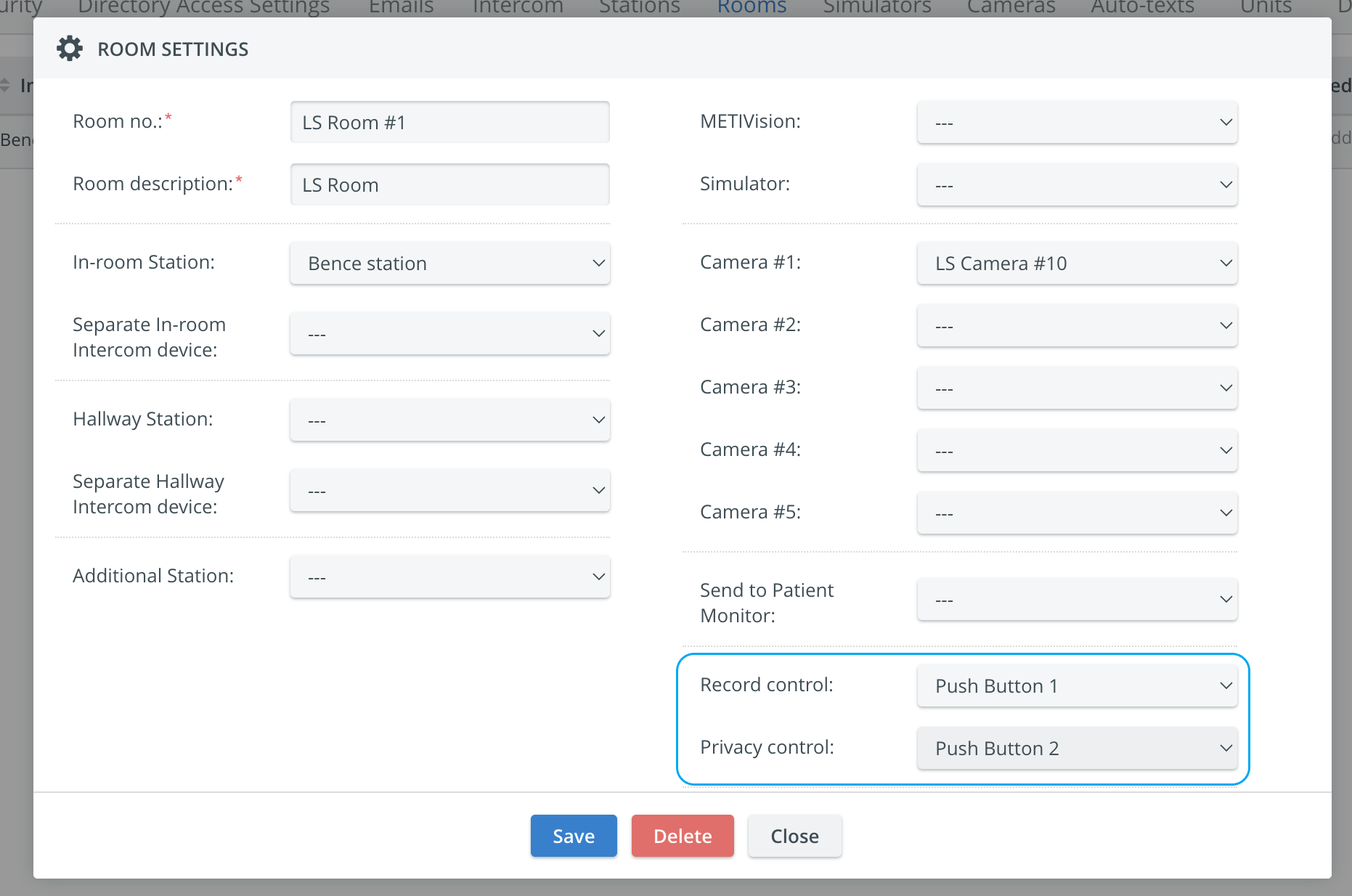Entering the desired SRV via the Dashboard:
- Click the cogwheel icon in the Recording tile on the Dashboard.
- In the Start Recording pop-up window, click the Room for recording radio-button and select the desired room from the drop-down.
- Add participant groups via the relevant tab of participants.
- Click the Go to recording button to enter the SRV of the selected room.
Start the recording by clicking the REC button.
- Add annotations in the corresponding panel.
- Send intercom announcements or push content to connected monitors.
- Click the Stop button to end the recording.
This feature allows a physical button (Push-button) to be used
- to start and stop video recording for a specific room;
- to control Privacy mode (turn off camera feeds manually). When Privacy Mode is ON, no one can see through the camera feeds into the room, so complete privacy ensured. The cameras will be blocked until Privacy Mode is turned off.

Once a Push-button has been connected to a DAK (Digital Audio Kit) physically, and the DAK is configured on the Cameras tab, it can be selected as a
- Record control device
- Privacy control device
from the following two drop-downs of the Room Settings pop-up: