- Created by CAE author, last modified on Jan 22, 2024
Event: a scheduled time range when a specific SCE is planned to be performed by an assigned group of people, including the simulation and any data submission.
Activity: events can be assigned to a specific activity, allowing for grouping of events.
Adding an event within the Calendar can be done by clicking and dragging the cursor, thereby prompting the Edit Event window to pop up.
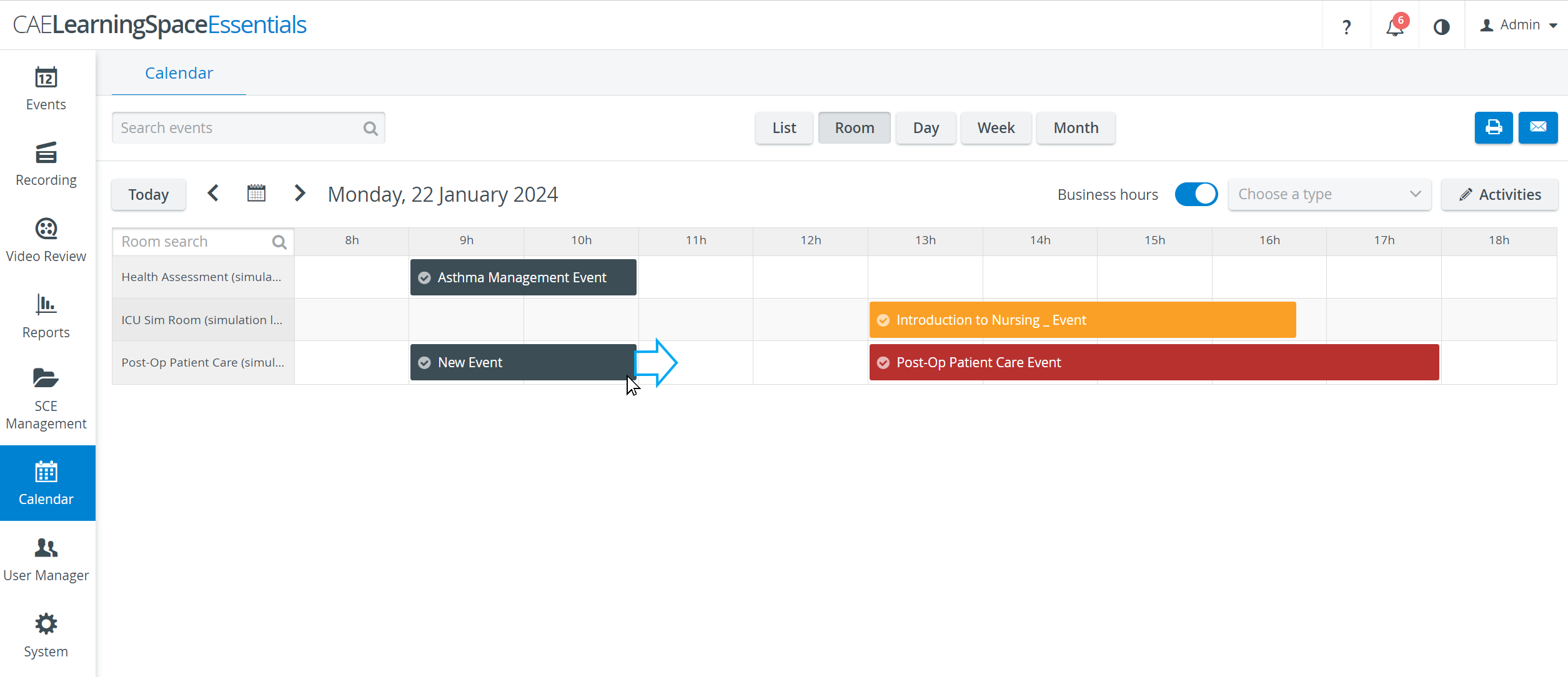
Edit Event pop-up
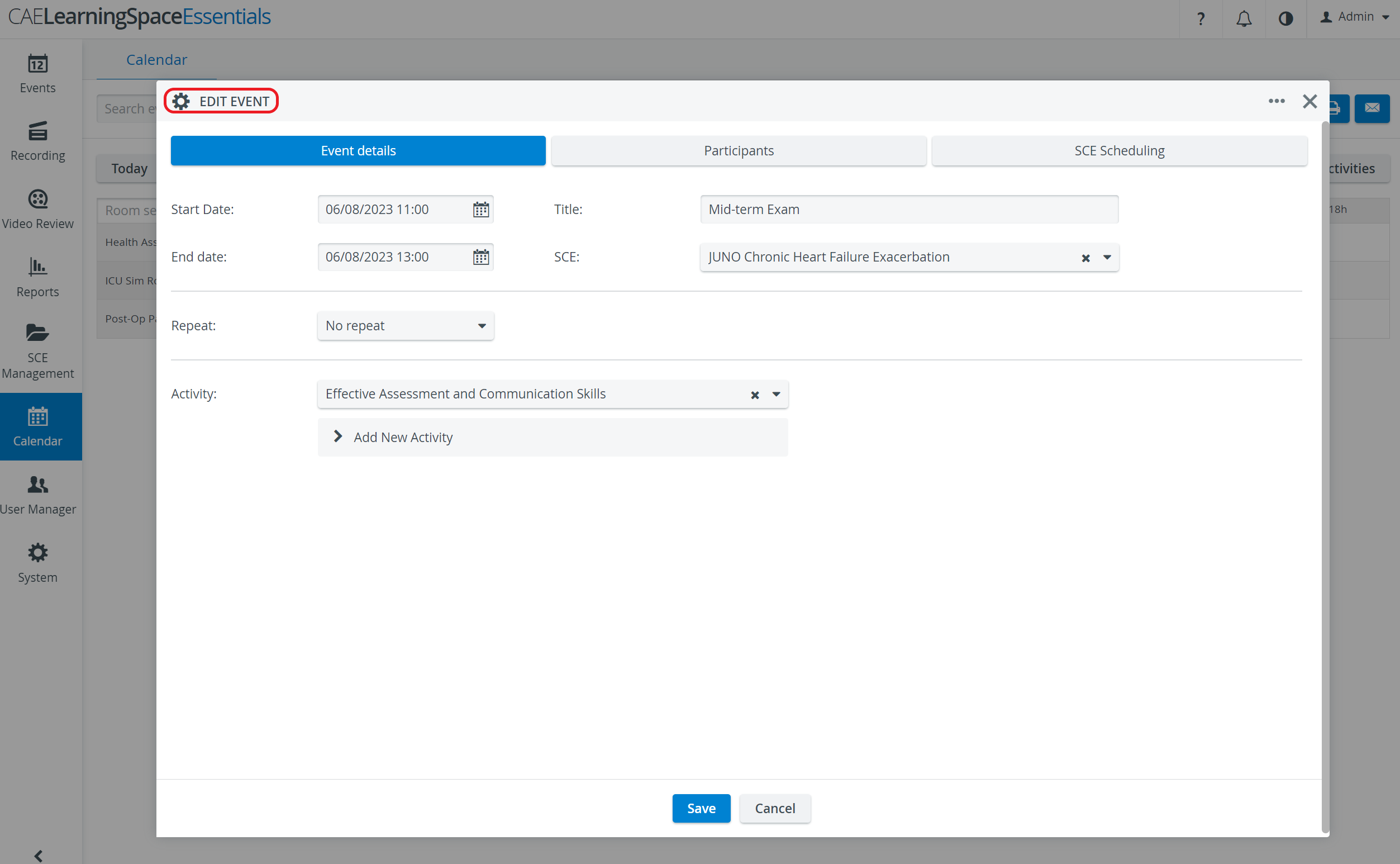
Event Details - accommodates all basic data regarding timing (Date, Repetition) and content (SCE, Activity).
Participants - tab where all groups to be involved in the SCE should be assigned.
SCE Scheduling - accessible only when an SCE has already been assigned to the event; allows for customization of the SCE Scheduling with respect to the actual event.
Any email to be sent out has to be enabled within the SCE Management module by clicking the envelope icon
on the SCE Schedule tab of the SCE used for a given event. After the email template (set up on the Email tab of the System module) is checked (and modified if necessary), the Subject field has to be filled out.
Once the email is prepared within the SCE Management the envelope icon is displayed in blue outline.
![]() The actual sending out has to be activated on the SCE Scheduling tab by clicking the same icon and using the Enable automatic e-mail sending toggle in the Edit event pop-up (resulting in the icon filled blue).
The actual sending out has to be activated on the SCE Scheduling tab by clicking the same icon and using the Enable automatic e-mail sending toggle in the Edit event pop-up (resulting in the icon filled blue).
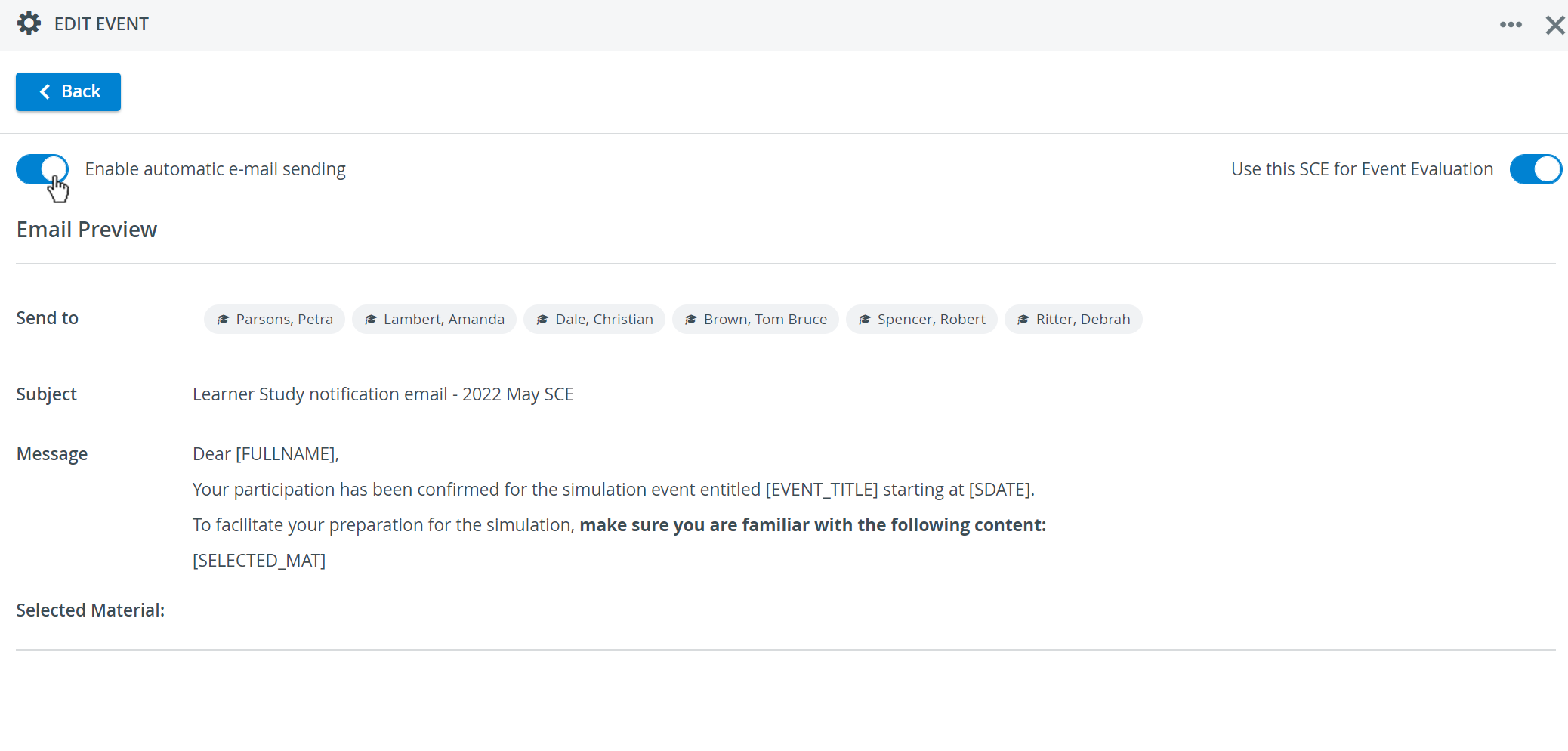
Modifications on an SCE - including modifying the text of the included Emails - do not affect previously created Events. This means that, modifications only come into force once the Event has been updated with the modified SCE, meaning that the SCE has been re-added to the Event.
For further information, visit our Calendar - FAQ and Calendar Practical pages:
Related pages
-
Page:
-
Page:
-
Page:
-
Page:
-
Page:
-
Page:
-
Page:
-
Page:
-
Page:
-
Page:
-
Page:
-
Page:
-
Page:
-
Page:
-
Page: