Scoring is an optionally implied means for summative assessment of learners.
Details about the different item types can be found under the discussion of preparing a checklist.
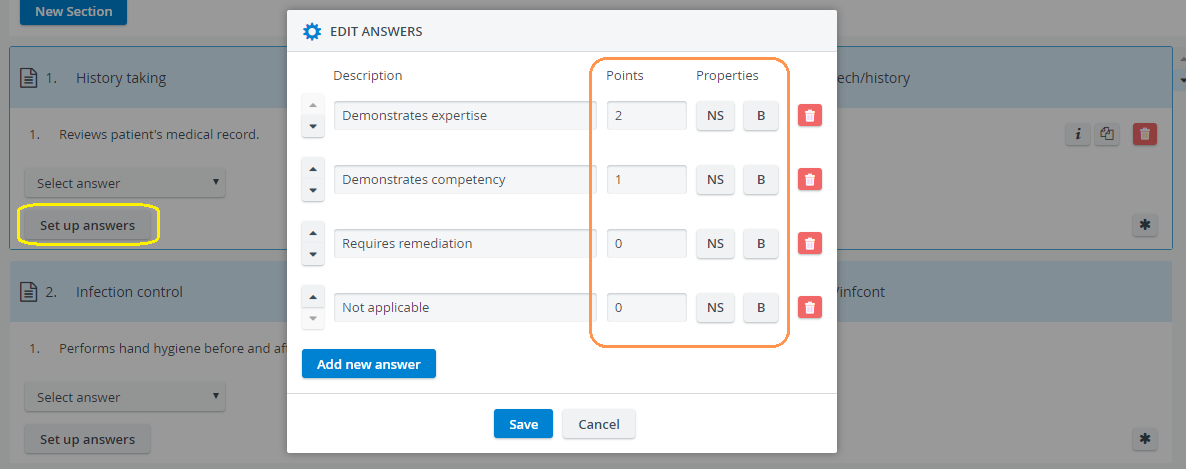
For the Radio Button, Drop-down and Checkbox item types, scoring can be determined within the Edit Answers pop-up window, prompted by the Set up answers button. The Edit Answers pop-up is where the answers can be set up for the questions added, and it can also be determined how the answers will be analyzed by the system:
Scored - any rational number (including zero, negative or not whole numbers) determined for the different answers. Scored items will be calculated by the system and expressed in the Reports module.
Not Scored (NS activated) - answer selected will not be scored by the system.
Bonus (B activated) - the score determined for the answer will count as extra point when the system calculates the results. That is, the system calculates reports based the scored answers, therefore, if an answer is marked for bonus, it will be calculated as extra point added to the final score.