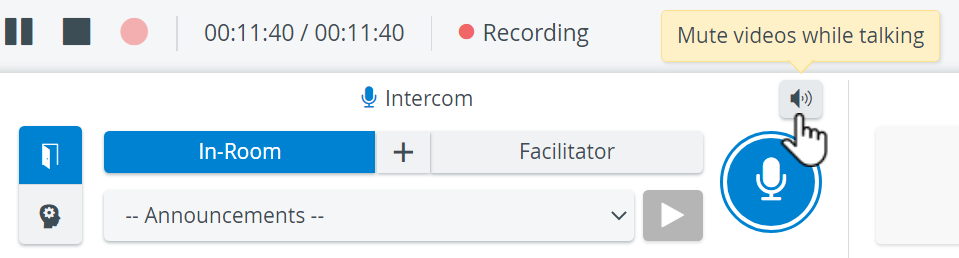Live announcements can also be sounded via the respective device by selecting a target device (In-Room, Facilitator or Simulator), and then clicking and holding the Push-to-Talk button.

If there is no valid Intercom destination available in the system, the Push-to-talk button is displayed in orange color (when pushing it) and a warning message shows at the top of the page.
and a warning message shows at the top of the page.

If Intercom setup is not completed (e.g a destination station needs to be reconnected), the Push-to-talk button is displayed in red color  (when pushing it) and a warning message shows at the top of the page:
(when pushing it) and a warning message shows at the top of the page:

 See more on the Intercom page.
See more on the Intercom page.
During live announcements (using the Push-to-Talk function) all other camera speakers in the room can be muted by deactivating the  Speaker icon.
Speaker icon.