- Created by CAE author, last modified on Mar 13, 2024
What is an Activity?
An Activity incorporates Cases that learners are expected to complete over an extended period of time. It also holds together the components of a controlled medical training experience such as planning, site management, data entry, advanced video recording features, evaluation and preparation of reports.
Privileges
Users with Activity Manager privilege or Admins.
Activity Manager
In the Activities module, the Activity Manager can create, modify, copy, merge or delete Activities, assign Cases and participants, and manage access to Reports and Recordings.
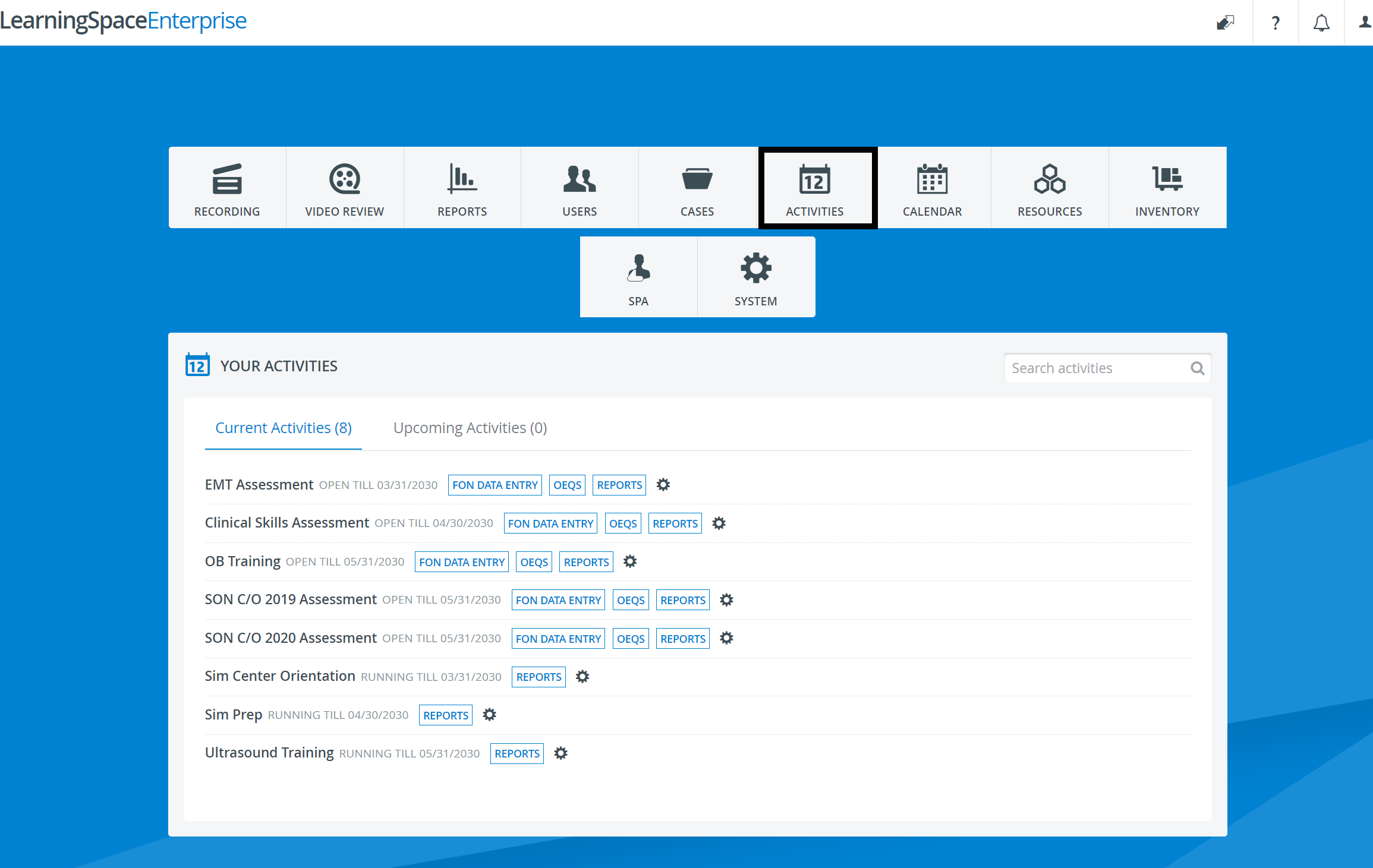
Important
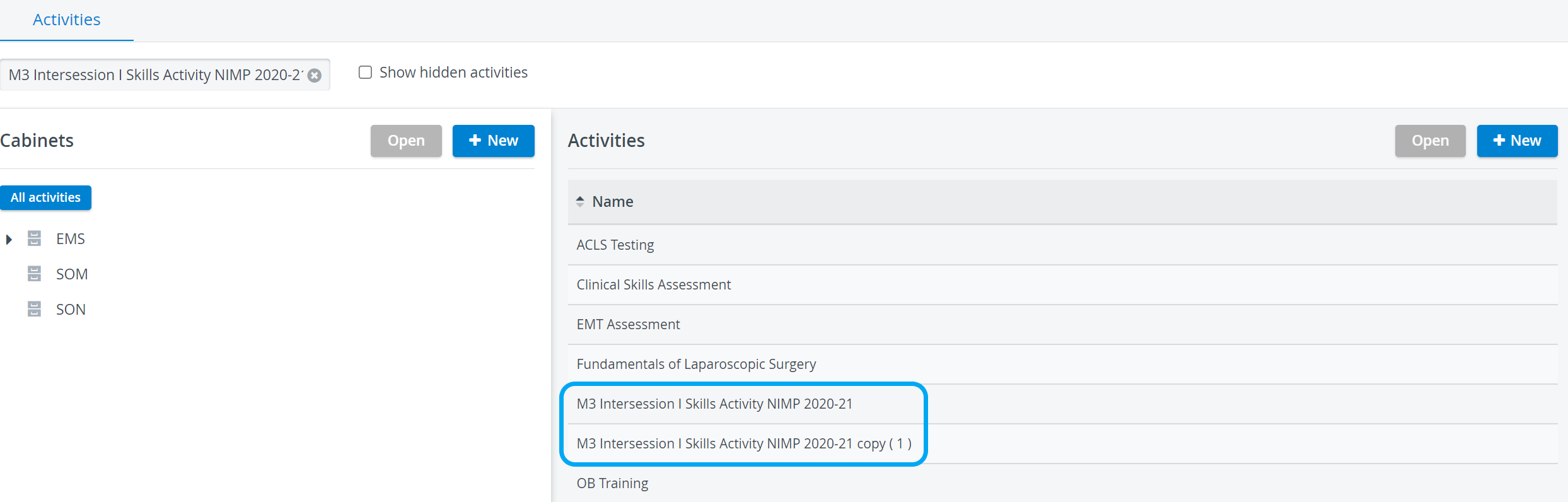
The members of the assigned learner group can complete the required Case(s) in three ways:
- without scheduling
- via Running Non-Scheduled Activity (referred to as RNSA)
- via Advanced Scheduling (event scheduling)
If an RNSA is placed into a room that is scheduled as the location of an Event (i.e. selected as a station for a Case during Event Setup in the Activity Scheduler), it is always the configuration (Recording setup) of the scheduled event that will apply, regardless of the order of room assignment.
Activity setup without Scheduling
This is the most basic Activity setup with little or no preparation and/or restriction.
- There is no location (room and or station) assigned,
- no time specified (i.e. event scheduled),
- data entry is available from any computer during the entire Activity (between the start and the end dates).
On the Options tab of the Edit Activity pop-up window, restrictions can be set up with respect to the source and timing of data entry. E.g.:
- Data entry only allowed from IP addresses starting with/ hostnames ending in <provided number>
- Activity is available with restricted browser only
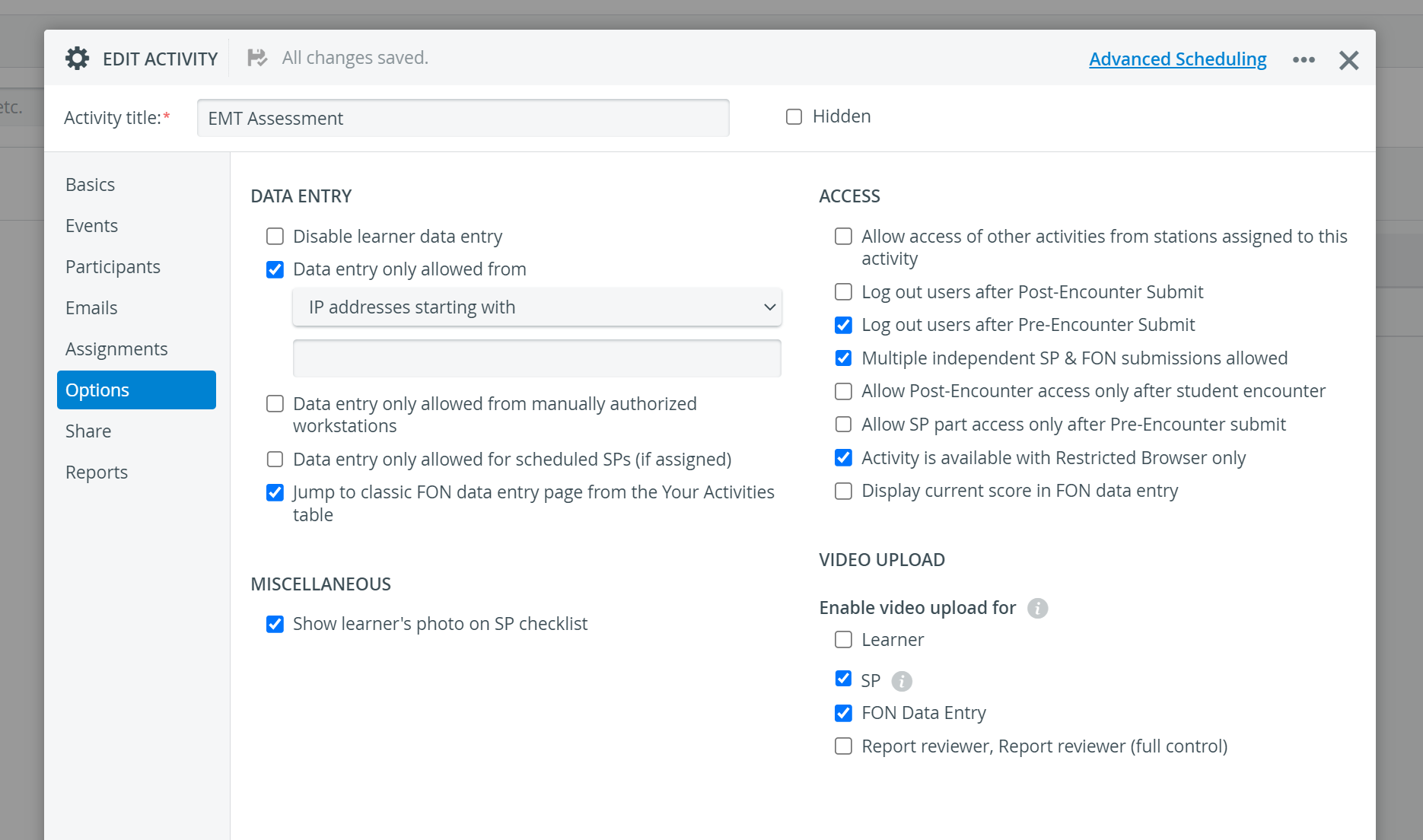
Running Non-Scheduled Activity (RNSA)
This way of working within an Activity requires linking the desired Activity to a specific room. Select the Activity and one or all of the Cases assigned to it in the Running Non-Scheduled Activity drop-down of the room on the Rooms tab of the System module.
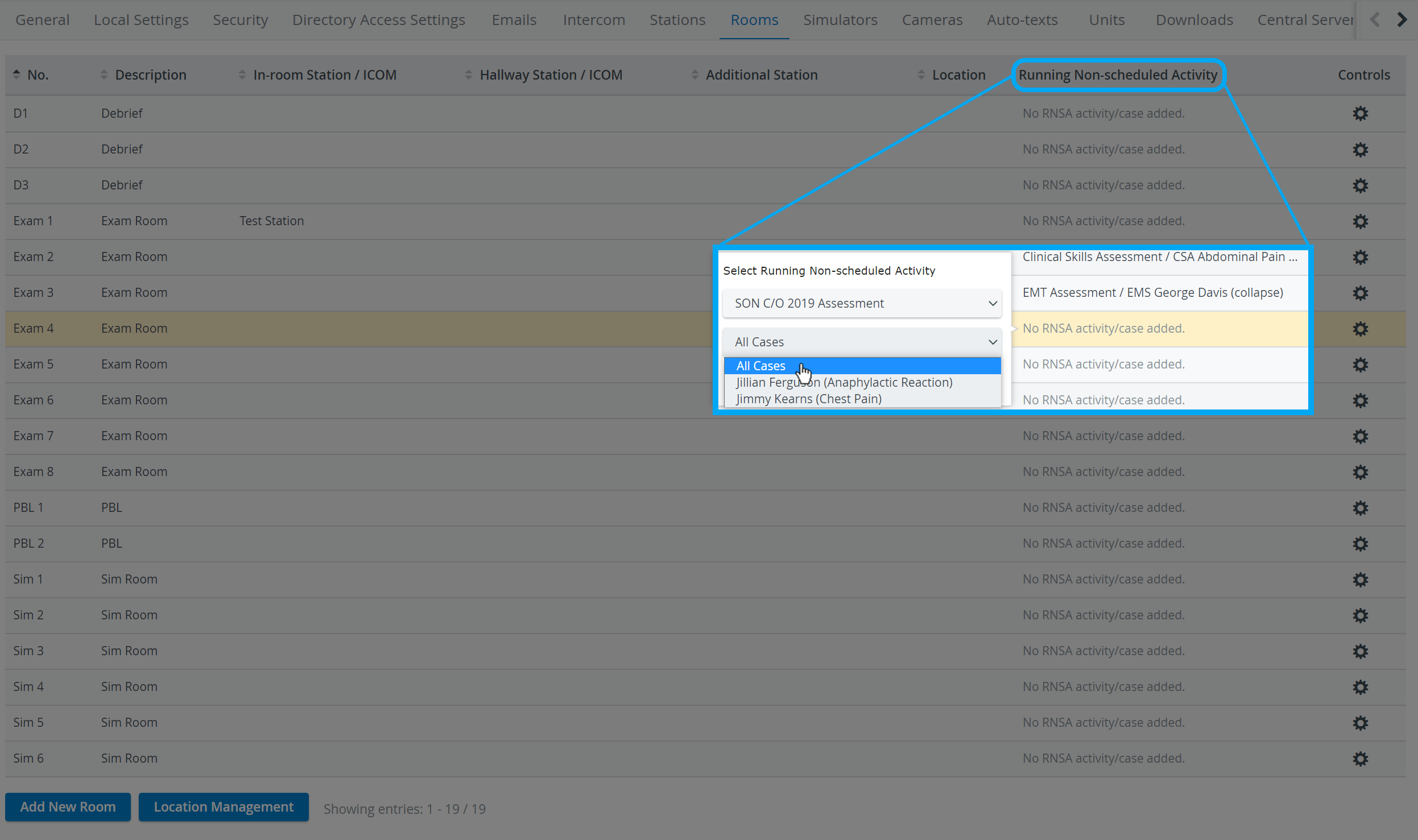
This method allows for restricting Learner and/or SP data entry for the specified Case(s) to computers assigned to the selected room. Such setup requires two additional conditions to be fulfilled:
- ticking the 'Data entry only allowed from manually authorized workstations' checkbox on the Options tab of the Edit Activity pop-up opened for the desired Activity
- selecting In-room and/or Hallway Station in the Room Settings pop-up opened for the designated room
If all the above conditions are met, the Learner or SP logging in from the Hallway or In-room station respectively will only be able to access the selected case or all Cases of the assigned Activity.
Advanced Scheduling (Scheduled Events)
The Activity Scheduler is accessible via the Advanced Scheduling link within the Edit Activity pop-up:
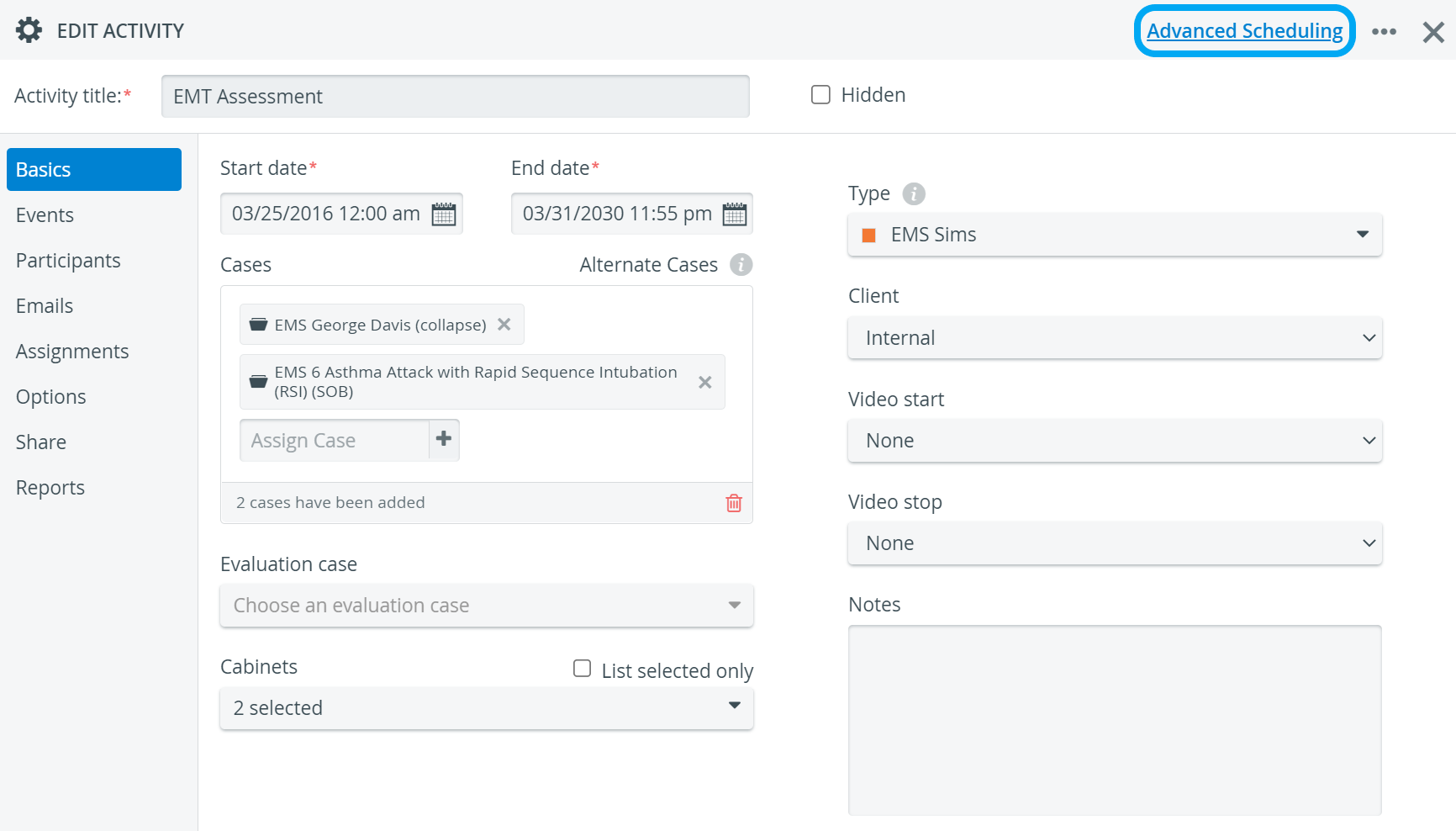
To access the function, Admin, SRP or SRP (full control) privilege is required.
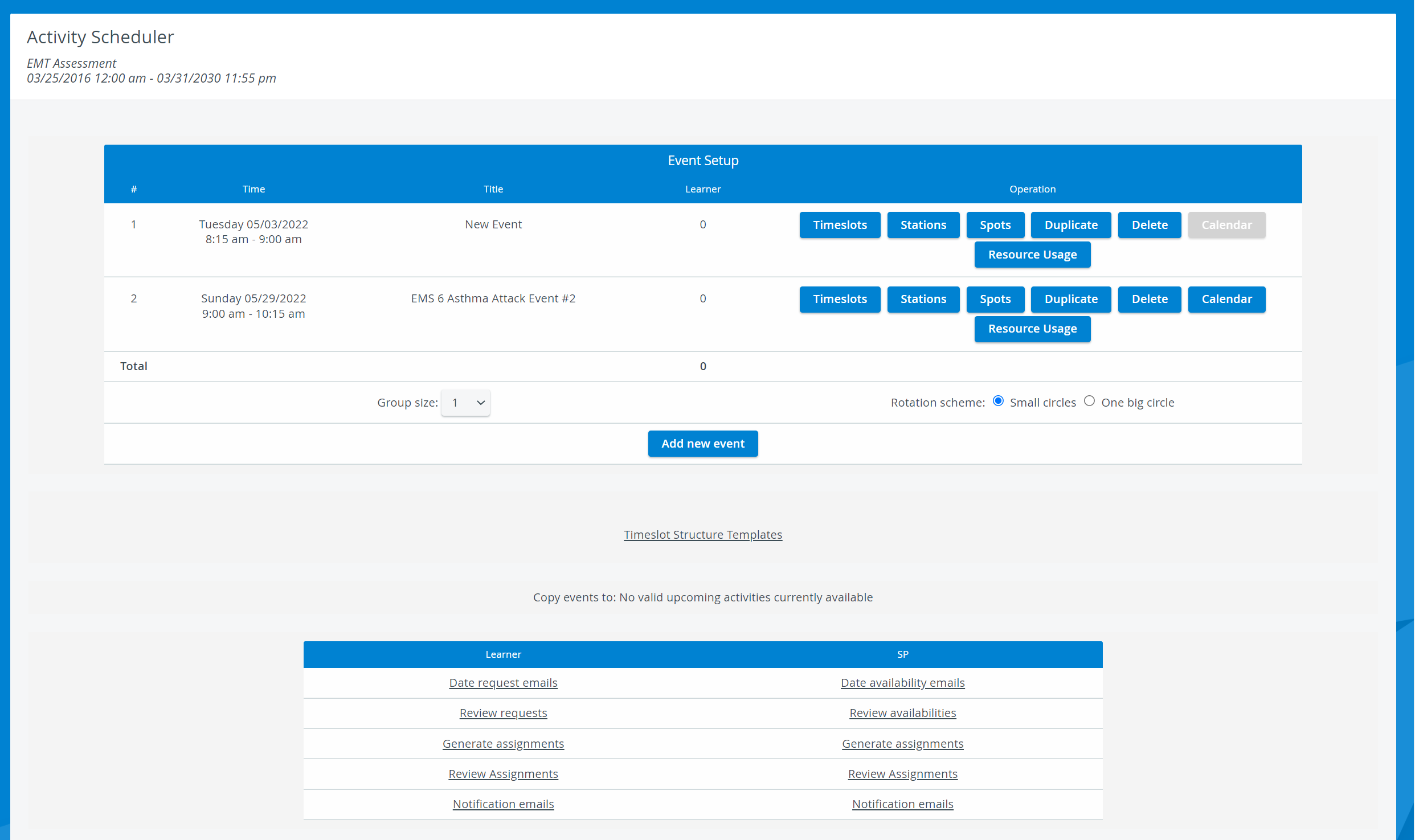
Scheduling an Event means
- determining a time interval within a specific day,
- when there are specific timeslots
- within a number of rounds
- during which the added Cases are completed by the Learners (and SPs) assigned to the timeslots.
Each Case is completed at a station (a room registered in the system). The rooms normally have cameras assigned to them, but Simulators, Intercom devices and designated computers (In-room or Hallway stations) can also be linked to a room.
'Data entry only allowed from manually authorized workstations' restriction:
- if enabled - the Activity and its Cases will only be accessible from the computer(s) that is/ are assigned to the rooms where the Cases are scheduled, and Easy Login will facilitate data entry
- if not enabled - the Activity and its Cases will be accessible from all computers
Hidden Activities
Activities can be hidden in the Edit Activity pop-up window.
Activities with associated responses or reports should be hidden, rather than deleted, when not needed.
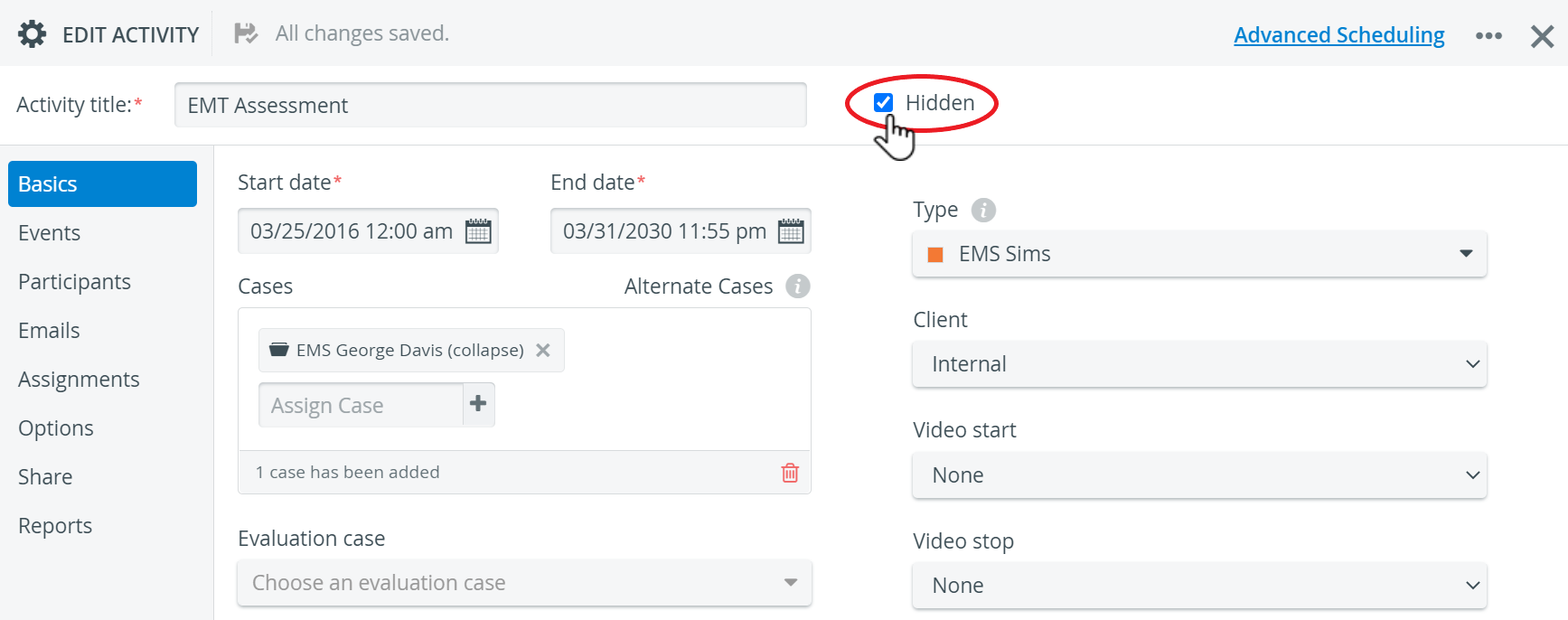
Hiding an Activity removes it from the Activity lists - unless the 'Show hidden Activities' funtion is enabled - but does not delete the Activity from LearningSpace.
For more information see How to Hide an Activity.
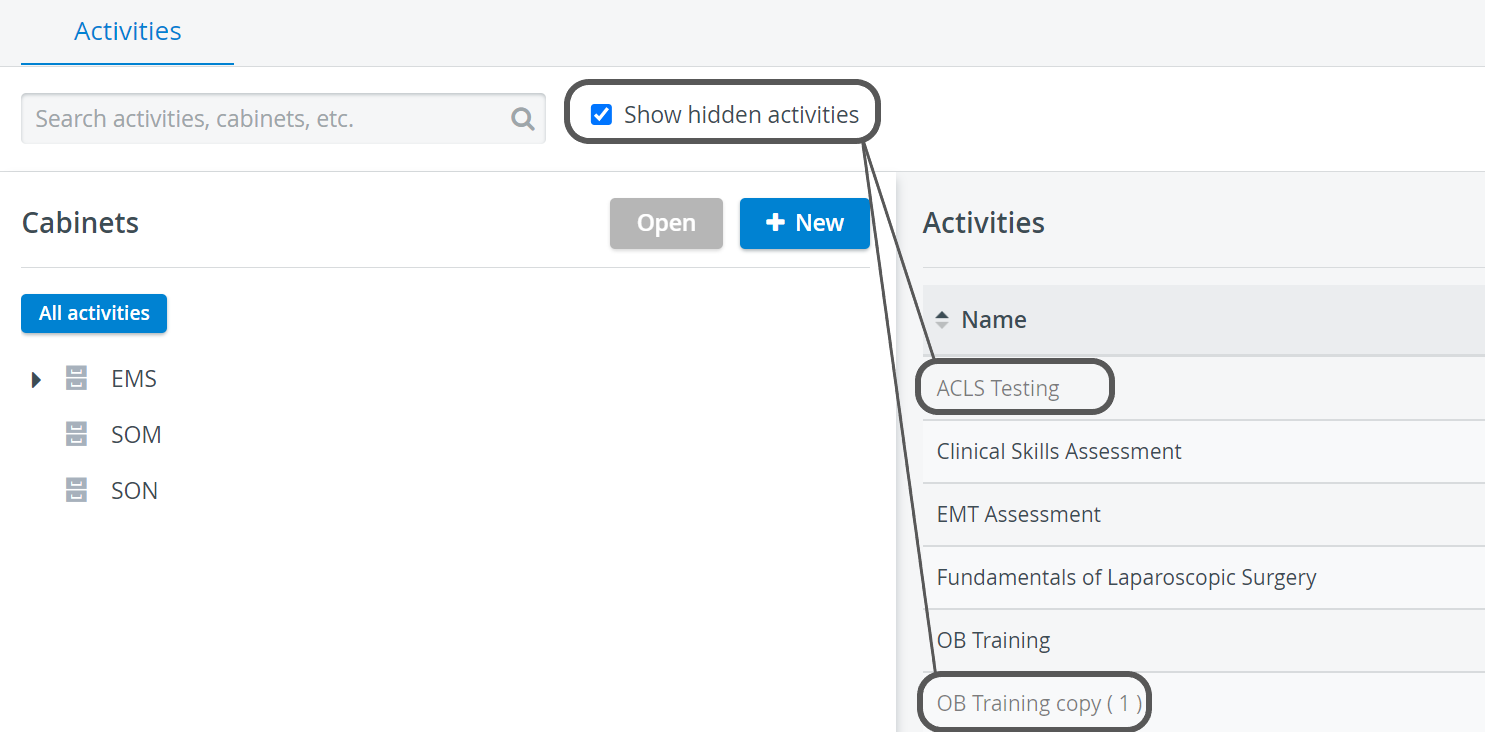
Related pages
For more information, visit our Activity - How to pages and view our Activity Manager Training Videos.