- Created by CAE author, last modified on Mar 16, 2023
The Cameras tab contains the list of available cameras, DCUs and DAKs (Digital Audio Kits / speakers) - within a specific CAE LearningSpace system..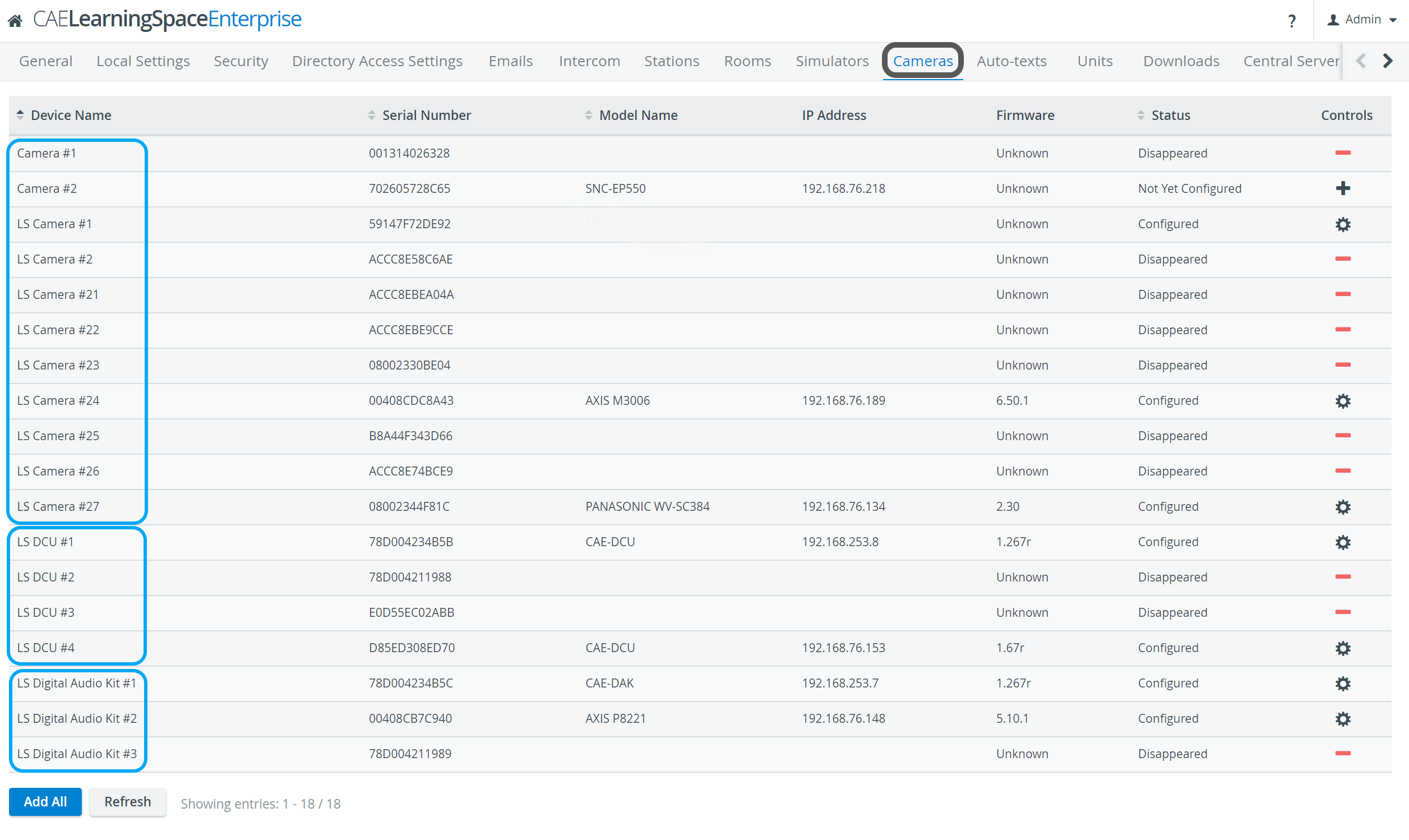
For more details on connecting cameras, see How to Connect Cameras.
![]() Cameras available on the network - but still in 'Not yet configured' status -
Cameras available on the network - but still in 'Not yet configured' status -
can be added to the LearningSpace system by clicking the plus sign in the Controls column of each row.
![]() Disappeared cameras can be removed by using the Remove Camera option in the respective rows.
Disappeared cameras can be removed by using the Remove Camera option in the respective rows.
![]() All changes can be made effective by using the Refresh button at the bottom of the page.
All changes can be made effective by using the Refresh button at the bottom of the page.
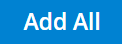 All available cameras are added to the system at once by using the Add All button.
All available cameras are added to the system at once by using the Add All button.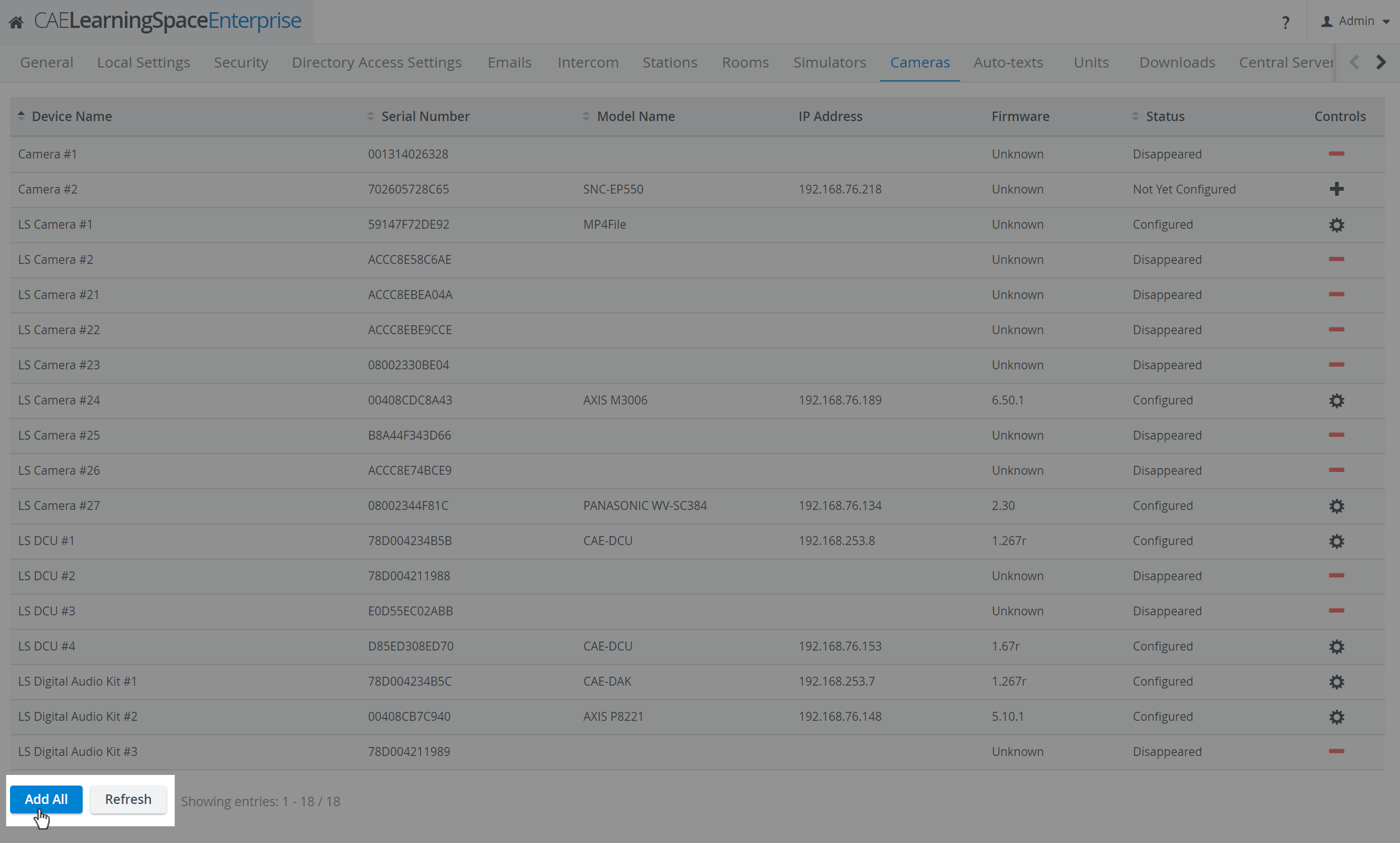
The Controls cogwheel ![]() in each row of a configured camera prompts the Camera Settings window to open, where the following settings can be specified:
in each row of a configured camera prompts the Camera Settings window to open, where the following settings can be specified: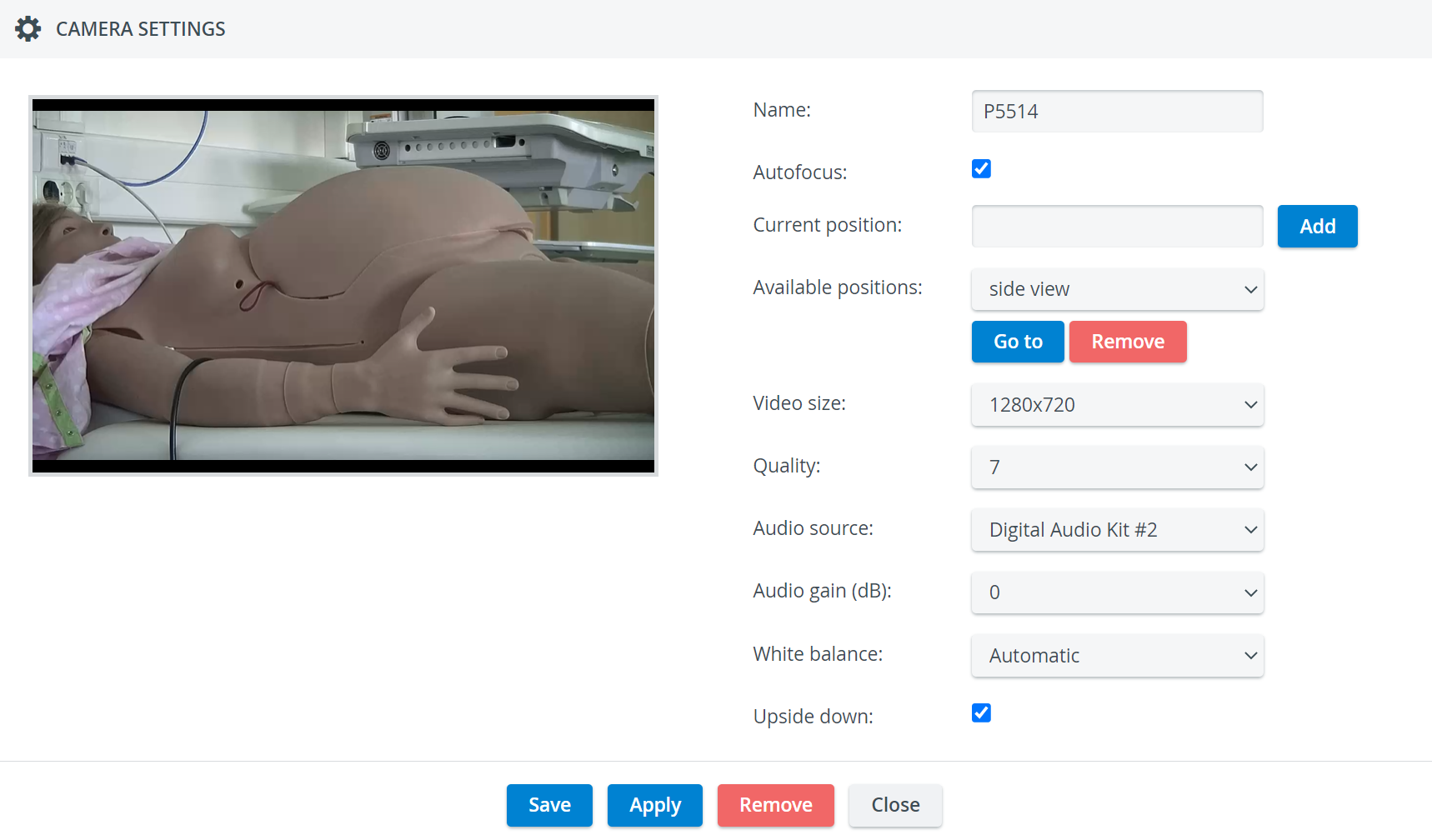
- Name - camera name for distinction
- Autofocus - only for PTZ cameras: when checked, the focus is set automatically when using pant-tilt-zoom
- Current position - only for PTZ cameras: a preset position that can be saved by typing in a title then clicking the Add button
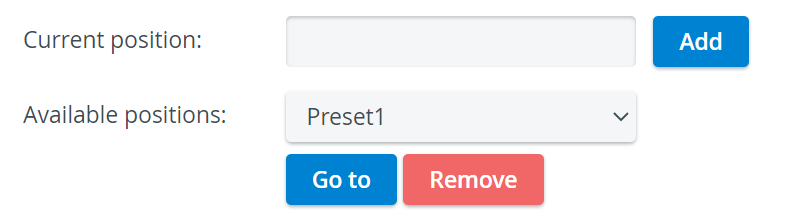
Video size - resolution of the camera feed
In LearningSpace Single Room View, the sizing of camera streams might not be optimal (an additional black bar/stripe might be visible at the upper and lower edges of the screen) with a 4:3 video size (aspect ratio). Therefore, the recommended ratio is 16:9 (e.g. 1280x720).
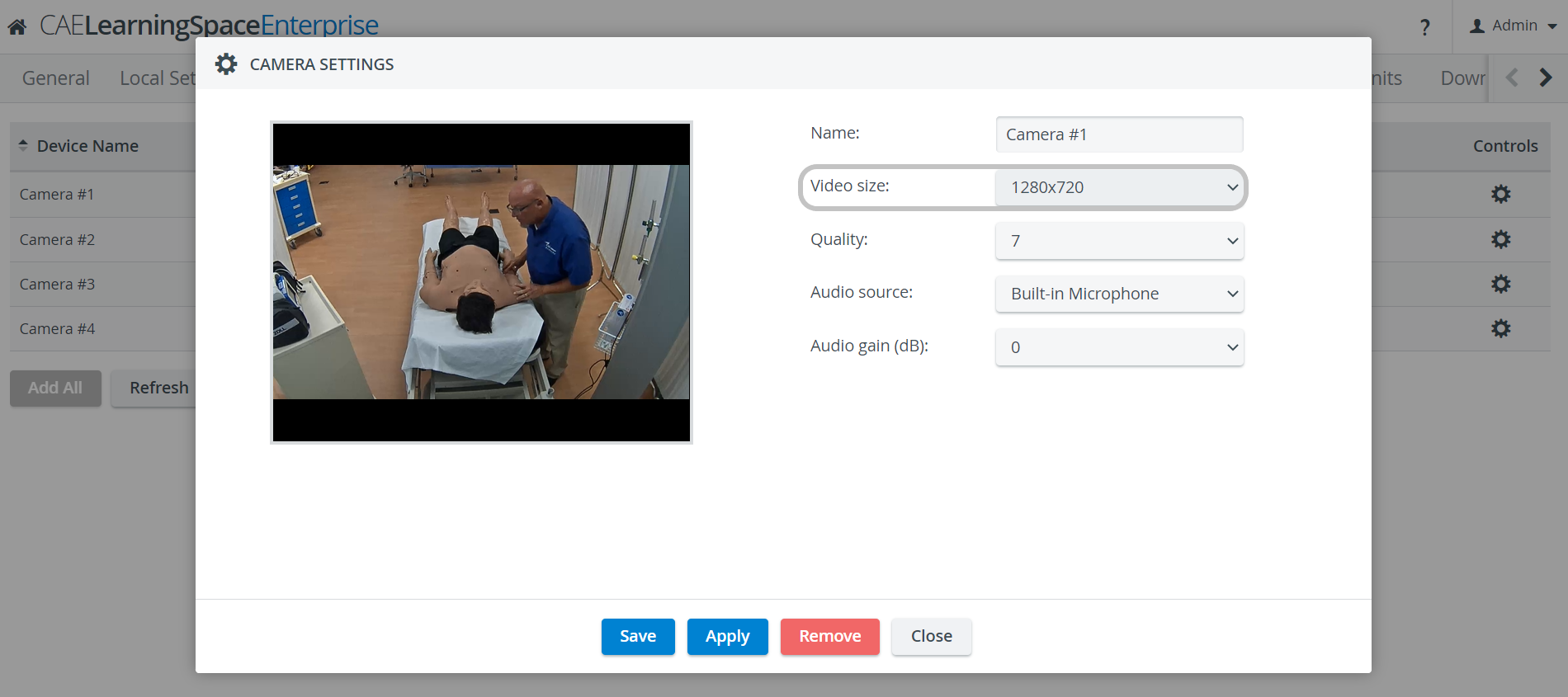
- Quality - the quality of the camera image on a 10 scale (the lower the worse is the camera image, but the smaller is the recording size accordingly as well)
- Audio source - source of audio for the camera feed. If available, built-in microphone will be the default audio source.
For cameras without built-in audio, one of the external audio sources has to be selected from the Audio source drop-down, in order the camera to be able to be assigned to a room within LearningSpace.
In case the "use without audio" option is selected, you can assign the camera to a room but the videos will be recorded without audio, which means that in this case audio track will not be recorded.
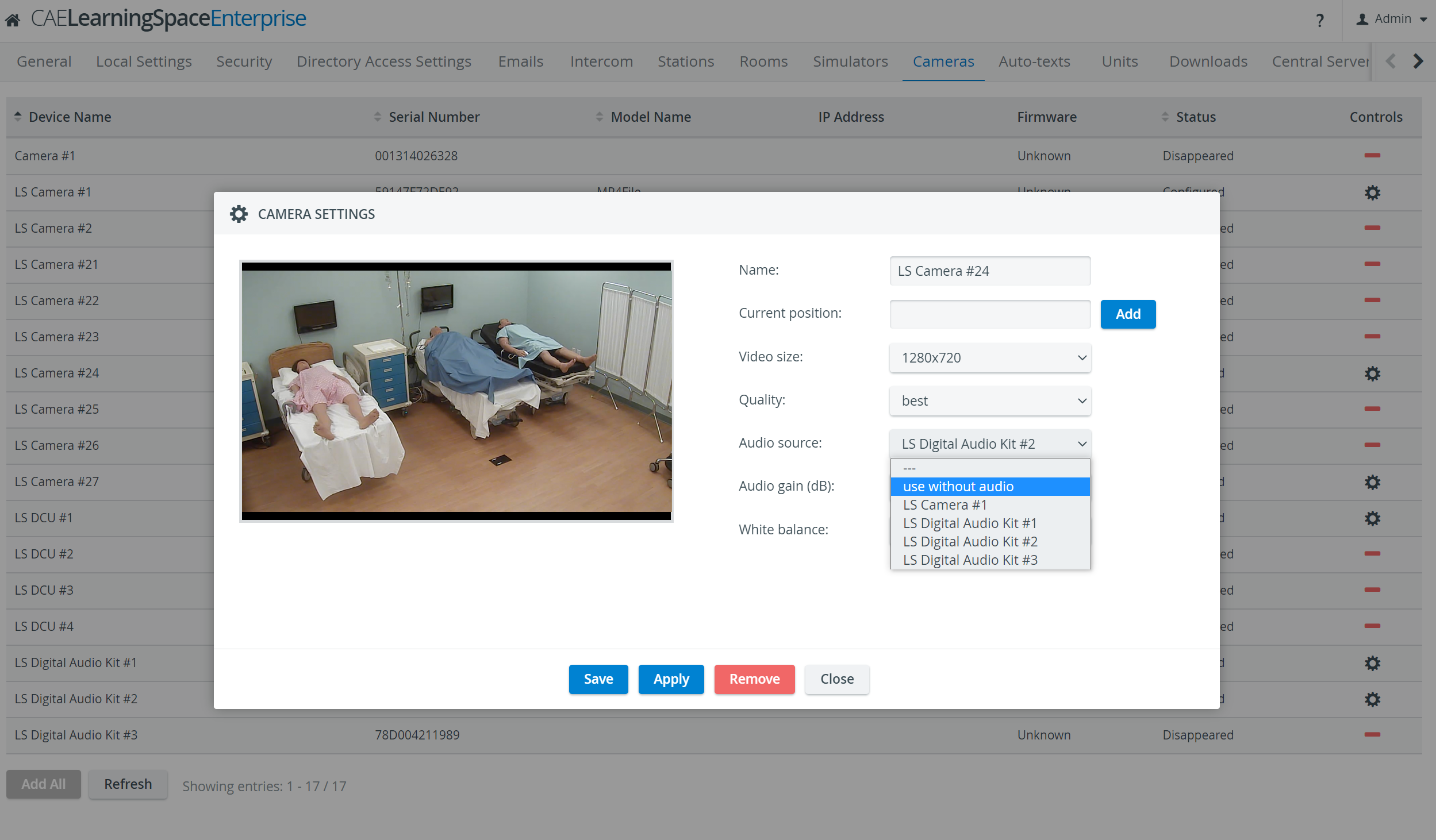
- Audio gain (dB) - volume setting for the audio source (built-in mic or selected source)
- White balance - adjustment of the intensity of white color in the camera feed
Normally, the 'Automatic' setting is optimal, it should only be changed under special circumstances.
- Upside down - for ceiling-mounted PTZ camera types, checking this setting allows for switching the original (ceiling) perspective
Speaker Settings 
The cogwheel in each row of a configured speaker (Digital Audio Kit, DAK) prompts the Camera Settings window to open, where the following settings can be specified:
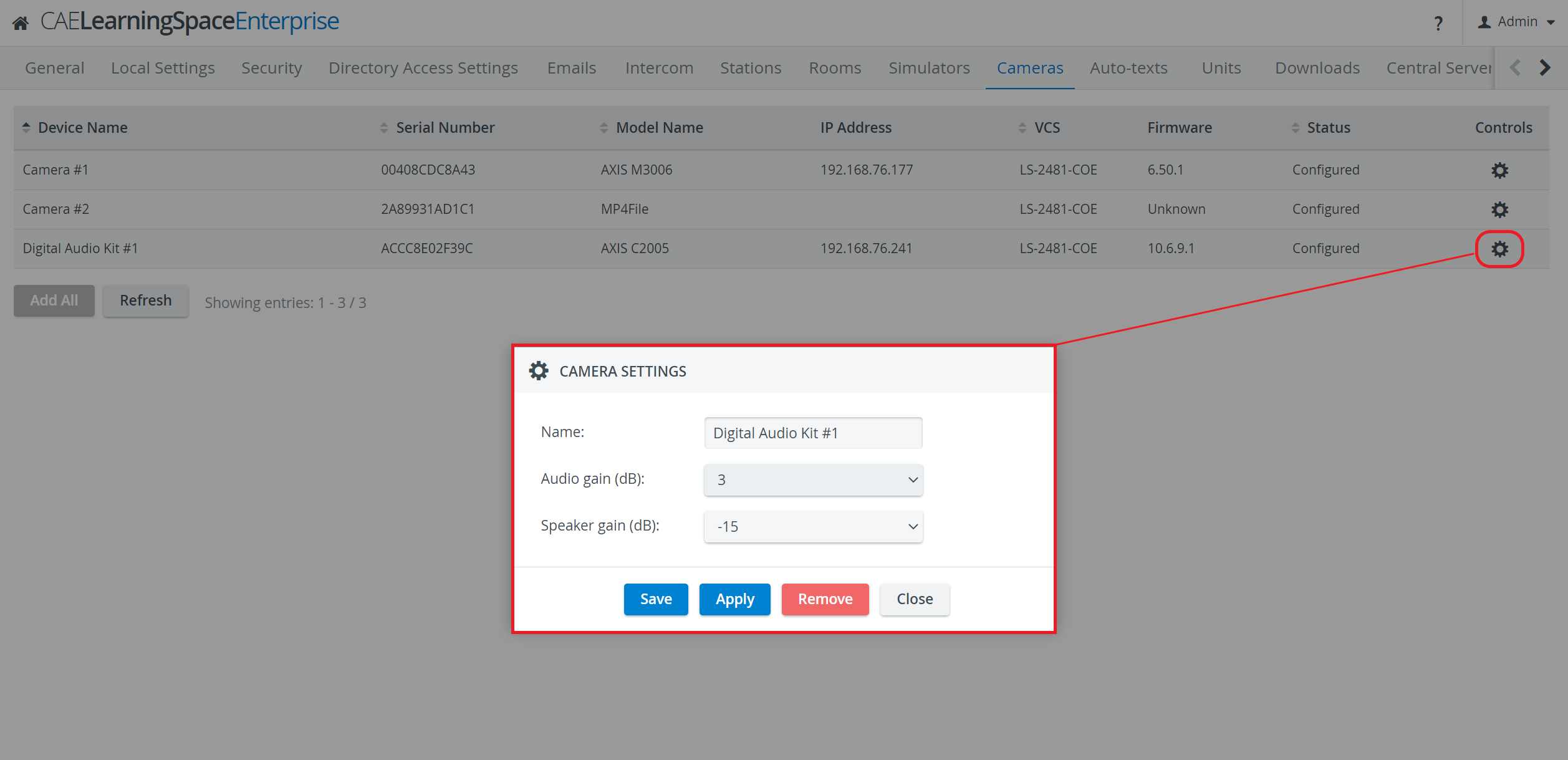
- Name - Speaker name for distinction
- Audio gain (dB) - controls the sensibility of the integrated microphone of the speaker
- Speaker gain (dB) - controls the speaker output volume
For more details on managing cameras, see How to Manage Cameras. For further information, visit our System Manager and System - How to pages.
Related pages