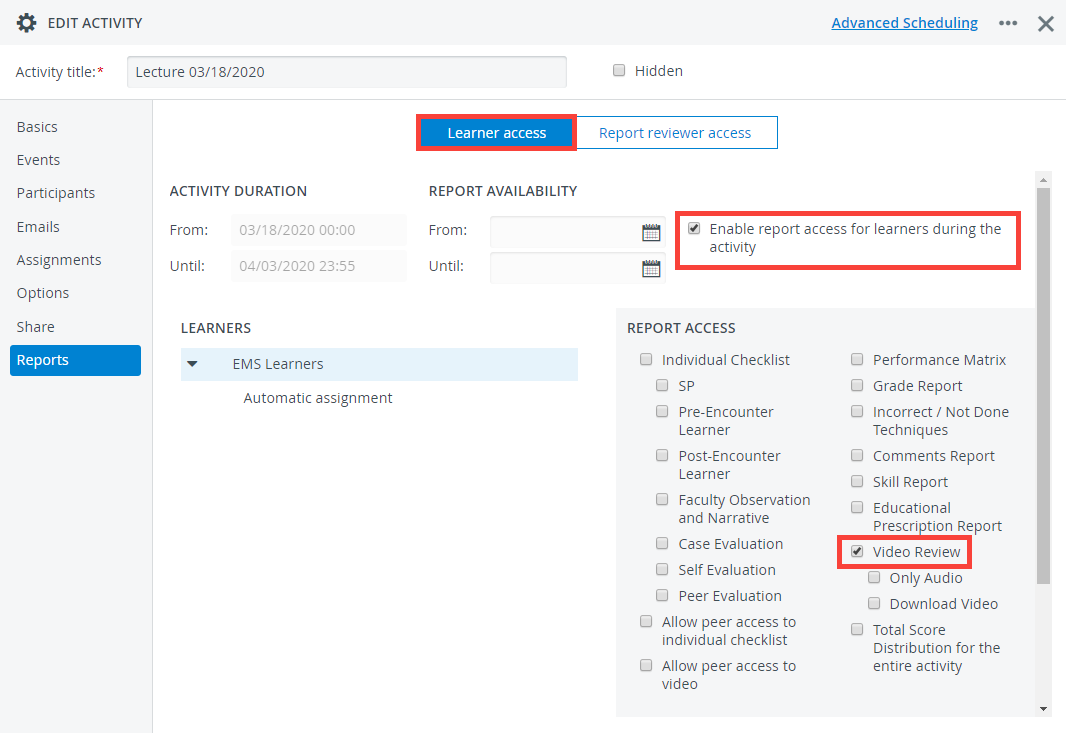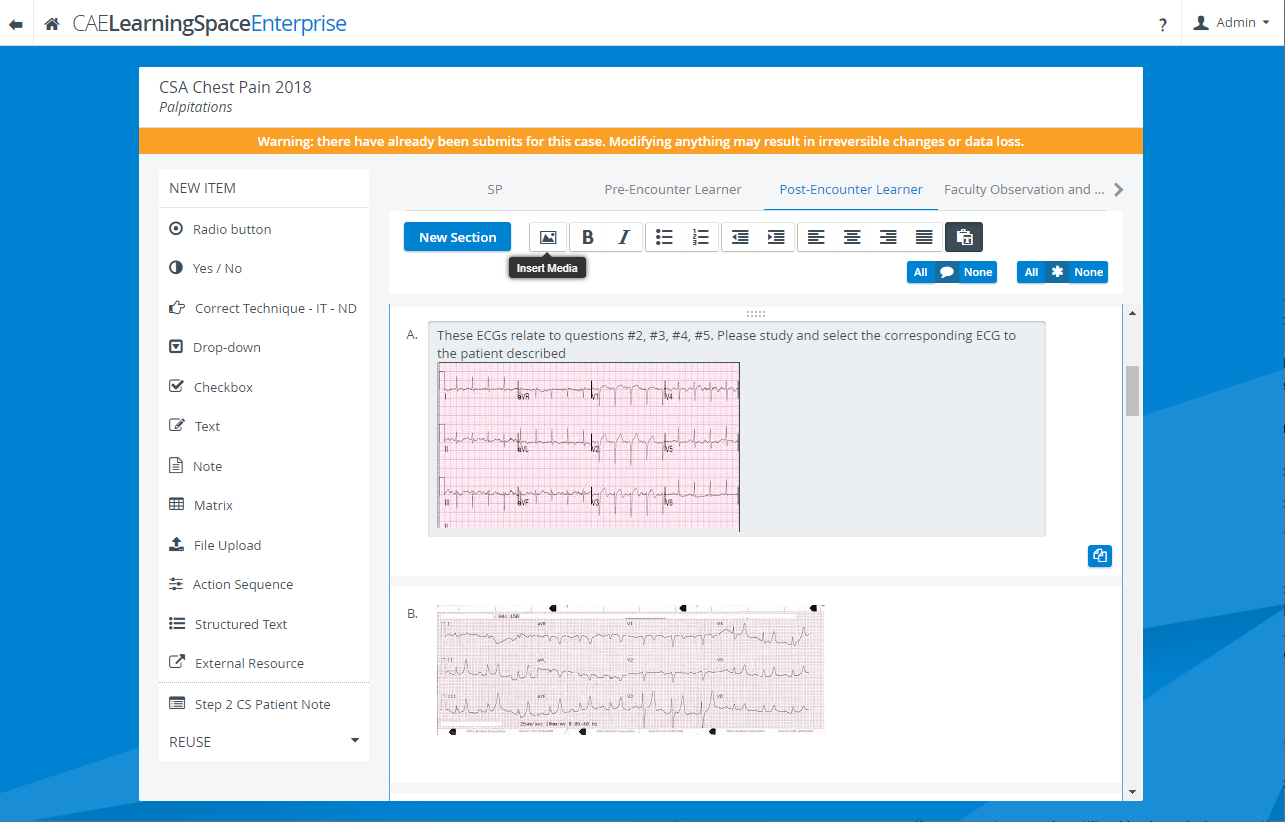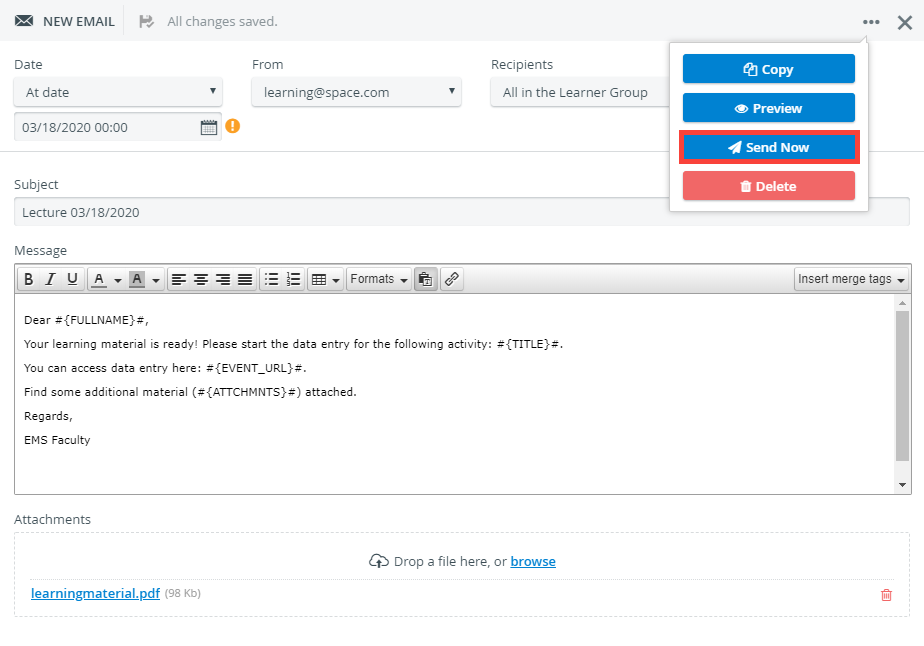CAE LearningSpace Enterprise and Essentials can also be used to deliver content such as videos and PDFs to users.
With this in mind, there are a number of ways it can be put to use:
- Deliver lectures, practical lab presentations and demos:
- Faculty allowed on site can give a lecture or perform a demonstration in a room equipped with CAE LearningSpace cameras.
- Students can observe or review the recordings. See how to allow students to observe live video in CAE LearningSpace Enterprise:
**video** - If you record the lecture, presentation, or demo, be sure to assign the appropriate students to the recording.
*** video ***
To add learners to a recording, you first need to select an Activity.
Make sure you allow learner access to saved video recordings in the selected Activity’s Reports tab: Learner Access
In CAE LearningSpace Enterprise, you can also verify that Learners have reviewed (or at least opened) a recorded video by consulting the Reports Review on the Preset Reports tab for the activity.
- Embed videos or other media in an SP case part or Learner case part
Multi-media items such as videos, documents or images can be embedded in items when you build a case by selecting the Insert Media option from the toolbar.
Click in the field of a checklist item – as if you were editing a question – to display the toolbar that will appear at the top of the checklist you are currently editing:
- Manage learning materials by creating a case on each topic you want to cover with your learners and arrange them under a single Activity.
Once you have prepared the learning material, you can inform your participants via Activity Email that the content is accessible:Tip - Send Emails Immediately
Use the Send Now option to send your activity related messages immediately.