- Created by CAE author, last modified on Feb 27, 2024
![]() This item is a specific type of radio button: the question referring to an examination type that was concluded in one of the 5 possible ways:
This item is a specific type of radio button: the question referring to an examination type that was concluded in one of the 5 possible ways:
- carried out with "Correct Technique"
- carried out with "Incorrect Technique"
- was "Not Done"
- was "Prompted - Done Correctly"
- or "Prompted - Done Incorrectly"
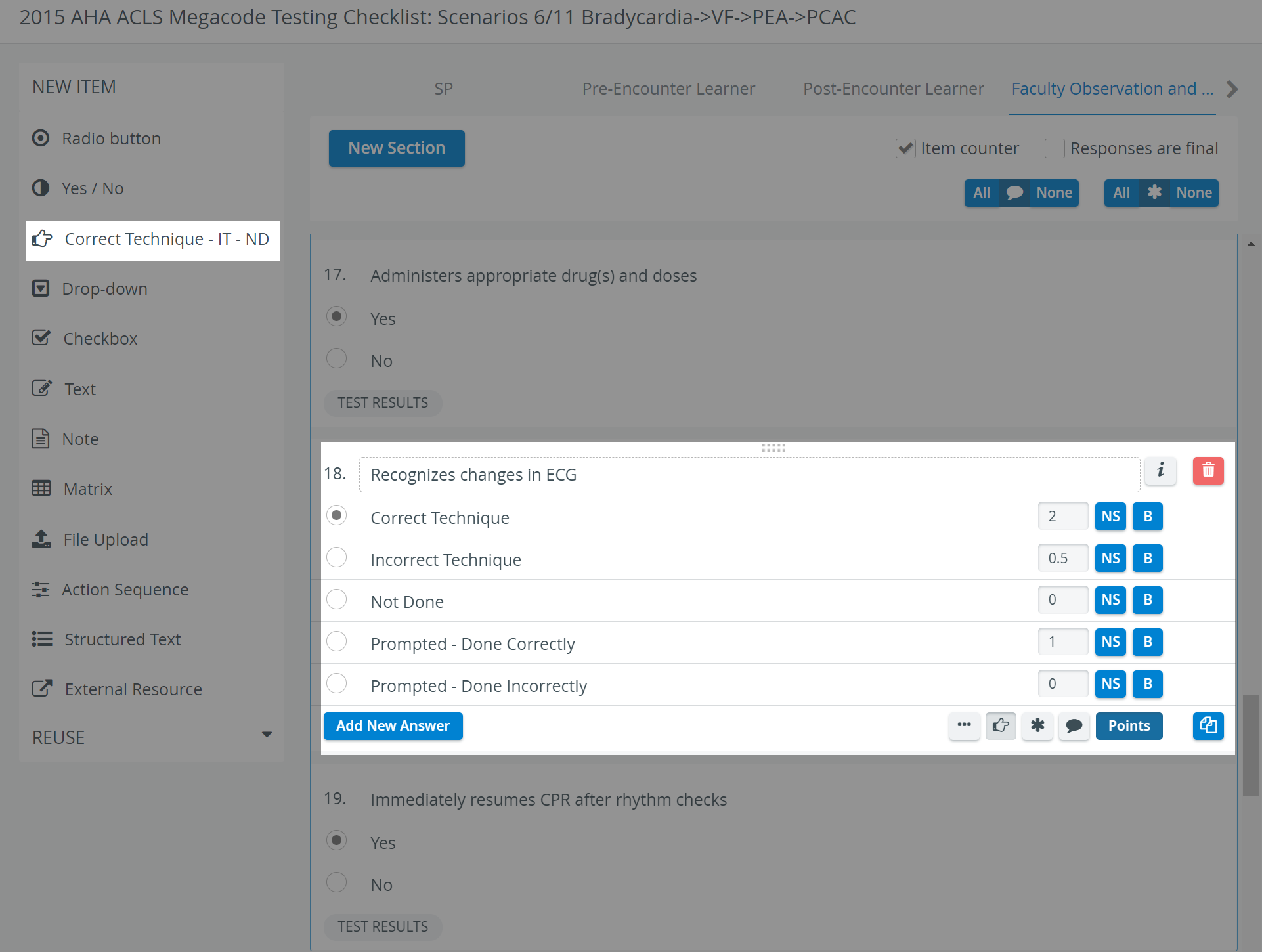
These options can be modified or decreased, and the score values can be freely determined. This type of item is used in parts evaluating the learner's performance (of a physical examination), mainly by faculty.
At data entry, respondents see all the possible answers below the question and have to select one. When modified, the selection switches to the recent choice, but undoing the selection is not possible. Respondents receive the score assigned to the answer they selected.
Add more fields by clicking the Add New Answer button, or delete any extra field by clicking the X icon appearing when hovering over the row to be deleted. Use the buttons in the item panel for further options:
Information - text field for additional information pertaining to the question.
Three dots: Answers horizontally displayed - in case of multiple brief answers (radio button or checkbox), the answers may be better displayed in a horizontal arrangement (yielding more screen estate).
Pointing finger: Reported correct item - activated by default for this item type. The item will be listed in the Incorrect / Not Done report of the Preset Reports, in the Reports module.
Asterisk: Answer required - if activated, a user cannot submit the checklist until that item is answered, that is, they cannot leave it blank.
Comment box - when activated (darker blue), a text field is displayed at the item during data entry, providing space for additional notes.
Copy - a fully created item can be duplicated, thereby copying the question and all the provided answers.
Scoring
Clicking the Points button prompts the score value fields to be displayed next to the added answers.
For each response, the value can be entered in the field, or either of the additional options can be activated:
NS (not scored) - selecting the specific answer would not affect the score
B (bonus) - the ponts in the value field will not be counted in the normal score, but if achieved will be added as extra to the achieved score.
For further information, visit our Case Manager and Cases - How to pages, or watch our Case Manager Training Videos.