- Created by CAE author, last modified on Mar 27, 2024
Activity schedules are broken into Events. An Event is a period of time when station setup and SP assignments are the same.
This means that throughout the Event, the same Case with the same SP runs in the same room.
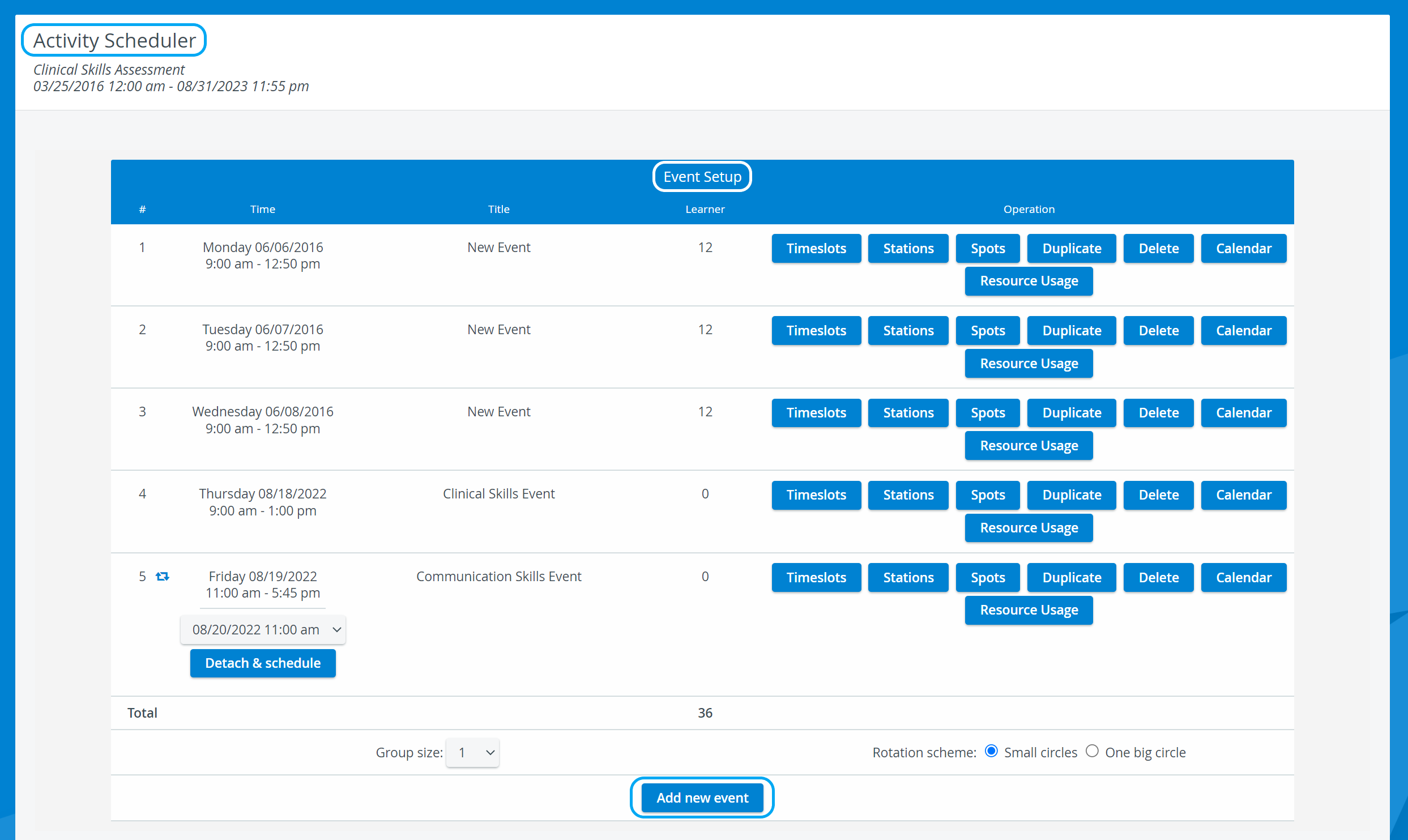
Stations in Advanced Scheduling should not be mistaken with the concept of 'Stations' as set up in the System manager (Stations Settings). (A Station in that sense is a specific computer that can be linked to a room and be used for data entry by any designated participant of an Activity.)
Scheduling an Event
Scheduling an Event within an Activity, entails the following necessary steps:
Determining date and starting time of the event | |
Creating timeslots (within at least one round) | |
Selecting a station (room) as the location of a single Case | |
Assigning learners and SPs (if applicable) | How to Assign Learners to Scheduled Events |
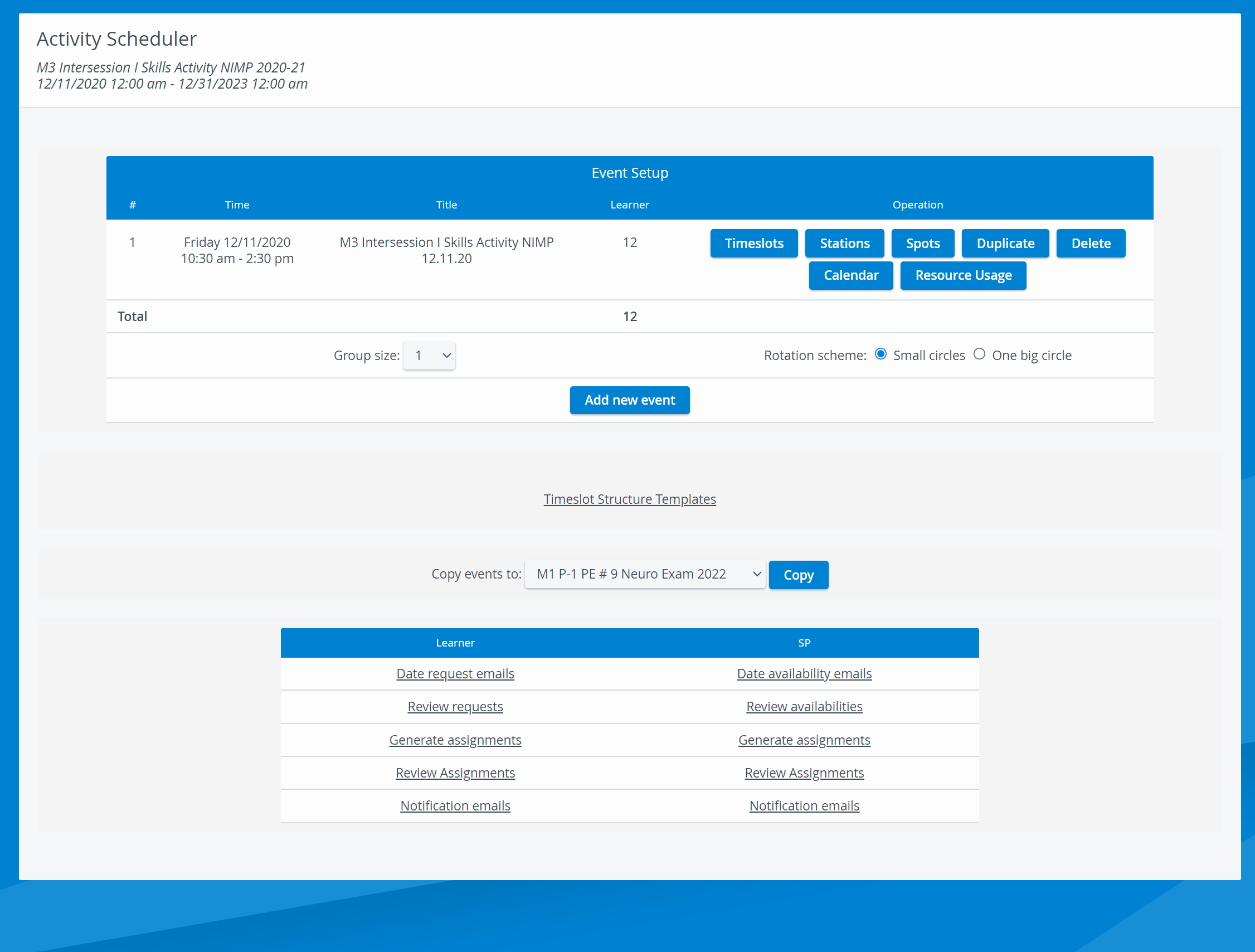
- Click on the Event's Time hyperlink to get to the Daily review page.
- Change to Compact view if desired;
- Change between Station or Student mode as desired.
Printing a Schedule
To print a schedule (either to paper or to PDF), use the Print button in the top right corner of the screen.
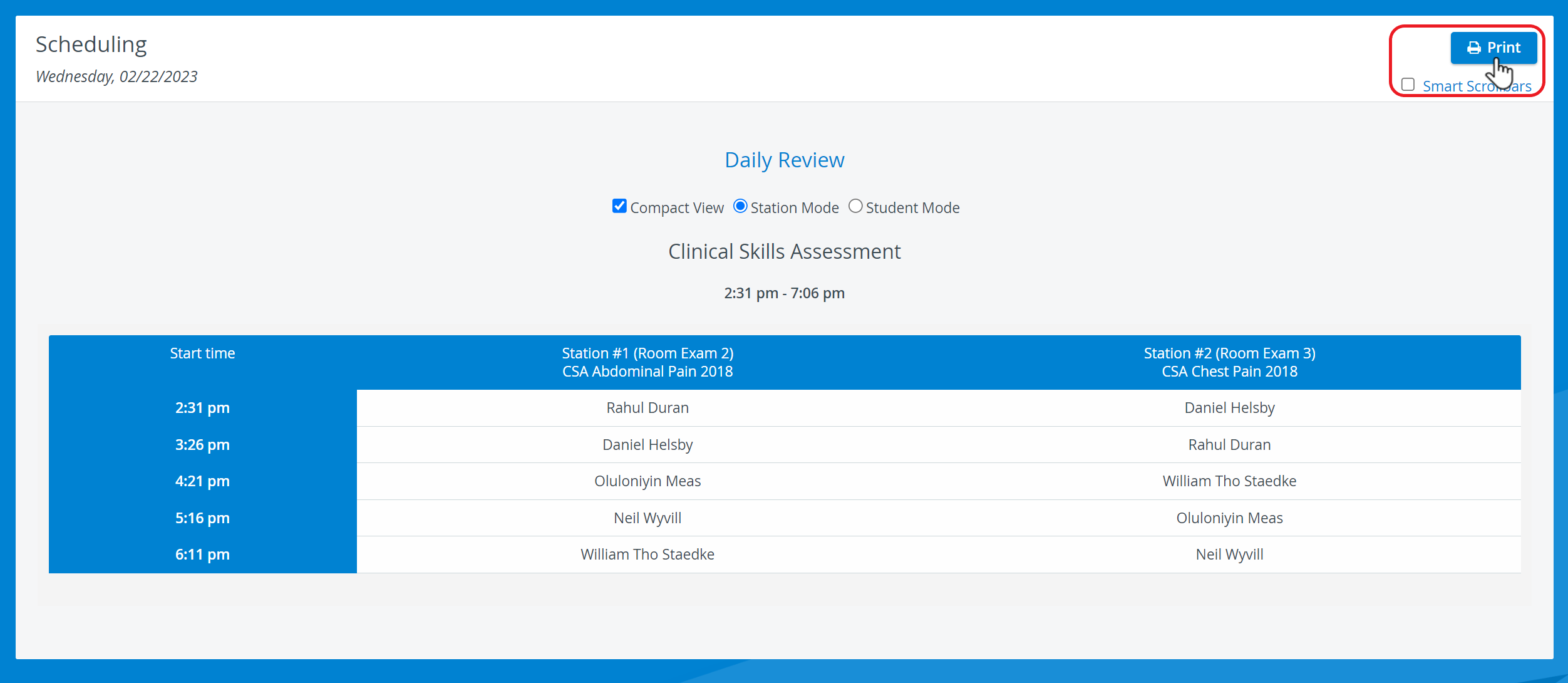
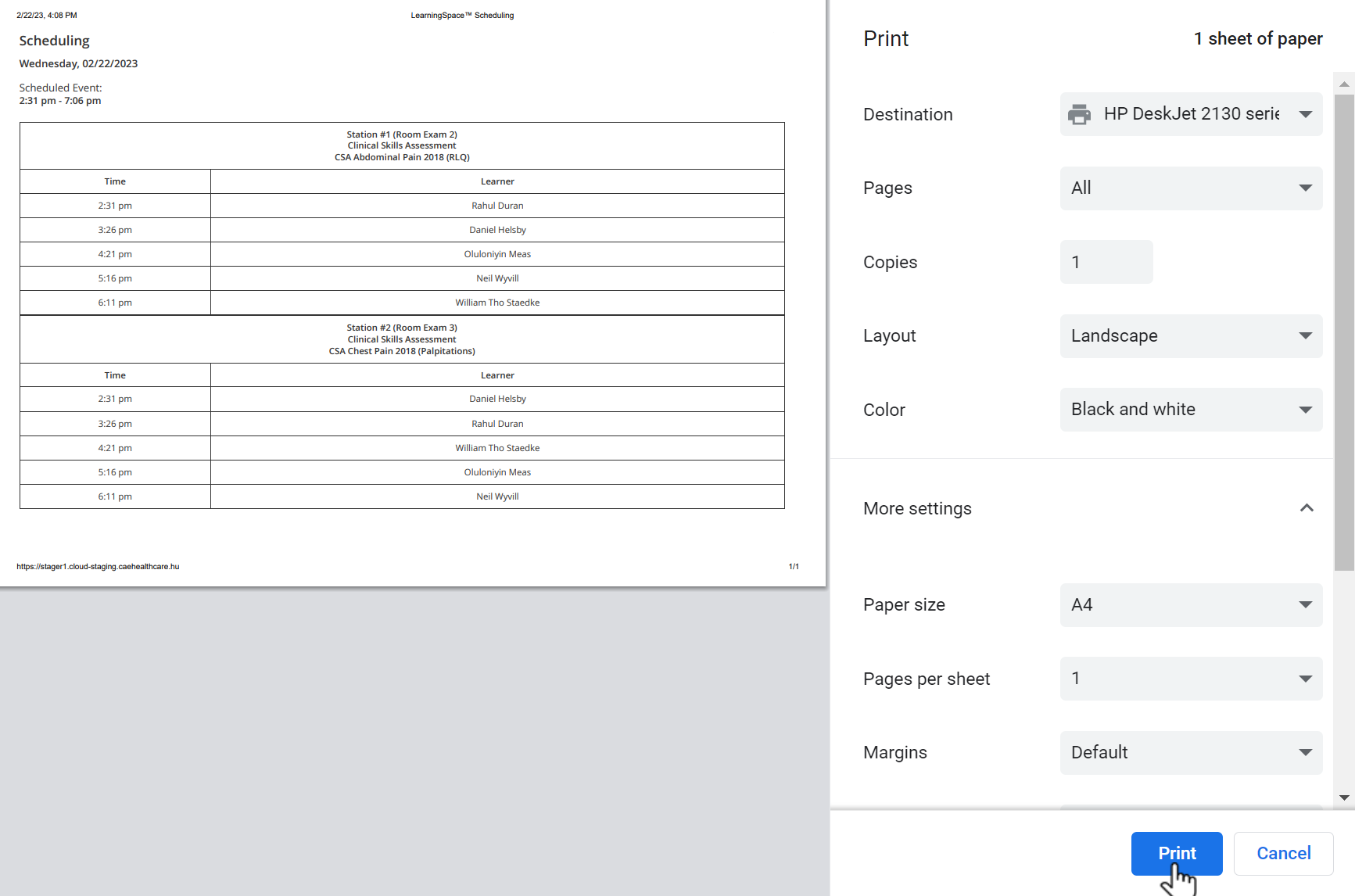
Smart scrollbar needs to be turned off before printing reports.
For further information, go to How to Print Schedules.
Manual Scheduling Mode
On the Daily review page you can swtich between Automatic and Manual Scheduling mode. When in Manual scheduling mode, you can modify an automatically set up scheduling:
- specify, add or remove SP-s from a station;
- move Learners between timeslots;
- use placeholders.
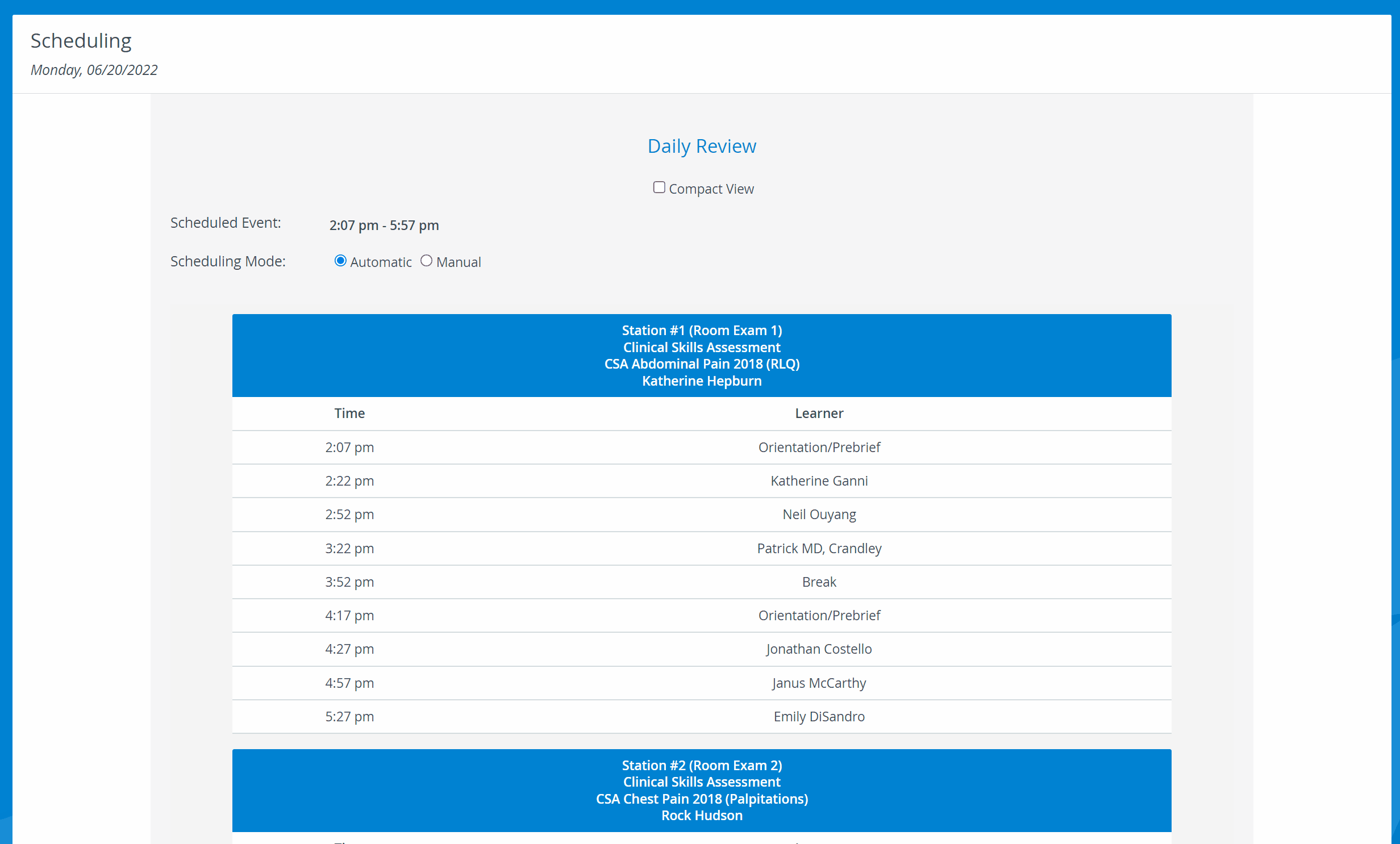
Optional features
Sending date request and date availability emails to learners and SPs | |
Reviewing date requests (if sent out and answered) | Reviewing Date requests |
Reviewing assignments | Generating Assignments Reviewing Assignments |
Sending notification emails to learners and SPs | Sending Notification emails |
See more information on managing Email settings in the Systems module here.
Any modifications made to the Email templates within Advanced Scheduling will only be effective for the Activity and Event within which these modifications have been performed.
Modifications made to the generic Email templates on the Emails tab of the System module become effective in Advanced Scheduling for Activities and related Events created AFTER these modifications have taken place.
Related pages
-
Page:
-
Page:
-
Page:
-
Page:
-
Page:
-
Page:
-
Page:
-
Page:
-
Page:
-
Page:
-
Page:
-
Page:
-
Page:
-
Page:
-
Page:
For further information, visit our Advanced Scheduling - How to pages and view our Activity Manager Training Videos.
