The Raw Score Export report can be accessed via the Data export option available on the Reports tab of the Classic View.

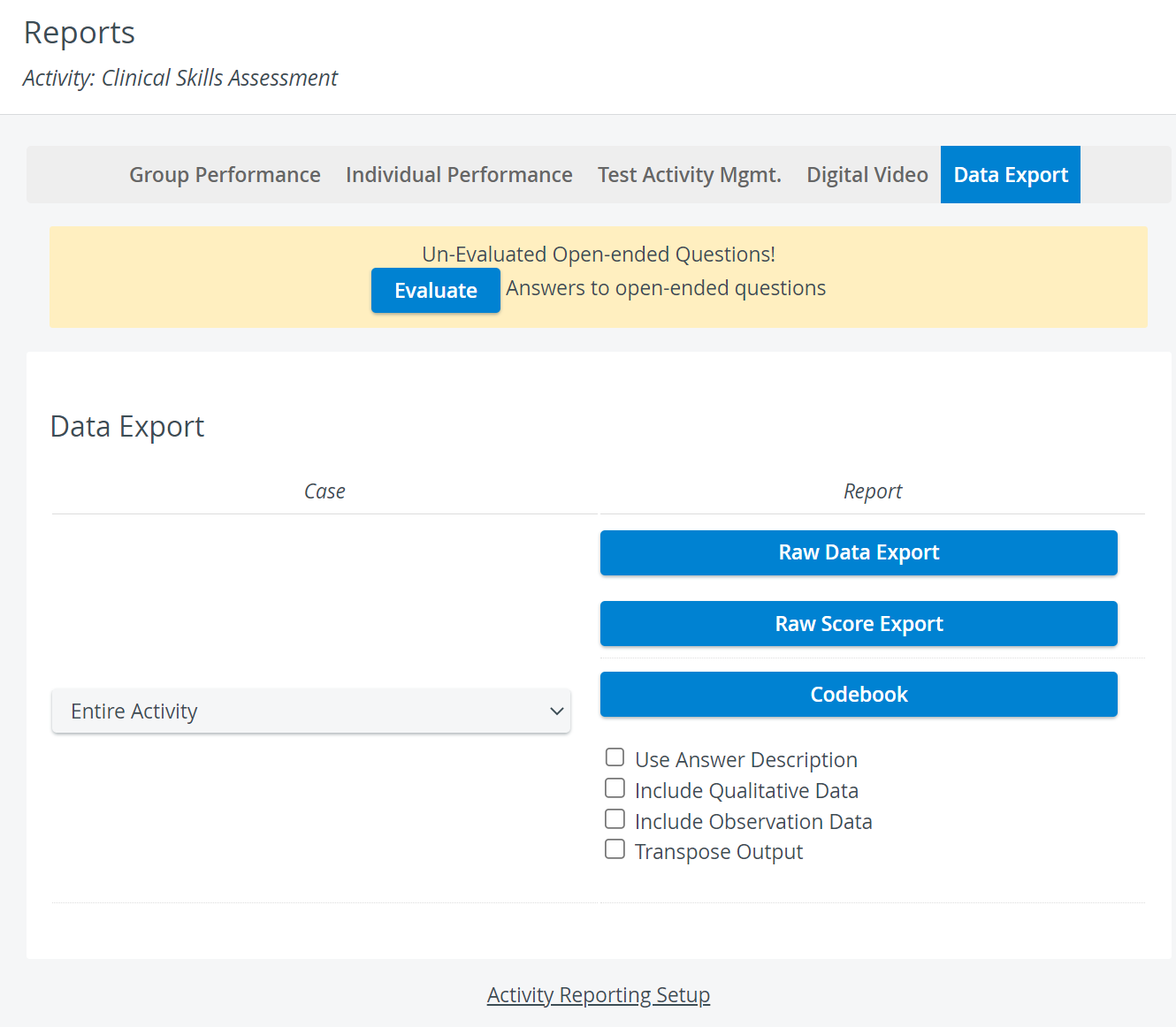
The exported Raw Score Export (RSE) displays the following information for all Case sections and the data is organized by part, as shown below:
| What data is included? | How is data organized? |
|---|
- Submission date
- Section achieved points score
- Section percentage score
- Section items missed
- Section items partially correct
- Section items fully correct
| - Self Evaluation sections
- Peer Evaluation sections
- Pre-Encounter sections
- FON sections
- SP sections
- Post-Encounter sections
|
Raw Score Export: Default Export
See below an example of a default Raw Score Export, displaying Self Evaluation data.
Row 1 clearly identifies the data in each column.

Export with Short ID & Section Abbreviations
See below the same data, but now exported with the following:
- Case short ID = Sinclair
- Section abbreviations are for Self Evaluation (SE01).

Skill Areas and Raw Score Export
Section abbreviations can be used to identify skill areas. This is often done by assigning the same section abbreviation to multiple sections, which yields a combined score for that skill area.
However, in RSE, data is always displayed by section.
The RSE will show multiple sections with the same section abbreviation - see below.
- Columns AN through AR show the data for the first section with the section abbreviation (skill area) of SA01.
- Columns AS through AW show the data for the second section with the section abbreviation (skill area) of SA01.

If you created Performance categories, they are included in the Raw Score Export, as shown below:
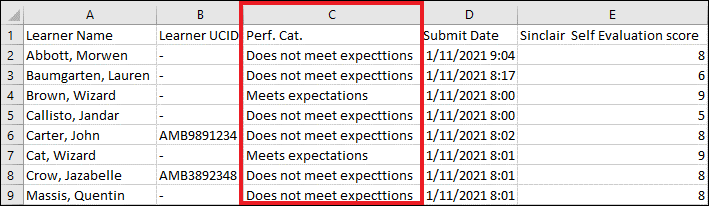
Virtual Section Data
Data from virtual sections (tagged items) is included in the Raw Score Export.

As the above example shows, virtual section data follows data from the part selected from the Report in the dropdown menu in the tag settings.
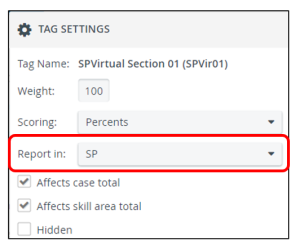
Note that the following data is not included for the virtual section:
- Items missed
- Items partially correct
Raw Score Export Options
Transpose Output
RSE (no short ID, no section abbreviations) when the Transpose Output option has been selected:
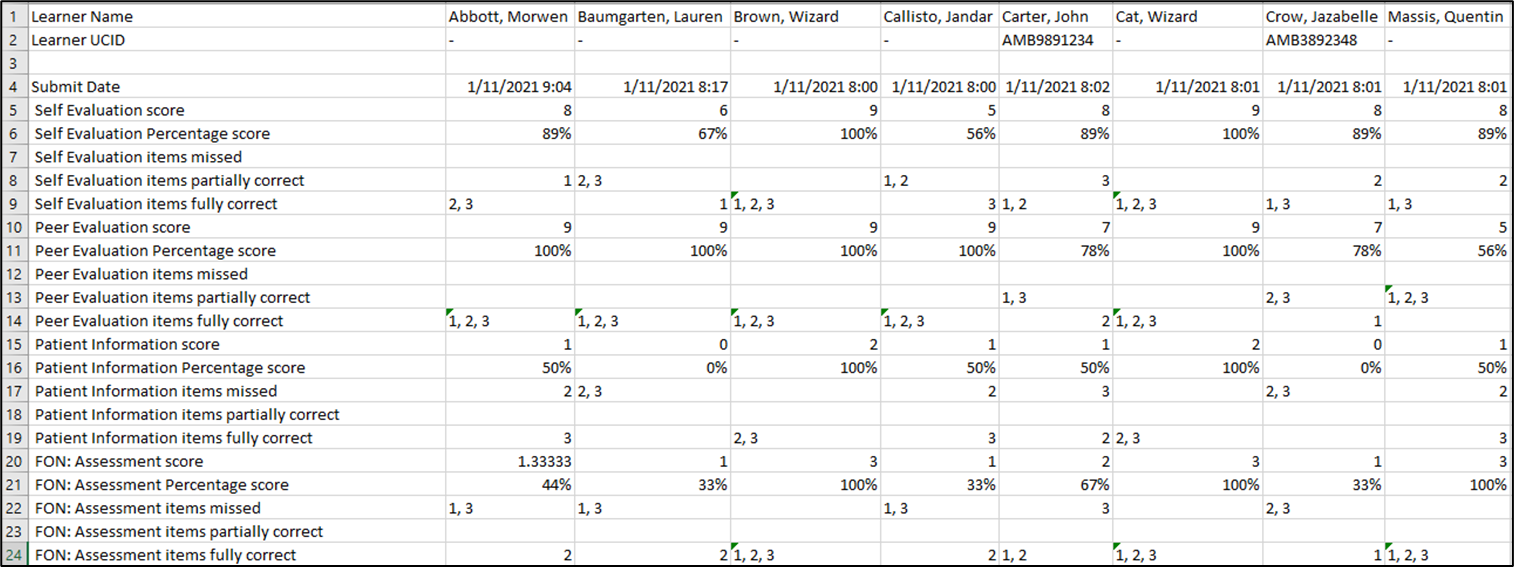
Multiple SP & FON Submissions
The Raw Score Export shows final scores. It does not identify individual data submissions when the Multiple SP & FON option has been selected.
However, you should take note of the following:
- The section score is calculated from all submissions as a mean score (points achieved/# of items)
- The section percentage score is calculated from all submissions as the average score (points achieved/points achievable)
- The following data reflects the most recent submission
- Section Items Missed
- Section Items Partially Correct (if any)
- Section Items Fully Correct
Are Raw Section Scores Weighted?
Raw Section Scores are section scores.
Section scores are not (cannot be) weighted. See also Skill Areas and RSE.