- Created by confluence admin, last modified by CAE author on Apr 08, 2024
Stations are computers added to the system, which are identified by their IP addresses. These computers can be used as workstations to fill out data-entry or display information for a specific Activity.
Cookie-based Station Authorization
By default, LearningSpace identifies devices—computers or tablets used as stations—by their IP addresses. Warning In an environment e.g., with no static IP reservation, the IPs of devices can change. Meanwhile, the IP addresses of devices featured on the Stations tab are not dynamically updated, which means you would have to add each computer or tablet again to the system—as shown below on this page. Cookie-Based Station Authorization In case the IP addresses of your devices are not static, select "Enable cookie-based station authorization" on the General tab in System Manager. This way the system will identify stations by placing a software "cookie" into the browser instead of checking the IP addresses of the devices.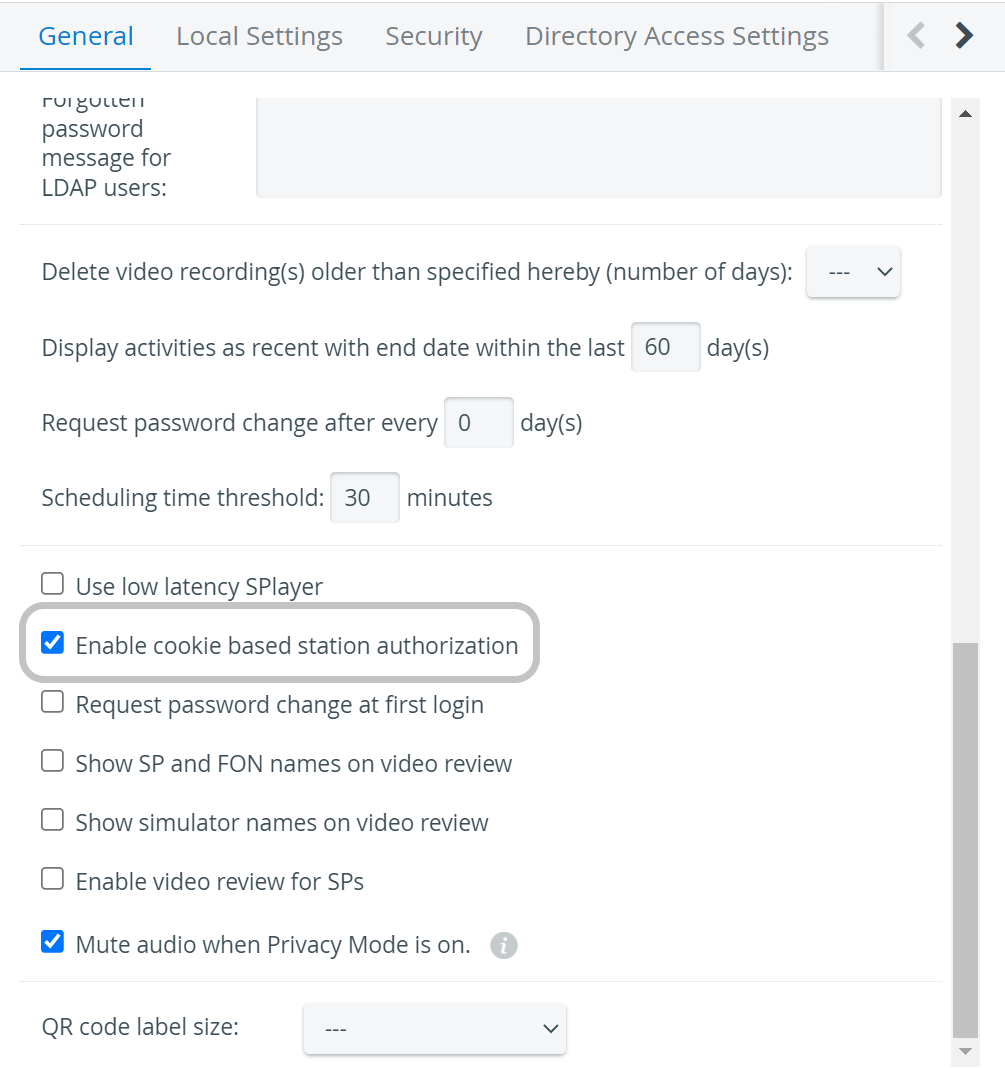
Station types
You can choose between three kinds of station settings:
- Hallway Station: A computer located outside but near the simulation room; for learners to submit their checklists.
Automatic user-forwarding does not work with In-room configuration for learners.
- In-room Station: A computer located inside the simulation room; for SPs to submit their checklists.
Automatic user-forwarding does not work with Hallway configuration for SPs.
Additional Station: A computer to
display the door note of the Activity (if assigned to a room)
store the data logs of third-party simulators (log-upload station) - to enable finding recordings based on room assigned (if assigned to a room)
- display "Today's Activities" (if not assigned to a room)
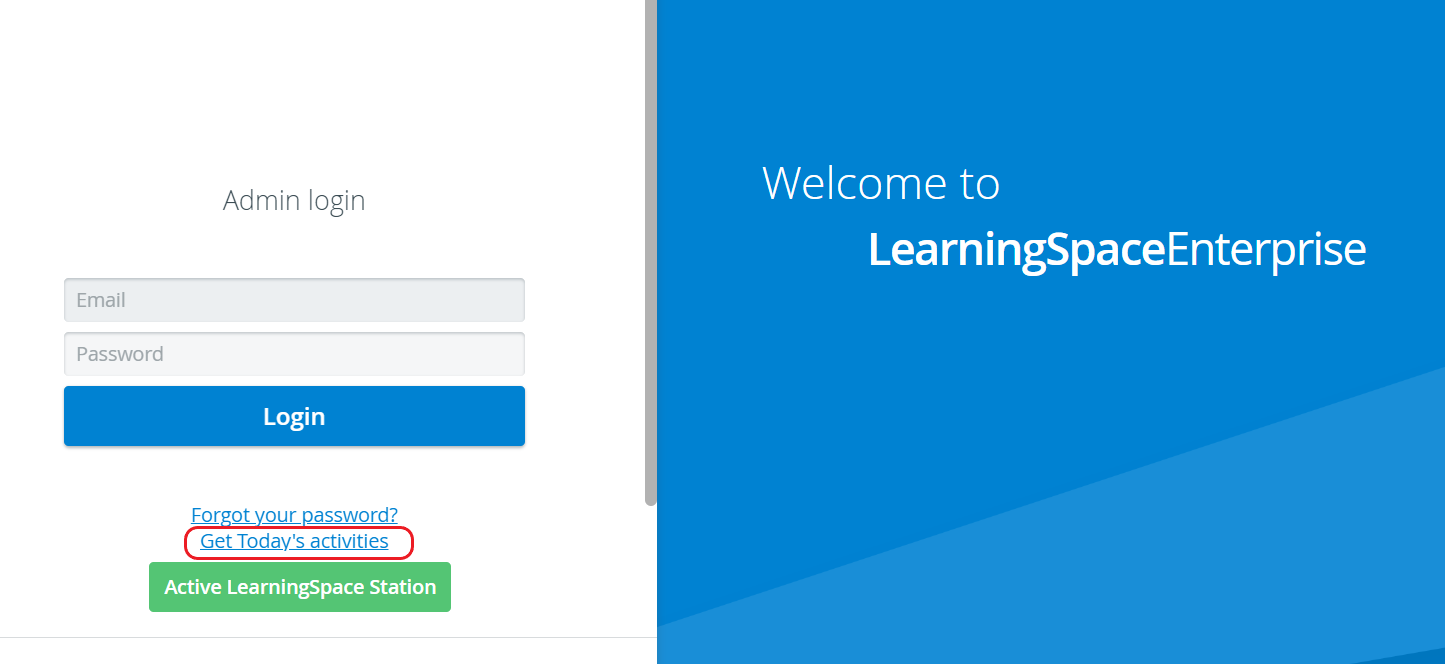
Automatic user-forwarding is not available on Additional Stations. This station type is for display purposes only.
Automatic User-forwarding
Find out more about Automatic User-forwarding here.
Station configuration
Complete the following steps to configure a computer as a Station:
- Go to System.
- Go to Stations.
- Click Add This Computer at the bottom.

The Station Manager window opens.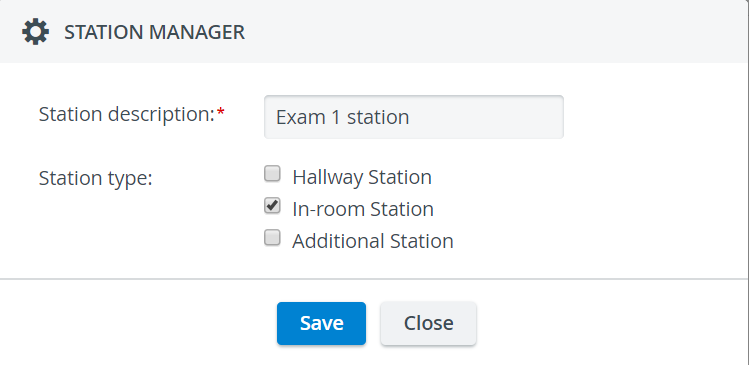
- Enter the name of the workstation and
Select the functionality of the station.
Optionally, each type of station can be used as a memo board to display information about the Activity.
Feature Today's Activities on an In-room or Hallway station, or display a placard of an Activity with an Additional Station.
Find out more about information display features at the Get Placard and Today's Activities pages.Select all of the functionalities in the Station Manager pop-up to use the computer as any type of workstation later on.
Save your settings.
The computer will be added to the system as a station.
The computer you are currently logged in on appears in bold and is highlighted in blue on the Stations page.
Black ticks indicate the selected functionalities of the station, whereas greyed-out ticks mean the functionality does not apply. Simply click on a tick to select or remove the functionality.
 Decoder
DecoderAssigning a decoder to a station facilitates a low-delay display of a camera with PTZ functions via a separate monitor.
Related pages