- To view resources assigned to a particular Case, access the Resource usage tab of the Case Manager.
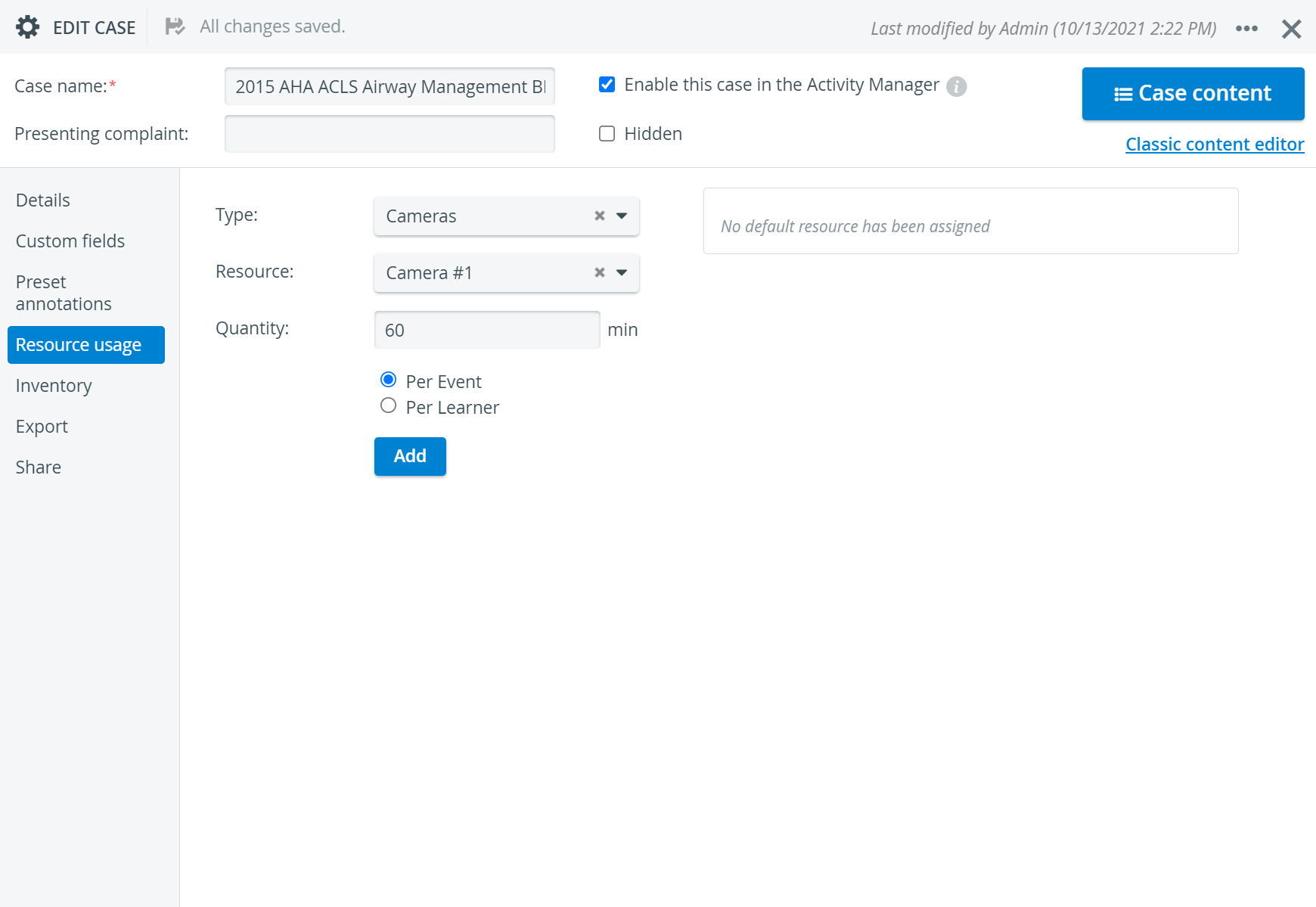
The resources assigned to the Case are listed in the right panel.
2. To delete an individual resource, click the X icon in its field.
3. To delete all resources, click the trash bin icon in the bottom right corner of the added resources panel.
4. To add a resource, use the drop-down menus for the Type and specific Resource, enter the Quantity in the corresponding field then select the Per Event or Per Learner radio button. When done, click Add.
The specified resource will be listed in the added resources panel on the right.