- On the Resource Register tab, click the Video icon in the top left corner of the tab, below the Calendar icon.
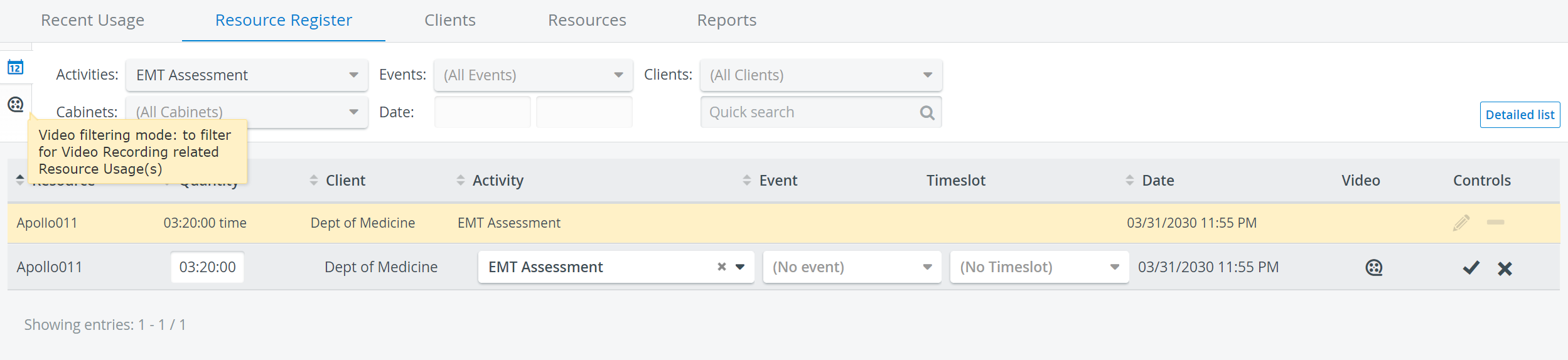
The Get video list link appears.
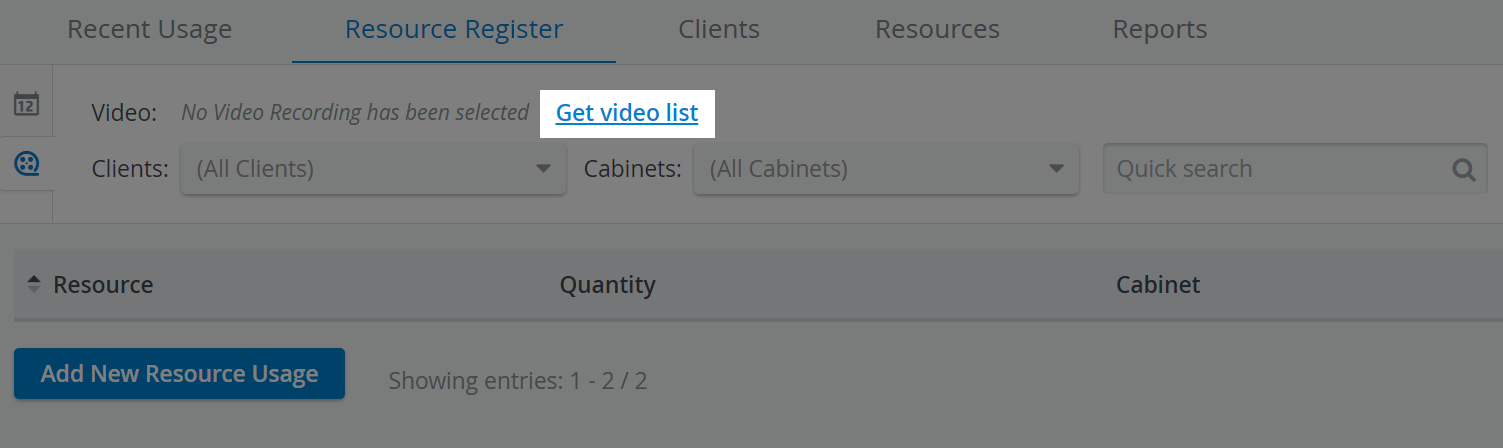
- Click the Get Video list link to open the list of video recordings. The Video Recordings window appears.
- Check the box in front of the recording or recordings you want to see resource usage information for.
- Click Select.
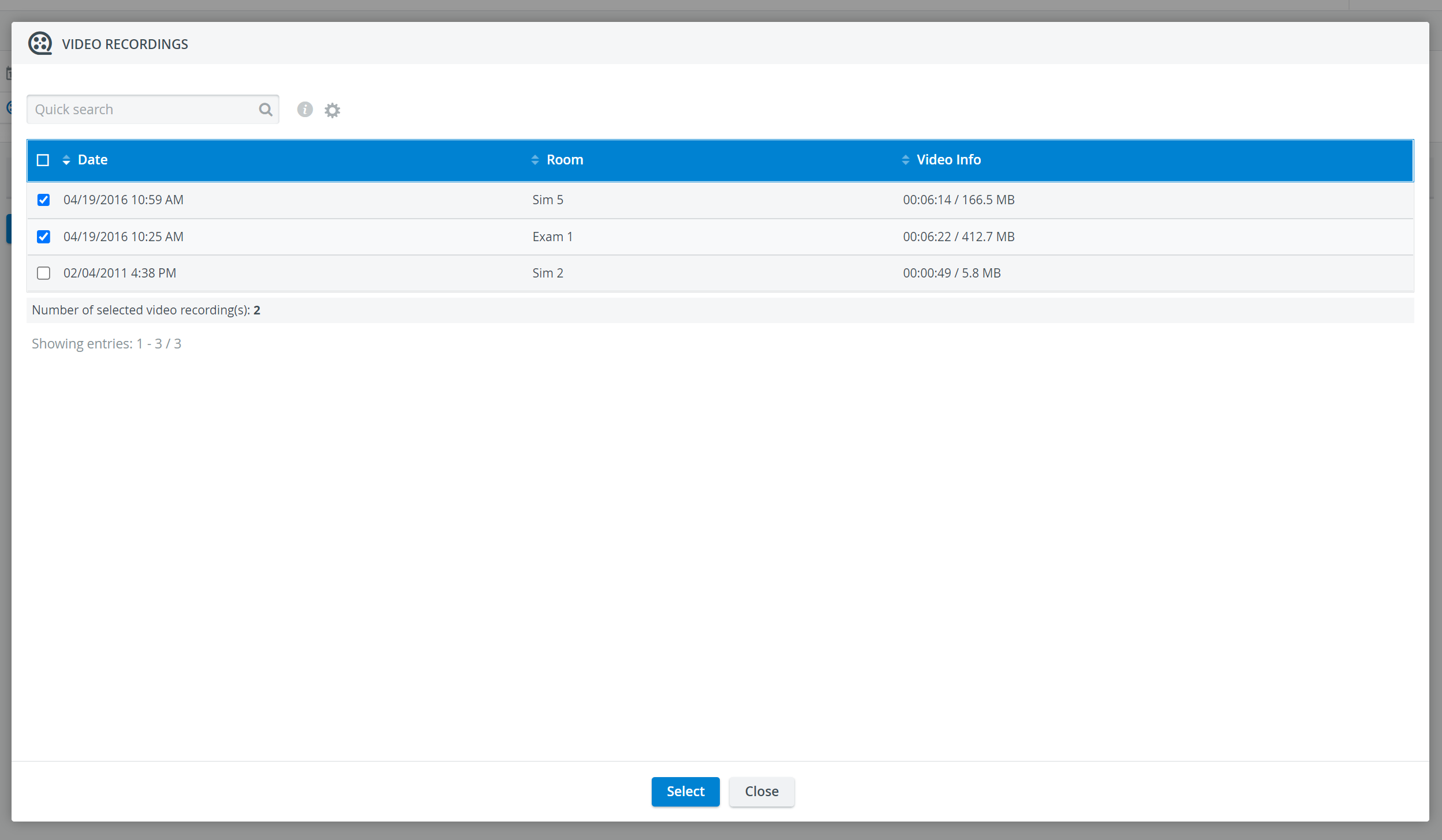
The Resource Register updates to display the resources for the selected video recordings. - Use the drop-down menus at the top of the register to filter the results.