Legacy login
With Legacy login, the users need to choose the type of user account they have—Learner, SP or Faculty—and type or select their name from the drop-down.
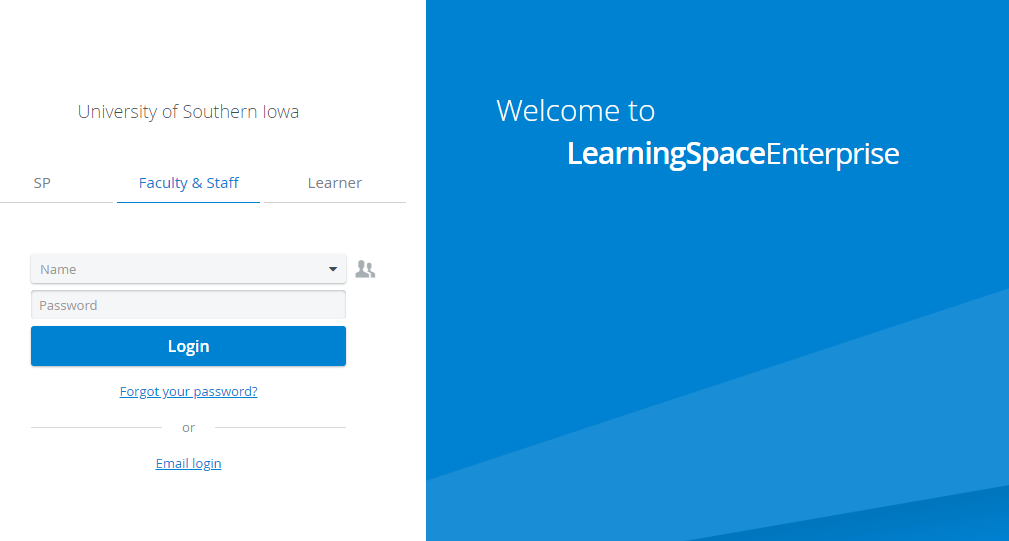
Card-based login
Users can log in to the system on any Hallway station, by swiping/scanning their ID Card if the following conditions are met:
- The 'Enable card-based login for Hallways station' option is turned on in System manager (General tab).
- The computer used for login is added to the system as a Hallway station (System manager, Stations tab).
- A barcode/QR Code reader device is connected to the computer. (See Recommended Barcode and QR Code Scanners).
- Users wishing to log in have an active account in LearningSpace, with a Card ID registered in User manager (Edit user) and have an ID card that contains the Card ID registered within the system for the respective user.
Once set up this way, the “Use your card to login” option will be available on the login page and users can log in to the system by scanning/swiping their cards.
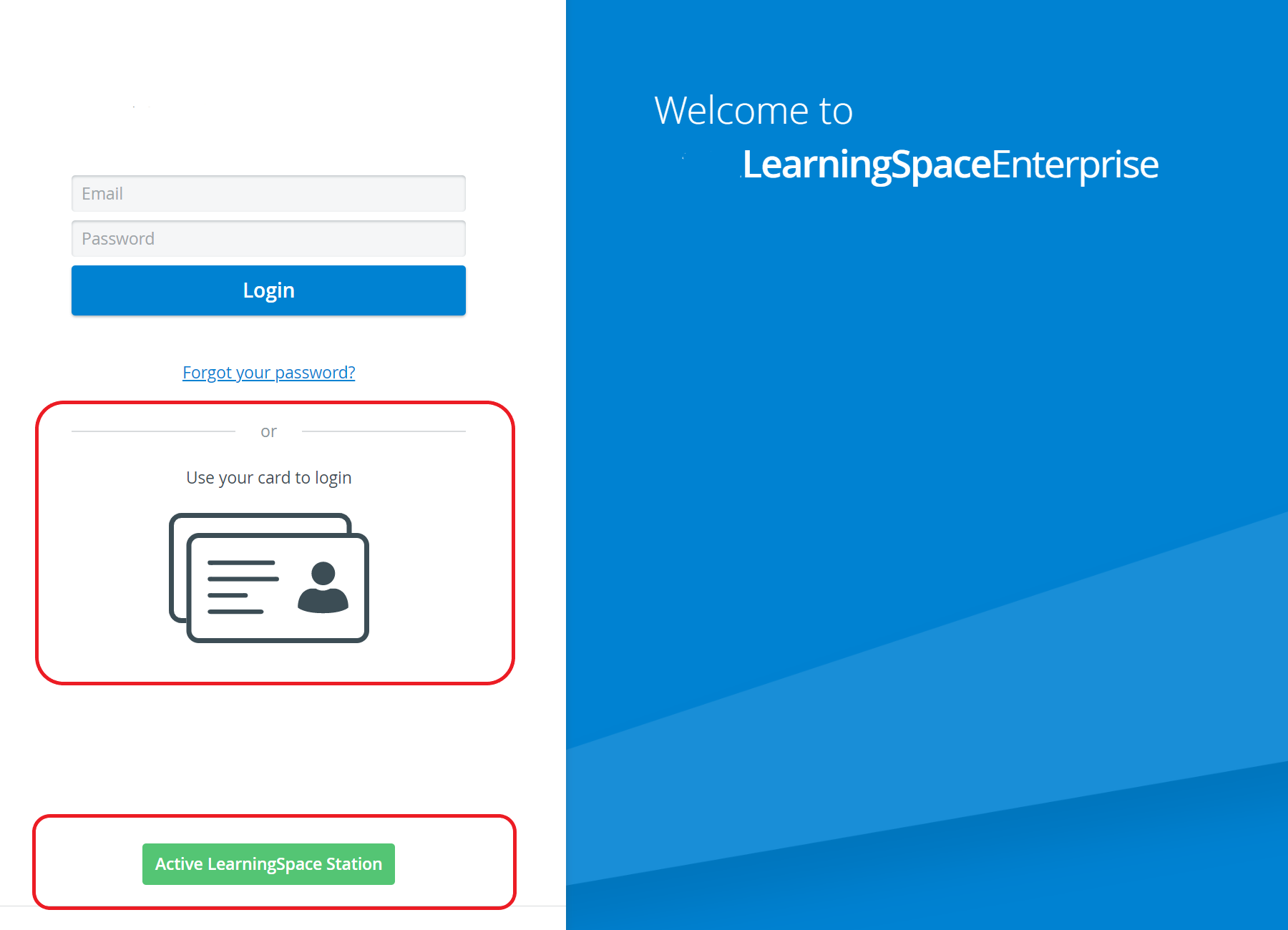
 Learn more at How to use Card-based Login
Learn more at How to use Card-based Login