 The Matrix item is used to create Likert Scale and other data collection tools that contain multiple questions or criteria that are evaluated with the same set of answer choices (a scale).
The Matrix item is used to create Likert Scale and other data collection tools that contain multiple questions or criteria that are evaluated with the same set of answer choices (a scale).
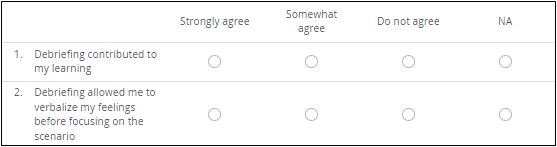
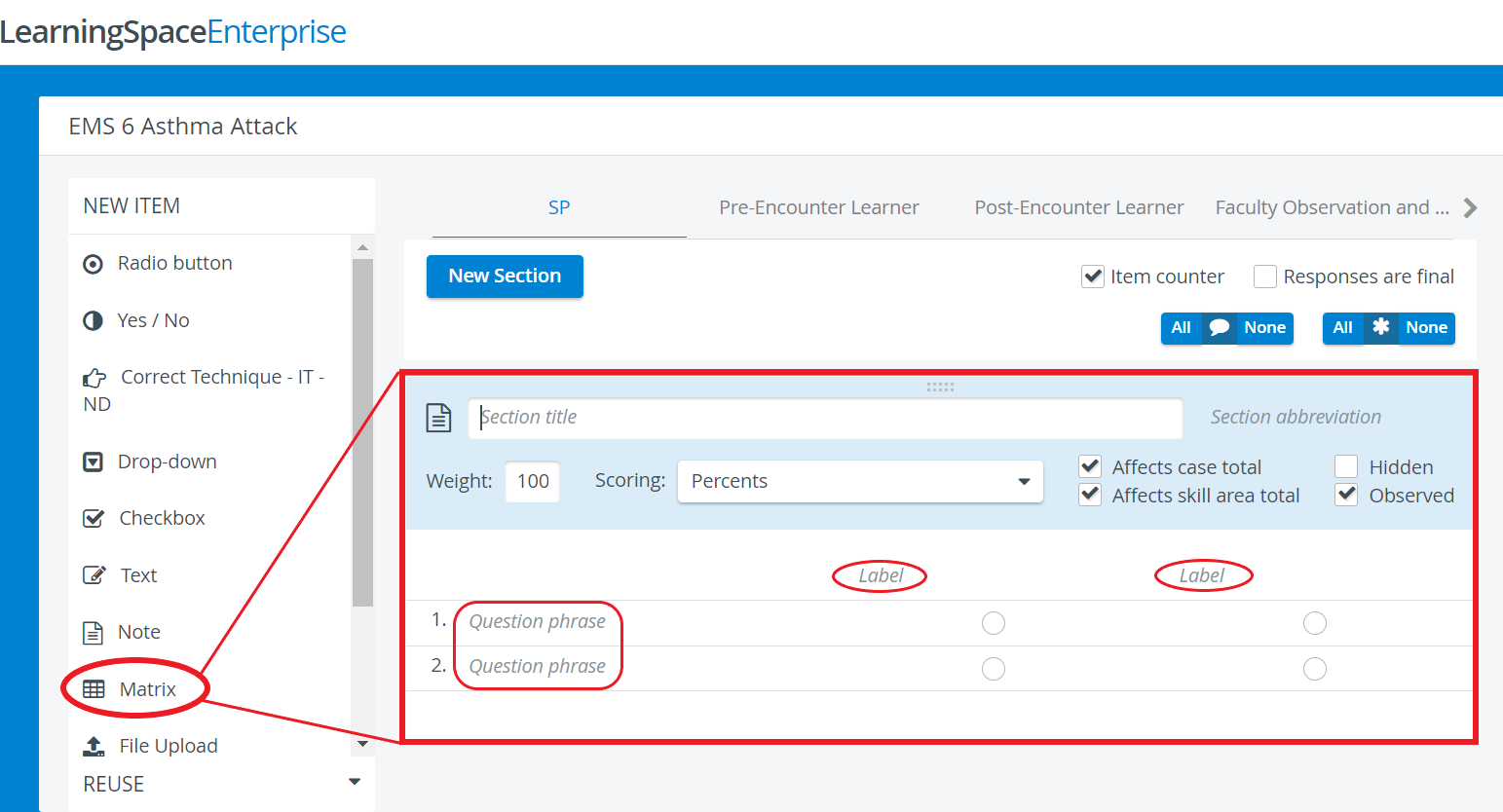
See How to Create a Likert Scale Evaluation
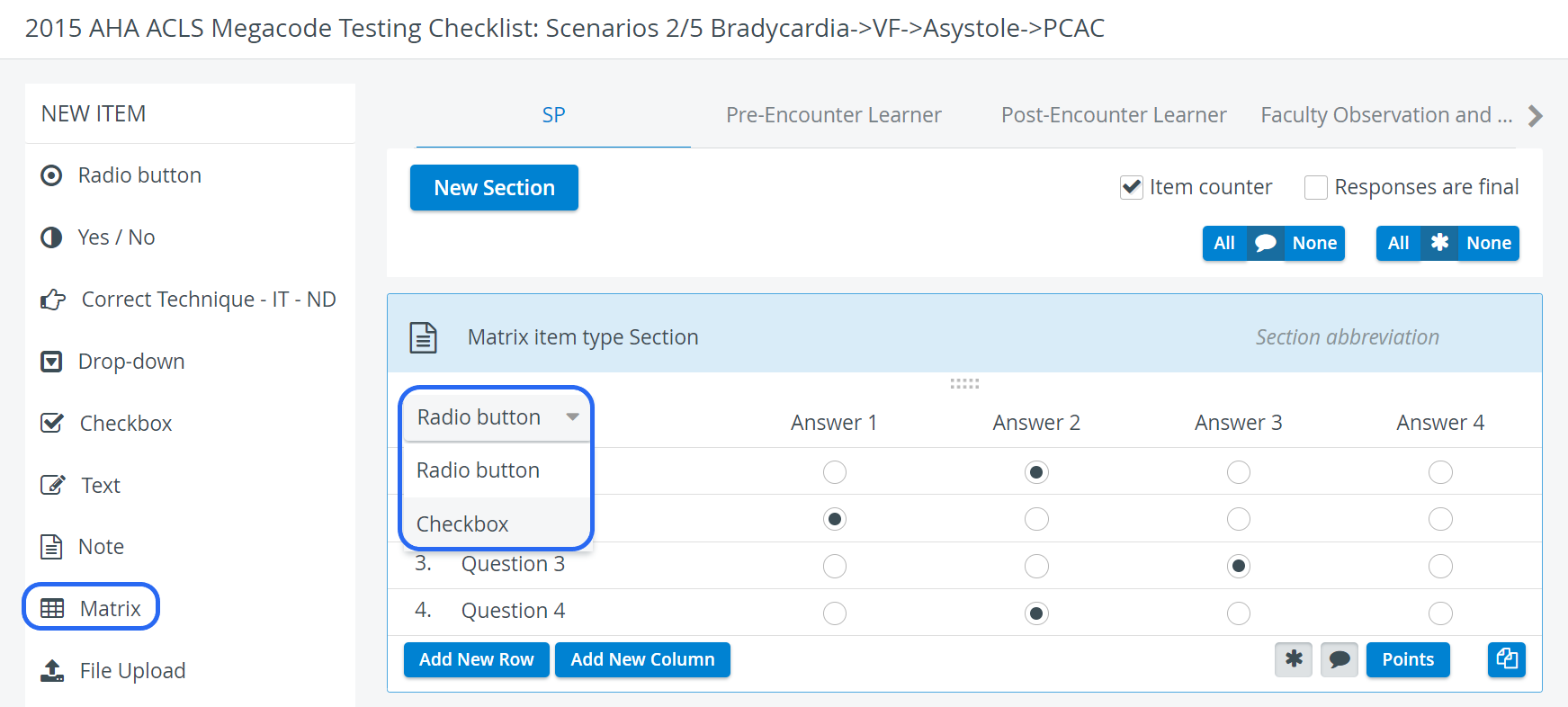
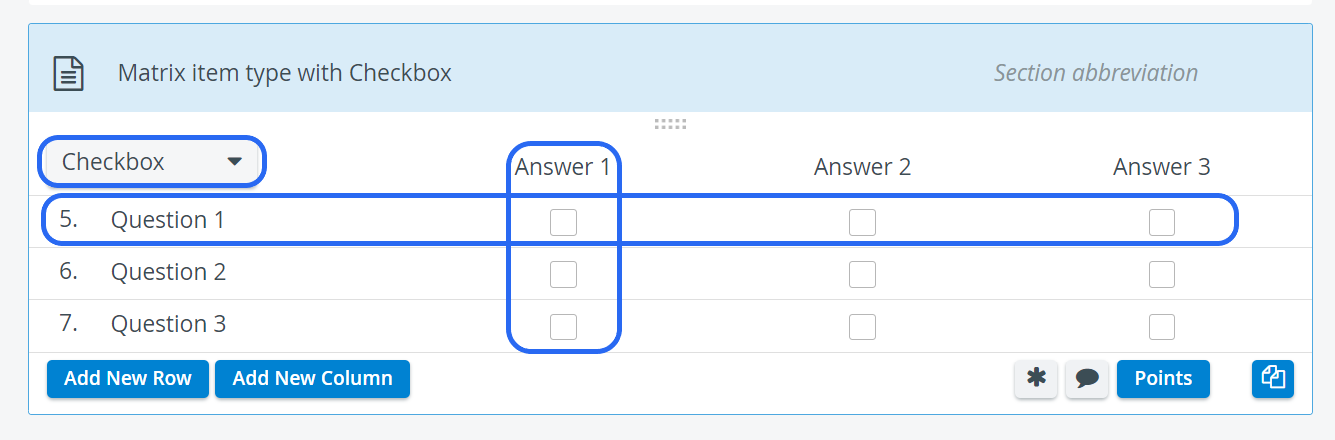
 The Labels correspond to the response categories or scale options, while the Question phrases or criteria are be typed in the corresponding text boxes.
The Labels correspond to the response categories or scale options, while the Question phrases or criteria are be typed in the corresponding text boxes.
Use the buttons in the item panel for further options:
 Asterisk: Answer required - if activated, a user cannot submit the checklist until that item is answered, that is, they cannot leave it blank.
Asterisk: Answer required - if activated, a user cannot submit the checklist until that item is answered, that is, they cannot leave it blank.
 Comment box - when activated, a text field is displayed at the item during data entry, providing space for additional notes.
Comment box - when activated, a text field is displayed at the item during data entry, providing space for additional notes.
 Copy - a fully created item can be duplicated, thereby copying the question and all the provided answers.
Copy - a fully created item can be duplicated, thereby copying the question and all the provided answers.