The Raw Data Import Tool is a tool for exporting and importing the complete data set of a running activity, including learner, SP and FON responses for its case(s). It is useful for managing data entry for a huge number of users at a time.
This feature can be managed on the Import / Export Responses page accessed by clicking the Raw Data Import Tool link in the Data Entry Tools panel in Classic view.
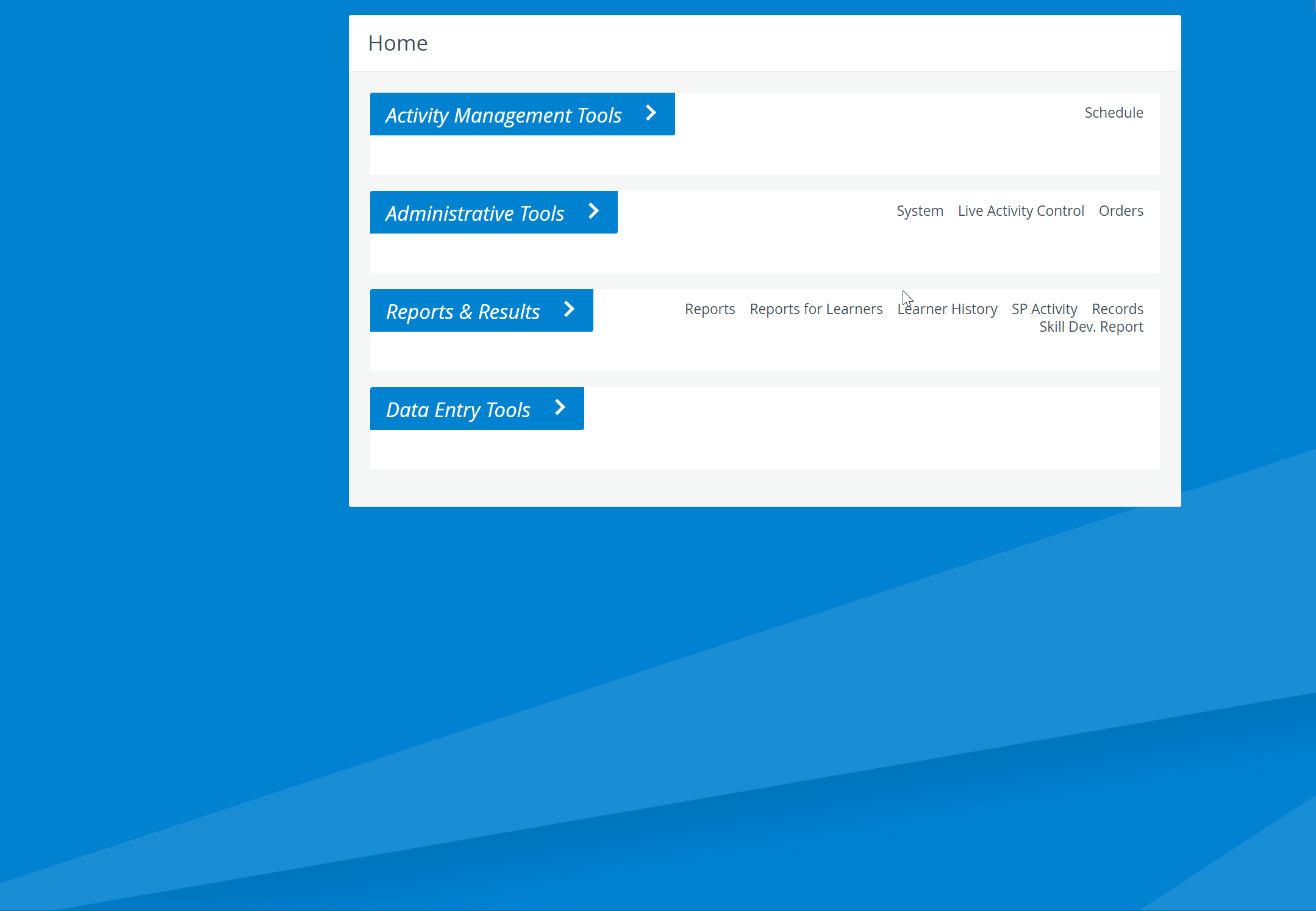
The import itself is a two-step process:
- A template file (a table with empty cells for the response data in rtp format) has to be downloaded.
- Upon filling out the template with the responses, the file can be imported into the database.
How to open the RTP file
Open a new Excel page.
Go to File > Open > Browse.
Change to "All files" and find your rtp file (probably under Downloads).
Select and open it.
On the next window, press "Next" and once again "Next".
Hit "Finish".
The Excel file will populate with the related data.
