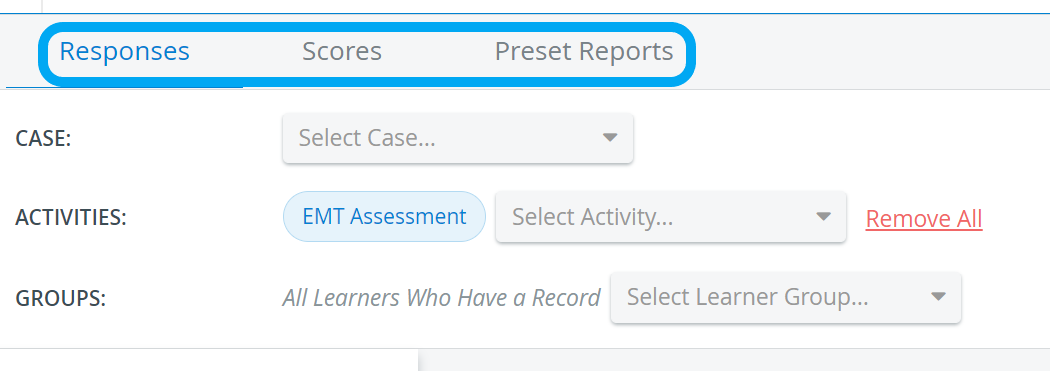- Created by CAE author, last modified on Feb 29, 2024
The Report Manager is the module where evaluations of performance and responses given to the different checklists can be accessed.
It provides sophisticated filtering possibilities and enables users with relevant privileges to display learner scores as well as to export data.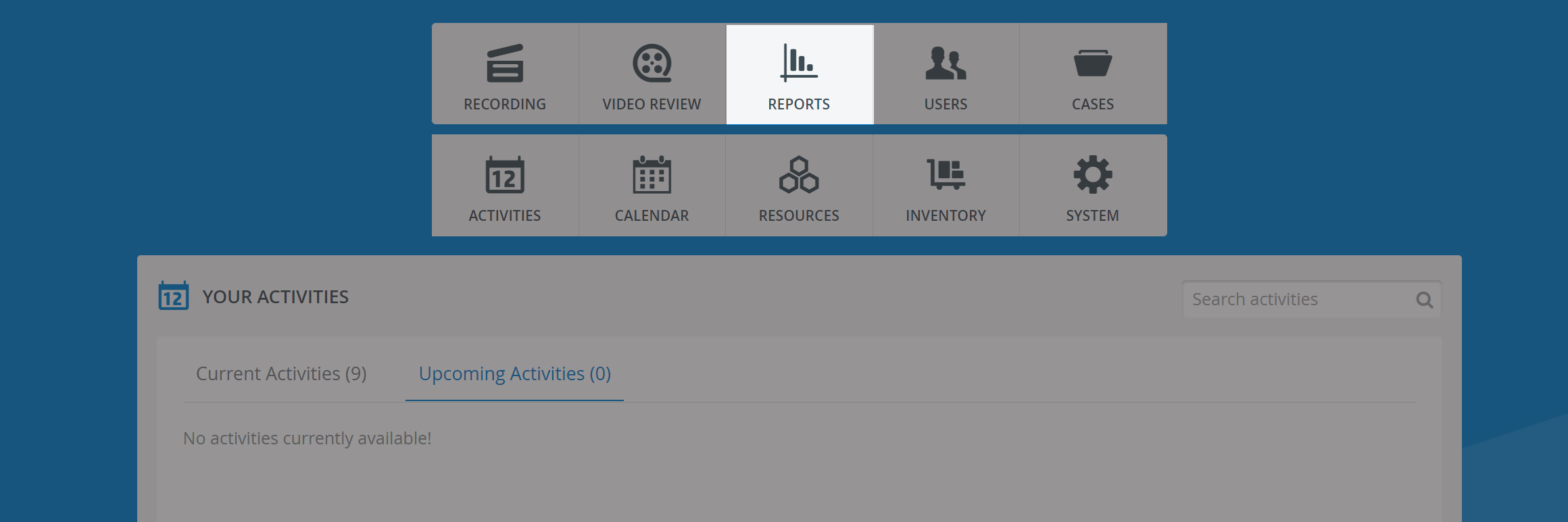
The three tabs provide surfaces for reviewing checklists filled out by learners, scores and statistics calculated by the system, and it is also possible to view different kinds of reports:
Necessary privilege to access the module:
Report Reviewer
Users with Report Reviewer privilege can:
- review reports shared with them to the extent determined in the Report reviewer access settings
- access filled out checklists in detail for Activities they participate in (i.e. where they are participants of the assigned Faculty group)
- download Score reports for Activities they participate in
review and download video recordings (if the report access settings of the Activity allows so).
Report Reviewer (full control)
The Report Reviewer full control privilege allows the user to:
- control conditions of report access (through 'Go to Activity Manager' of the Report Availability tab within Activity Reporting Setup), for Activities shared with them on a read and write level, while being participants of the assigned Faculty group as well;
- access and manage Activity Reporting Setup: Report Formatting, Privacy, Scoring, SP Performance Assessment and Educational Prescription Template Authoring;
- manage Performance Category Setup;
- review reports for Activities they participate in (regardless of report access settings);
- review and download video recordings of Activities they participate in (regardless of report access settings);
- review filled out checklists in detail for Activities they participate in;
- design Score reports for any Activity;
- download Score reports for any Activity.
If an Activity is only shared with this type of users in read-only mode, the Report access settings will still be visible for them on the Reports tab of the Edit Activity pop-up, but in read-only mode only.
Anonymous Report Reviewer
This privilege provides the user with access to:
- review reports shared with the operating user to the extent determined in the Report reviewer access settings
- access Preset Reports - except for those in Test Activity Management - with learners identified by number
Raw Data Export
The LearningSpace system enables you to download learner records in a "coded" format. This raw data file is the raw data of every individual's record. You can export the raw data of results from the Reports & Results tab of the Classic View.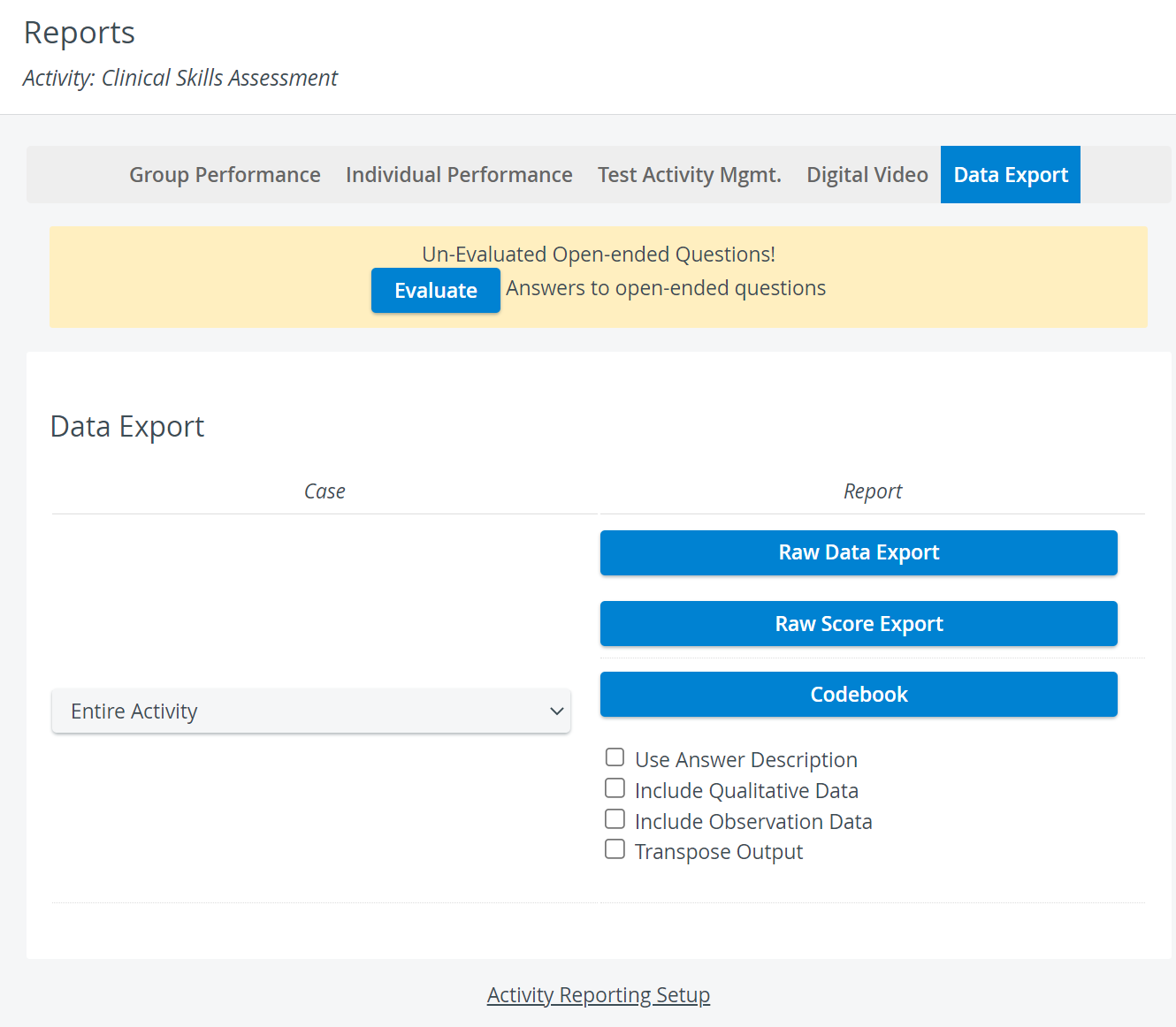
In the raw data file, each line is one record, consisting of multiple columns delimited by tabs.
- The first column contains the name of the learners - ordered alphabetically;
- The second one contains the name of the SP who filled in the SP part for the learner.
- After this, each column contains the value of the selected answer for an item. In the header of each column, you see a code identifying each item of the Case or Cases. This code is made up of the short identifier of the Case - set in the Case Manger -, the abbreviation of the section, and the number of the item.
The raw data file contains the value of the selected answer not its number. Consequently, if multiple answers have the same value, you will not be able to identify which one was selected, just as in this case it would not make any difference for the score of the student: the values are the same, the score will be the same. See How to Interpret Raw Data Export data.
See also Raw Data Import Tool, How to Access Raw Score Export and How to Use the Codebook - available in the Classic view of LearningSpace.
When an Activity is copied, all of its specifications, including
- participants,
- Case assignment,
- share settings
- and reporting setup (Learner and Report Reviewer access) are duplicated as well.
Consequently, the reports of a copied Activity will be accessible for the same group of participants to the same extent as specified in the original Activity.
Export Reports to Excel
In the latest versions of LearningSpace, certain Preset reports can be exported into an Excel (xls) file for more convenient management and an essentially easier utilization of the exported data in applications like Microsoft Excel or Google Sheets.
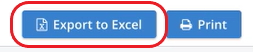
Reports that can be exported into Excel:
- Activity Input Review
- FON Performance Review
- Grade Report
- Group Performance Review (by Activity)
- Group Performance Review by Section
- Mean Daily Performance
- Performance Matrix (Learner/Entire Group)
- Preliminary Results Report / Skill Report
- Reports Review
- SP Performance Review
For more information, see 2023 August New Features - Release Notes.
For further information, see the Reports - How to pages and the Reports Module Training Videos.