Send to Screen option
Media can be sent to a display (Patient monitor) in case a Simulator has been selected in the Send to Touchpro source dropdown under Room settings, for the respective Room. Although this section is always visible, it is only useful when using Maestro simulators in the room.
Picture files can be sent to the TouchPro patient monitor of the JUNO simulator or other simulators, clicking the corresponding button.

The Send to Screen option requires the following technical setup to be completed:
- a simulator connected and assigned to the room (within the System Manager)
- content uploaded (via Maestro)
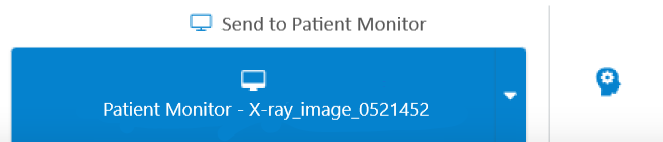
af