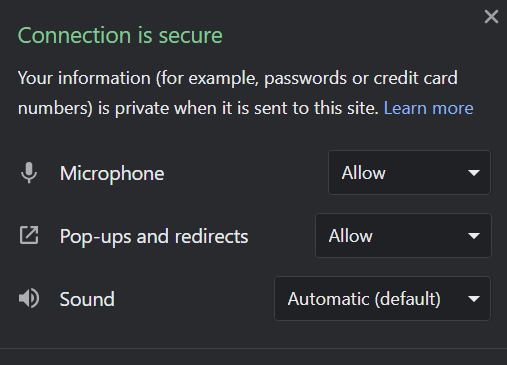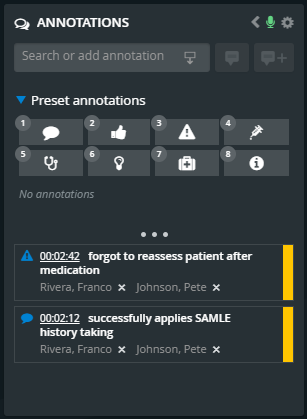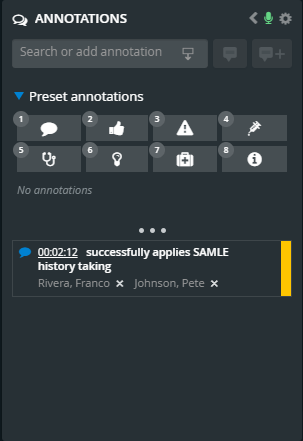From now on, CAE LearningSpace Enterprise allows you to annotate live and saved recordings more conveniently by taking voice notes with the help of our new speech-to-text tool available on the Annotations panel in Single Room View (SRV)—both available in the Recording or Video Review modules.
The Annotations panel is only active if a recording is in progress.
The new feature transcribes your voice notes in real-time, allowing you to focus your attention on the scenario you are currently viewing.
The new speech-to-text annotation tool can be used in every language CAE LearningSpace Enterprise is currently supporting.
Open the Annotations panel to access your annotation options while you are observing a recording in Single Room View (SRV)—either in the Recording or the Video Review module.
The numbers assigned to each category are hotkeys that allow you to launch the audio recording and save your annotation in the chosen category.
Press one of the number keys (1-8) in the top row of your keyboard to start recording your voice in a selected category.
Once the small microphone icon is flashing , start speaking while pressing your hotkey.
Voice recording stops once you let go of your hotkey.
The Annotations panel transcribes your voice in the top field:
The annotation field auto-grows vertically as you are adding your voice note.
Your voice annotation is added to the recording automatically upon releasing the hotkey.