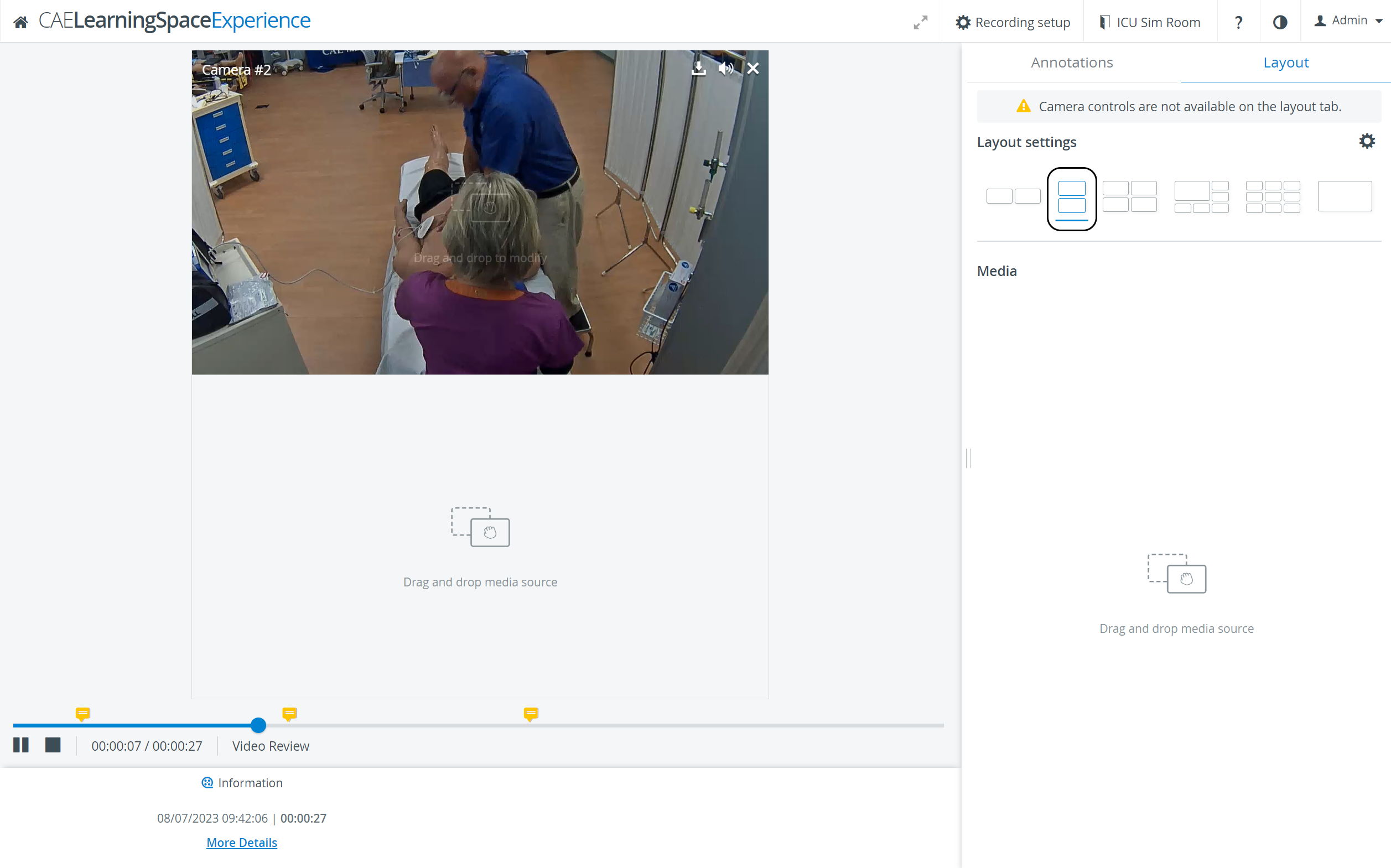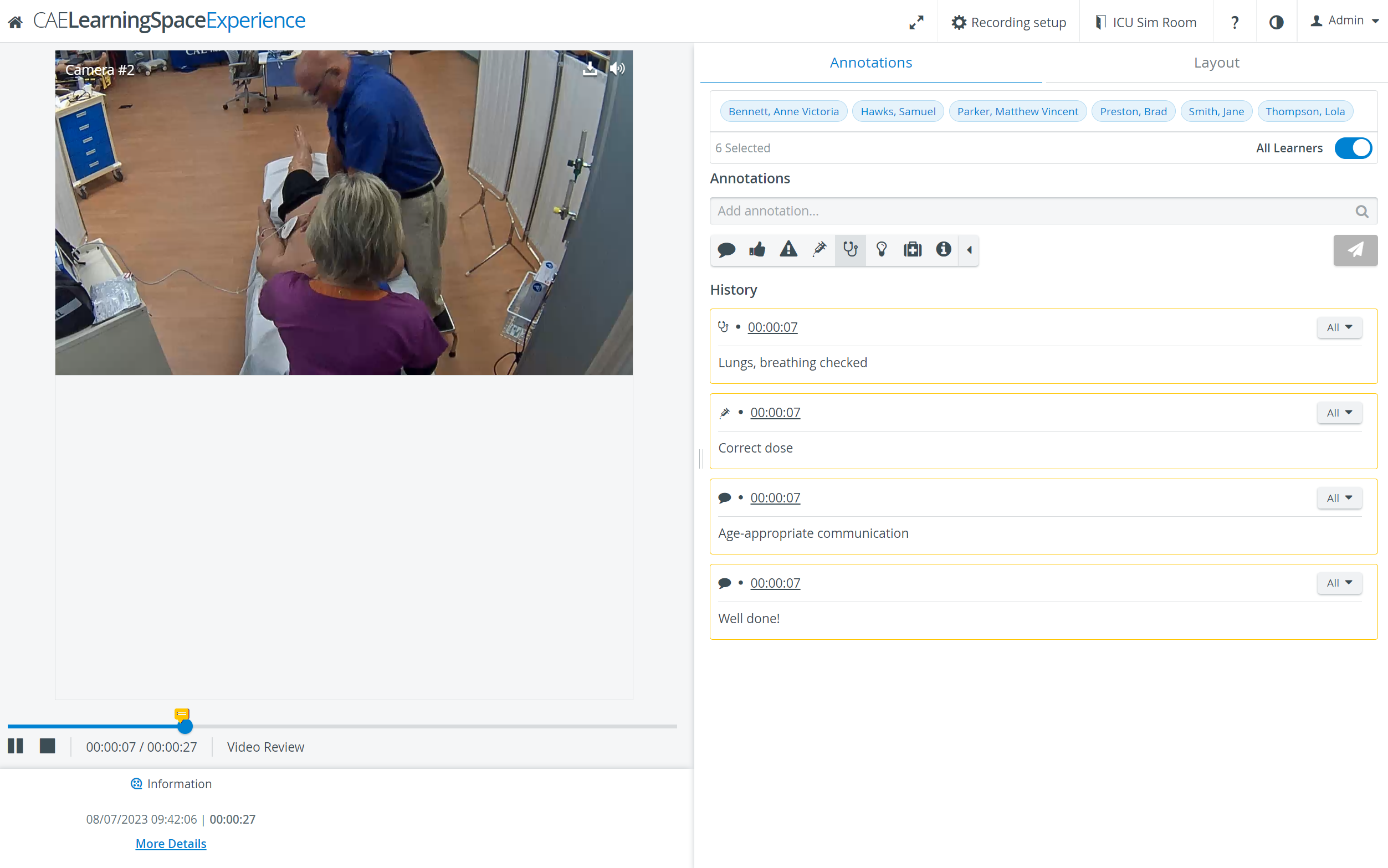Annotations are notes, remarks added to specific moments of the recording.
The Annotations tab is always displayed on the right side of the screen, however, it is only active if a learner group has been assigned to the recording.
Annotations can be added by category by typing the required remark in the Add annotation field.
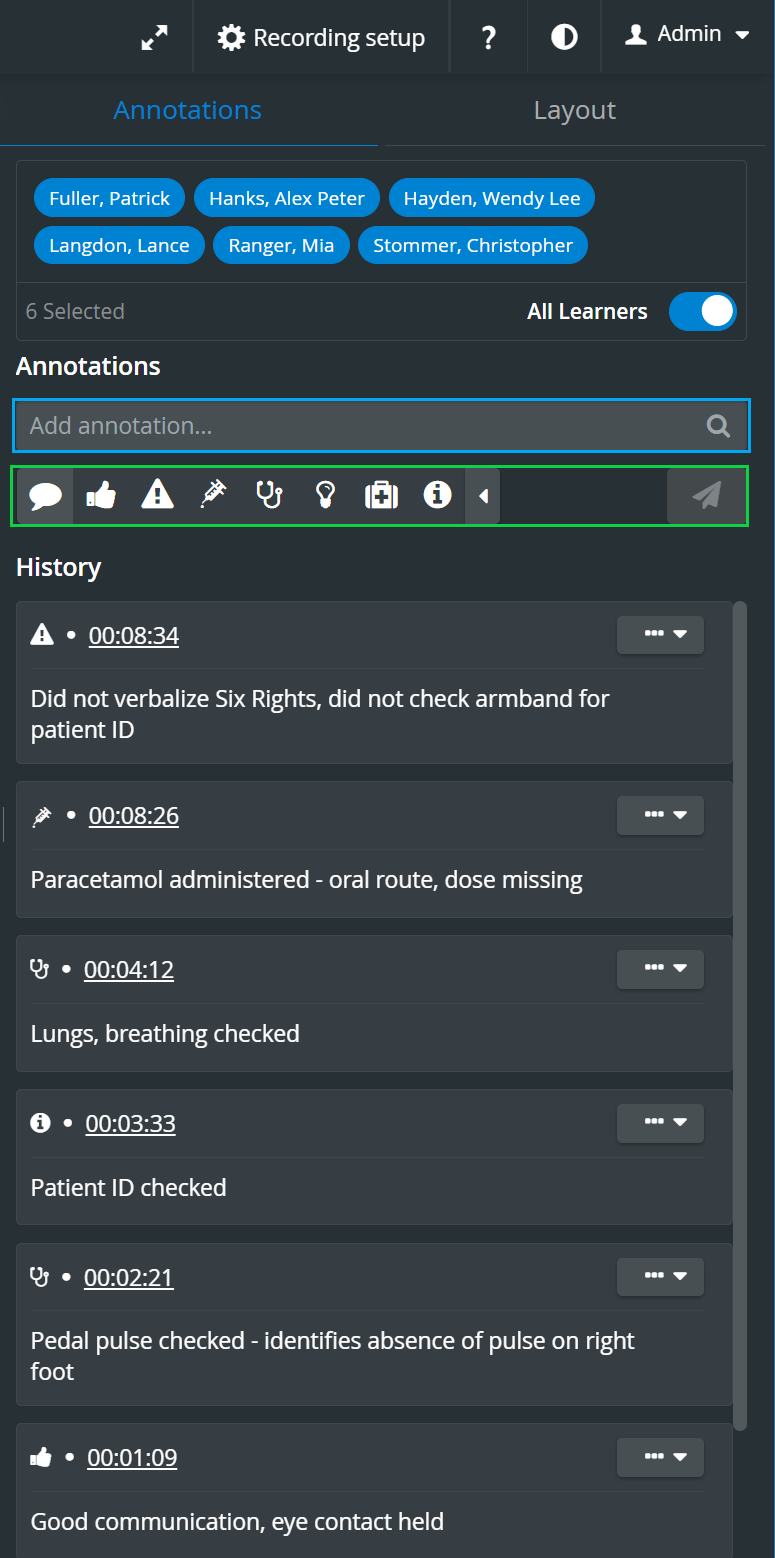
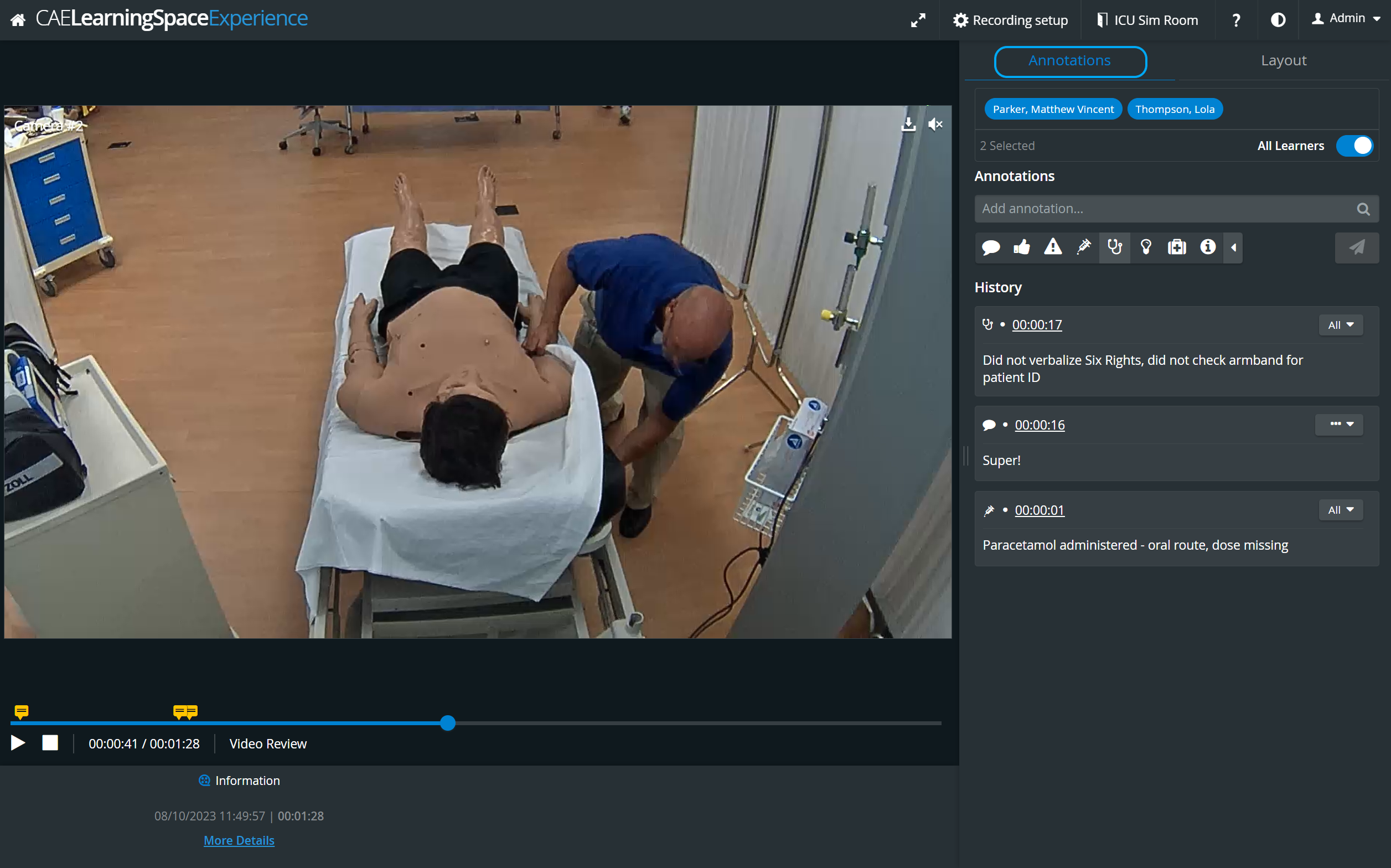
Annotations are marked with orange on the video timeline/slider. Click on each speech-bubble for displaying the annotation added at the given time-point. Grey bubbles represent Simulator logs.

When a learner group is assigned to the recording, by default, all the learners of the assigned group are added to an annotation, but members can be deselected via the All button in the right side of the Selected Users field by clicking the names in the prompted pop-up.

Vertical double layout
In the latest versions of CAE LearningSpace the utilization of the space available in the Single Room View panels can be maximized and the panels on the right side (or additional windows) can be displayed in a larger size by using the Vertical double layout feature.