Versions Compared
Key
- This line was added.
- This line was removed.
- Formatting was changed.
| Info |
|---|
After a successful Enrollment, you can return to editing your personal details any time you need to. |
| Table of Contents | ||
|---|---|---|
|
Editing Your Profile
Tap Edit Profile in the more options menu: 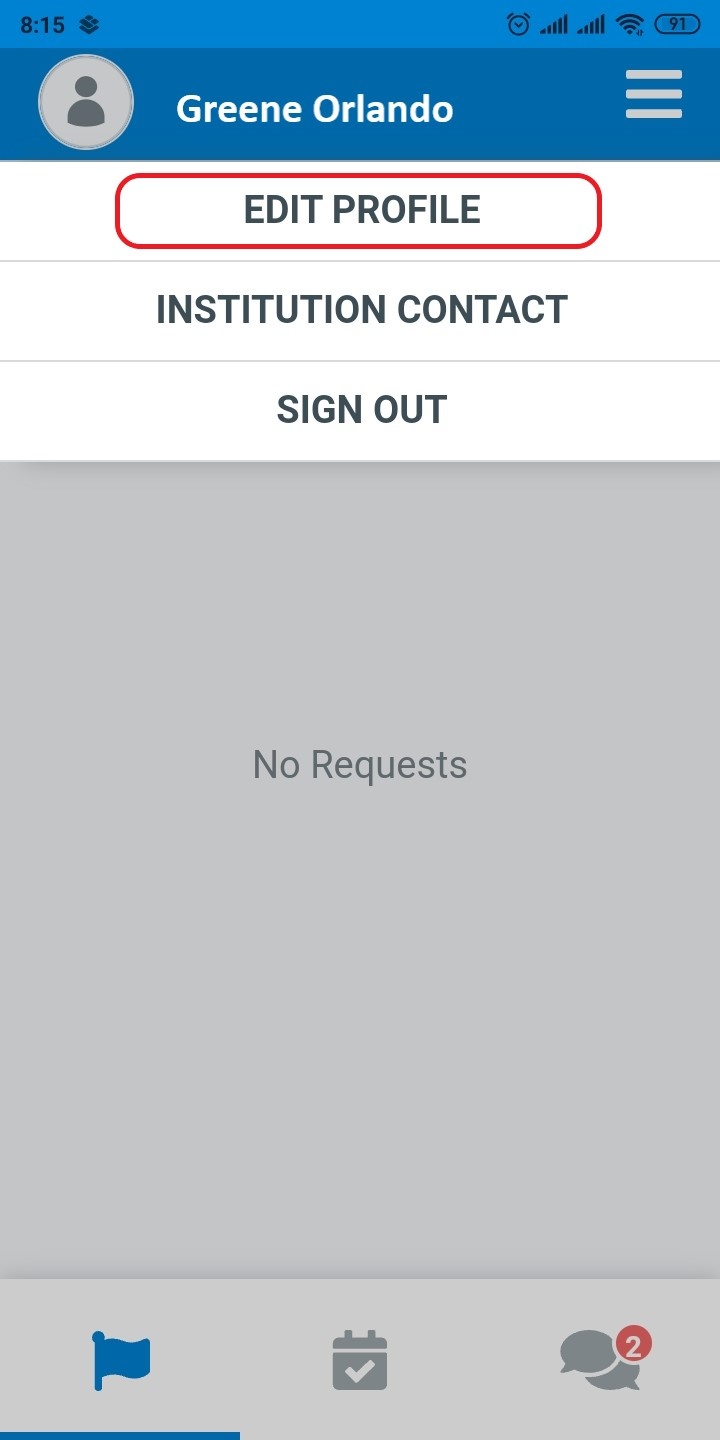 Image Modified
Image Modified
You will land on the main page of your profile editor:
| Info |
|---|
Review and modify your details by category. At all times, use the back arrow to return to the main page of your enrollment datasheet. |
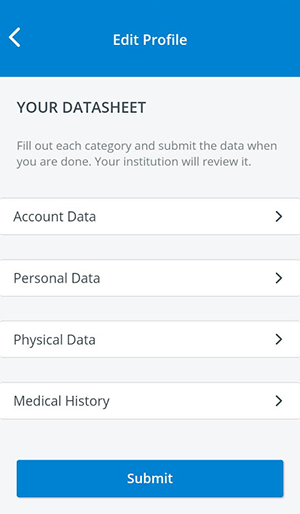 Image Modified
Image Modified
Account Data
Tap on Account Data to review your sign-in credentials.
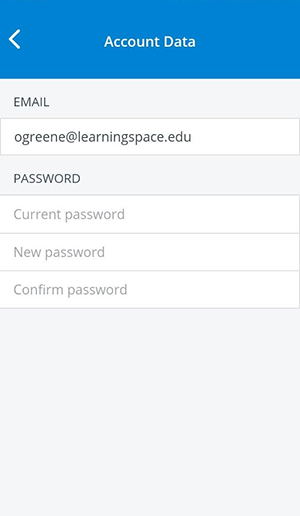 Image Modified
Image Modified
Personal Data
Tap Personal Data to fill in or modify your personal details.
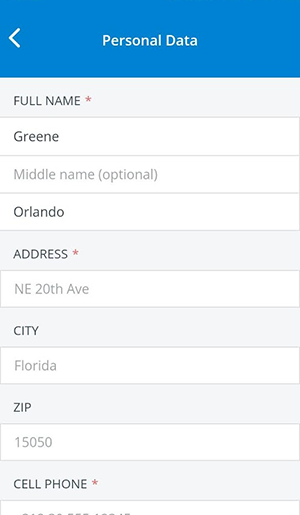 Image Modified
Image Modified
| Tip | ||
|---|---|---|
| ||
Scroll down to select your certifications and/or consent to participate in sensitive examinations. By entering information about your certificates and/or consent, you can increase your chance of being selected for patient scenarios. |
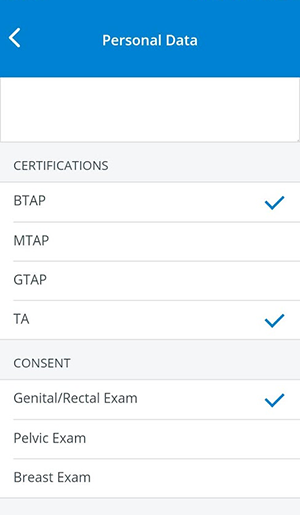 Image Modified
Image Modified
Physical Data
Return to the Edit Profile page and tapPhysical Datato provide your physiological details.
| Tip |
|---|
Providing as many details as possible will help you appear more often in search results when SP coordinators are recruiting for scenarios. |
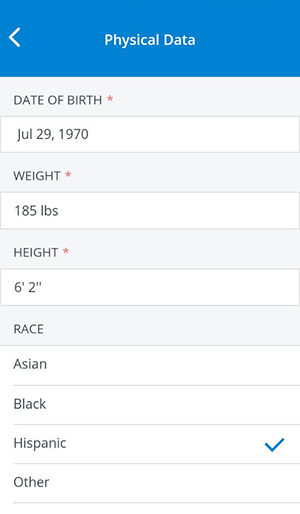 Image Modified
Image Modified
| Note |
|---|
When submitting their Enrollment, SPs are warned in case they missed any mandatory fields. |
...
LearningSpace can complete their profile - in case there is any data missing - through |
...
the Fill required fields page, after logging into the SPA Mobile app. |
Medical History
Return to the Edit Profile page and tap Medical History to enter any of your current medical conditions that can affect your work as an SP.
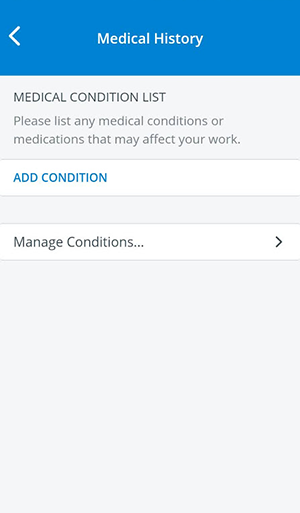 Image Modified
Image Modified
Add Your Medical Conditions
Tap Add Conditions to continue to the global medical condition list.
Info Every medical condition is listed here that has been added to any SP's profile in the Physical & Medical History tab in Users or in the
...
SPA Moblie application (see also Create New Medical Conditions)
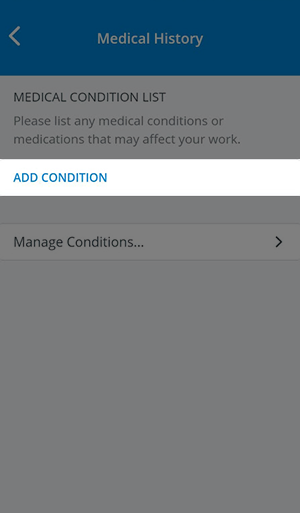 Image Modified
Image ModifiedTap on a medical condition to select it.
Info You can select more at a time.
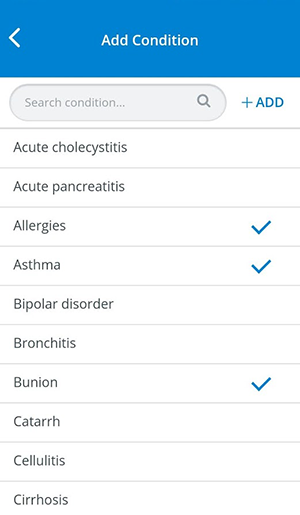 Image Modified
Image Modified- Tap on +Add to finalize your medical condition list.
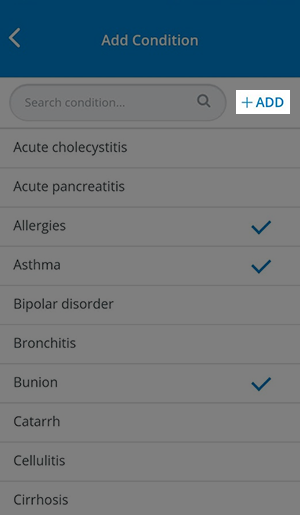 Image Modified
Image Modified - Return to the Medical History page where you can view your list of medical conditions saved to your profile:
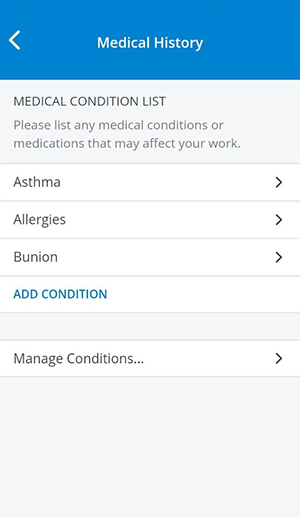 Image Modified
Image Modified
Create New Medical Conditions
| Info |
|---|
Add new conditions to the global medical conditions list. Return to the Medical History page using the back arrow. |
- Tap Manage Conditions to add a new condition.
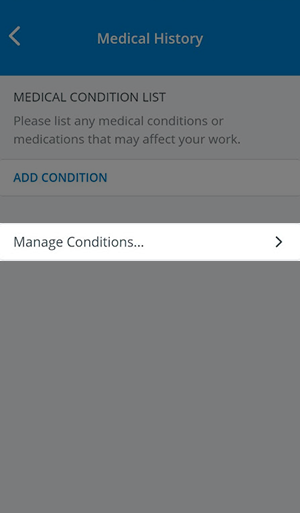 Image Modified
Image Modified - Tap +New next to the search field.
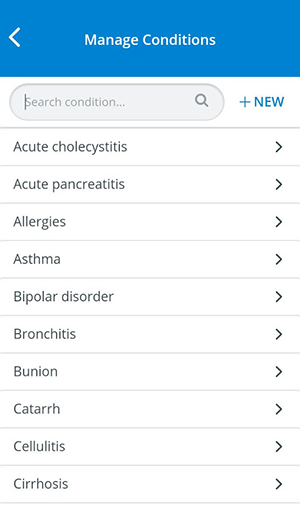 Image Modified
Image Modified - On the next page, enter the name of your new condition under Condition Name.
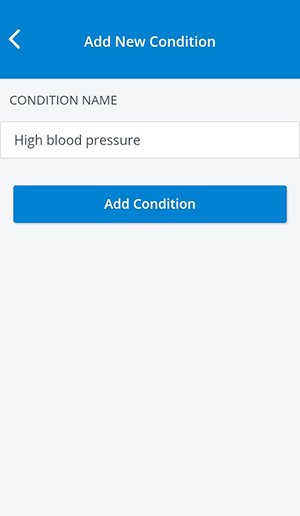 Image Modified
Image Modified - Tap Add Condition to save your new entry.
You will be redirected to the Manage Conditions page.
Tip Scroll to view your new entry.
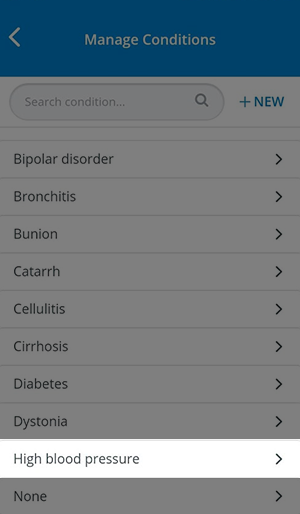 Image Modified
Image ModifiedProfile picture
Profile picture can be added and edited by clicking on the profile picture image
 Image Modified and then using the Upload Photo option.
Image Modified and then using the Upload Photo option.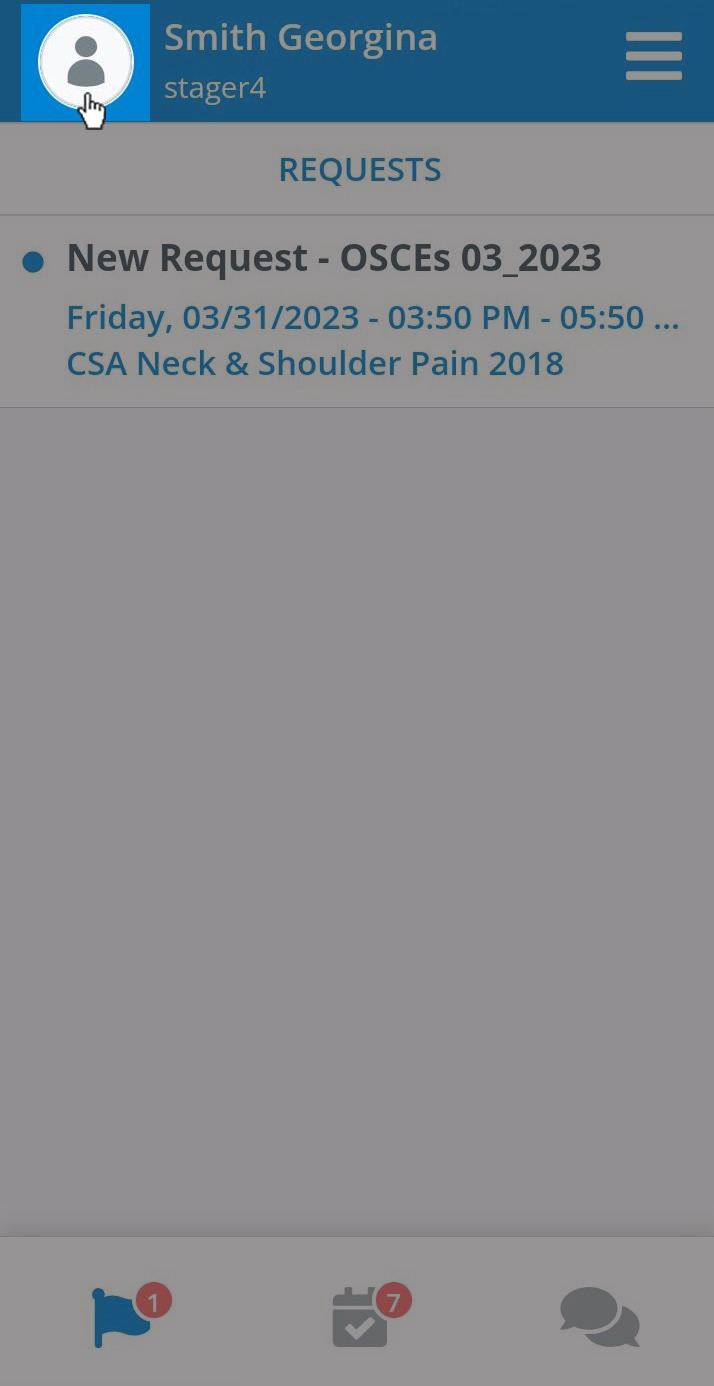 Image Modified
Image Modified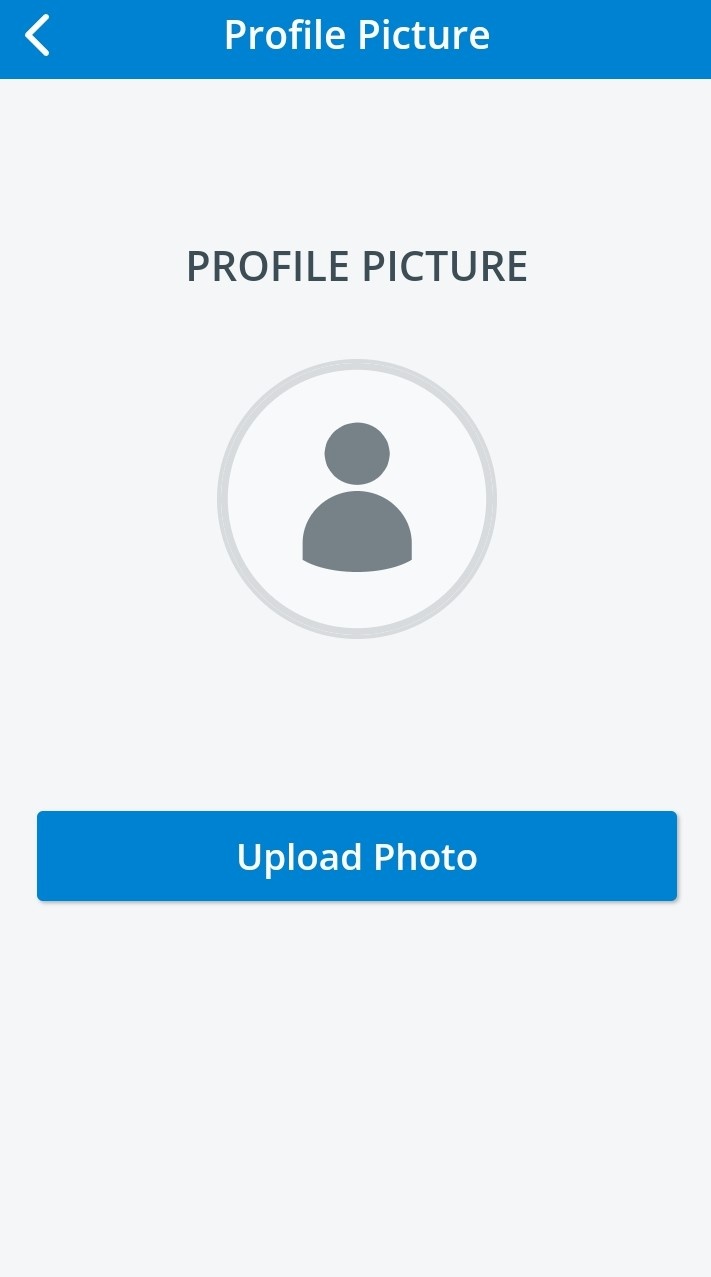 Image Modified
Image ModifiedTip For further information, visit ourStandardized Patient Administrationand Standardized Patient Administration - How to pages.
| Info | ||||||||||||||
|---|---|---|---|---|---|---|---|---|---|---|---|---|---|---|
| ||||||||||||||
|