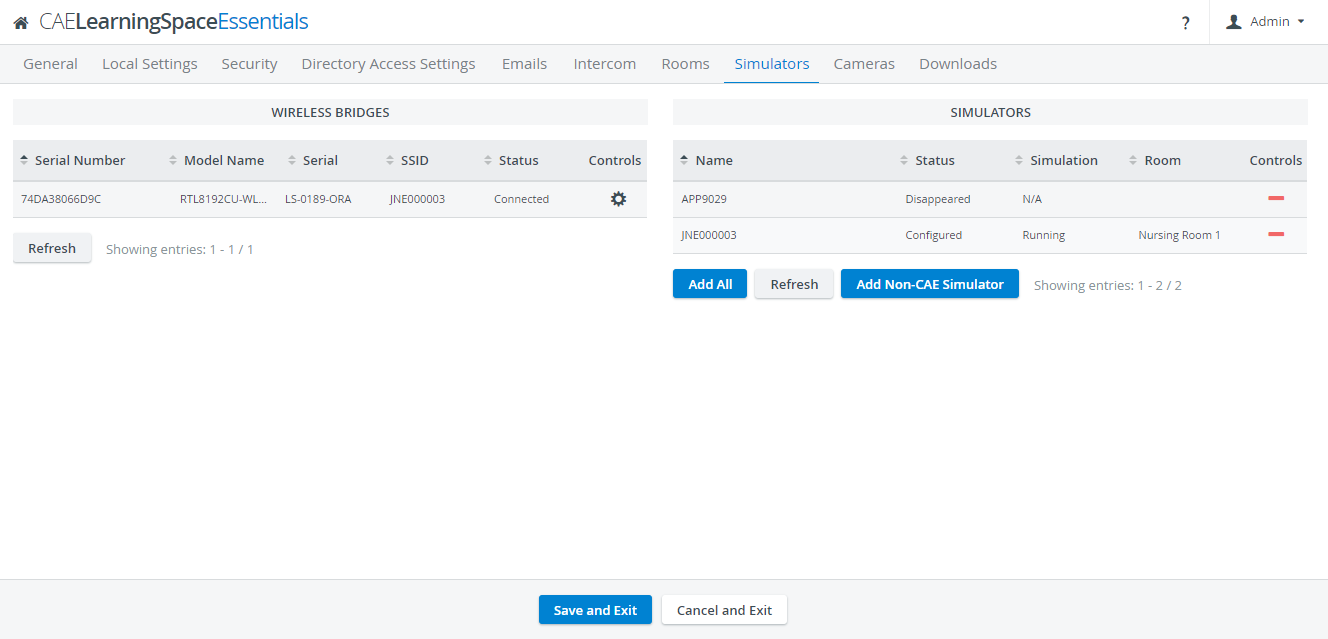Page History
The Simulators tab in the System Manager accesses information on connected simulators and wireless bridges used in a LearningSpace system. The tab displays the name (model), serial number, IP address and the status of each simulator, as well as SSID and the Controls.
To connect a CAE simulator, the following options are available:
- Connect wirelessly
- Connect using ethernet
See How can I connect a simulator? for details on how to accomplish this in CAE LearningSpace.
To capture the physiological signals of a third-party (non-CAE) simulator, display video capture has to be used.
All CAE LearningSpace systems can be capable of capturing any simulator's signals. Depending on the LearningSpace system you are using, there are different hardware configurations required:
- Wireless connection to a CAE simulator:
- UltraPortable: USB WiFi adapter, included with the UltraPortable
- ONE appliance: USB WiFi adapter, included with the ONE appliance
- Server appliance: a CAE Wireless Bridge is required, optional accessory
- Wired connection to a CAE simulator:
- UltraPortable: dedicated ethernet connection, on the back of the laptop on the left
- ONE appliance: dedicate ethernet connection, labelled "#2" or "Sim"
- Server appliance: a CAE Wireless Bridge is required, optional accessory
- Capturing the waveform display of any non-CAE simulator:
- UltraPortable: using the USB FrameGrabber (AVIO.HD or DVI2USB), included with the UltraPortable
- ONE appliance: using the built-in Display Capture capability, using the DVI input
- Server appliance: a CAE DCU is required, optional accessory
| Info |
|---|
IMPORTANT: To capture the data logs of third-party (non-CAE) simulators, additional software is required. See Third-party simulation integration for details. |