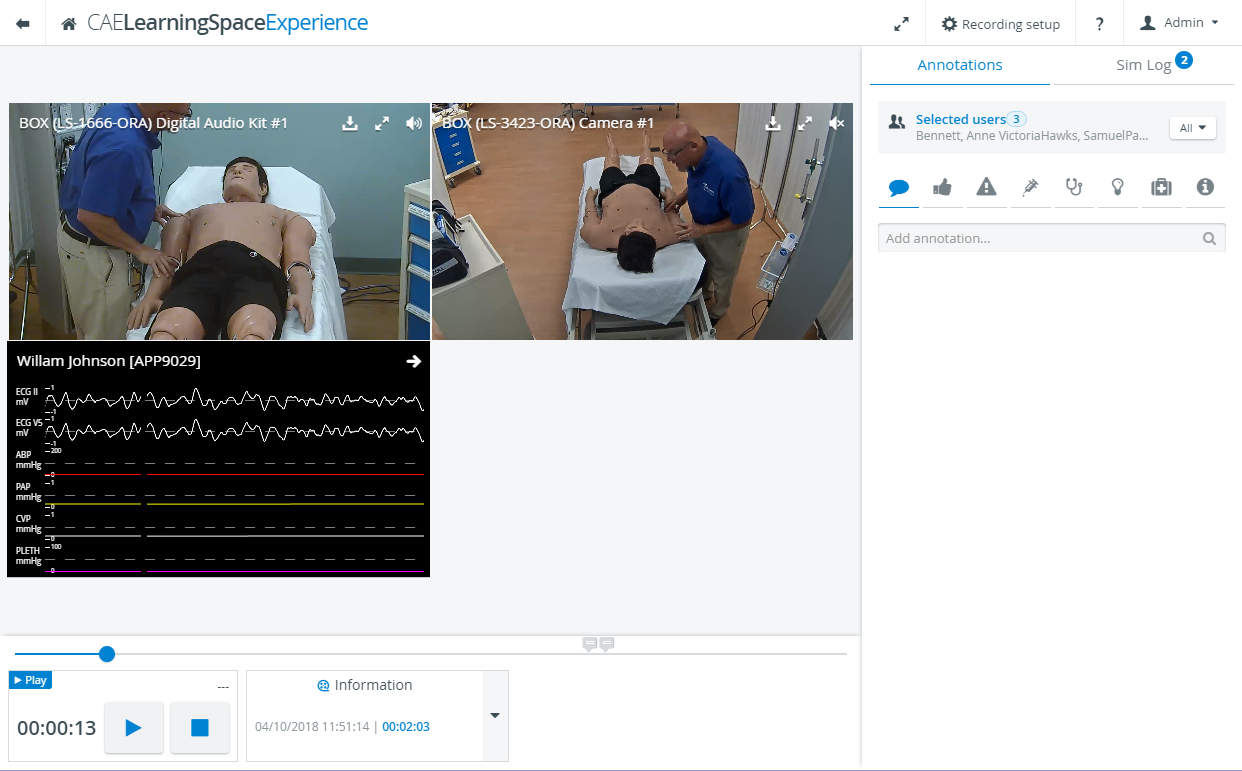Page History
Les enregistrements vidéo peuvent être examinés en ce qui concerne les salles. Par conséquent, la configuration de l’écran est similaire à la vue SRV du module d’enregistrement. Le panneau dans le coin inférieur gauche de l'écran indique l'heure de la procédure et inclut les commandes Pause et Arrêter.
Panneau d'information: Le panneau affiche la date et l'heure du début de l'enregistrement, ainsi que la durée de l'enregistrement.
| Tip |
|---|
CONSEIL: En cliquant sur la flèche orientée vers le bas à droite du panneau, la fenêtre Détails s’affiche à l’endroit où se trouvent les participants et les données de la simulation. |
Chronologie: en mode de consultation de vidéo, une chronologie est affichée sous le ou les panneaux de la caméra. Toutes les annotations ajoutées sont marquées par un drapeau sur la timeline au moment de l'ajout.
| Tip |
|---|
CONSEIL: Vous pouvez accéder aux points particuliers de l'enregistrement en faisant glisser l'indicateur de progression vers le point souhaité ou en cliquant une fois sur un point particulier de la chronologie. |
Mode plein écran: Cliquez sur l'icône plein écran dans l'en-tête de l'écran pour afficher tous les flux de caméra en mode plein écran. En cliquant sur l'icône plein écran dans un seul panneau de caméra, le flux de caméra unique s'affiche en mode plein écran.
Réglage audio: Vous pouvez activer ou désactiver l'audio d'une caméra en particulier en cliquant sur son icône dans le coin supérieur droit du panneau de la caméra.
| Info |
|---|
REMARQUE: Le son d’une seule caméra d’une salle peut être activé à la fois |
Video recordings can be reviewed with respect to rooms. Therefore, the screen setup is similar to the SRV of the Recording module. The panel in the bottom left corner of the screen indicates the proceeding time and includes the Pause and Stop controls.
Information panel: The panel displays the date and time of the start of the recording, as well as the length of the recording.
| Tip |
|---|
| TIP: Clicking the downward arrow on the right side of the panel prompts the Details pop-up to appear where the participants and the simulation data are listed. |
Timeline: In video review mode, a timeline is displayed below the camera panel(s). All added annotations are marked with a flag on the timeline at the time of the adding.
| Tip |
|---|
| TIP: Particular points of the recording can be accessed by dragging the progress indicator to the desired point or clicking a particular point of the timeline once. |
Full screen mode: Clicking the full screen icon in the header of the screen displays all the camera feeds in full screen mode. Clicking the full screen icon in a single camera panel displays the single camera feed in full screen mode.
Audio setting: The audio of a particular camera can be turned on or off by clicking the audio icon in the top right corner of the camera panel.
| Info |
|---|
| NOTE: Only one camera of a room can have its audio turned on at a time . |