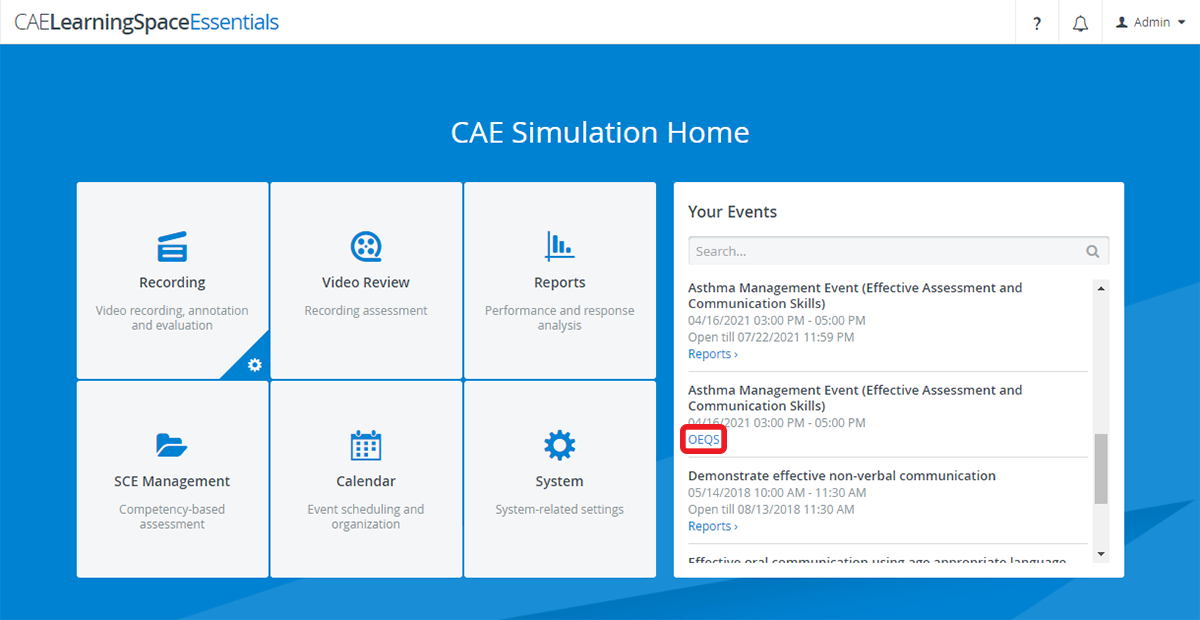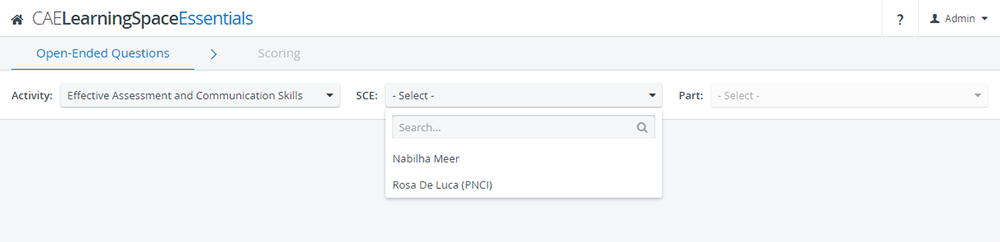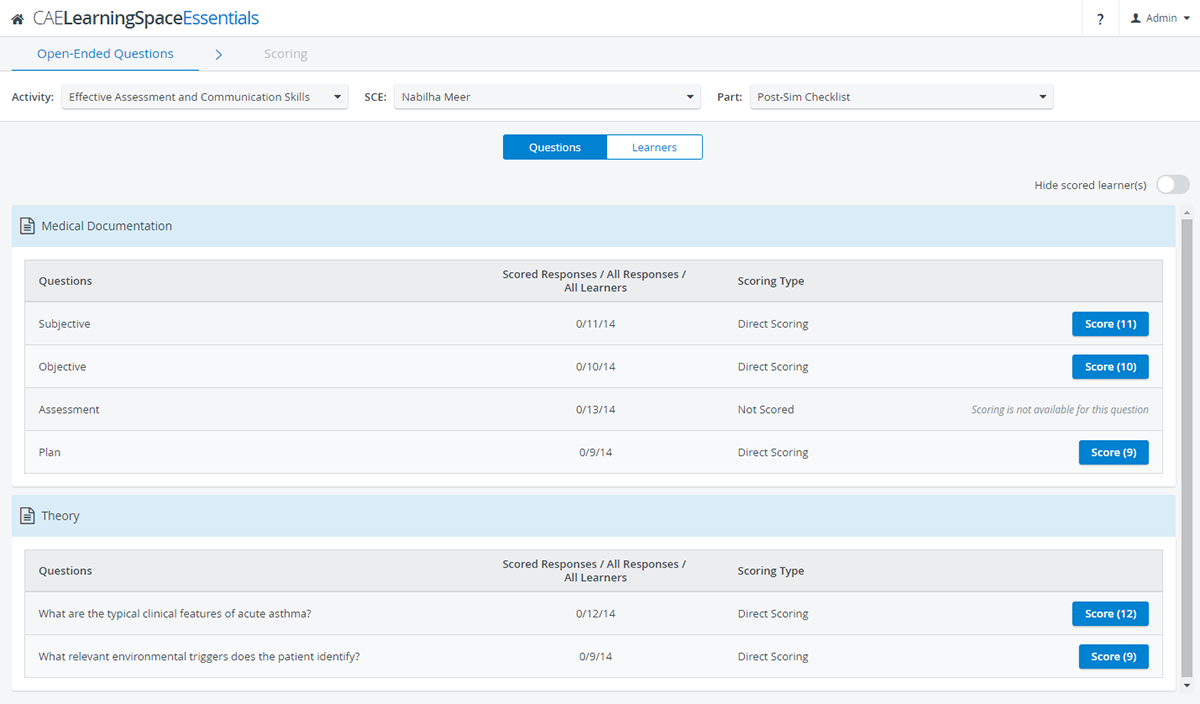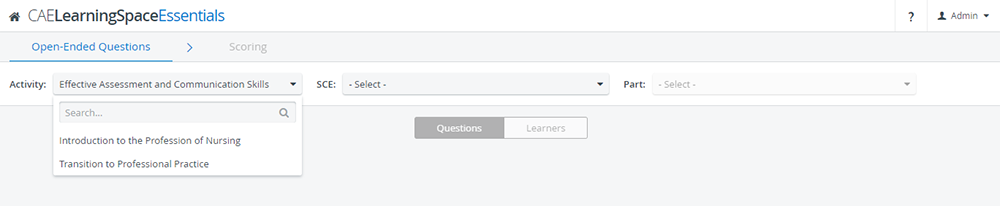Page History
Find your event inside the Your Events panel on your Dashboard and click on the OEQS label.
Info The OEQS option is available at every event where there is at least one response submitted to a scorable text item of any checklist of the SCE assigned to the event.
You will be redirected to the main page of the Open-Ended Questions Scoring (OEQS) module.Use the drop-downs to select from the available Activities, SCEs, and Parts:
Info View options become active and questions load on the page once each drop-down is filled out.
Info The activity you have entered on the Dashboard for OEQS grading is always pre-filled in the Activity drop-down.
You can search for a different activity by opening the drop-down:Info Every activity is listed in the Activities drop-down that have has been assigned to an event where the assigned SCE contains a scorable text item.
Info If there is only one SCE and/or checklist available for open-ended question scoring within the activity, the SCE and Part drop-downs are auto-filled respectively upon arriving at the main page.
...
| Info |
|---|
Find more information about the available view options on this page. |