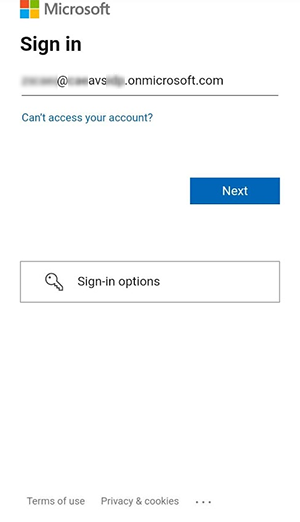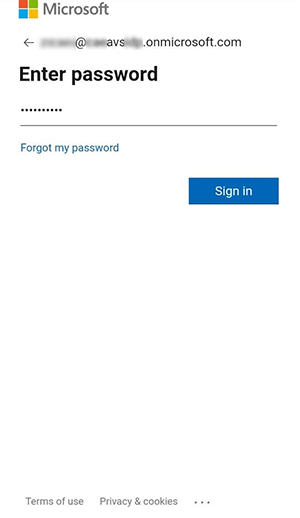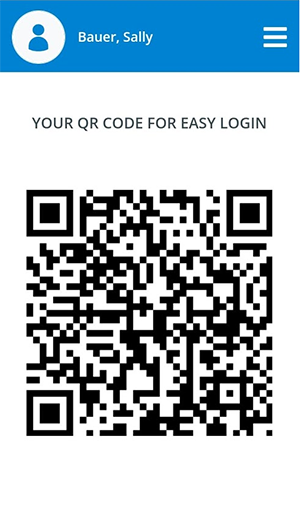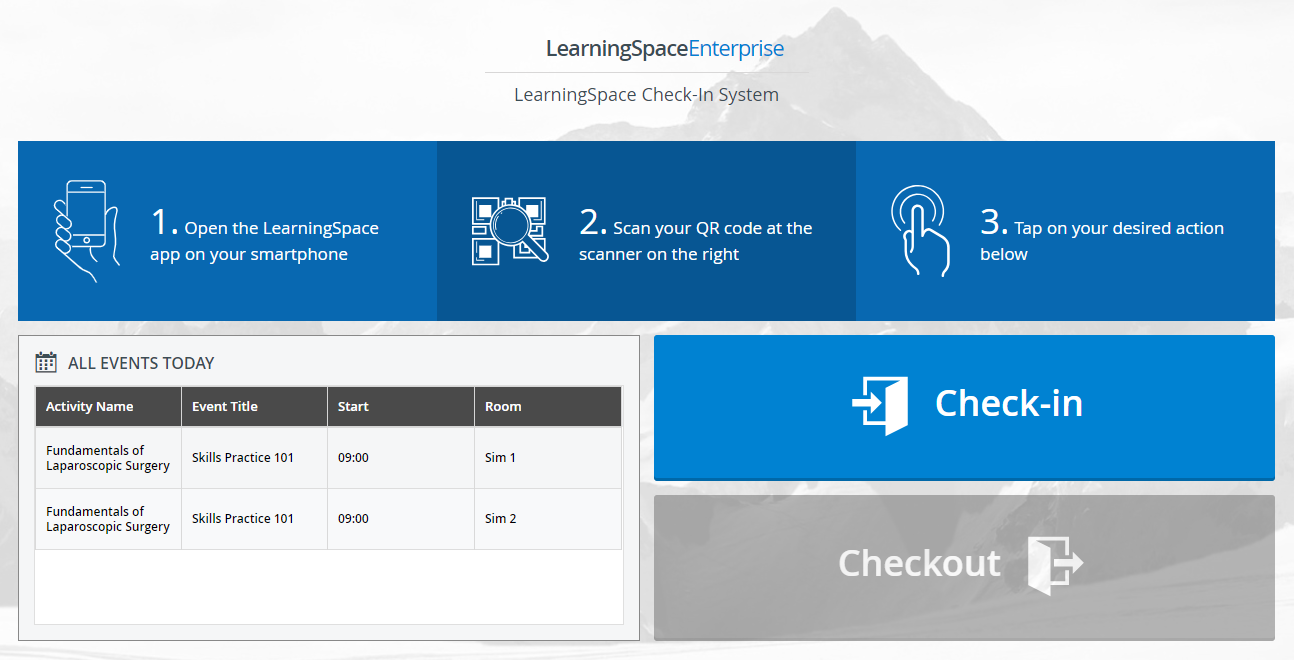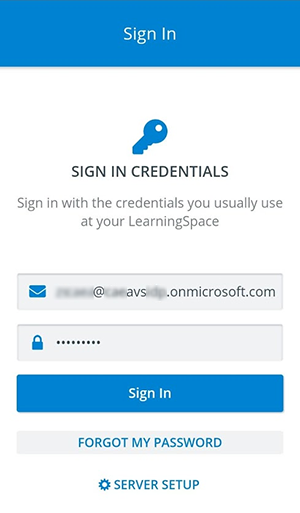Page History
...
- Provide your institution email address (used for SSO).
Enter your SSO password.
Info Your Single Sign-On (SSO) email address/username and password are provided to you by your institution. Contact your local IT department if you are not sure which credentials you need to use for SSO.
- You will be logged into your CAE LearningSpace account in the CAE LS Check-In Application.
- Scan your QR-code at the KIOSK when checking in and out of your institution's training facility.
The KIOSK will authenticate and direct you to your personal Check-In login page where you can view your events for the day. - Tap on Check-In on the KIOSK's screen to start logging your contact hours.
...
- Enter your email address and password you use for your CAE LearningSpace account.
- You will be logged into your CAE LearningSpace account in the CAE LS Check-In Application.
- Scan your QR-code at the KIOSK when checking in and out of your institution's training facility.
The KIOSK will authenticate and direct you to your personal Check-In login page where you can view your events for the day. - Tap on Check-In on the KIOSK's screen to start logging your contact hours.
...
Overview
Content Tools