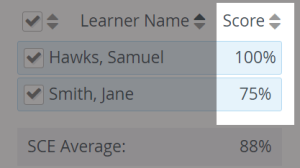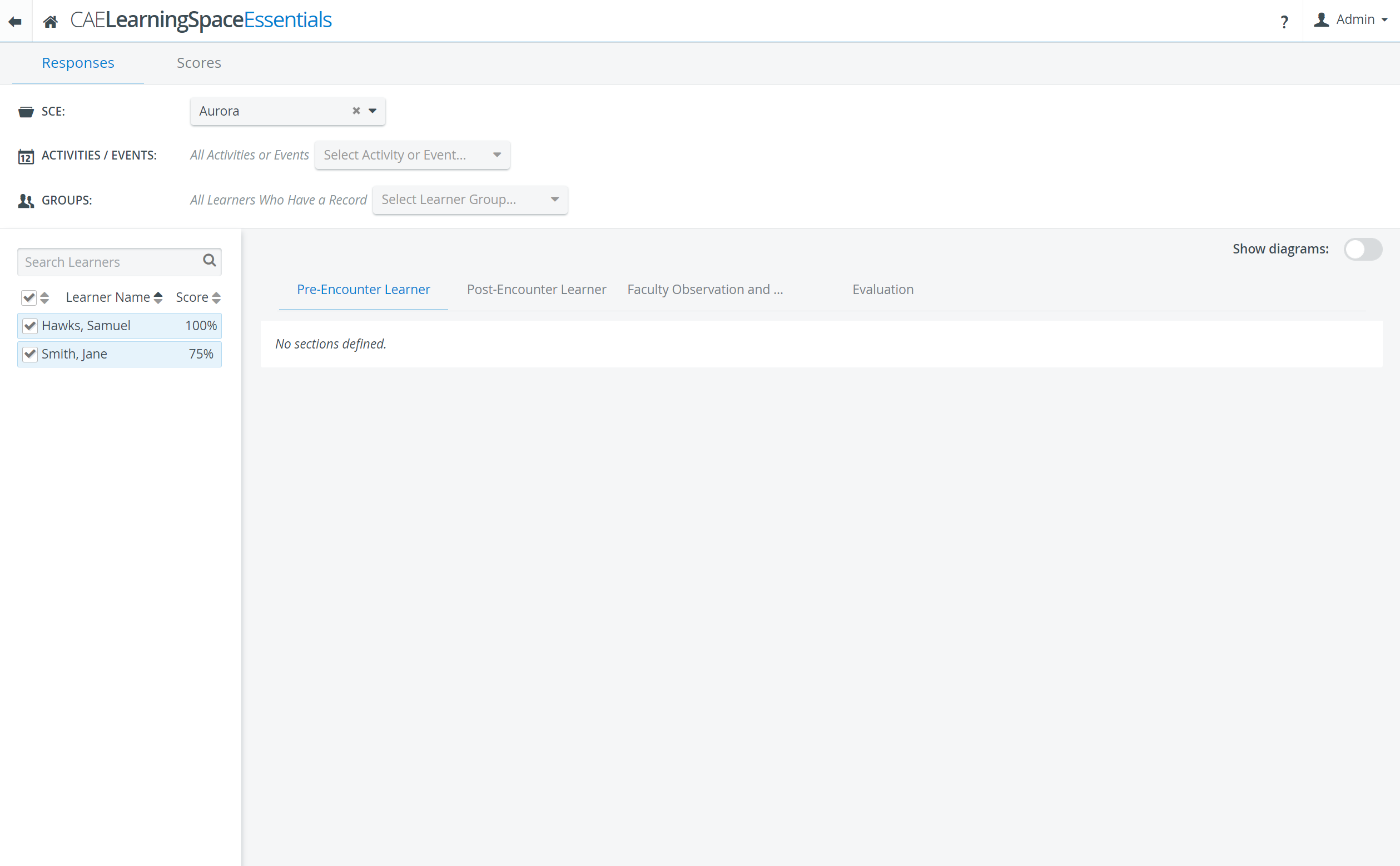Page History
On the Responses tab, submitted checklists can be accessed and filtered for by SCE, activity and event. This tab offers possibility for cross-event results as more events can be selected.
| Note |
|---|
| NOTE: If more than one events are added, the union of all submitted checklists for the selected SCE is displayed. Therefore, if a learner submitted the same checklist within several different events (that is, completed the same SCE within different events), his or her their name will be listed that many times. |
Selecting an SCE (Simulated Clinical Experience) generates a list of learners who have already received submits for the selected SCE, i.e. have had checklists filled out for their account. The checkboxes next to the names provide further possibility for filtering.
Scores are indicated in percentage in the Score column next to the learners' names.
| Note |
|---|
| NOTE: Scores are displayed in brackets when a relevant checklist includes any open-ended question that has not yet been scored. If there is no score displayed (but a dash) next to a learner's name, it means that the learner learner has opened the checklist but has made no submit. (Learners who have not opened the checklist at all are not listed.) |
Statistical data
Responses can be compared statistically by selecting the radio buttons next to the answers. As radio buttons can be selected for multiple items, multiple filtering can be applied.
The statistical data includes the percentage of correct answers, the average, the standard deviation and the point biserial value. The last one helps evaluate the pertinence and efficiency of a question , (i.e. an item item of a checklist).
| Info |
|---|
For more information, see our Reports - FAQ pages. |