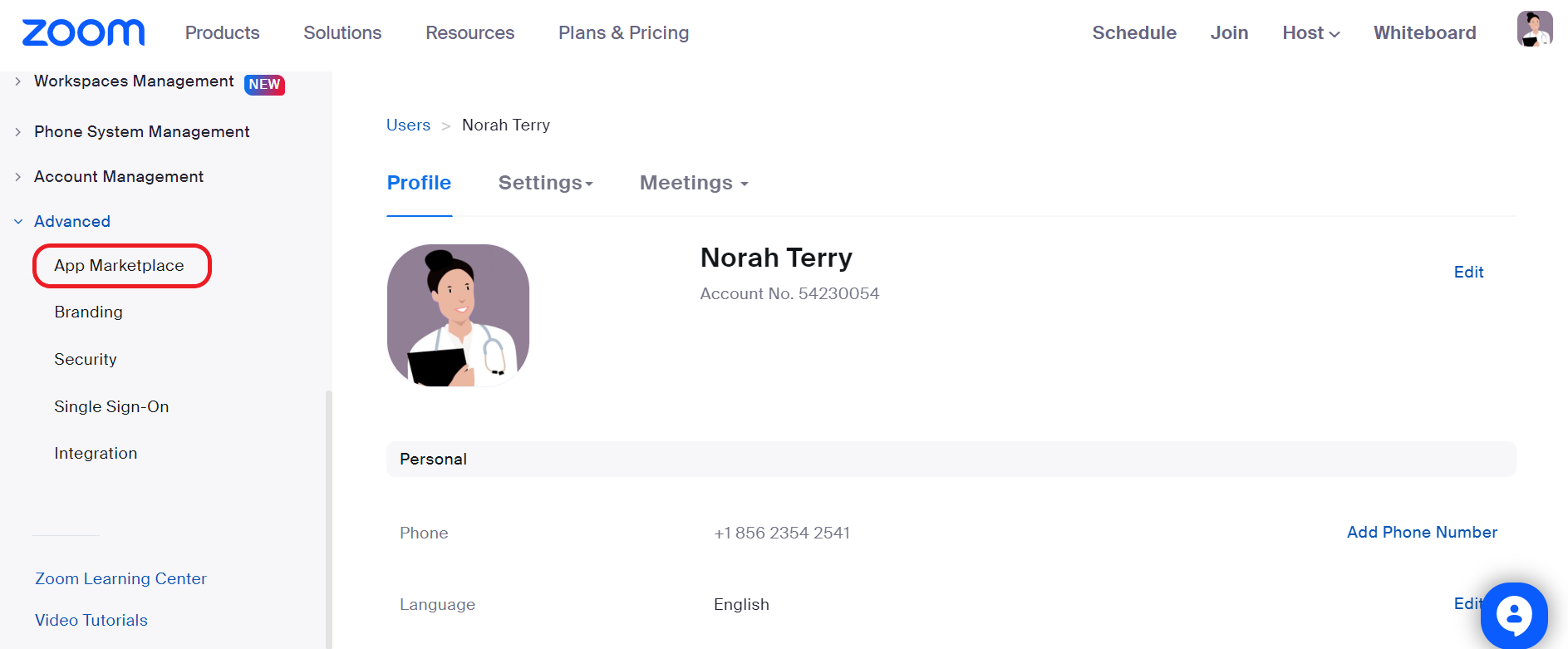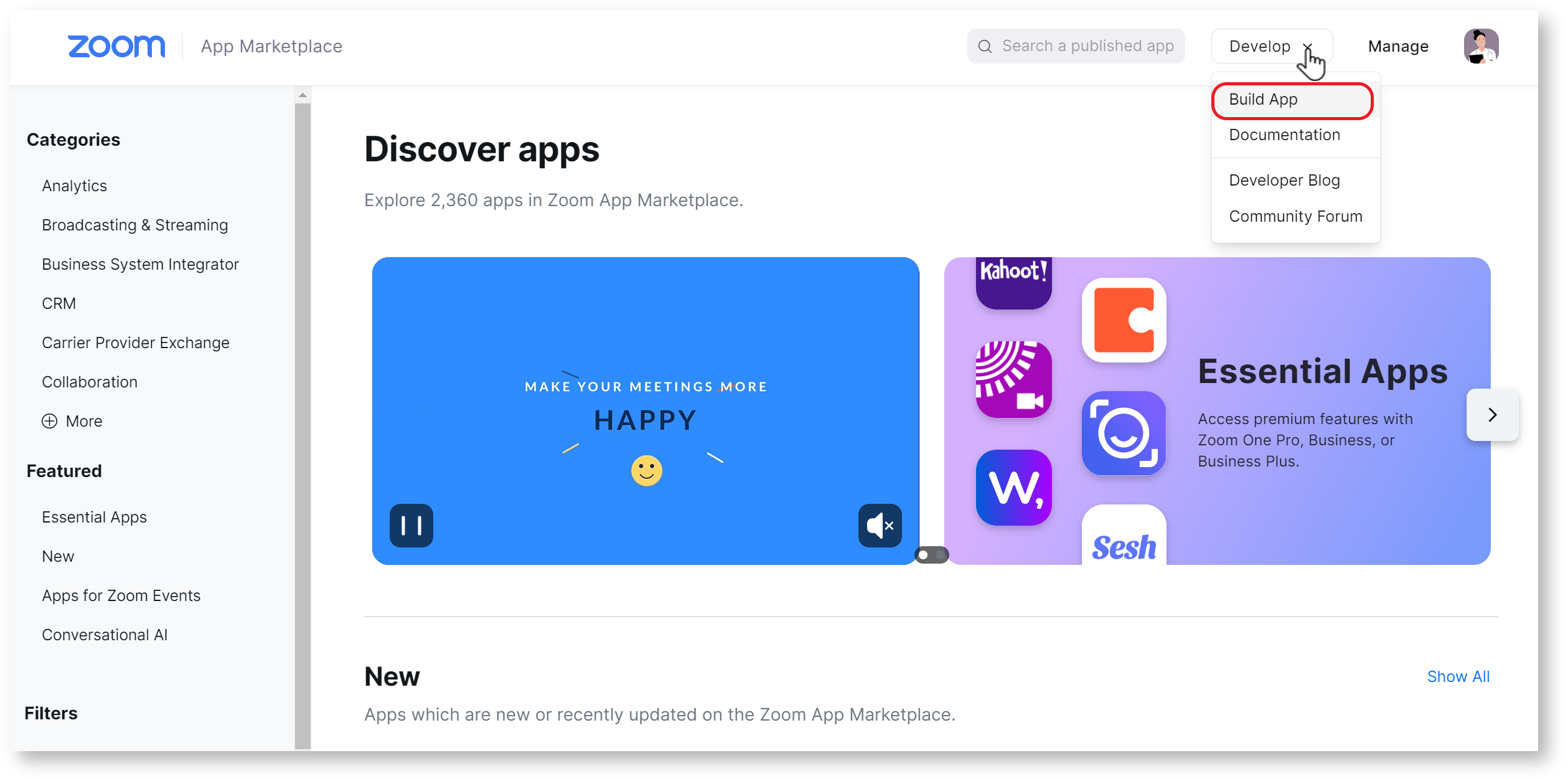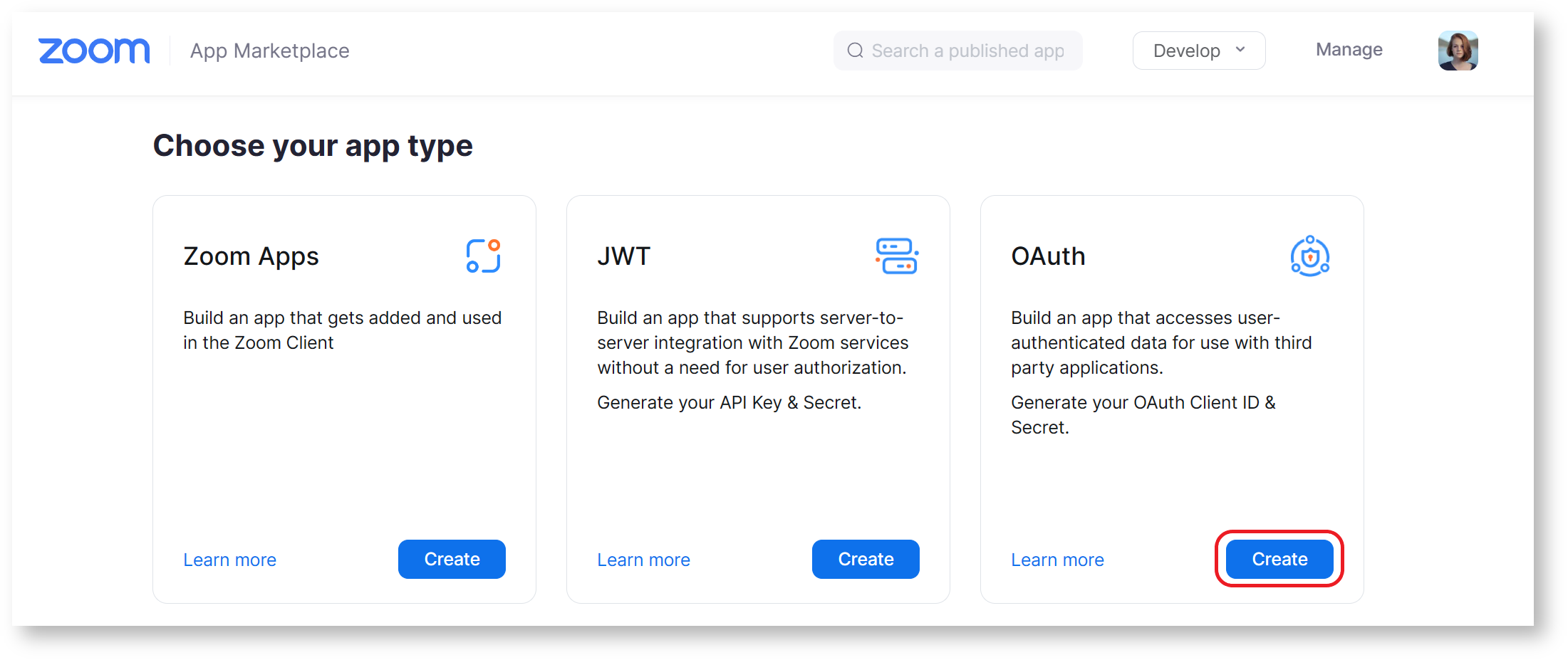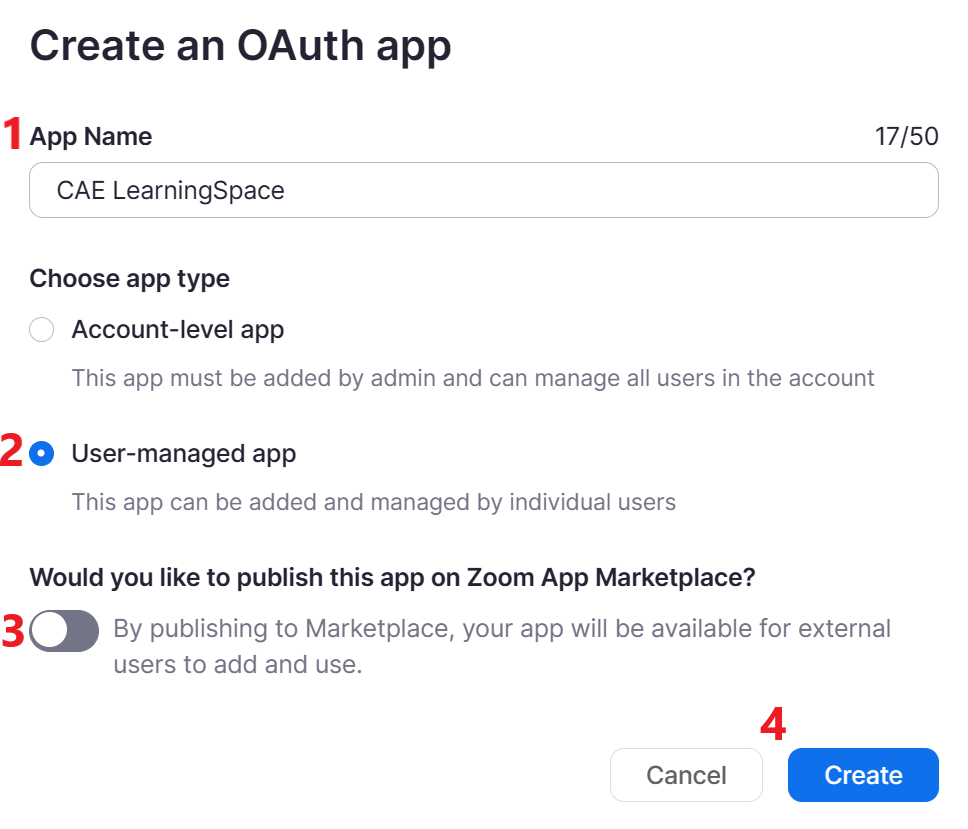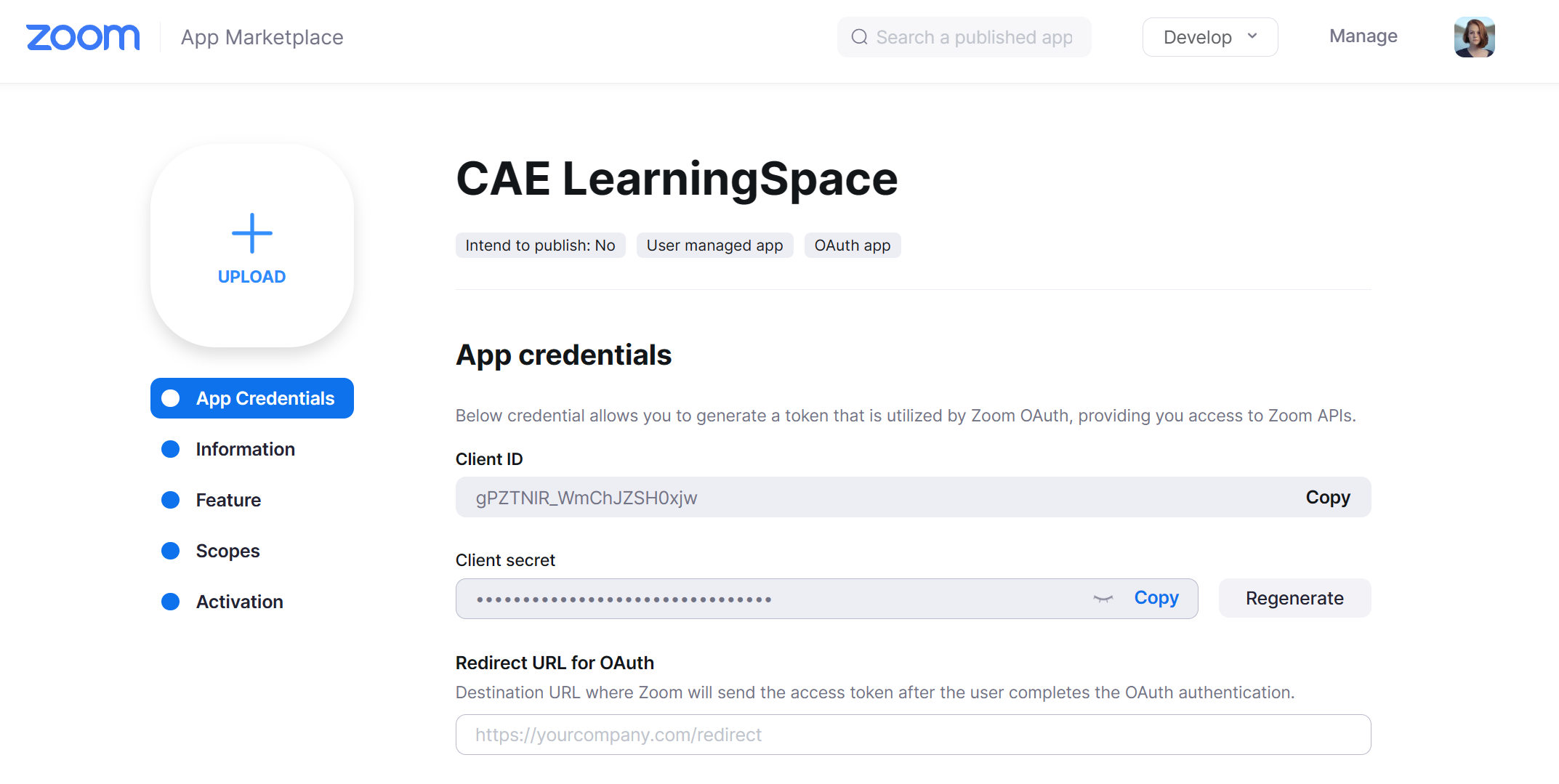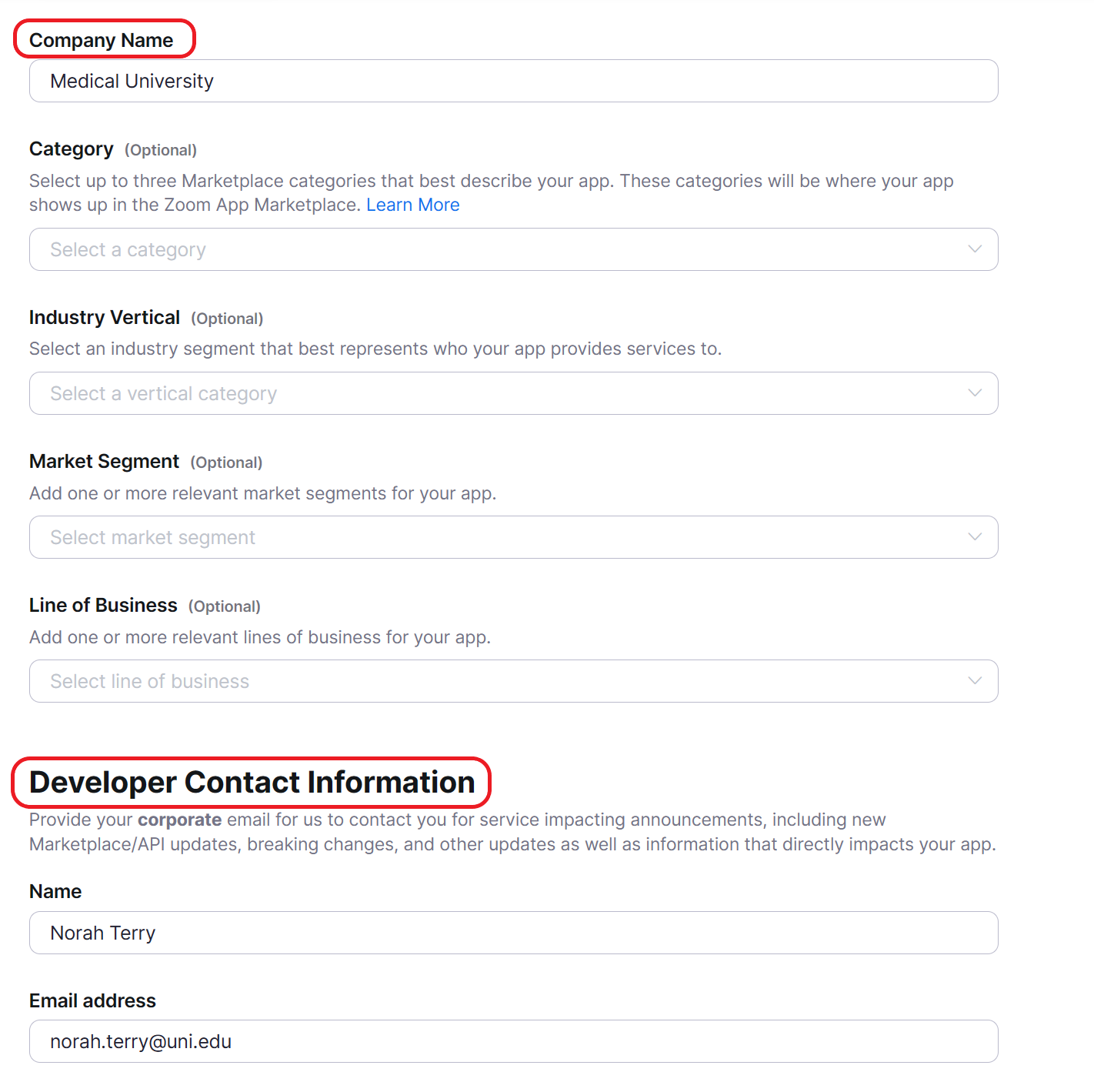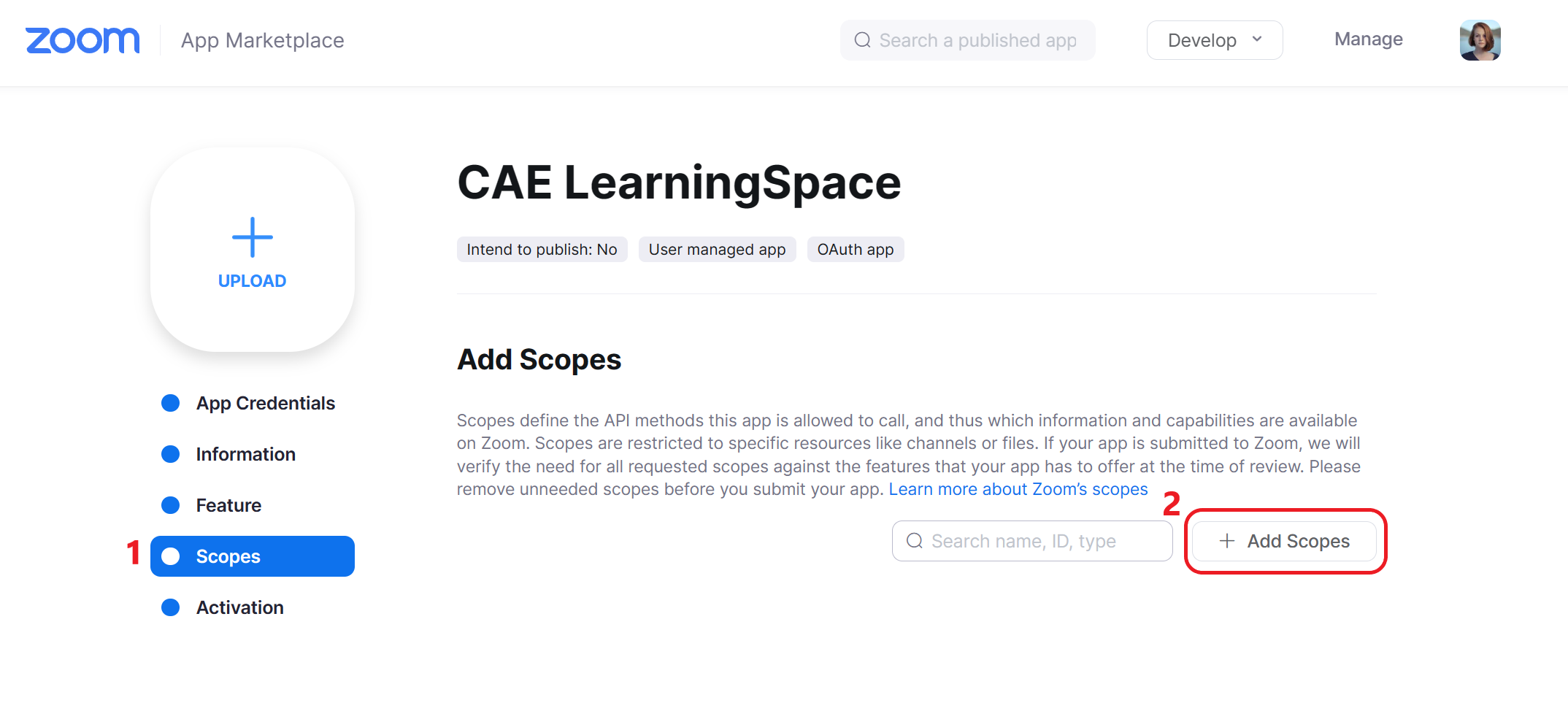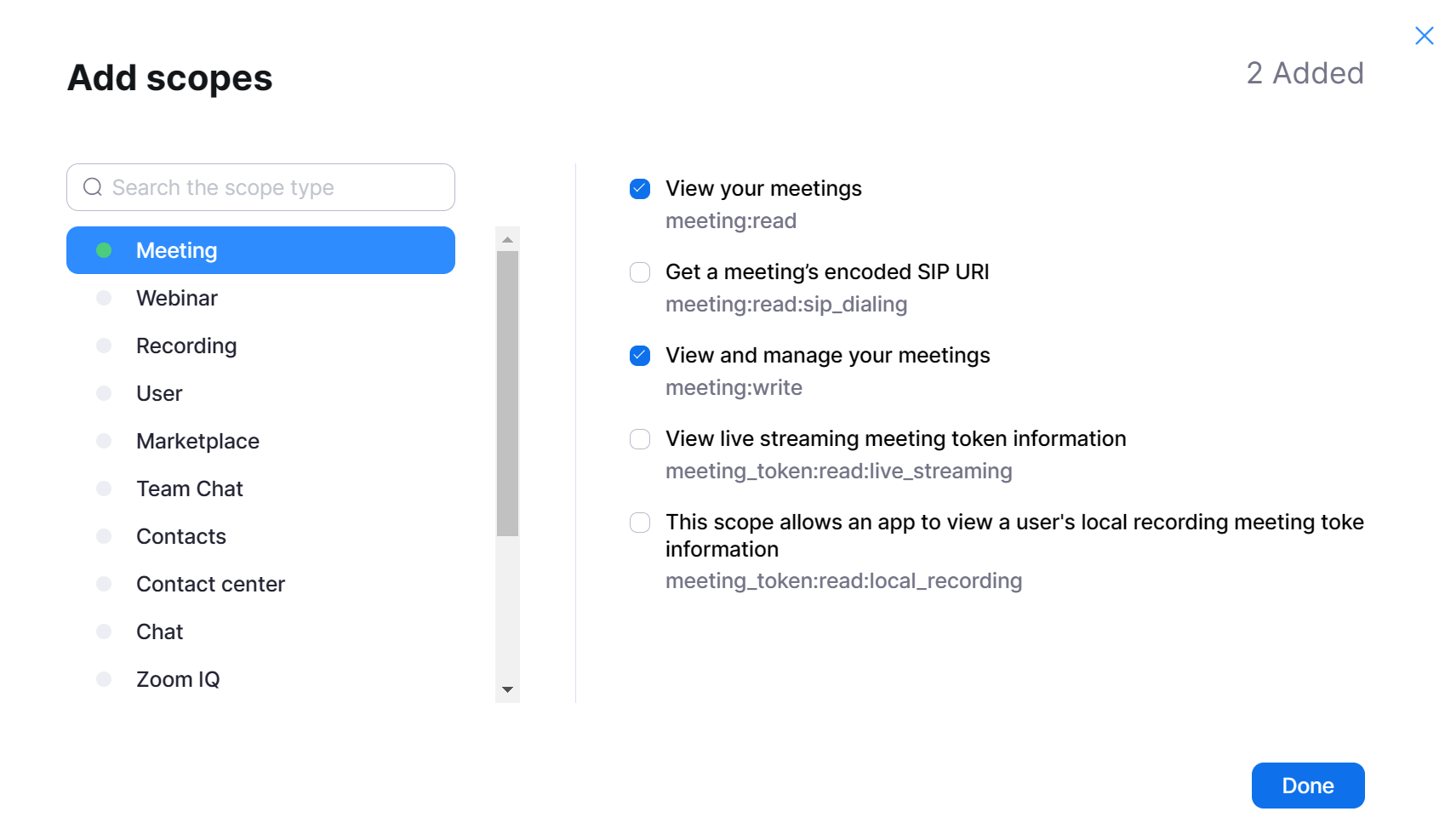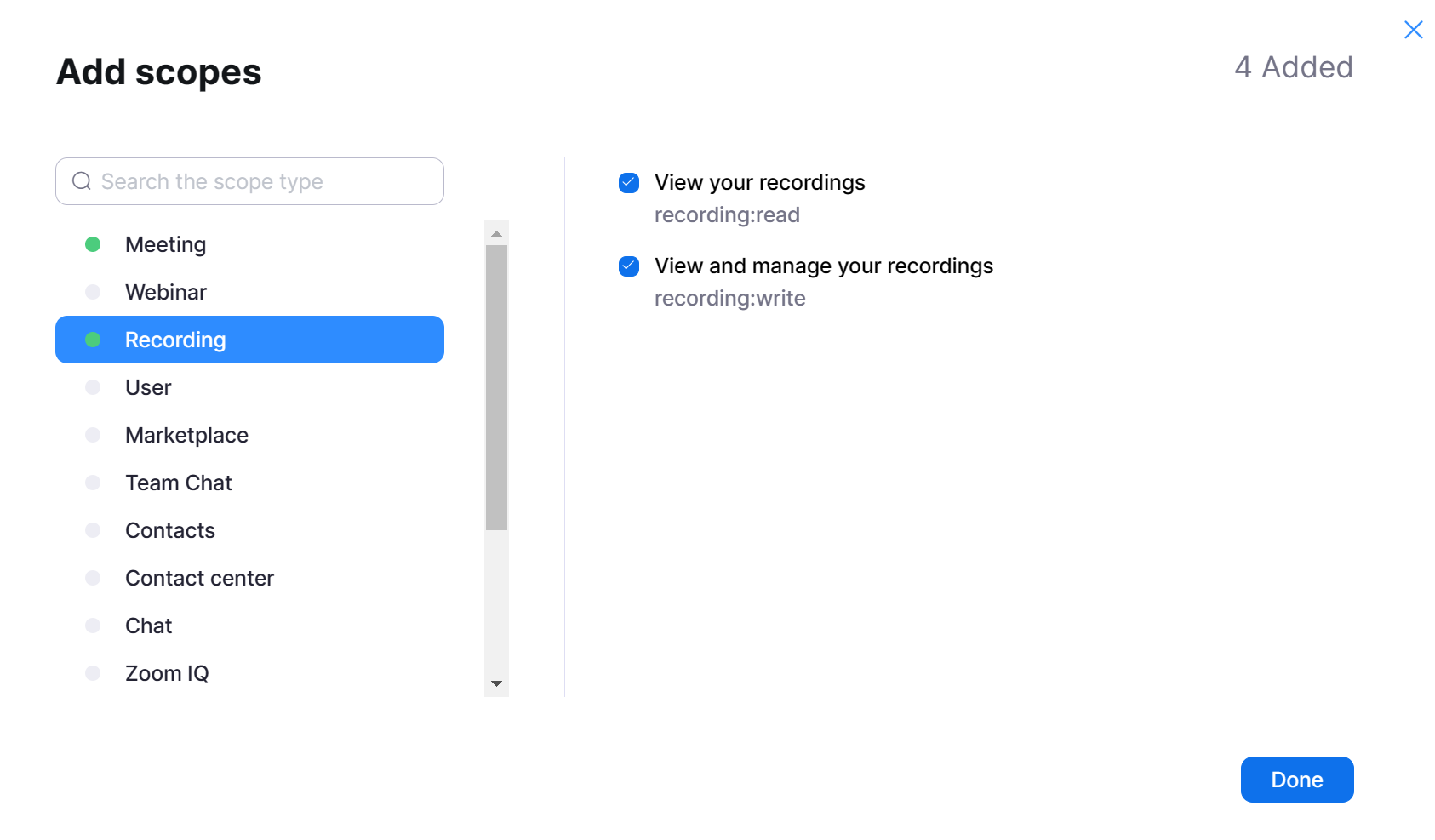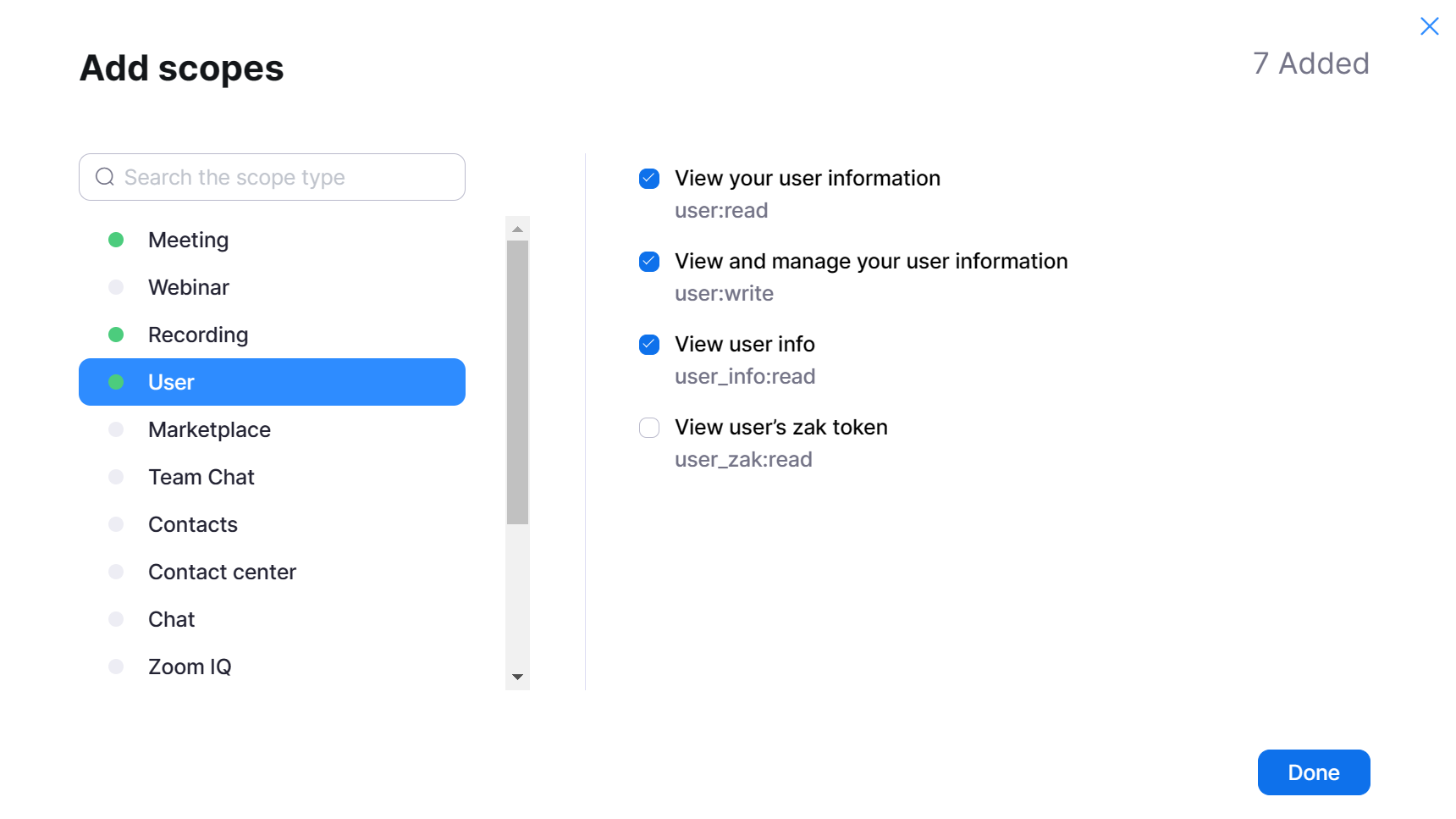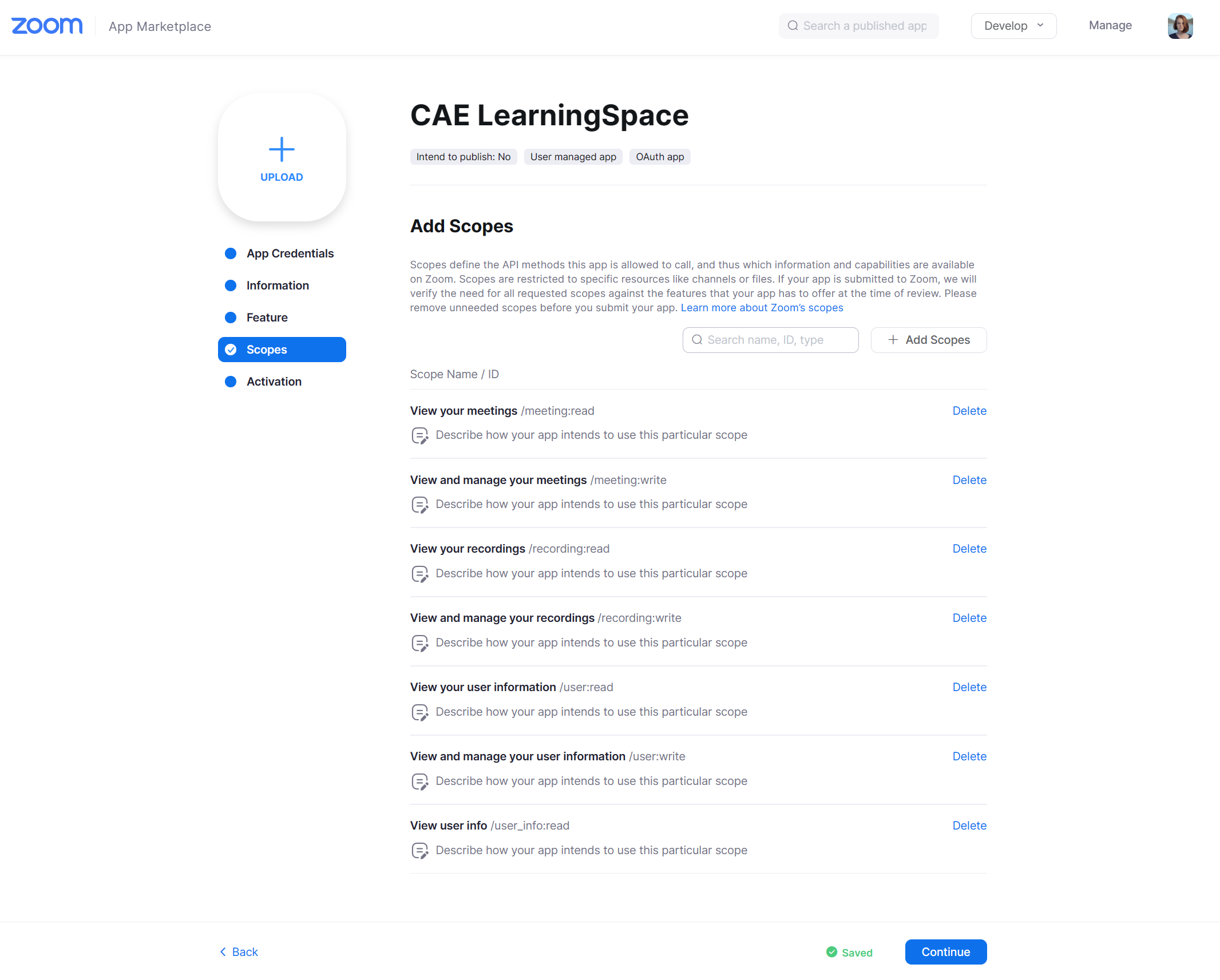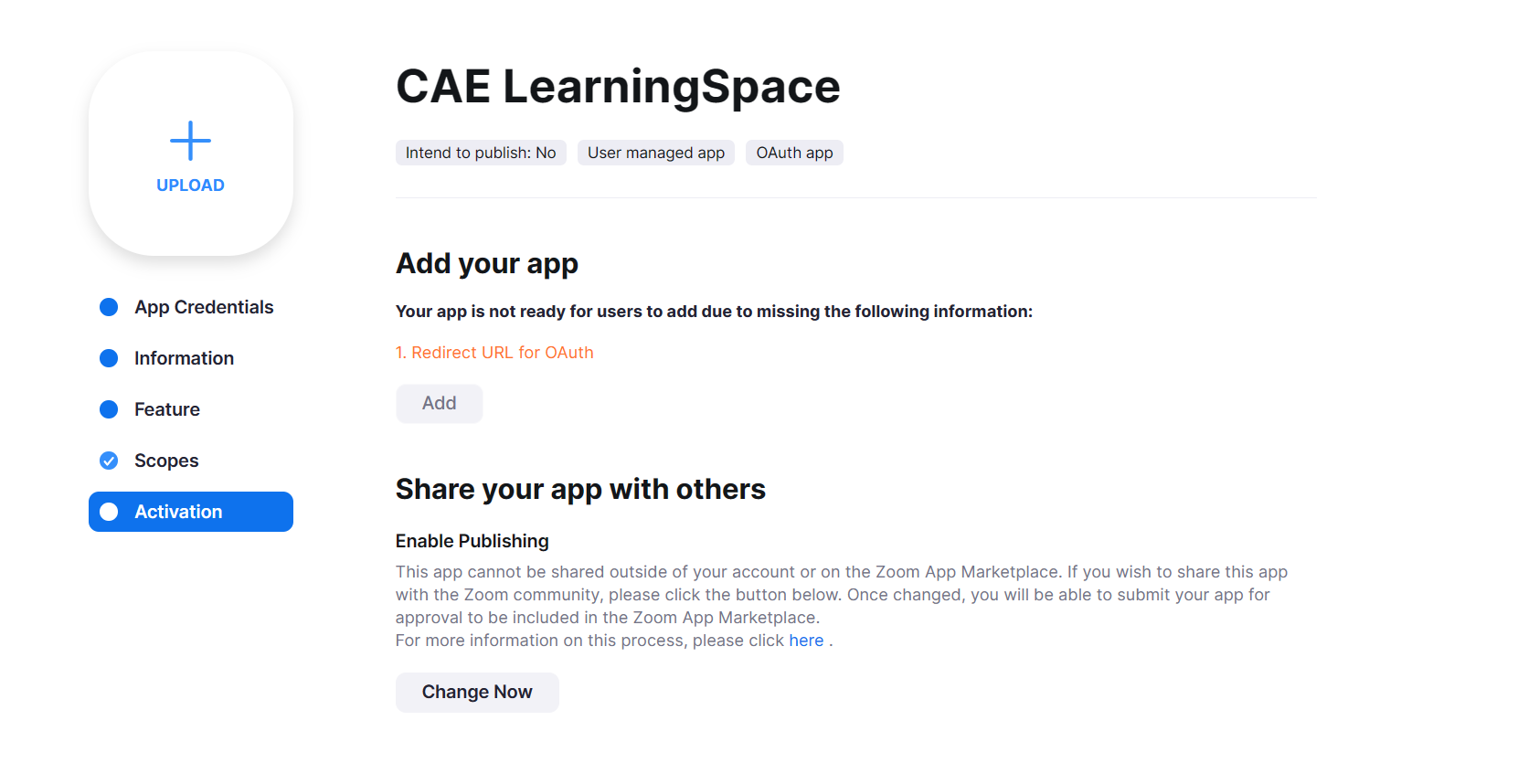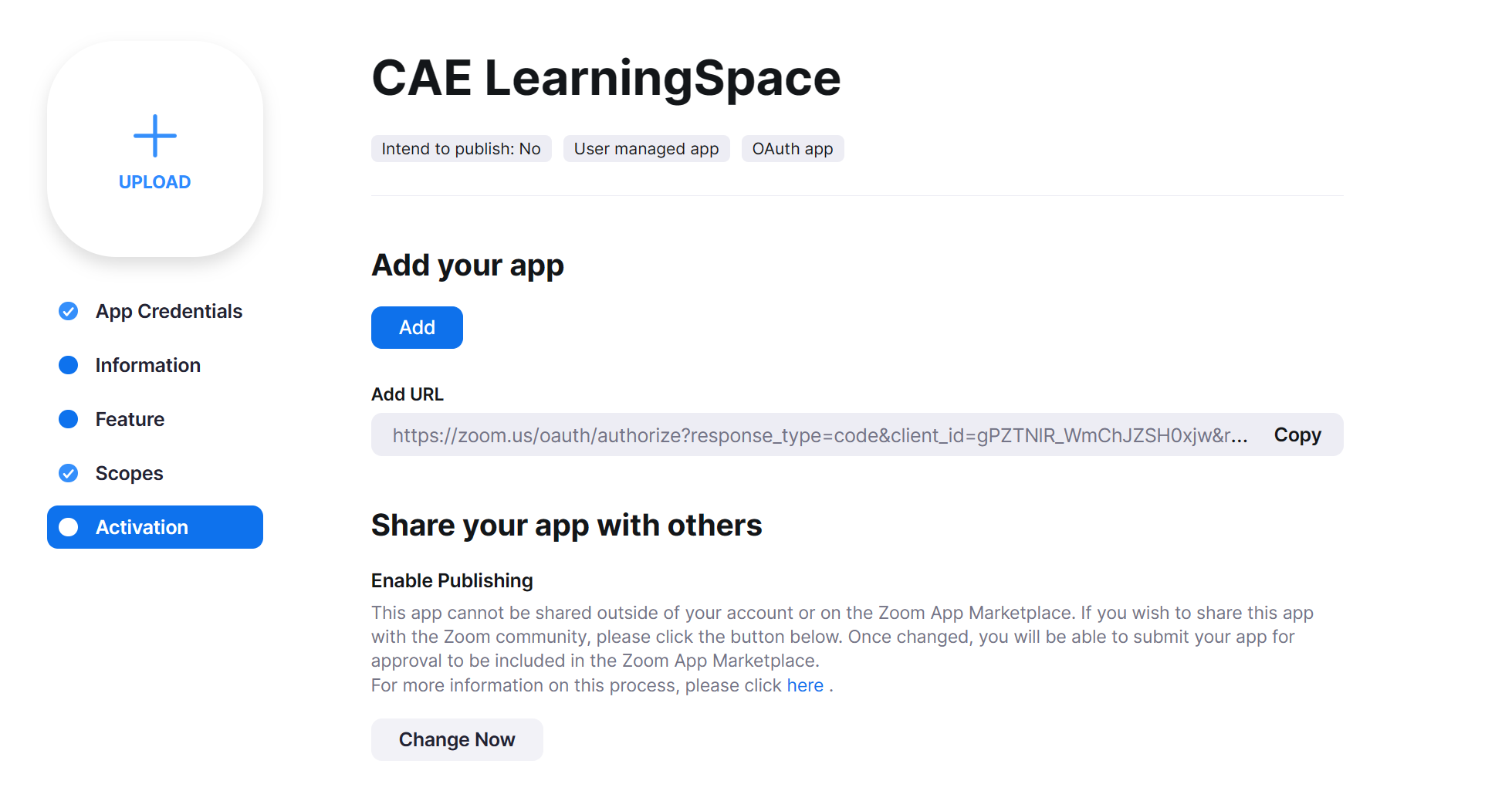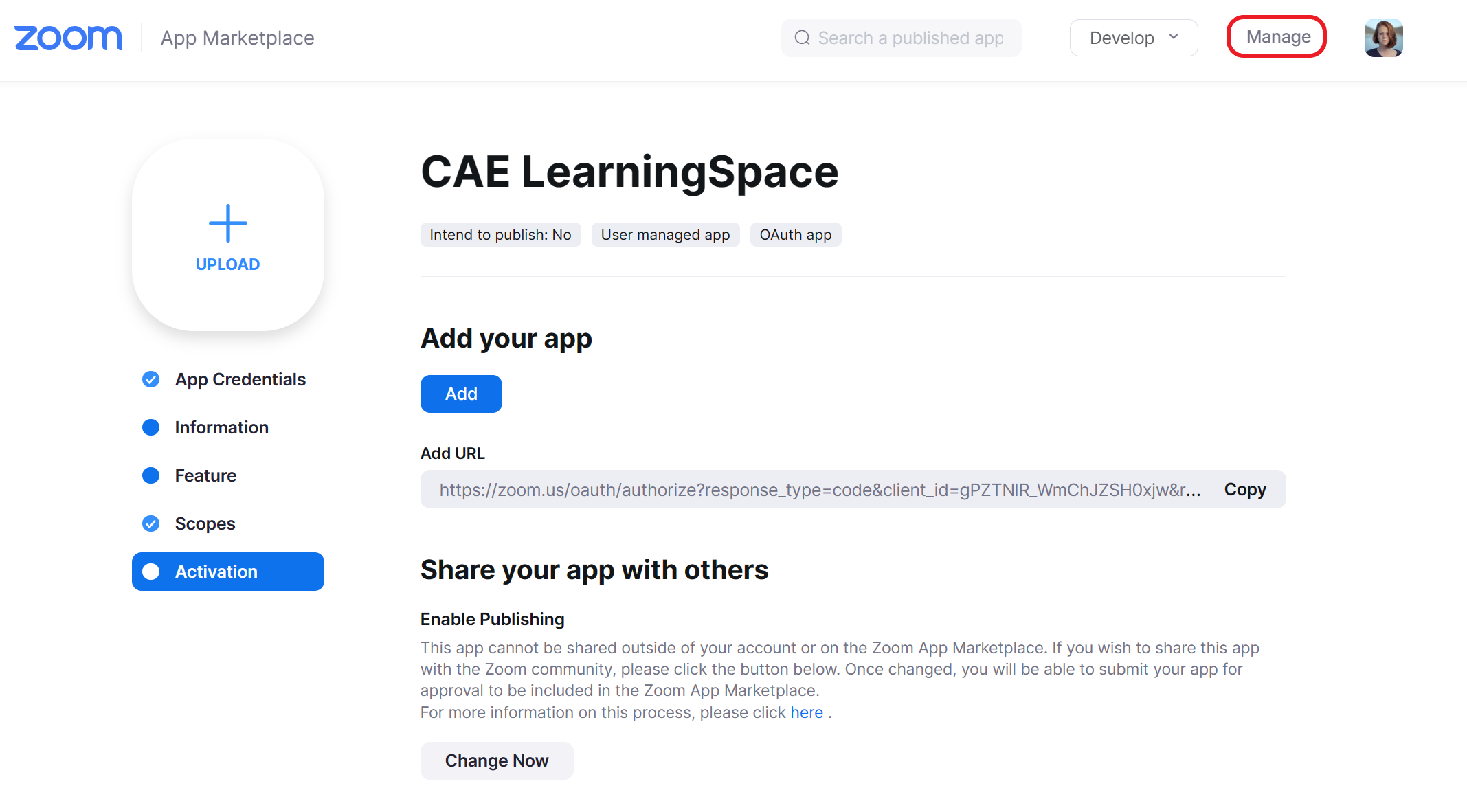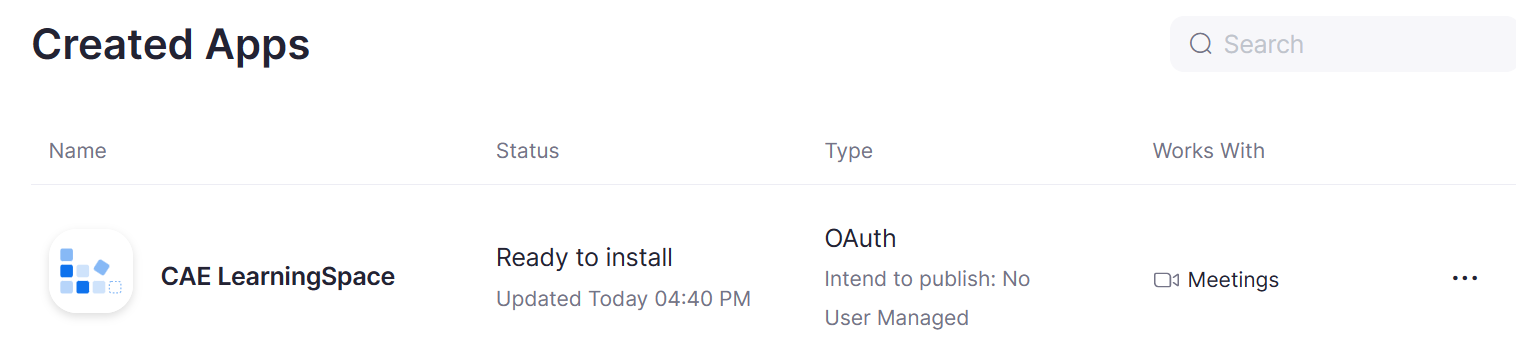Page History
...
...
Select Meeting, then select both checkboxes as shown below:
| Info |
|---|
Once authorized, CAE LearningSpace will be able to view and manage meetings in a Zoom user account. |
...
Select Recording, then select both checkboxes as shown below:
| Info |
|---|
Once authorized, CAE LearningSpace will also be able to view and manage recordings in a Zoom user account. |
...
Select User, then select all of the three checkboxes as shown below:
| Info |
|---|
Once authorized, CAE LearningSpace will also be able to view and manage user information, and view profile information in a Zoom user account. |
...
Check if the Install button is active.
| Note |
|---|
Do not install the application. Only check if the application is "ready" for installation. The OAuth installation is "ready" if the Install button is active. |
...
| Info | ||
|---|---|---|
| ||
Continue to this page to connect your Zoom OAuth application with CAE LearningSpace. |
Our new Zoom OAuth (Open Authentication) solution is recommended for training centers where Zoom has been implemented institution-wide and licensed user accounts already belong to university staff, faculty, and students.
Build an OAuth application in your Zoom owner account to determine the list of permissions that CAE LearningSpace will have once CAE LearningSpace is authorized by users individually to access their Zoom accounts.
| Info |
|---|
Your Zoom owner account is the primary account where you can manage every other user account, have access to subscriptions, and handle other account management related settings. Your owner account also holds an account number which is included on your profile. |
...
On the Choose your app type page, find OAuth.
| Info |
|---|
The OAuth application is a tool that allows you to determine the level of access that CAE LearningSpace will have once a user has authorized CAE LearningSpace to access their Zoom account. |
...
...
Name the new OAuth application you are creating.
| Info |
|---|
In the example, we are simply naming the new application after CAE LearningSpace, but you can give any name to the app you prefer. |
...
Deselect the third switch to avoid publishing your application on the Zoom App Marketplace.
| Note |
|---|
Do not share your OAuth application with external users. |
...
| Info |
|---|
After authorizing CAE LearningSpace access to a Zoom account, users will be redirected to this page. |
...
| Tip |
|---|
Developer Contact Information can be the same as the account owner’s information. |
...
...
...
...
...
...
...
| title | Important |
|---|
...
In this case, return to the Whitelist URL field on the App Credentials tab in your Zoom OAuth application and add the URL of your CAE LearningSpace system. The Zoom-page automatically saves every change you make (look for the green Saved sign next to the Continue button).
...
...
...
...
...
...
...
...
...
...
...
...
...
...
...