Versions Compared
compared with
Key
- This line was added.
- This line was removed.
- Formatting was changed.
On the Rooms tab, rooms can be added, modified or deleted.
New room can be added by clicking the Add New Room button then typing in the number/ name and description of the room in the corresponding fields of the prompted pop-up.
All the available rooms are listed, with their editable settings accessed by clicking the cogwheel Image Added icon in the Controls column. The icon opens the Room Settings pop-up where all devices can be assigned to the room, including cameras, manikin, and intercom device.
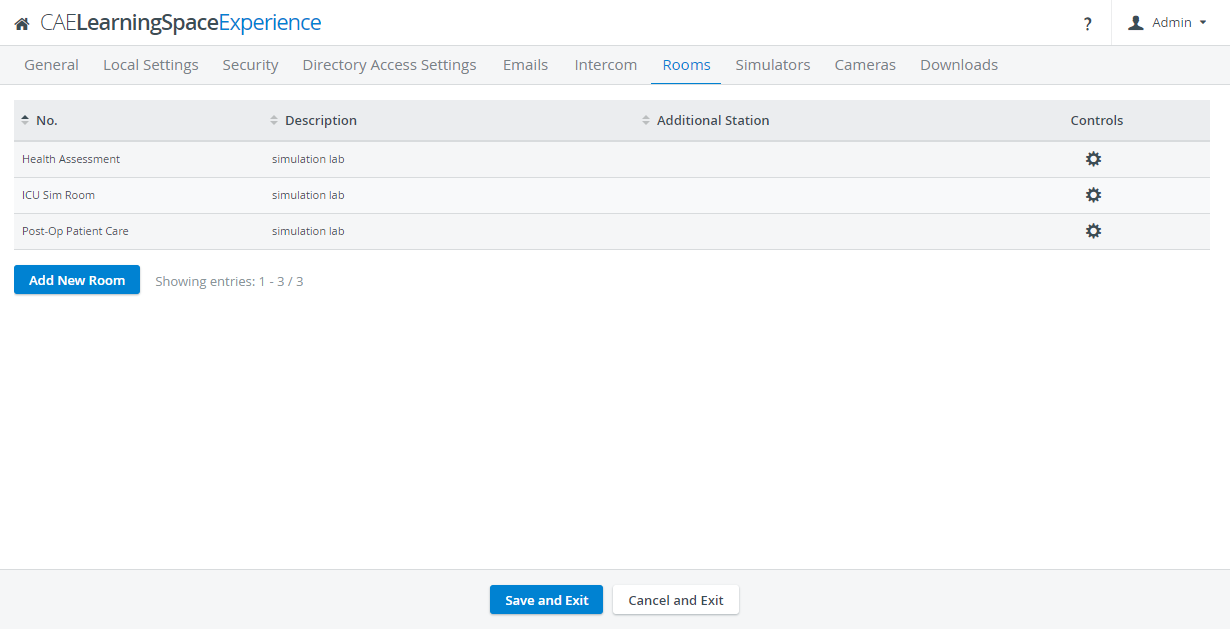 Image Removed
Image Removed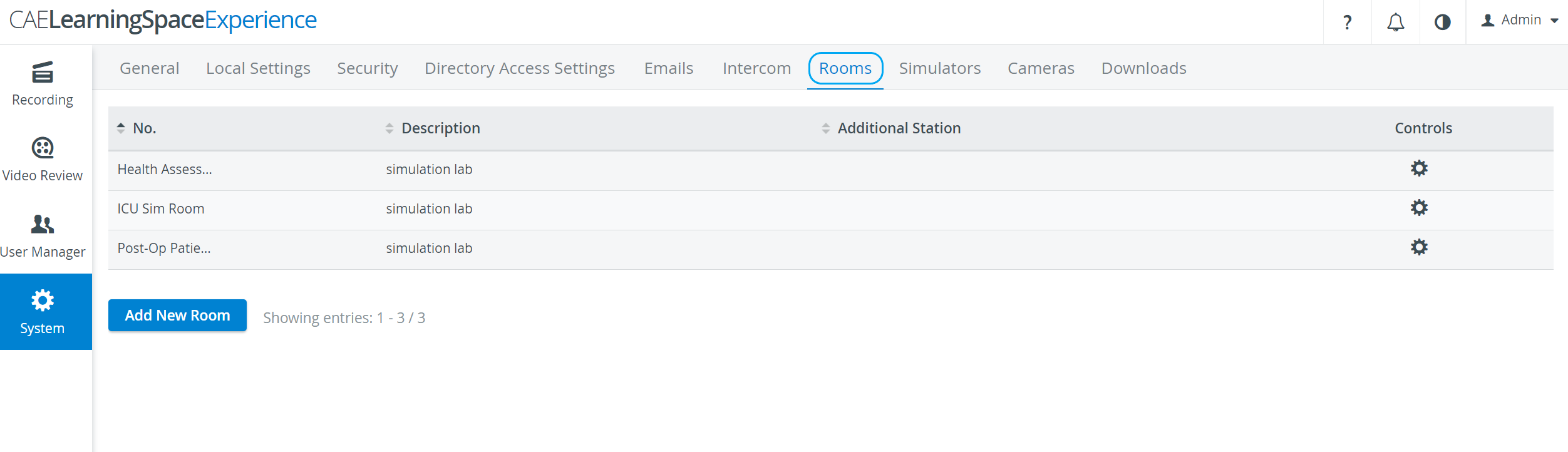 Image Added
Image Added
| Warning |
|---|
| IMPORTANT: The CAE LearningSpace ONE Box configuration only accommodates one room, therefore the Add New Room button is not available for that configuration. |
Overview
Content Tools