Versions Compared
Key
- This line was added.
- This line was removed.
- Formatting was changed.
| Warning |
|---|
If your layout is different in your Single Room View, you probably have the Legacy version. For the user guide of Legacy pages please go here. |
- Access the Video review screen for the desired video.
| Tip |
|---|
| If the Record Control panel is not visible, select the Show/ Hide Record Controls icon in the Window layout settings window or click the Record Control tab on the left edge of the screen. |
The Record Control panel appears on the left The Recording Setup pop-up appears on the right upper side of the recording window.
In this pop-up, you can select Activity, Case and Participants (groups and individual users) for the recording, from the respective dropdowns:
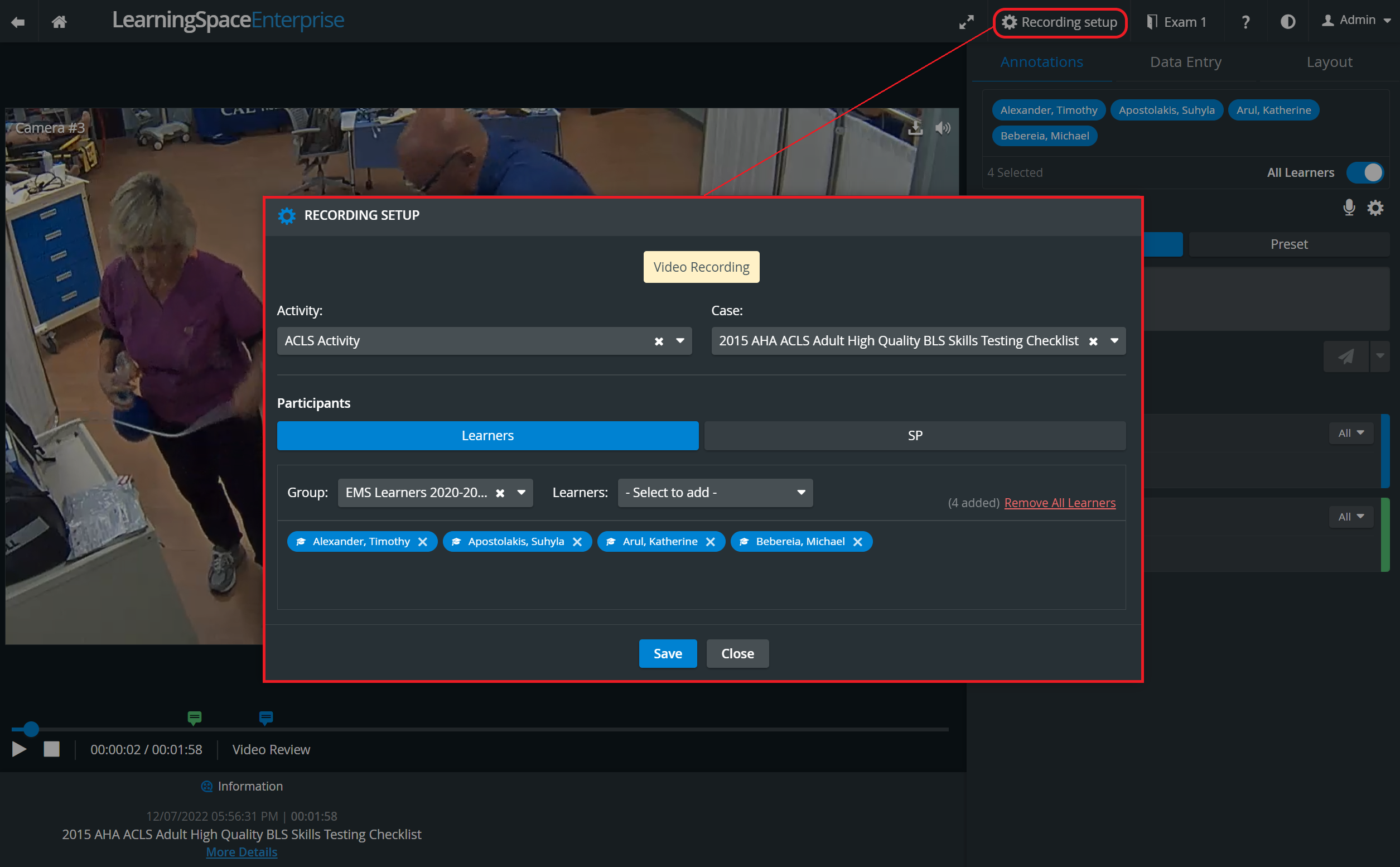 Image Added
Image Added
2. Select an activity Activity from the Activity drop-down menu to change the activity Activity associated with the video.
3. To set the case Case the video is associated with, use the Case drop-down menu.
4. Select from the Group drop-down menu to change the group Group associated with the video.
5. To choose learners and SPs associated with the video, use the Learner and SP drop-down menus respectively.
The name of each participant selected appears in a color-coded blue box at the bottom of the Record Control panel.the Recording Setup panel.
 Image Added
Image Added
| Note | ||
|---|---|---|
| ||
|
| Info |
|---|
Selected participants show up as 'disabled' (greyed out) in the Learners/SPs dropdowns. |
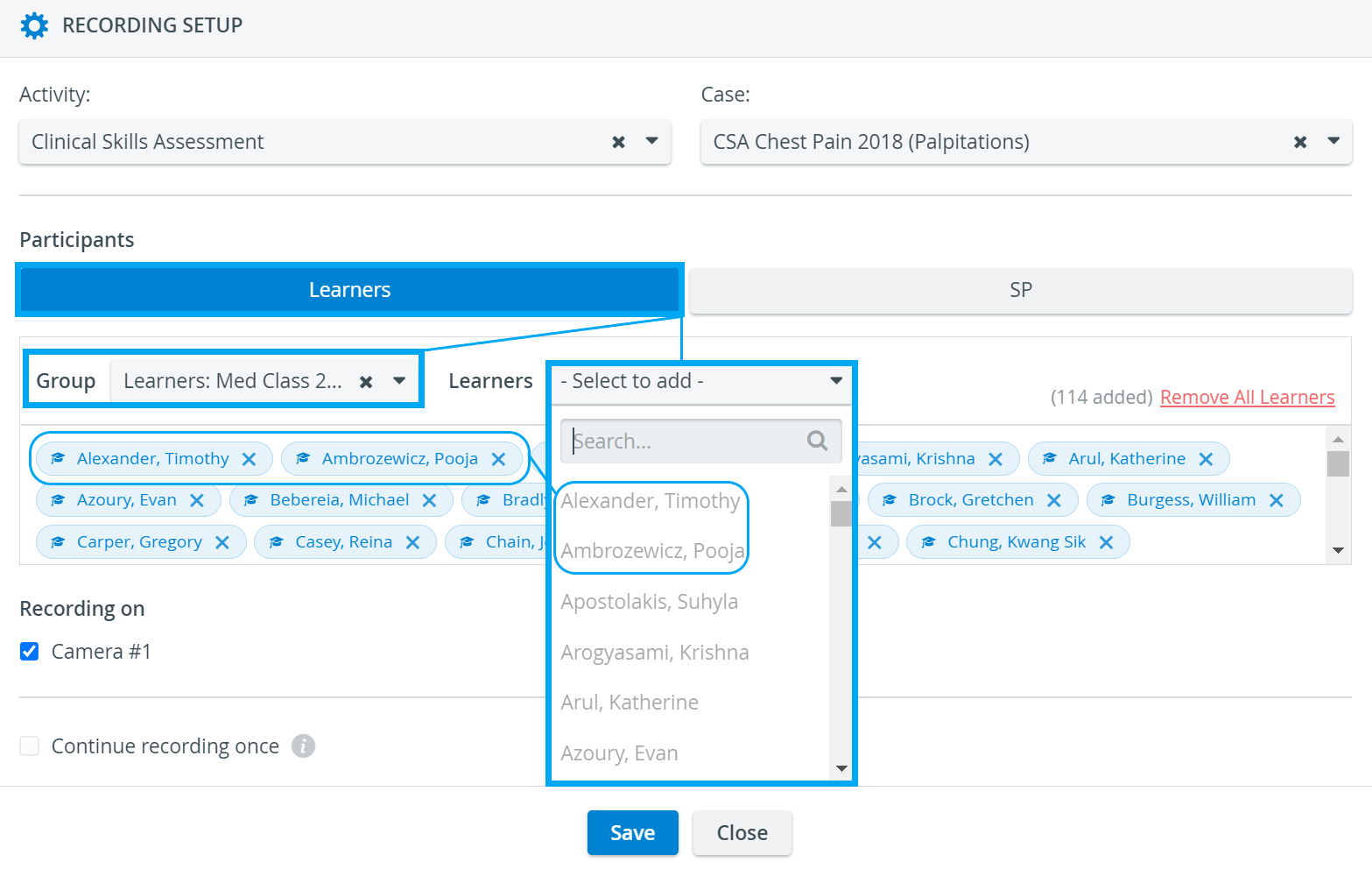 Image Added
Image Added
| Info | ||
|---|---|---|
| ||
Participants who have not been selected, are active in the dropdown and thus can be selected. |
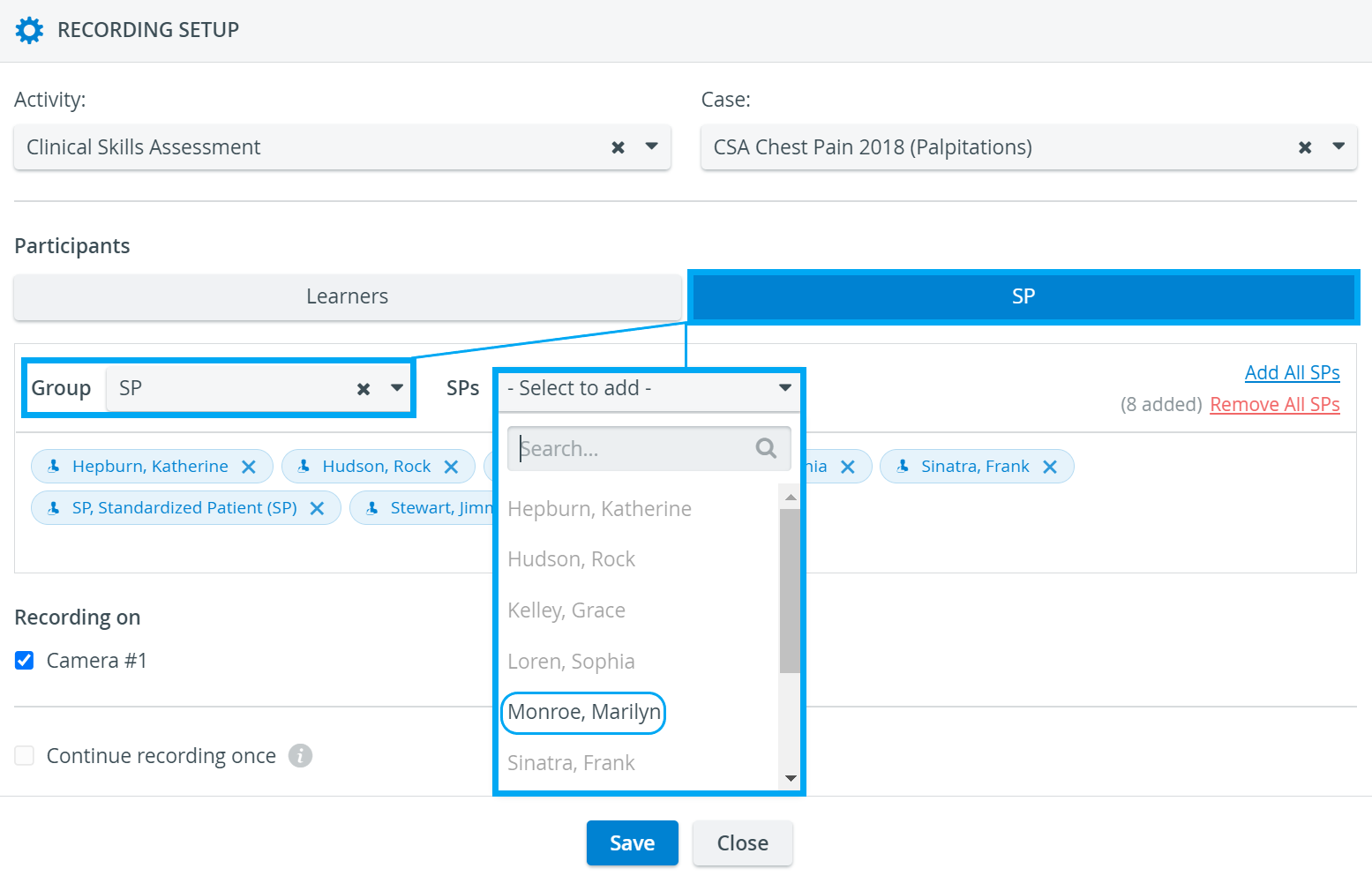 Image Added
Image Added
| Tip |
|---|
| Delete any participant previously assigned to the video by clicking the X mark in their name field. |
| . |
| Info |
|---|
For more information, visit our Video Review pages. |