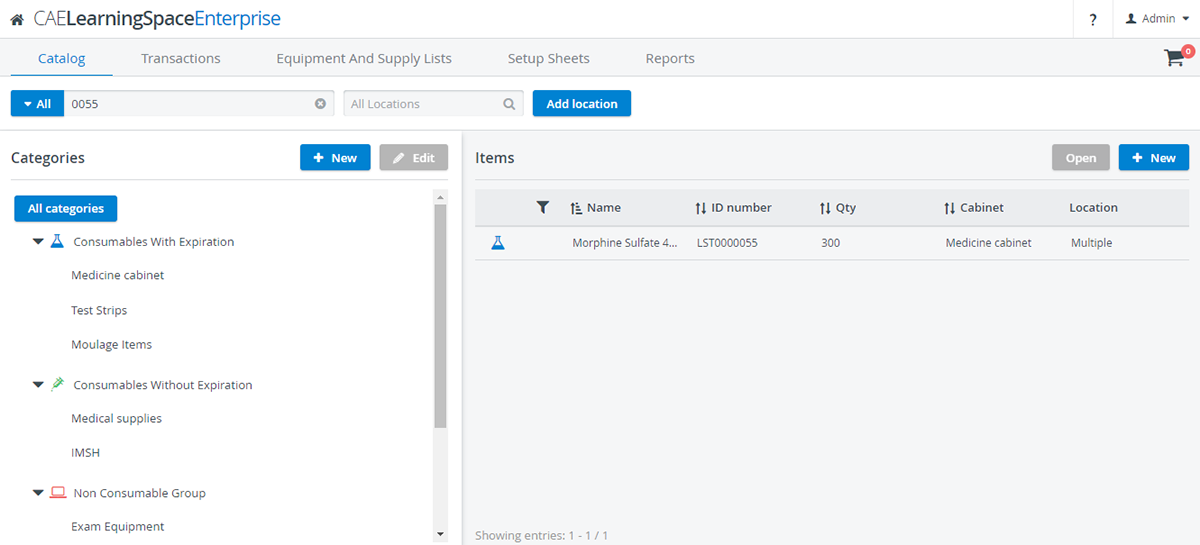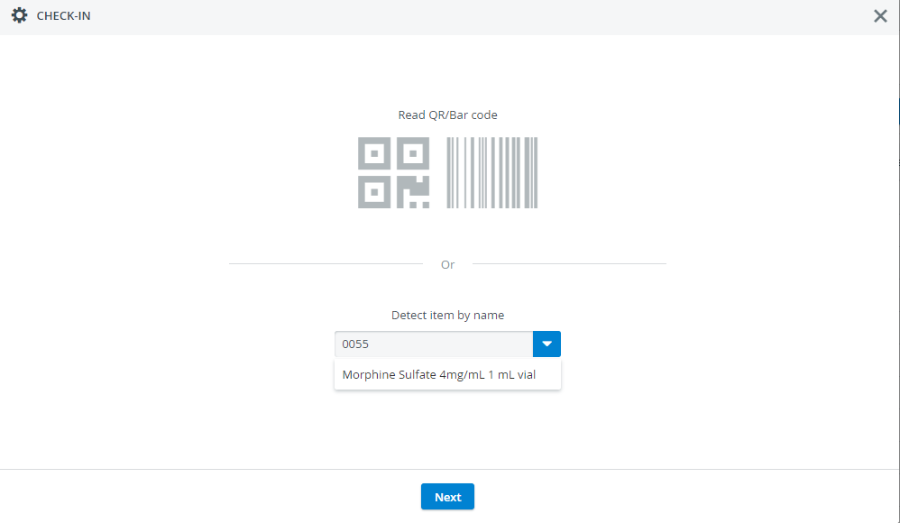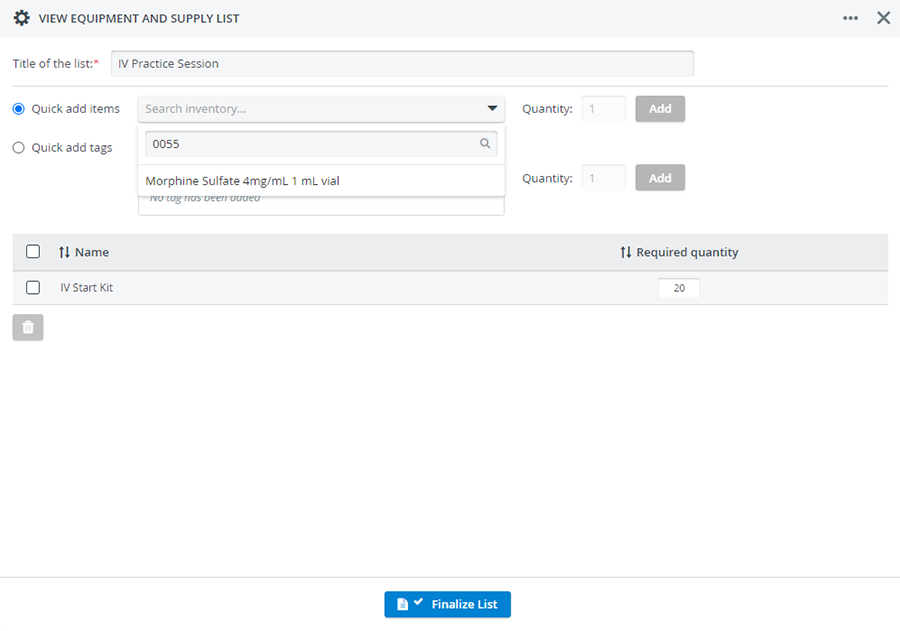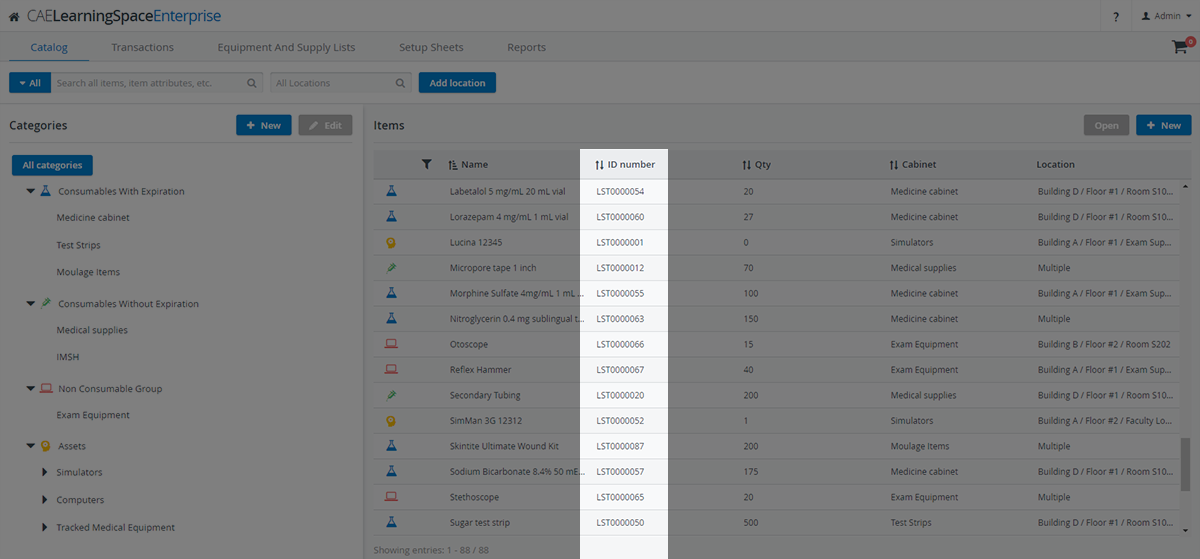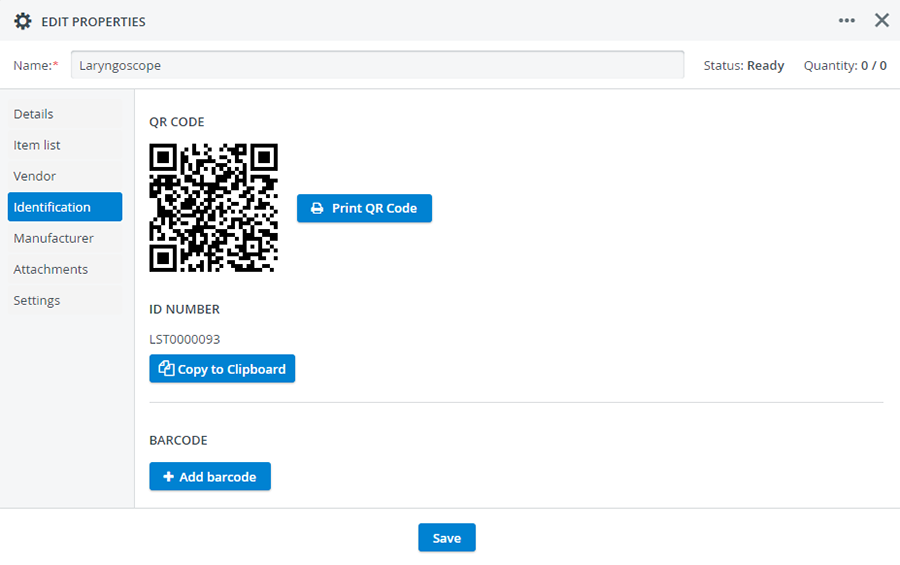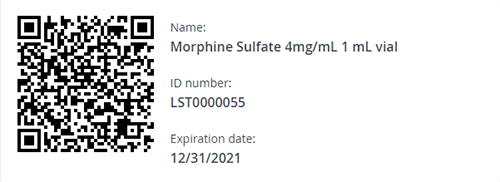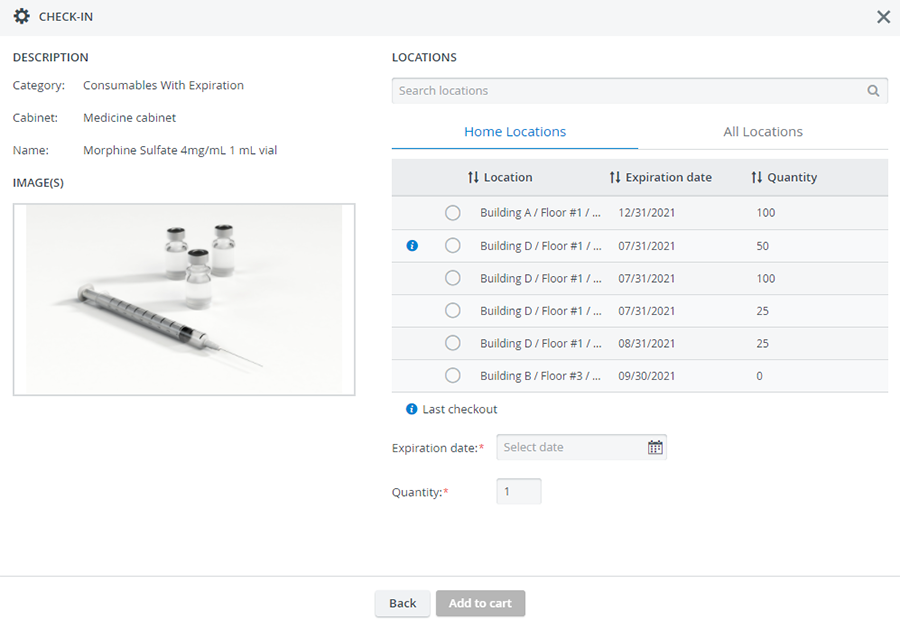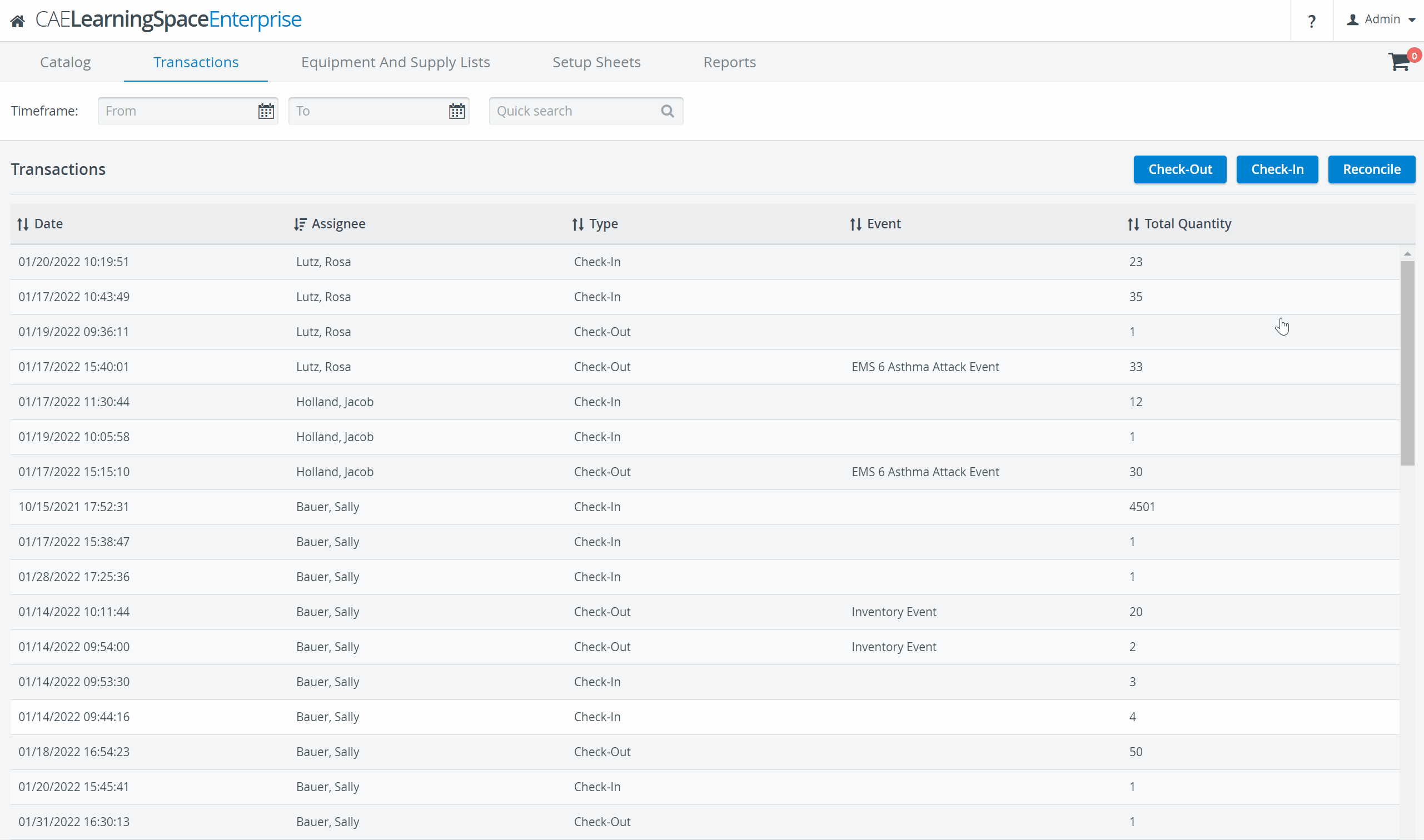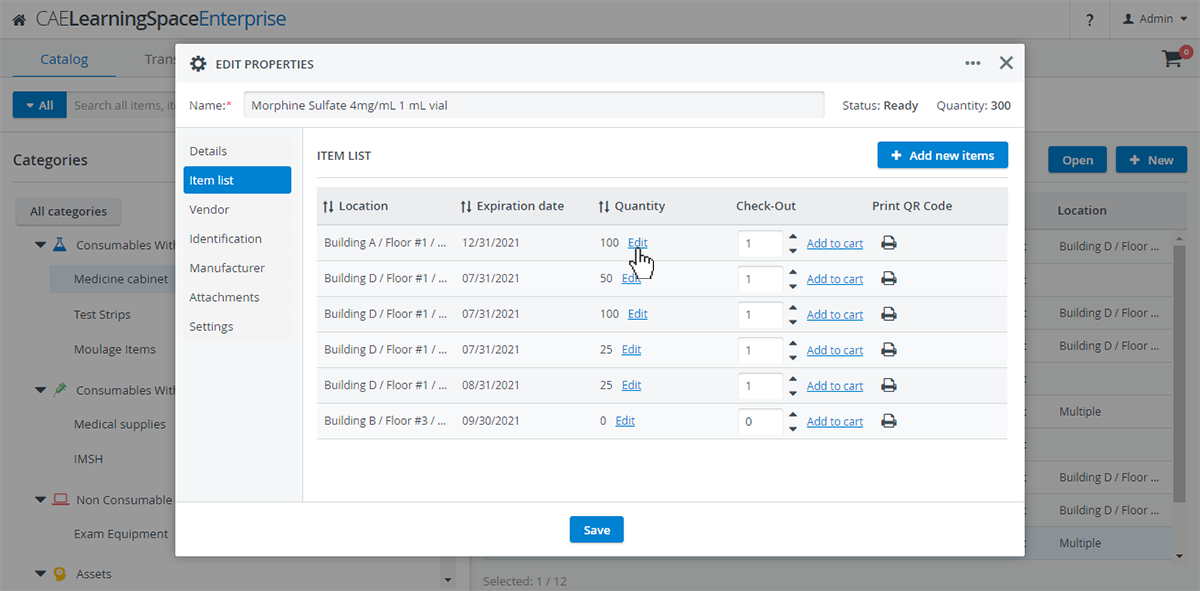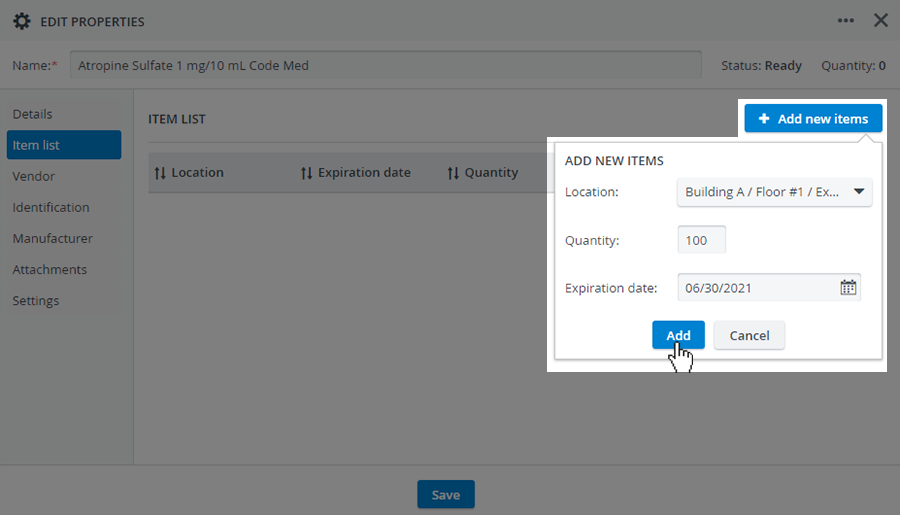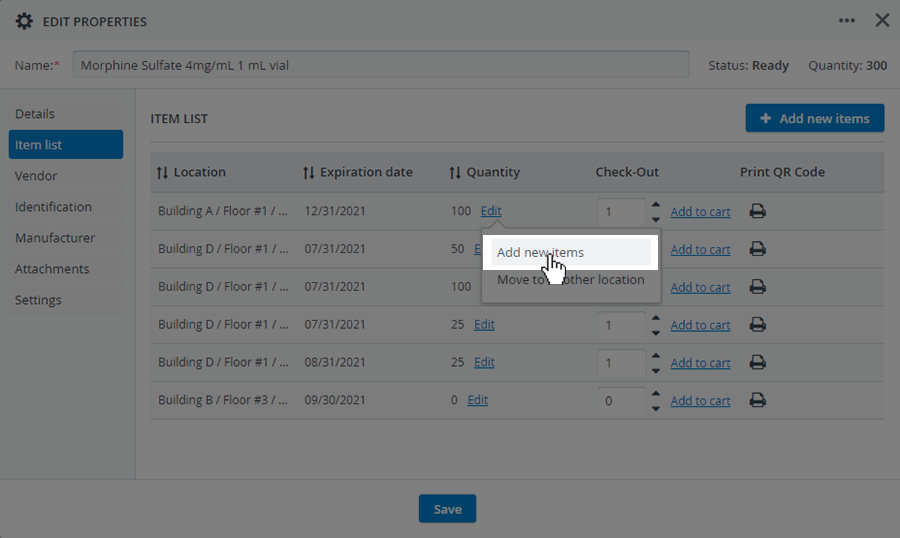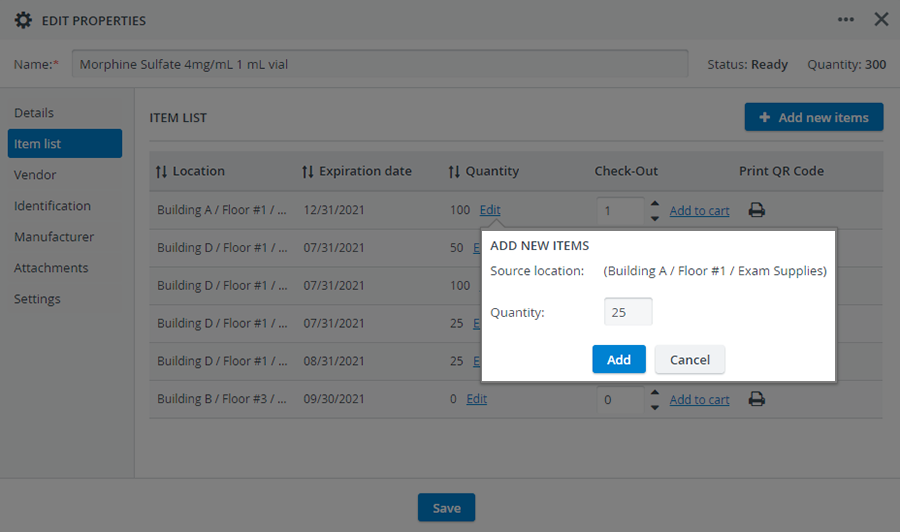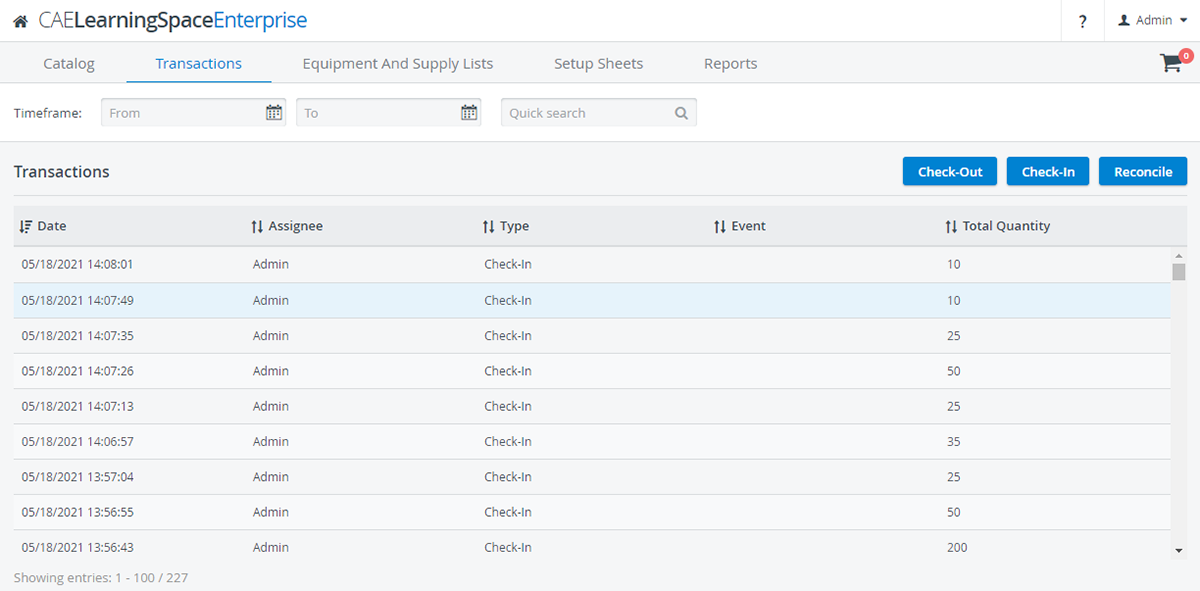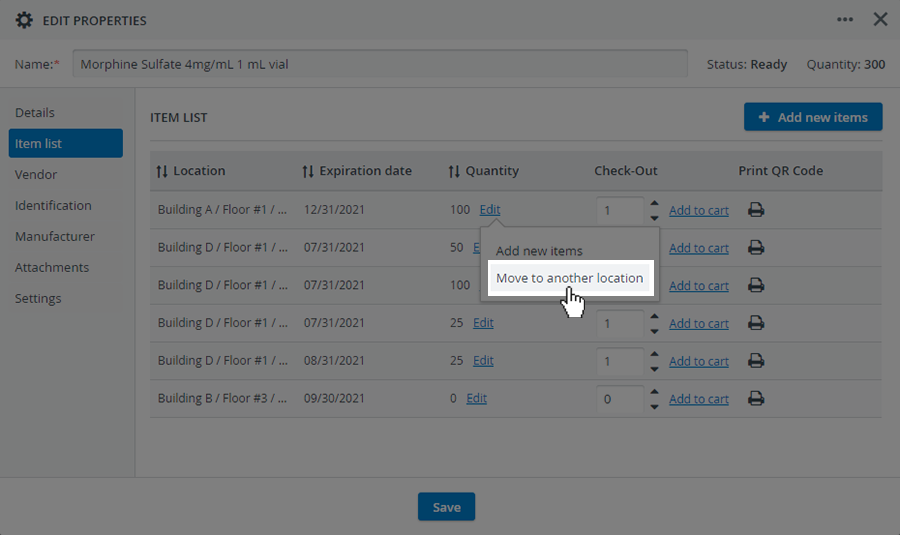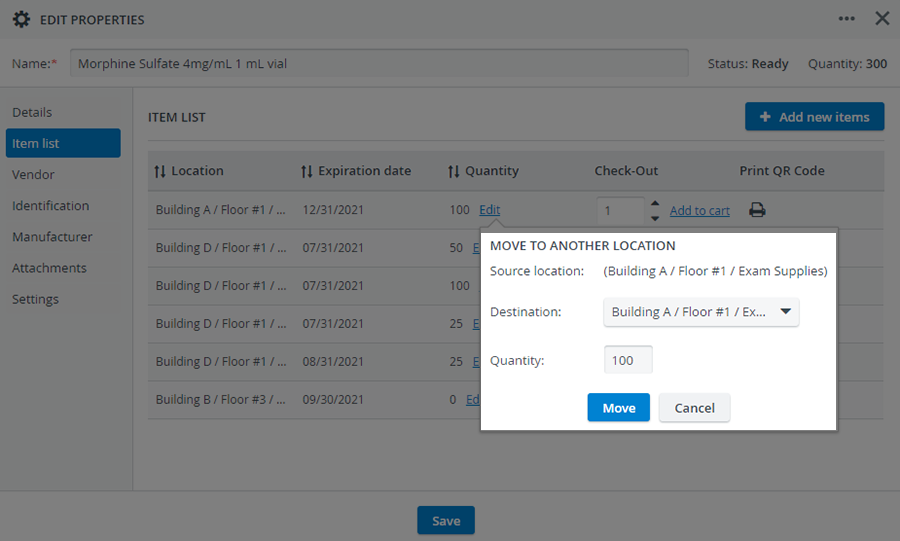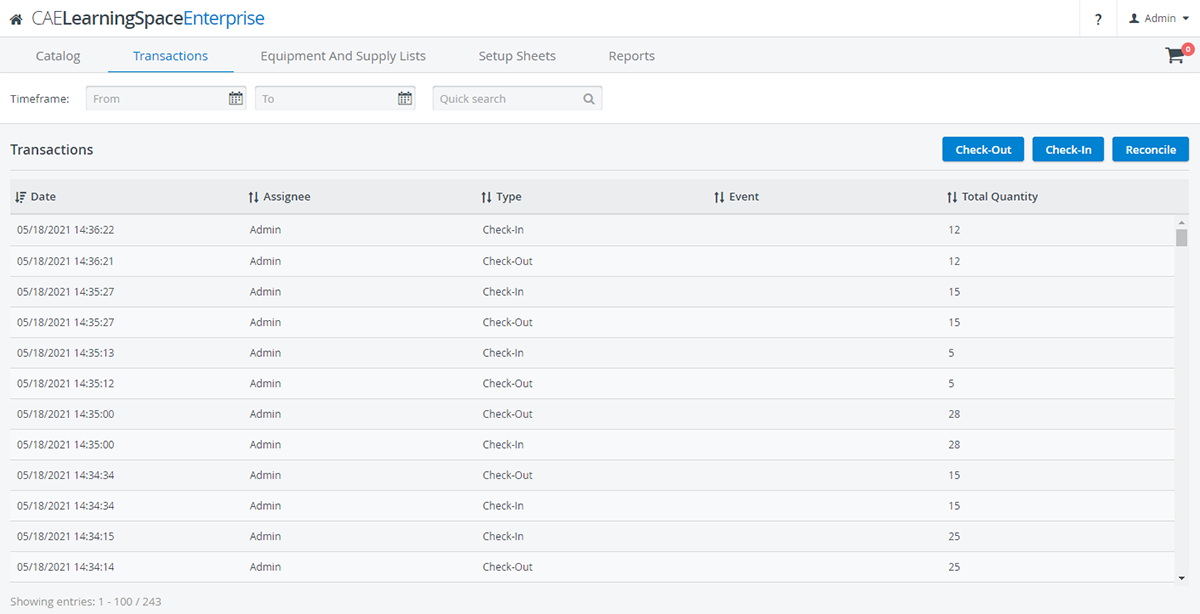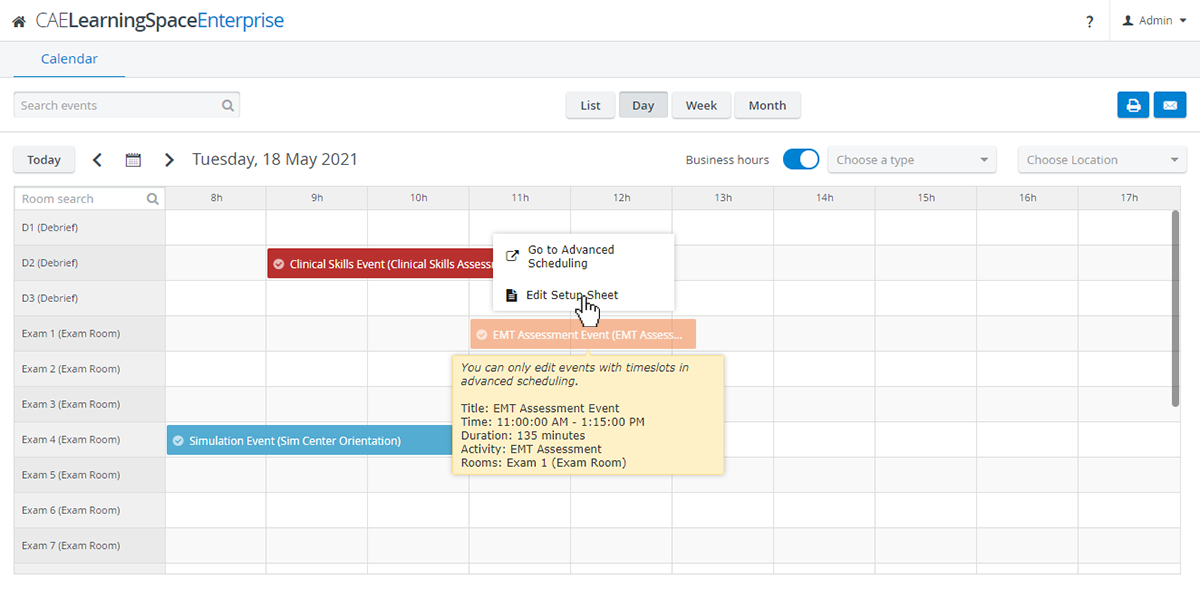Page History
...
You will be allowed to look up items by complete or partial ID numbers in any search field:
Catalog search field:
Cart search:
| Info |
|---|
Drop-down search fields will return the proper name of an item when searching by complete or partial ID numbers. |
Equipment and supply list search:
ID numbers will be displayed in the new ID Number column on the Catalog tab for each item:
...
| Note |
|---|
The default 'LST' ID prefix cannot be changed. |
You will also find the ID Number in an item's Identification tab:
When printing the QR code of an item, the ID Number will also be included on the label:
Home
...
Locations Tab
From now, the location history of consumable and non-consumable items will be at hand while completing check-in transactions.
...
| Info |
|---|
The most recent check-out location will be marked by an ' |
| Note |
|---|
The Home Locations tab becomes active only after transactions have already been performed with an item. Before that, only the All Locations tab is displayed as active. |
Improvements in Item Lists
...
The new options can be accessed in the Item List tab:
Increase Item Quantity Without Check-In
...
To enter the quantity of an item for any location, use the +Add New Item button in the upper right corner in the Item List tab:
To increment the item quantity for a specific location or batch, access the Add new items option via the Edit button included at each location or batch:
After selecting the option, a popup will open where you can put in the quantity you want to add:
The system will create check-in logs in the transaction history each time you add items in the Item List tab so you can trace back when items were stocked:
Move Items to Other Locations
With the help of this new feature, items can be easily transferred from one location to another without conducting multiple transactions.
To transfer multiple items or an asset to another location, access the Move to Other Location option via the Edit button included at each location or batch:
The system will automatically create transaction logs for any transfer made in the Item List tab so you can trace back every movement inside your inventory:
Add Setup Sheets to Advanced Scheduling Events
...
To access the Edit Setup Sheet option, display available options by clicking on a read-only event: