Versions Compared
Key
- This line was added.
- This line was removed.
- Formatting was changed.
The Simulators tab in the System Manager accesses information on connected simulators and wireless bridges used in a LearningSpace system.
The tab displays the name (model), serial number, IP address and the status of each simulator, as well as SSID and the Controls.
- Name/Model Name,
- Serial Number,
- Status
- Room and Simulation Statos of each simulator
- Device Name of each wireless bridge
- SSI and the Controls
Image Added
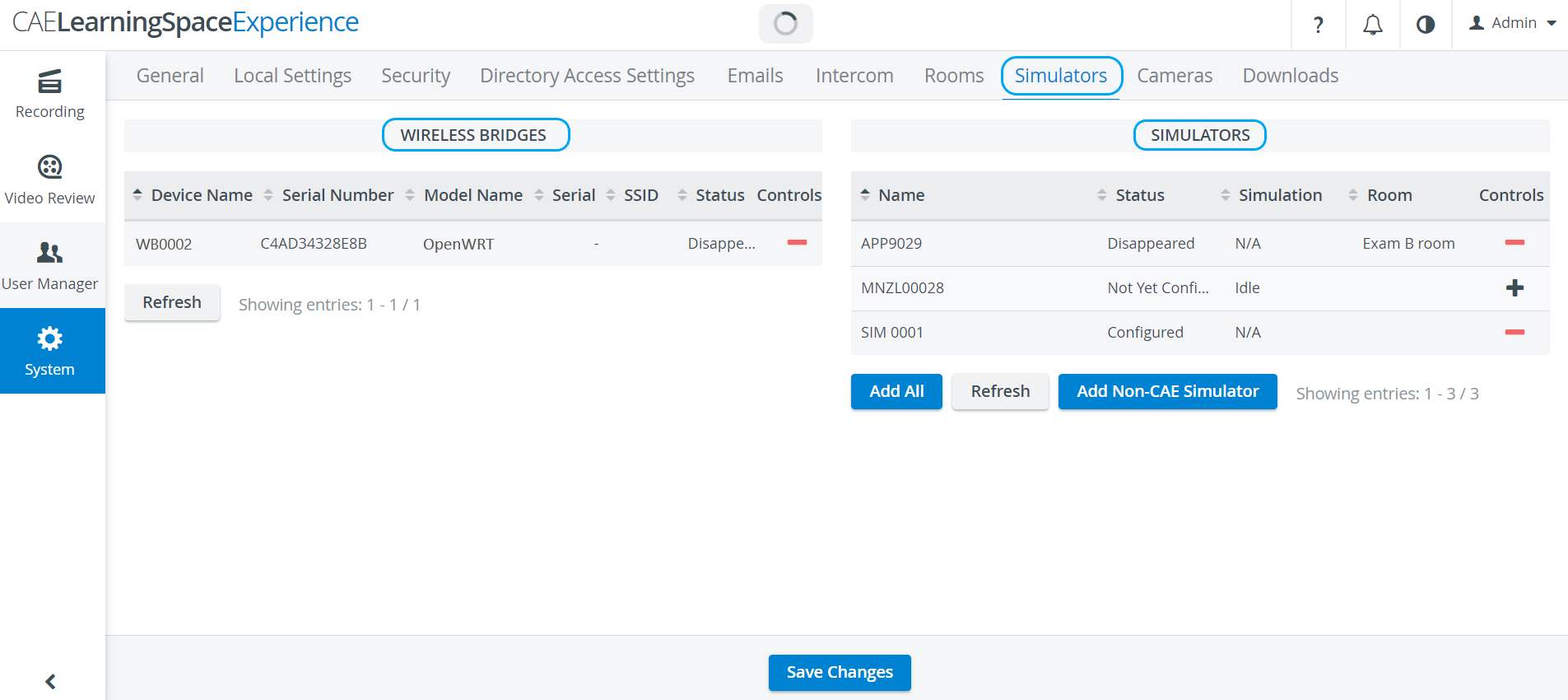 Image Added
Image Added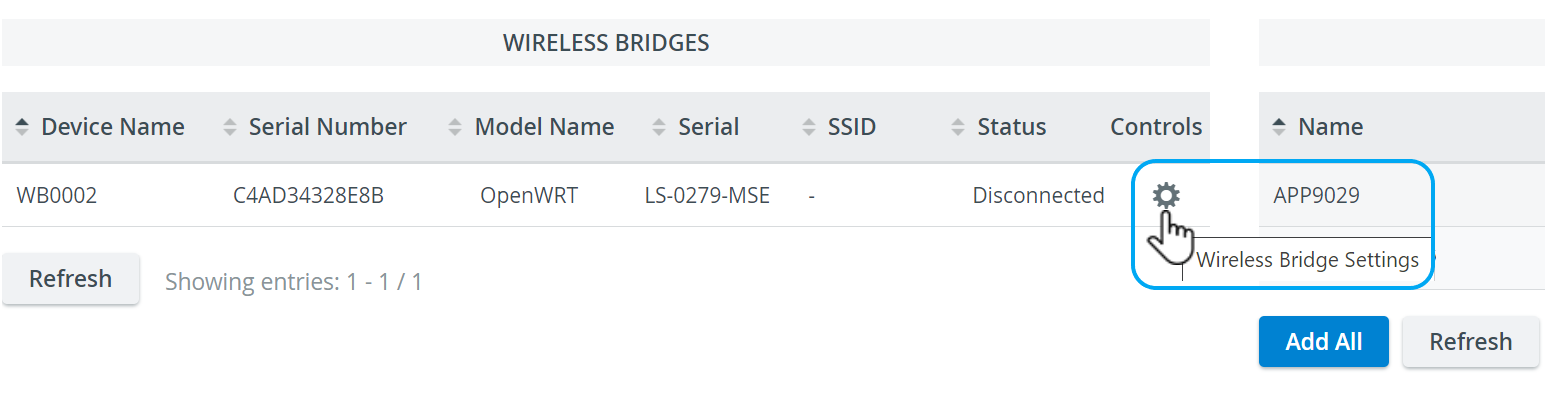 Image Added
Image Added
To connect a CAE simulator, the following options are available:
- Connect wirelessly
- Connect using ethernet
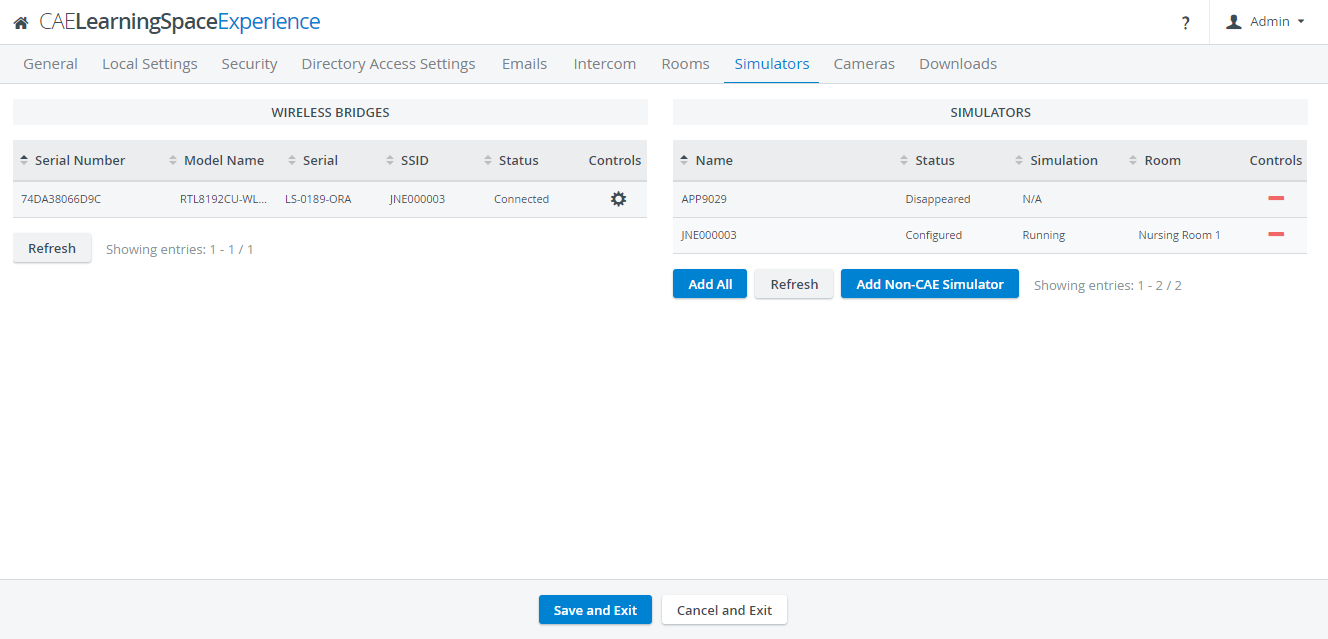 Image Removed
Image Removed
See How can I connect a simulator? for details on how to accomplish this in CAE LearningSpace.
To capture the physiological signals of a third-party (non-CAE) simulator, display video capture has to be used.
| Info |
|---|
IMPORTANT: To To capture the data logs of third-party (non-CAE) simulators, additional software is required. See Third-party simulation integration for details. |
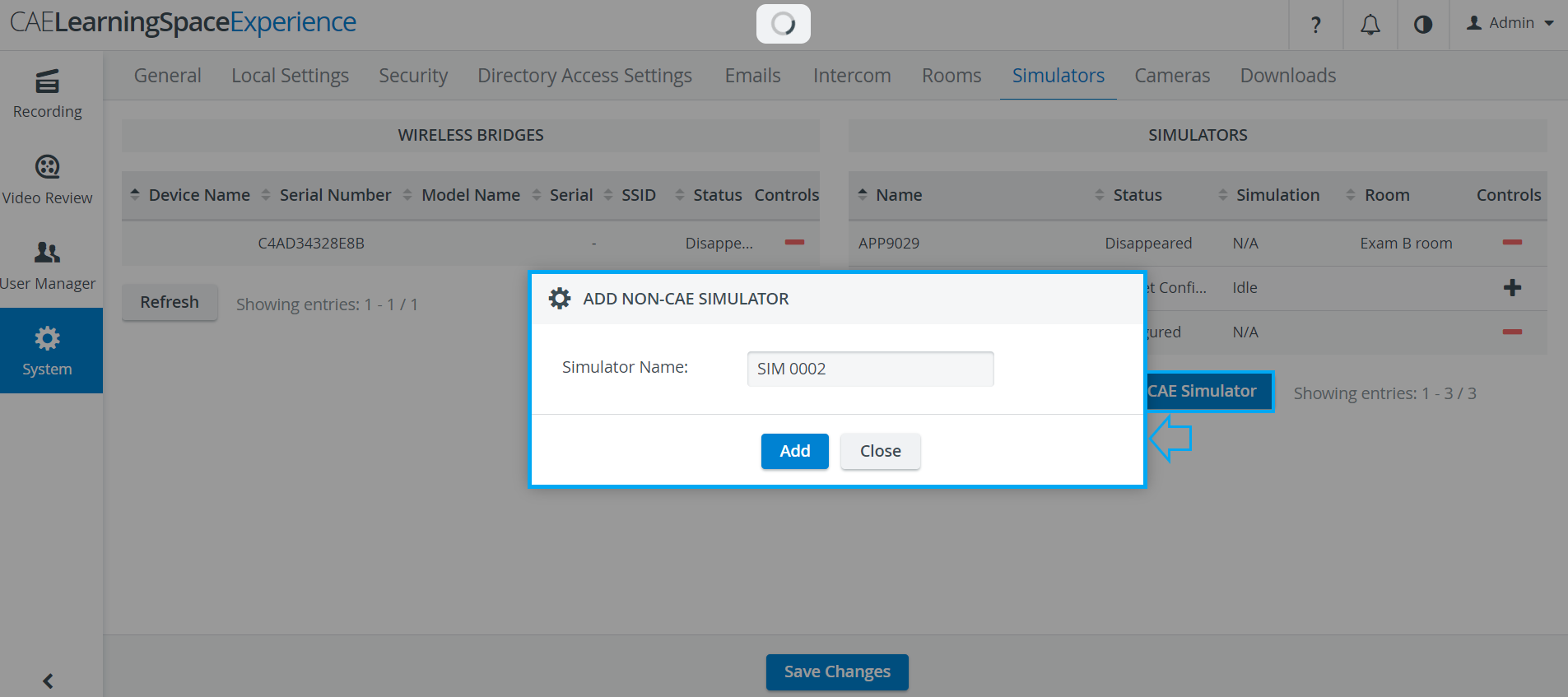 Image Added
Image Added
| Note | ||
|---|---|---|
| ||
In CAE LearningSpace Experience, an Instructor manages the scenario on the patient simulator via the instructor workstation (tablet, control workstation) and LearningSpace captures the data of the simulator. (Therefore, no Sim Control Panel is available in any of the Recording views.) |
| Note |
|---|
| When using a wireless bridge, ensure that the appropriate hardware and software are available for the simulator to be recognized by the system. See an IT professional for more details. |
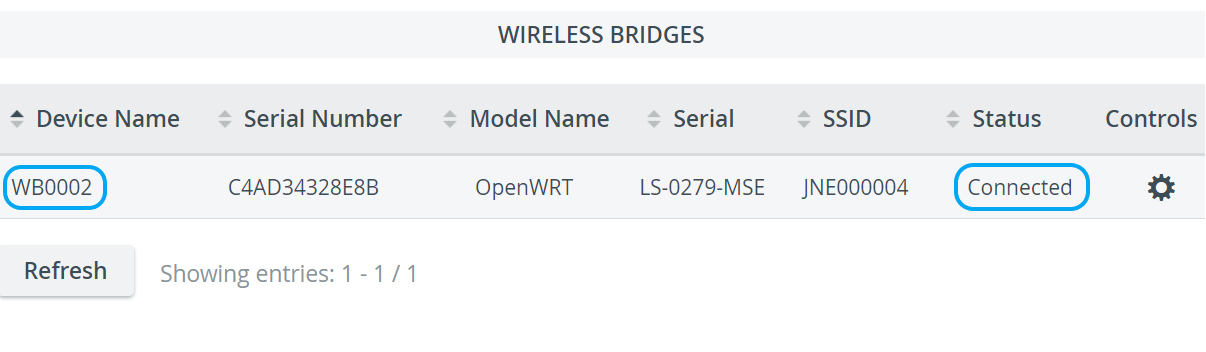 Image Added
Image Added
| Tip |
|---|
For more information visit the System Module pages and watch related Training Videosrelated System - FAQ pages. |