Versions Compared
Key
- This line was added.
- This line was removed.
- Formatting was changed.
| Warning |
|---|
If your layout is different in your Single Room View, you probably have the Legacy version. For the user guide of Legacy pages please go here. |
The Data Entry panel is a tool designed for FON Data Entry users to submit Faculty Observation and Narrative (FON) checklists while viewing the live or stored recordings of learners.
| Info |
|---|
The Data Entry tab is also used for filling out the Self-Evaluation or Peer-Evaluation checklists of the Case if any available, during video review. |
Data entry can be submitted for a single learner or for the whole group assigned to the event.
If the FON Data Entry user would like to give exactly the same feedback on more than one learner's performance, they can switch to Group Grading.
.
- Access a recording in Single Room Viewor from the , via the Video Review page.
Display the Data Entry panel with Panel visibility controls or by clicking on the tab.
Note title Note The Data Entry panel and, by extension Group Grading are only available when the Activity is running. If the Activity is no longer running, the system sends a warning message upon arriving at the selected video review screen.
Every learner featured on the current recording will appear beneath. By default, every learner is displayed in grey.Activate the Group Grading toggle
Click the Group Grading optionat the top of the panel.
Click on the cogwheel in the upper right corner of the Data Entry panel to display each learner listed for FON evaluation.Info The Group Grading option is only available if more than one learner is added to a saved recording. Group grading can be enabled by activating the respective toggle.
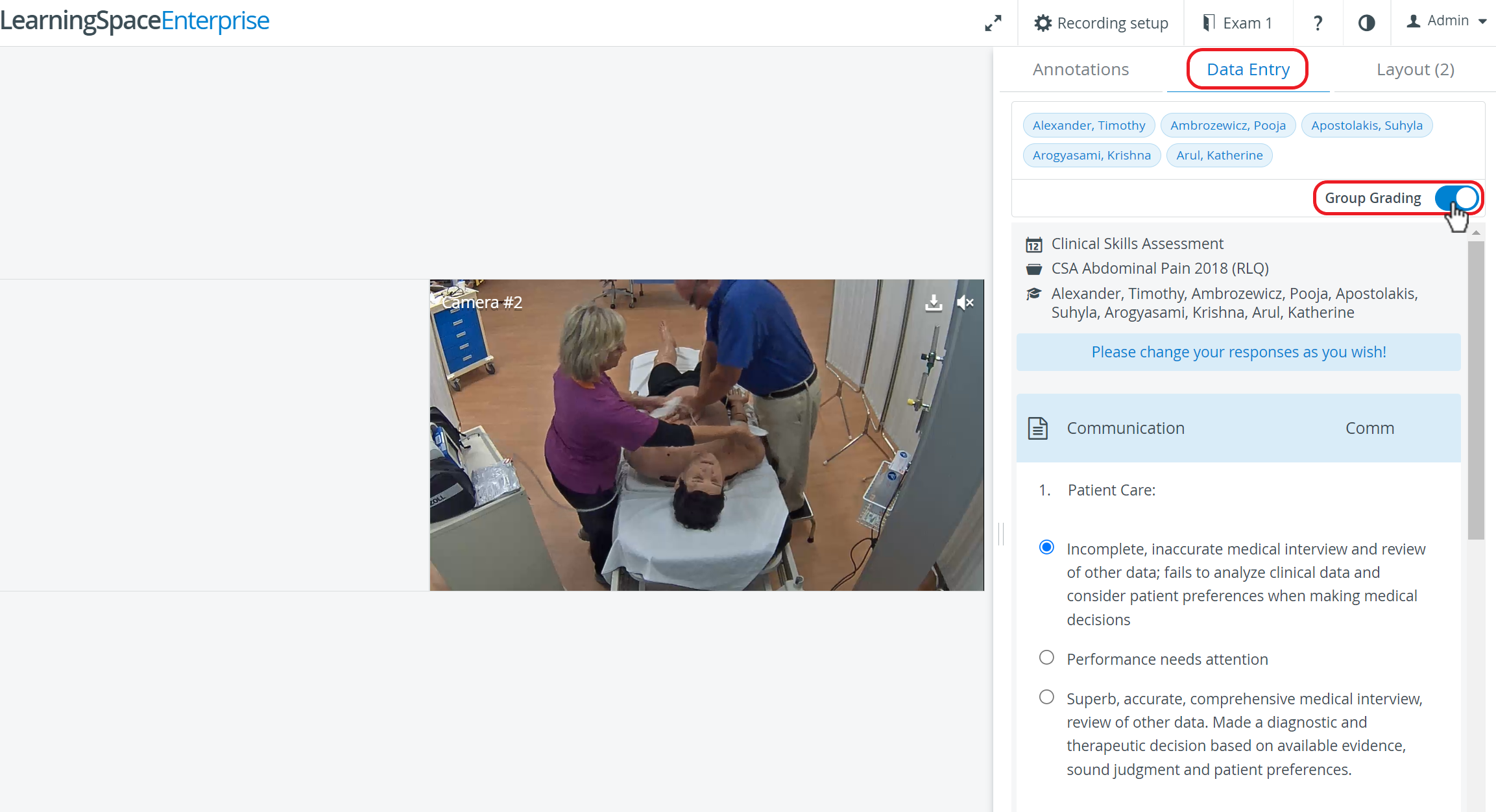 Image Added
Image AddedInfo title Info By default, every learner is
highlighted in blue. selected when you switch to Group Grading. Selected learners are displayed in a light blue box.
(Optional) Click on a learner's name to deselect them if you do not want to include them in the evaluation.
Info title Info By default, every learner is selected when you switch to Group Grading.
Start the data entry. Select the response of each question you would like to apply to everyone.
Info If different responses were given to individual learners and Group grading is activated afterwards, a warning message appears about the Various responses and allows the grader to set the answers the same:
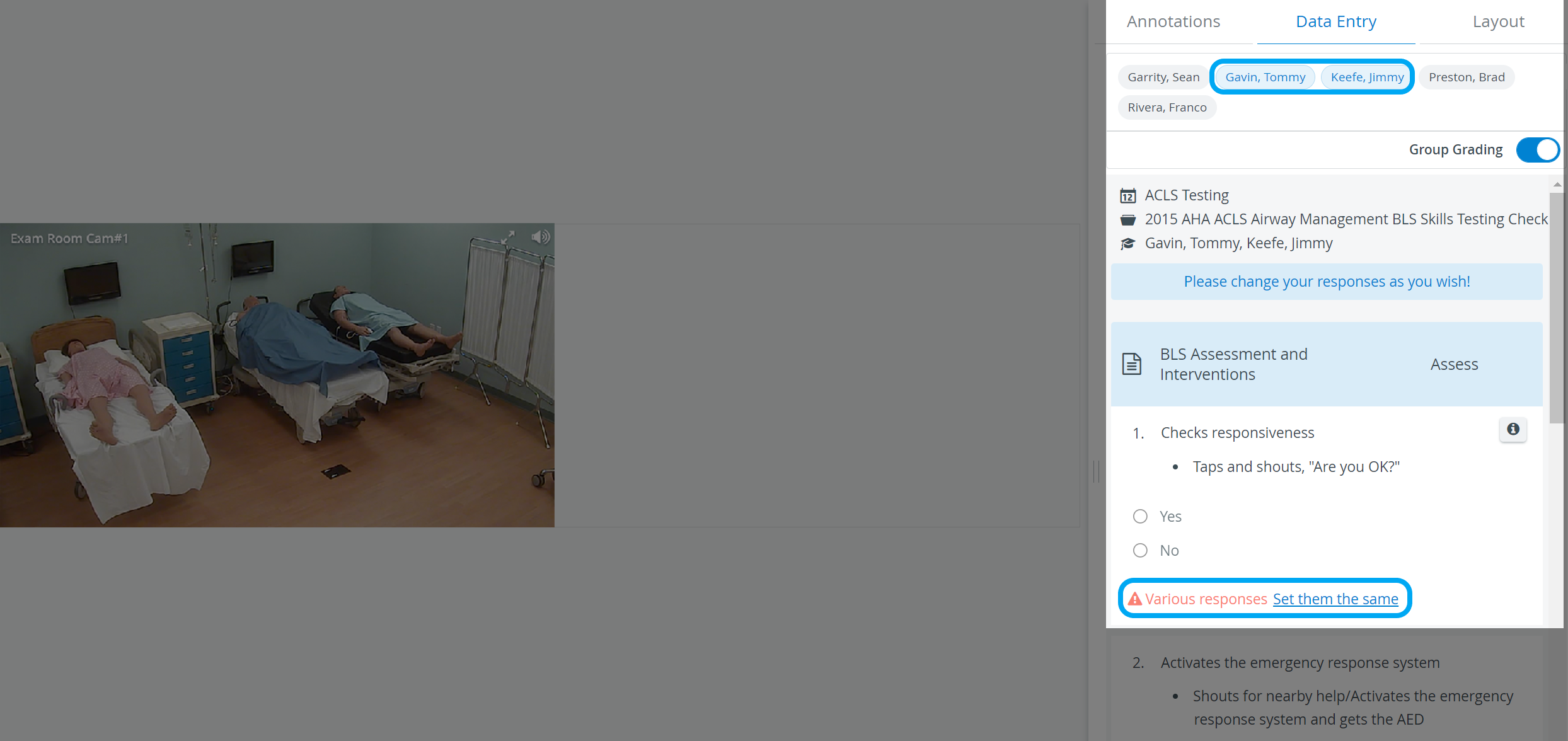 Image Added
Image AddedNote title Note Some questions might be disabled for editing. This is because the specific items of the FON checklist have already been filled out for one or more individual learners who are included in Group Grading.
The following messages might appear under certain question items:
Incomplete responses
Some learner(s) already have a FON response for the question, some don't.Various responses
Every learner has a FON response for the question but the responses vary.
Click on Set them the same to make the questions editable.
Group Grading overwrites any existing data entry of the included learners. Special rules apply if the Responses are final checkbox is ticked for the FON part—
 Image Added
Image AddedWarning title Warning - Responses Are Final for the Faculty Observation and Narrative (FON) Checklist Group Grading can only be applied with restrictions if the Responses are final checkbox is selected at the Faculty Observation and Narrative (FON) part of the current Case, and there is at least one learner who already has a submitted FON checklist among the learners selected (highlighted in blue) for group grading.
In such case Group Grading is only available if:
- none of the learners have FON checklist submission yet or
- learners have unanimous data entry which means learners with FON part submission have the exact same responses for each question item
Submit the checklist.
Every learner highlighted in the header of Group Grading will get the same FON score.Infonote The
system will display a green message filed with the name of the learners whose data entry has been successfully submitted/updated.limit of Group grading is 100 learners. If more learners are selected, the system warns you:
 Image Added
Image AddedInfo For more information, visit our Video Review pages.
Every learner featured on the current recording will appear.