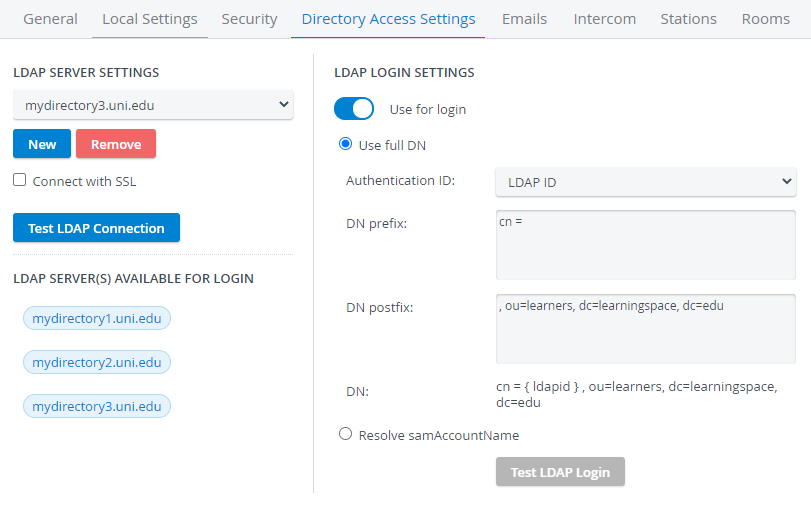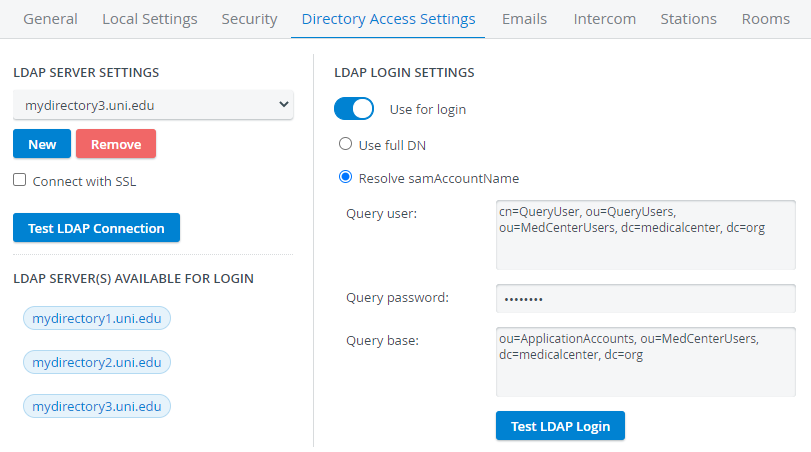Page History
in in  directory server.Start at LDAP Server Settings: add a new or select one from the drop-down there is an available , the LDAP Login Settings and the LDAP Synchronization Settings columns appear.Toggle the switch to access LDAP Login Settings prefered Search directly for the user's full distinguished name to authenticate the users.
directory server.Start at LDAP Server Settings: add a new or select one from the drop-down there is an available , the LDAP Login Settings and the LDAP Synchronization Settings columns appear.Toggle the switch to access LDAP Login Settings prefered Search directly for the user's full distinguished name to authenticate the users.
Specify the authentication ID, prefixes and postfixes to find users on your directory server.
Every user who is a match for the request can log in to CAE LearningSpace with their credentials stored on the directory server.
Provide the name and password of the query user (dedicated for login authentication) on your directory server.
Provide a query base to define the level of the query in your directory tree.
Every user who is a match for the query can log in to CAE LearningSpace with their credentials stored on the directory server.
Click the Test LDAP Login button
This means users can login warningWarning If LDAP authentication is set, users cannot log in with their CAE LearningSpace email and password and cannot modify them either.
Specify the authentication ID, prefixes and postfixes to find users on your directory server.
Every user who is a match for the request can log in to CAE LearningSpace with their credentials stored on the directory server.
Resolve samAccountName:
| Note | ||
|---|---|---|
| ||
In this case, DN data is not defined in CAE LearningSpace, only the sAMAccountName of the query user. |
Provide a query base to define the level of the query in your directory tree.
Every user who is a match for the query can log in to CAE LearningSpace with their credentials stored on the directory server.
Click the Test LDAP Login button
User LDAP Authentication
If a directory server is configured for user authentication, LDAP authentication can be set for users in the Edit User window.This means users can login warning
| Info | ||
|---|---|---|
| ||
For a temporary solution, LDAP authentication can be disabled for each user in their Edit User window and login details can be entered manually in CAE LearningSpace. |
- Open a user for editing (authentication settings need to be managed one user at a time).
- Check the box at Authenticate by LDAP server in the Accounts tab.
Accounts is displayed by default when a user is opened for editing. - Enter the server-side user ID in the LDAP ID field.
Overview
Content Tools