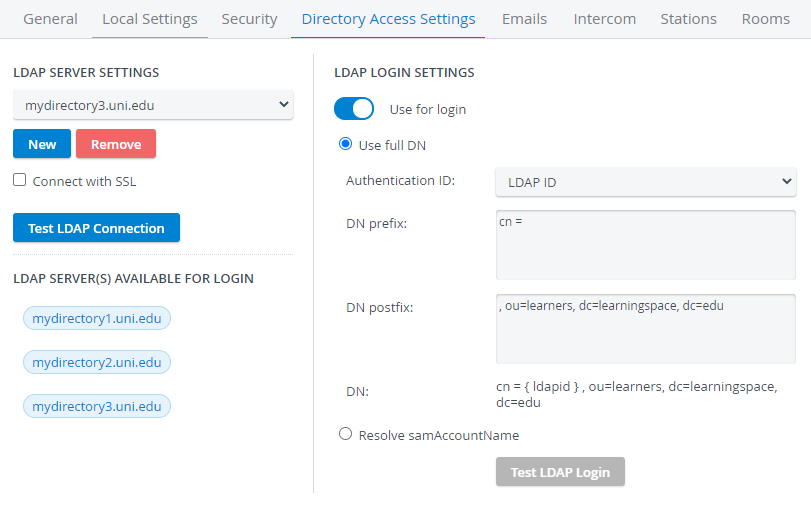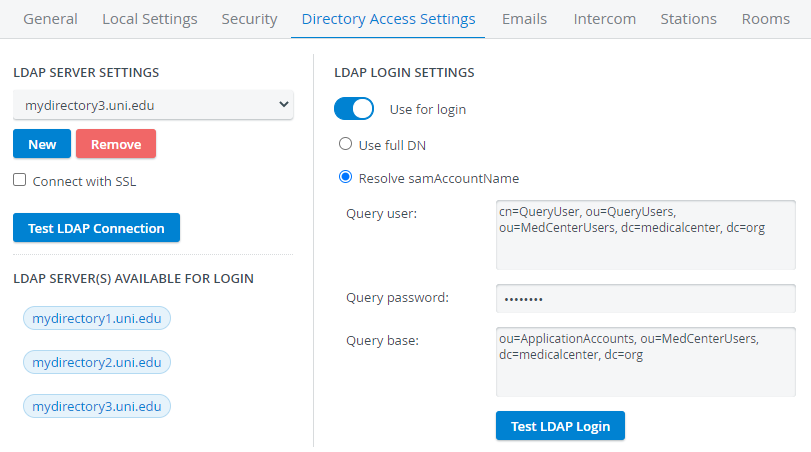Page History
can be configured the tab the module.Once on the tab, use the drop-down below LDAP Server Settings to select or add a new LDAP there is at least one available LDAP server, the LDAP Login Settings and the LDAP Synchronization Settings panels appear.In the LDAP Login Settings panel, activate the Use for login switch. Switching this feature ON prompts the necessary data fields to be displayed. Select the desired - searches for the user directly by the user's full distinguished name (optionally specified by prefix and/ or postfix)Note Provide the DN or Query data respectively. Click the Test LDAP Login button
Warning
Resolve sAMAccountName - authenticates the user through a specified query user (query user name, password and base can be determined), that is, no full DN has to be provided
If there is at least one LDAP server configured for login, LDAP authentication can be set up for users independently in the Edit User pop-up window:
- On the Accounts tab (displayed by default when the pop-up is opened), check the box at Authenticate by LDAP server.
2. Type the server-side user ID in the LDAP ID field.
Similarly, if there is at least one LDAP server configured for login, LDAP synchronization can be enabled on the LDAP tab of the Edit Group pop-up window.
Overview
Content Tools