Versions Compared
compared with
Key
- This line was added.
- This line was removed.
- Formatting was changed.
| Note |
|---|
On iPads, Safari is the only supported browser is Safarifor LearningSpace. |
Since the mobile version of CAE LearningSpace lacks some features or capabilities that of LearningSpace has a reduced functionality compared to what the full website offers, you will need to switch to the full desktop version of the websiteto access all available features and capabilities.
You can force mobile Safari to request and load the full version of CAE of LearningSpace with the following steps:
- After having launched launched LearningSpace in Safari, press the aA option in the address bar.
- A small prompt dropdown menu will show up just below the button, giving you the option to Request Desktop Website.
- Tap on the drop-downdropdown, which will prompt Safari to reload the current page, but this time it should reflect the same experience you would have on a Mac or PC.
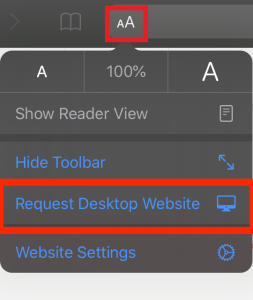 Image Modified
Image Modified
| Multimedia | ||||||||
|---|---|---|---|---|---|---|---|---|
|
 Image Added
Image Added
For permanently setting Desktop mode, proceed with the following steps via Settings: 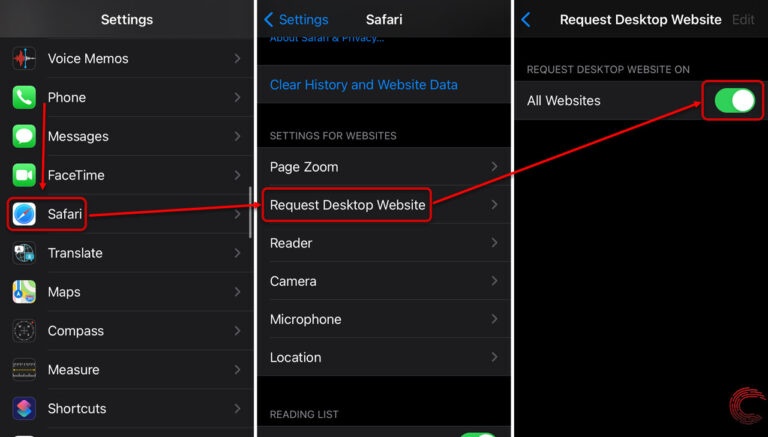 Image Modified
Image Modified
| Info |
|---|
See also video about IPad Settings_Request Desktop Website. |
| Note |
|---|
The Push-to-Talk function of Intercom is not supported on iPads in LearningSpace. |
Overview
Content Tools