Versions Compared
Key
- This line was added.
- This line was removed.
- Formatting was changed.
Question type with one possible answer choice of the preset answers. This is the most frequently used question type because it is easy to create and user input is easy to analyze.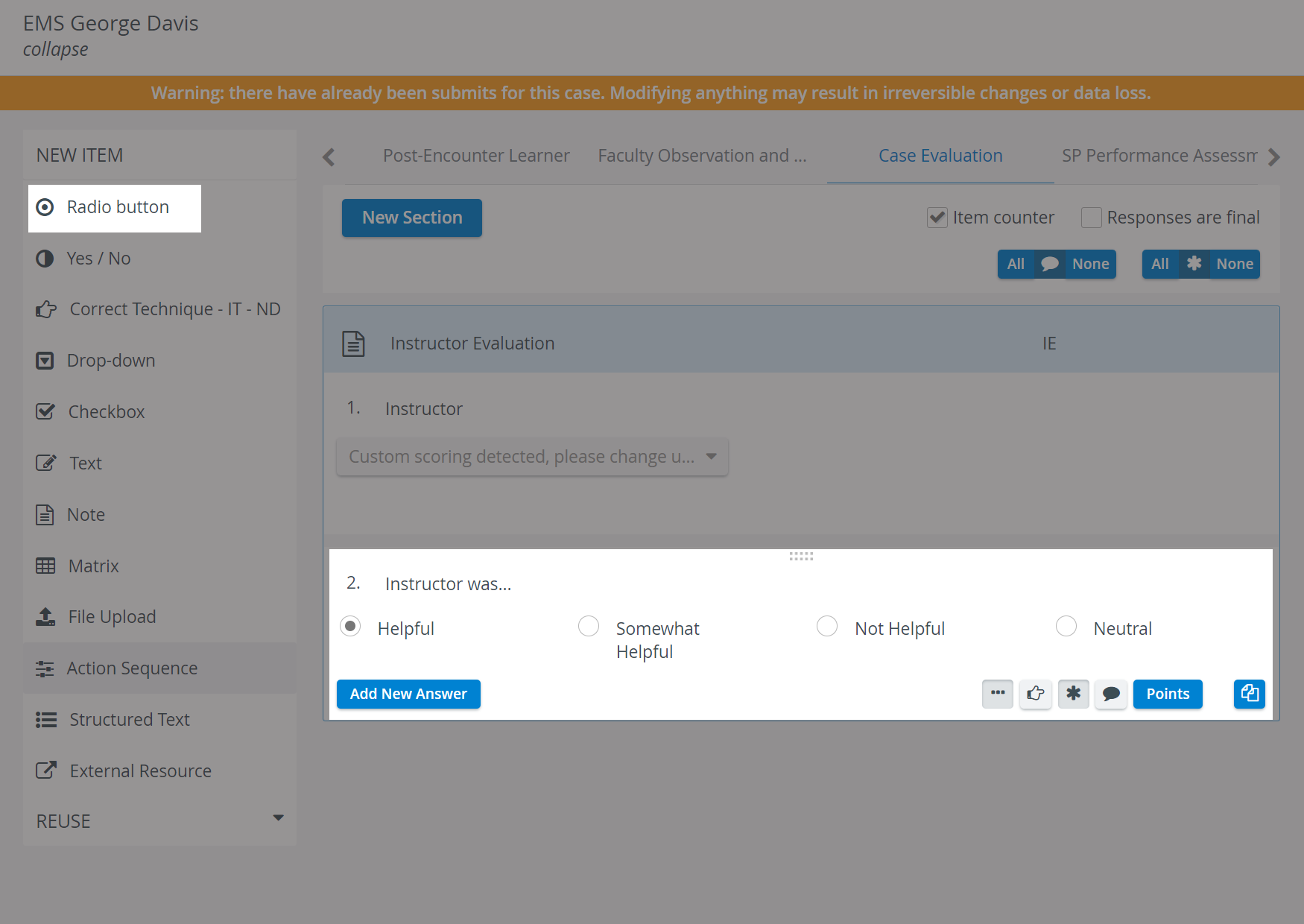 Image Added
Image Added
At data entry, respondents see all the possible answers below the question and have to select one. When modified, the selection switches to the recent choice, but undoing the selection is not possible. Respondents receive the score assigned to the answer they selected.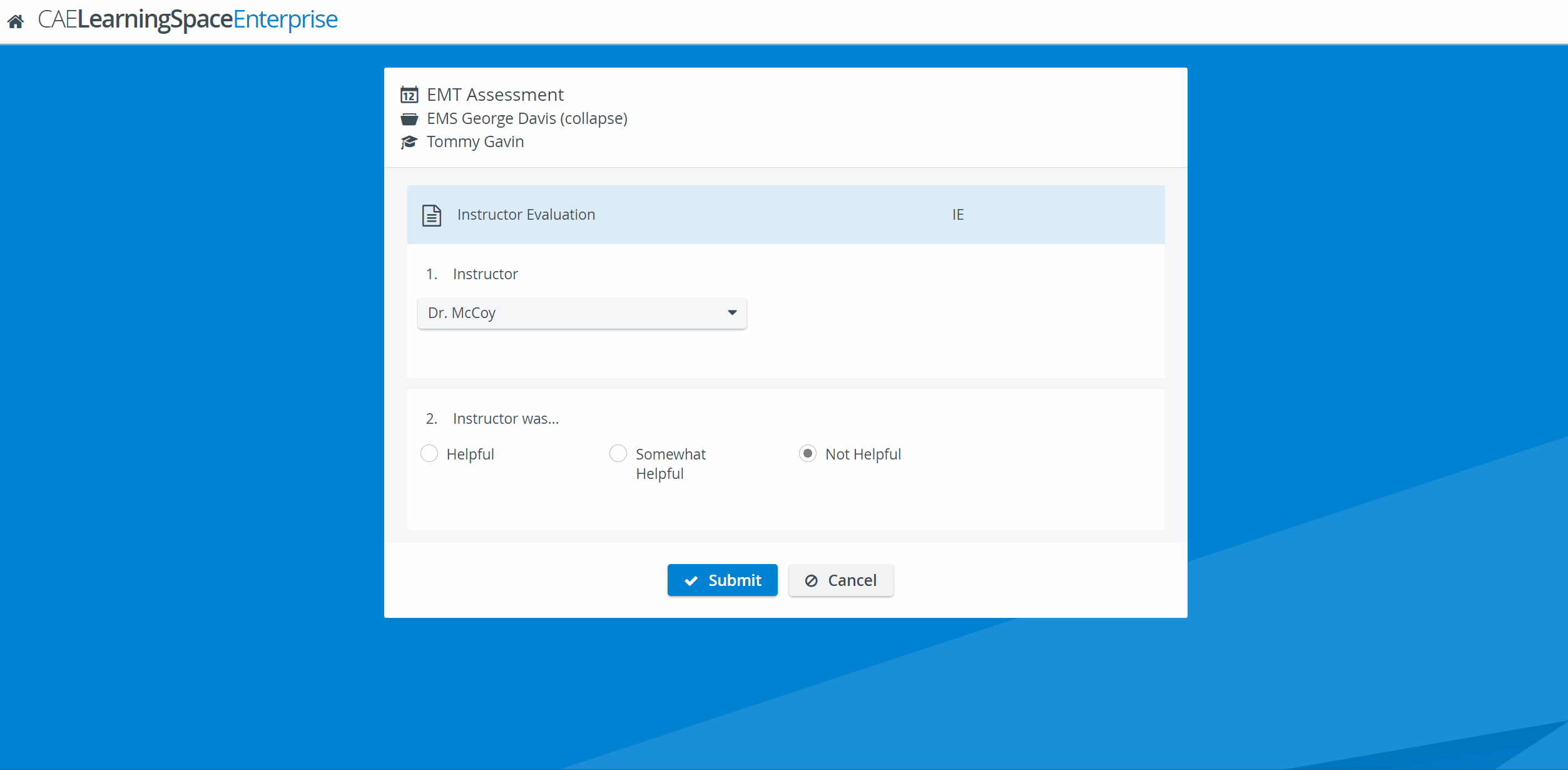 Image Added
Image Added
Enter the question in the field next to the number of the item, then type in the answer choices in the Enter Answer fields.
Tip
Due to optimal display, it is not recommended that too many answer options be offered. For single-select questions where several choices are to be offered, the Drop-down item type is recommended. - Add more fields by clicking the Add New Answer button, or delete any extra field by clicking the
-
 Image Added icon appearing when hovering over the row to be deleted.
Image Added icon appearing when hovering over the row to be deleted.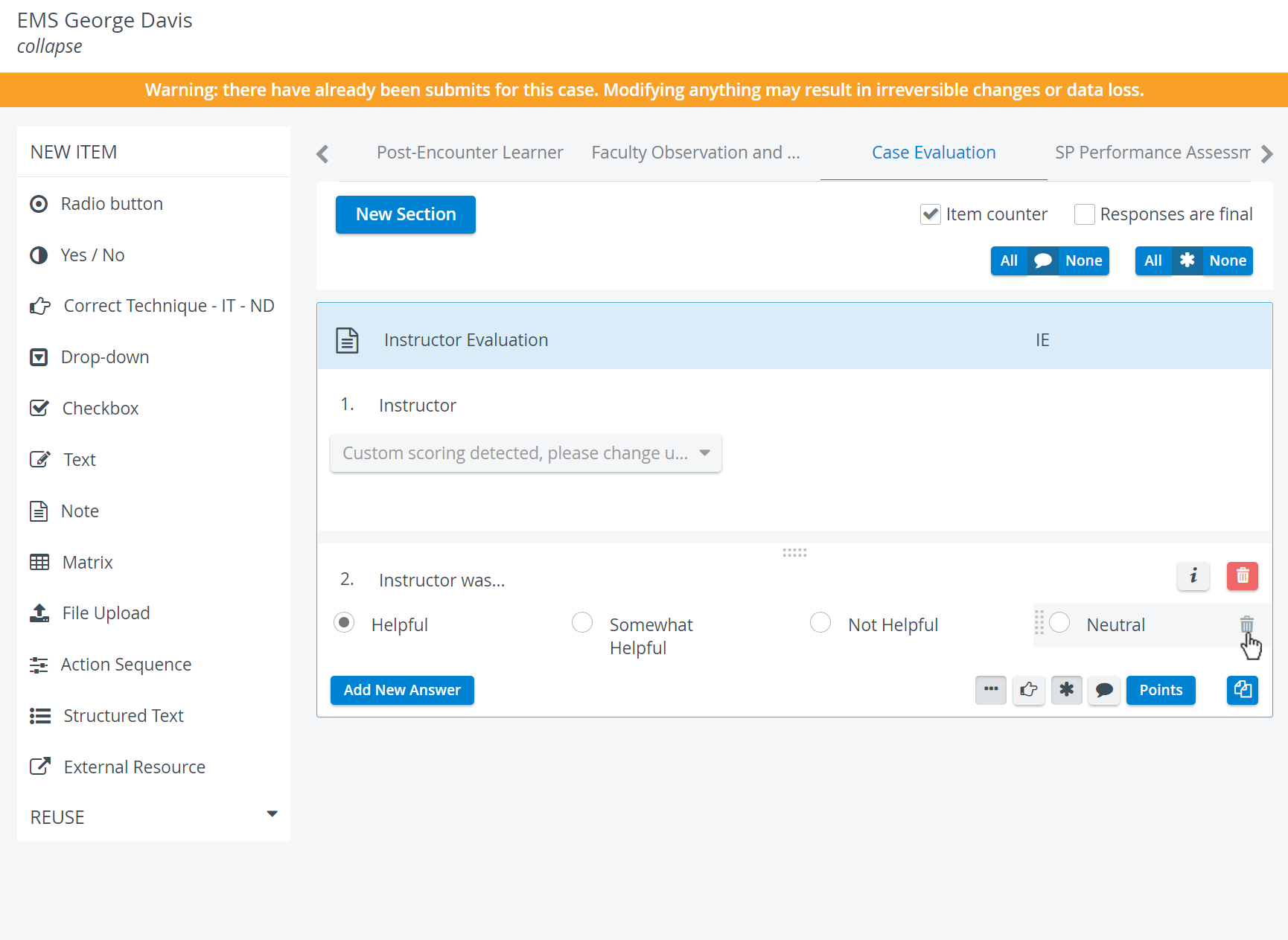 Image Added
Image Added
Use the buttons in the item panel for further options:
![]() Image AddedInformation - text field for additional information (Viewable Additional Notes) pertaining to the question.
Image AddedInformation - text field for additional information (Viewable Additional Notes) pertaining to the question.
![]() Image Added Copy - a fully created item can be duplicated, thereby copying the question and all the provided answers.
Image Added Copy - a fully created item can be duplicated, thereby copying the question and all the provided answers.
Image Added Three dots
- Answers horizontally displayed - in case of multiple brief answers
, the answers may be better displayed in a horizontal arrangement (yielding more screen estate).
![]() Image Added Pointing finger: Reported correct item - if activated, the item will be listed in the Incorrect / Not Done report of the Preset Reports, in the Reports
Image Added Pointing finger: Reported correct item - if activated, the item will be listed in the Incorrect / Not Done report of the Preset Reports, in the Reports
![]() Image Added Asterisk: Answer required - if activated, a user cannot submit the checklist until that item is answered, that is, they cannot leave it blank.
Image Added Asterisk: Answer required - if activated, a user cannot submit the checklist until that item is answered, that is, they cannot leave it blank.
![]() Image Added Comment box - when activated (darker blue), a text field is displayed at the item during data entry, providing space for additional notes.
Image Added Comment box - when activated (darker blue), a text field is displayed at the item during data entry, providing space for additional notes.
Copy - a fully created item can be duplicated, thereby copying the question and all the provided answers.
| Tip |
|---|
| As with any added item, a copied one can be freely modified as desired. Add more fields by clicking the Add New Answer button, or delete any extra field by clicking the |
| |
Scoring
Clicking the Points button prompts the score value fields to be displayed next to the added answers.
For each response, the value can be entered in the field, or either of the additional options can be activated:
![]() Image AddedNS (
Image AddedNS (
Not scored) - selecting the specific answer would not affect the score
![]() Image AddedB (
Image AddedB (
Bonus) - the
points in the value field will not be counted in the normal score, but if achieved will be added as extra to the achieved score.
| Info |
|---|
| In case of Radio button item type, the whole item would be considered a bonus, as only one answer can be selected, multiple solutions are not plausible. |
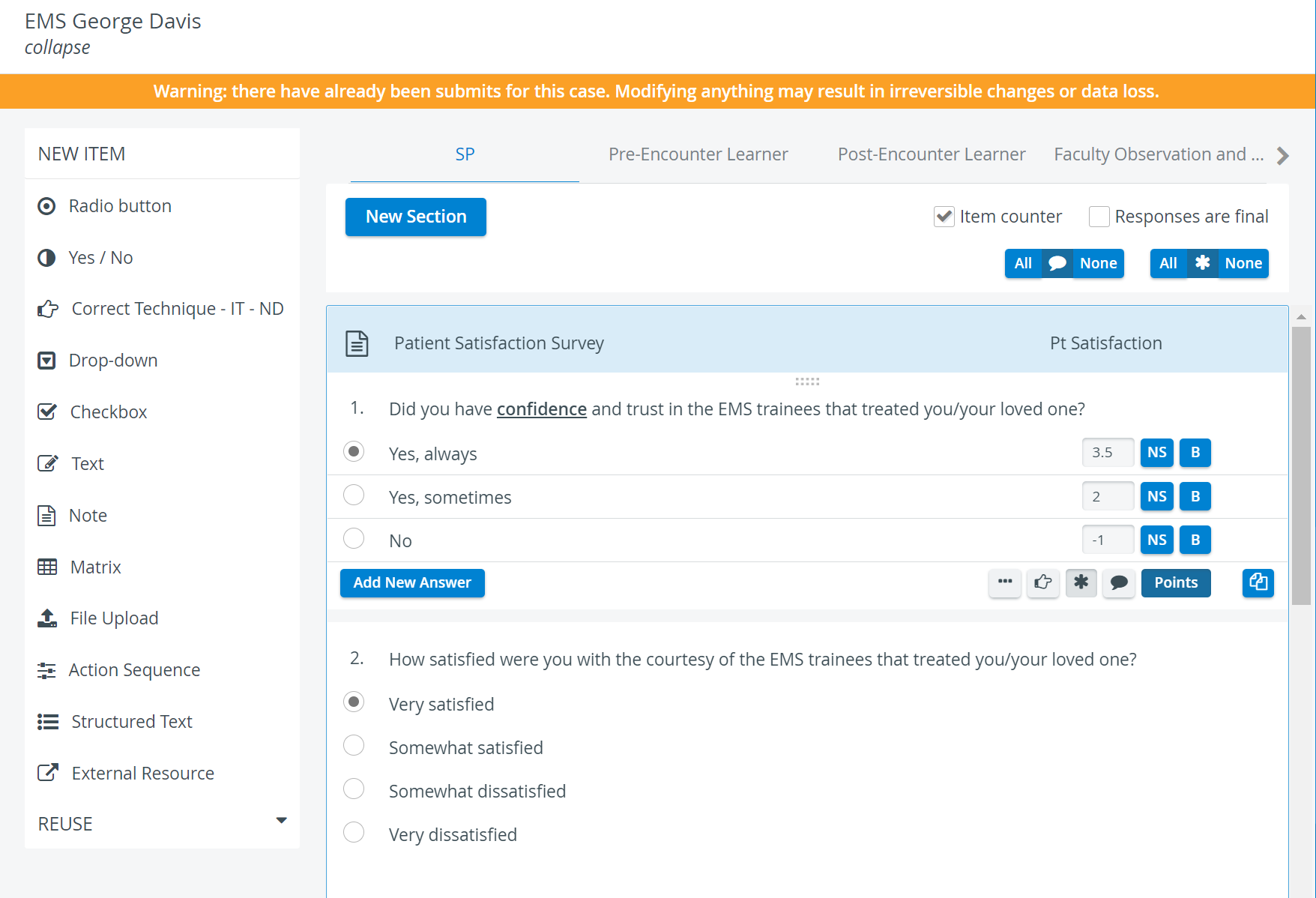 Image Added
Image Added
| Note |
|---|
| When determining score values via the Points button, decimals and minus points can also be used. However, when assigning the same score to different answer options (e.g. at checkbox item type), or assigning only negative values, the system will not be able to determine the correct answer (e.g. for highlighting it on the checklist in Reports). |
| Tip |
|---|
For further information, visit our Case Manager and Cases - How to pages, or watch our Case Manager Training Videos. |