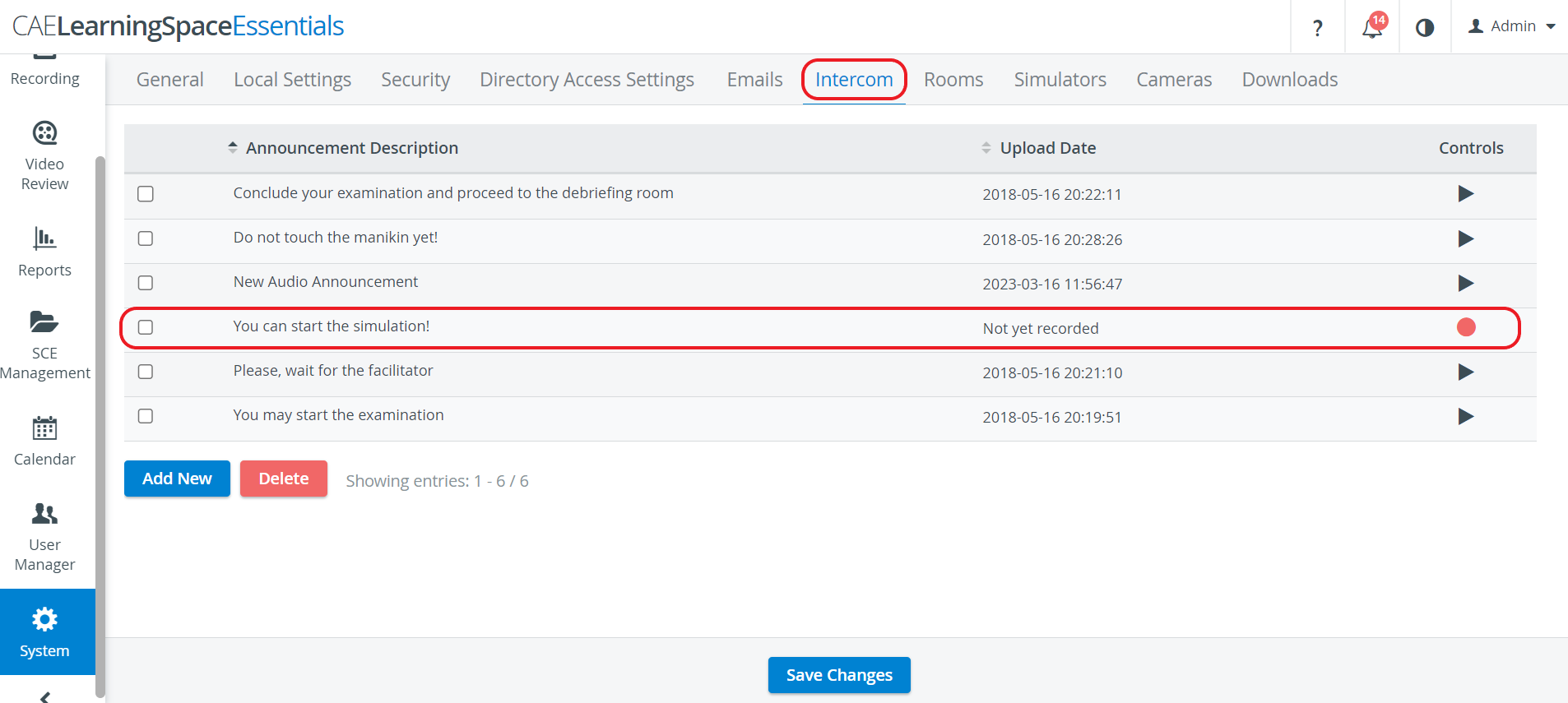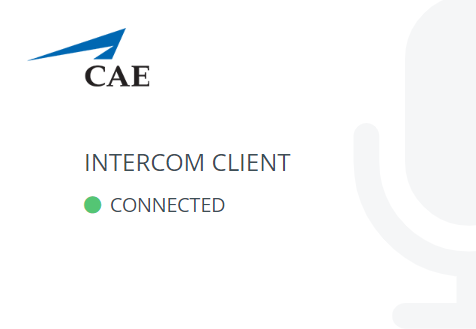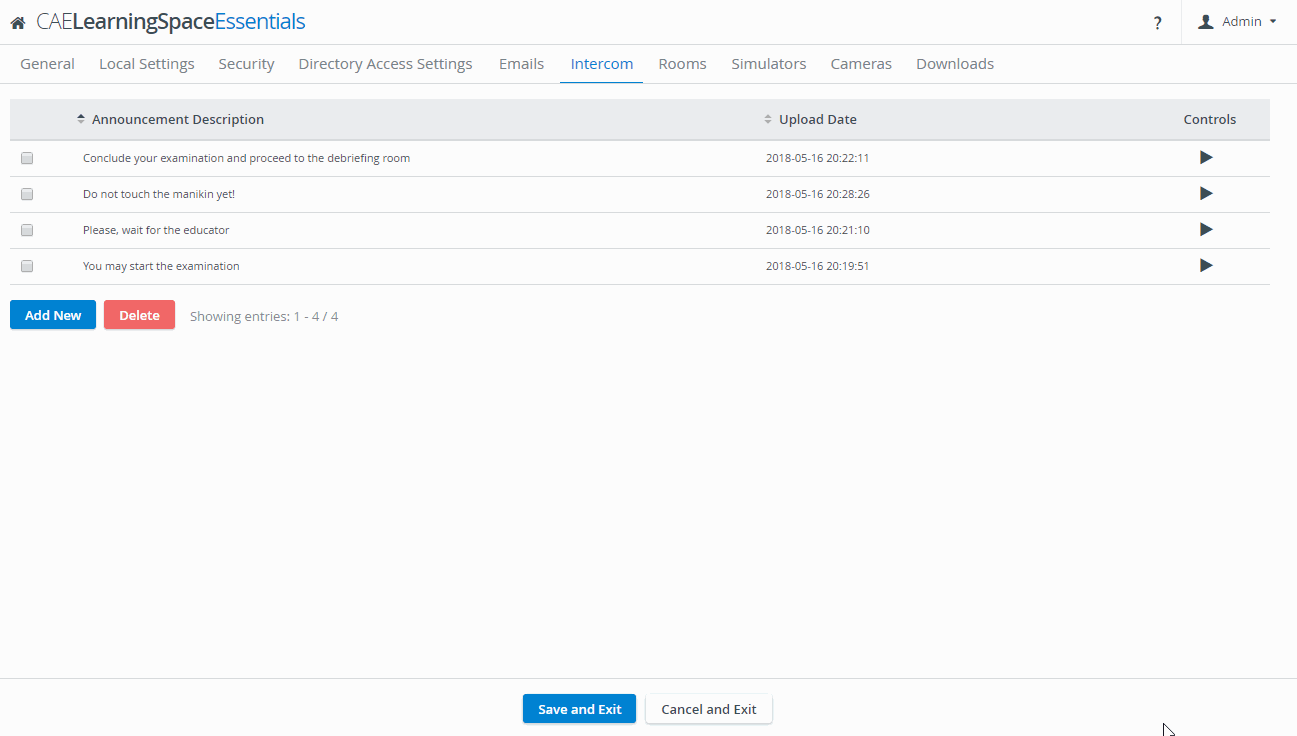Page History
| Note |
|---|
| IMPORTANT: For security reasons, any intercom-related action that involves the use of the microphone of the client computer can only be conducted with valid SSL certificate. (This restriction stems from the Chrome browser security regulations.) |
| Note |
|---|
| For optimal functionality of the intercom, it is recommended that LearningSpace is not used on multiple browsers and/ or tabs at the same time. |
| Note | ||
|---|---|---|
| ||
You can only send audio announcements to workstations if the Intercom is connected to the workstations. |
When accessing the login page on a workstation, a window should appear saying the intercom client is connected, as shown below.
Overview
Content Tools