Versions Compared
Key
- This line was added.
- This line was removed.
- Formatting was changed.
On the Emails tab, users can set the email templates properties and the SMTP server information (for messaging in CAE LearningSpace).
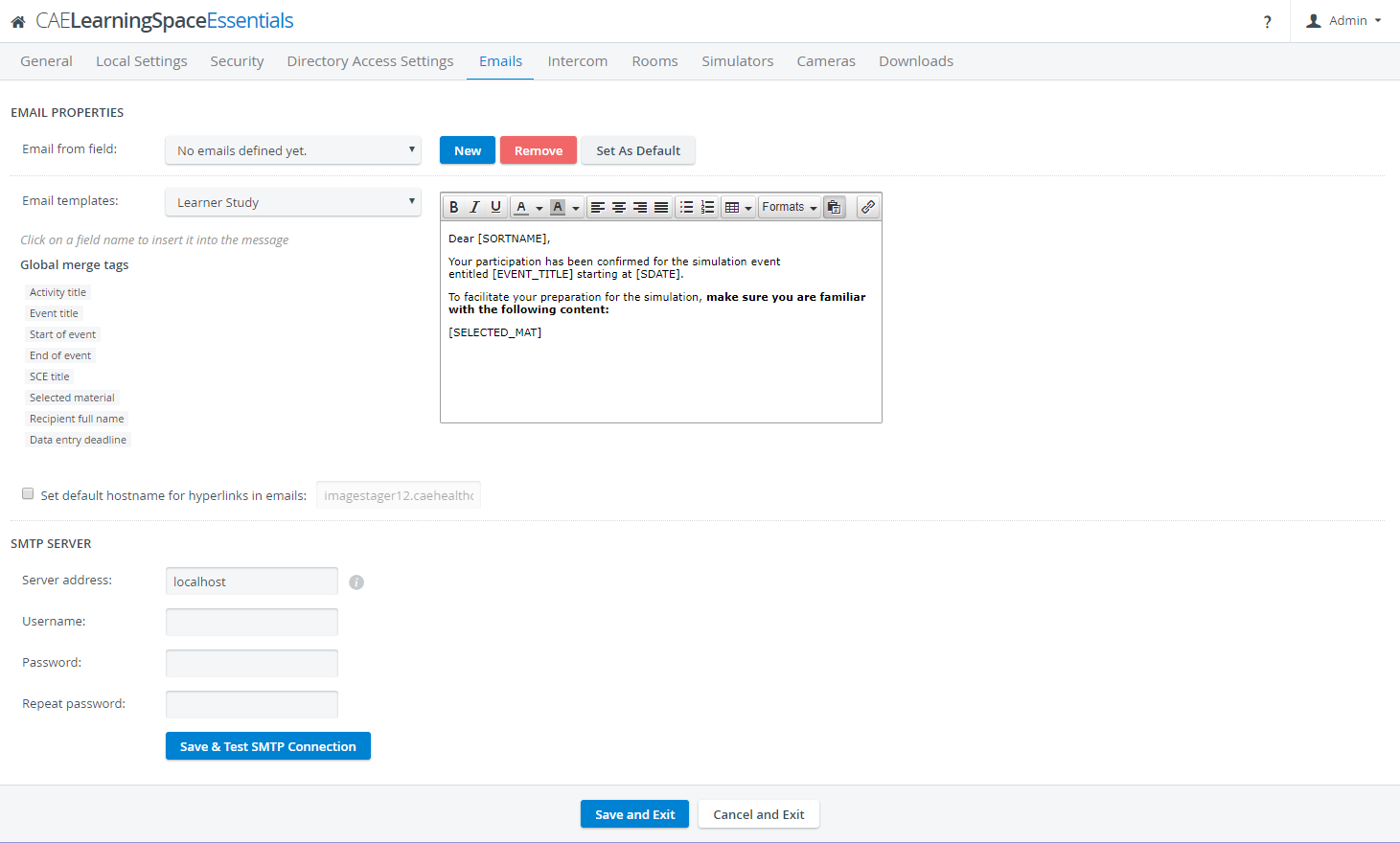 Image Removed
Image Removed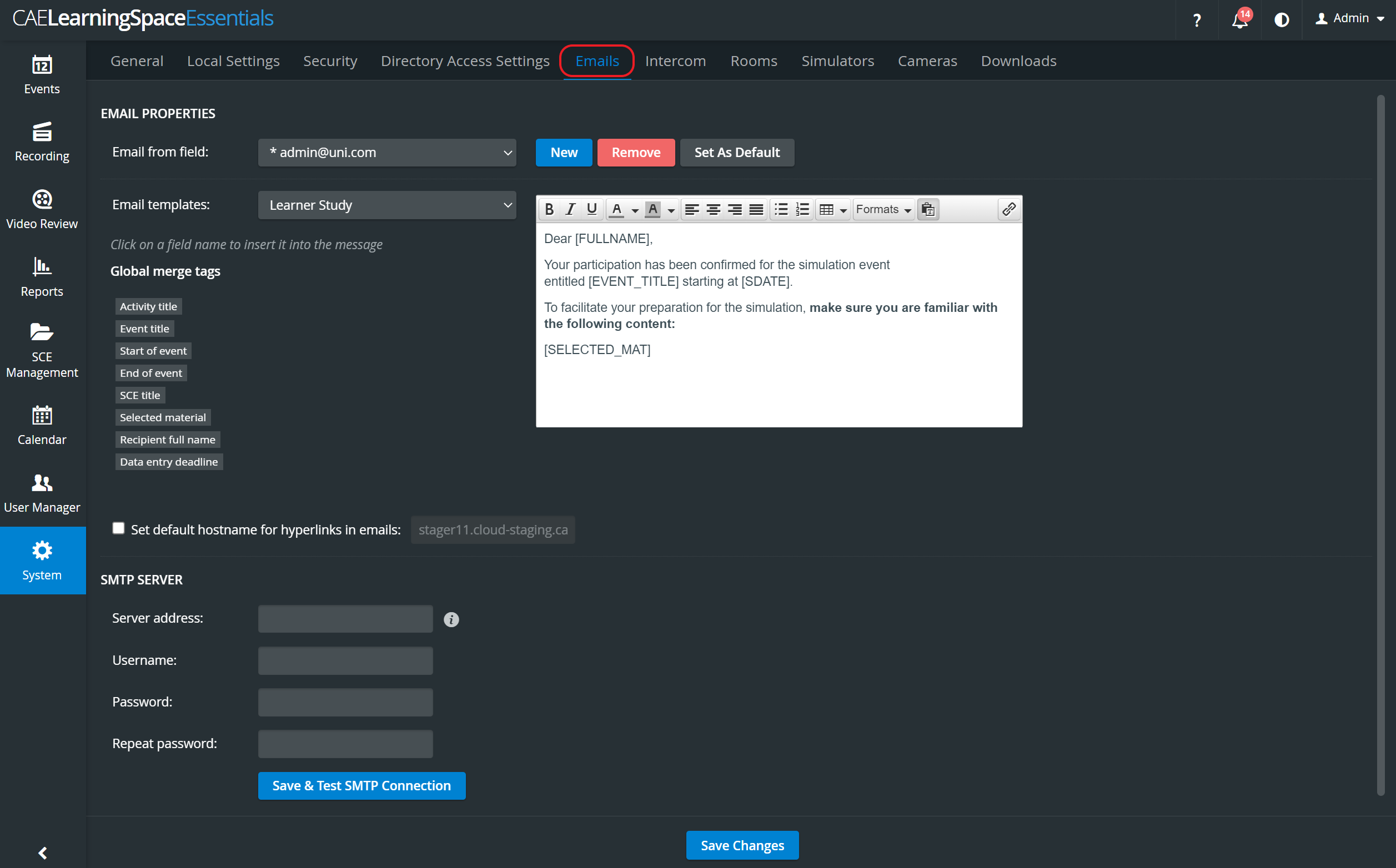 Image Added
Image Added
Email Properties
- Email from field: determining the source address of system-sent emails
- New: add new email address
- Remove: remove the currently selected email address
- Set As Default: set the currently selected email address as the system default (so that you do not have to change it every time you send out emails)
- Email templates: you can set up custom email templates for different occasions, like:
Learner Study,
Learner Pre-Sim Checklist,
Learner Post-Sim Checklist,
Facilitator Preparation
Operations Specialist Preparation,
Evaluation. - Global merge tags: email templates can be worded using merge tags, that will be replaced in the sent out emails with the correct information for the specific event /activity and user.
Merge tags are for personalizing emails, that is, when inserted, they are replaced in the email received by a specific addressee by the concrete piece of information they stand for. For instance, [EVENT_TITLE] would be replaced by the title of the event within which the email is sent out.
The templates can be constructed by selecting the desired form from the Email templates drop-down and typing the template text into the text field. The texts can be formatted using the relevant icons, and merge tags can be inserted by clicking the desired tag when the cursor is where it is intended to be inserted.
| Note |
|---|
| NOTE: The texts are saved when the Email templates drop-down is changed. |
| Tip |
|---|
See How to create email templates here. For information about How to change the 'From' address for emails sent by the system, click here. |
SMTP Server
| Note |
|---|
| Upon initial login, CAE Healthcare recommends setting up the SMTP server information to enable the sending of emails from CAE LearningSpace. See a Network Administrator or IT professional for further assistance. |
- Server address: your SMTP server address
- Username: username for the the SMTP server if required
- Password: SMTP user’s password if required
- Repeat password: confirm user’s password
- Save & Test SMTP Connection: saves and checks the currently set SMTP connection
| Info |
|---|
For details, see How can I set up SMTP connection? |