Versions Compared
compared with
Key
- This line was added.
- This line was removed.
- Formatting was changed.
A new Learning module can only be added via the New SCE pop-up, when creating a new SCE, by clicking the plus button next to the Learning module drop-down menu.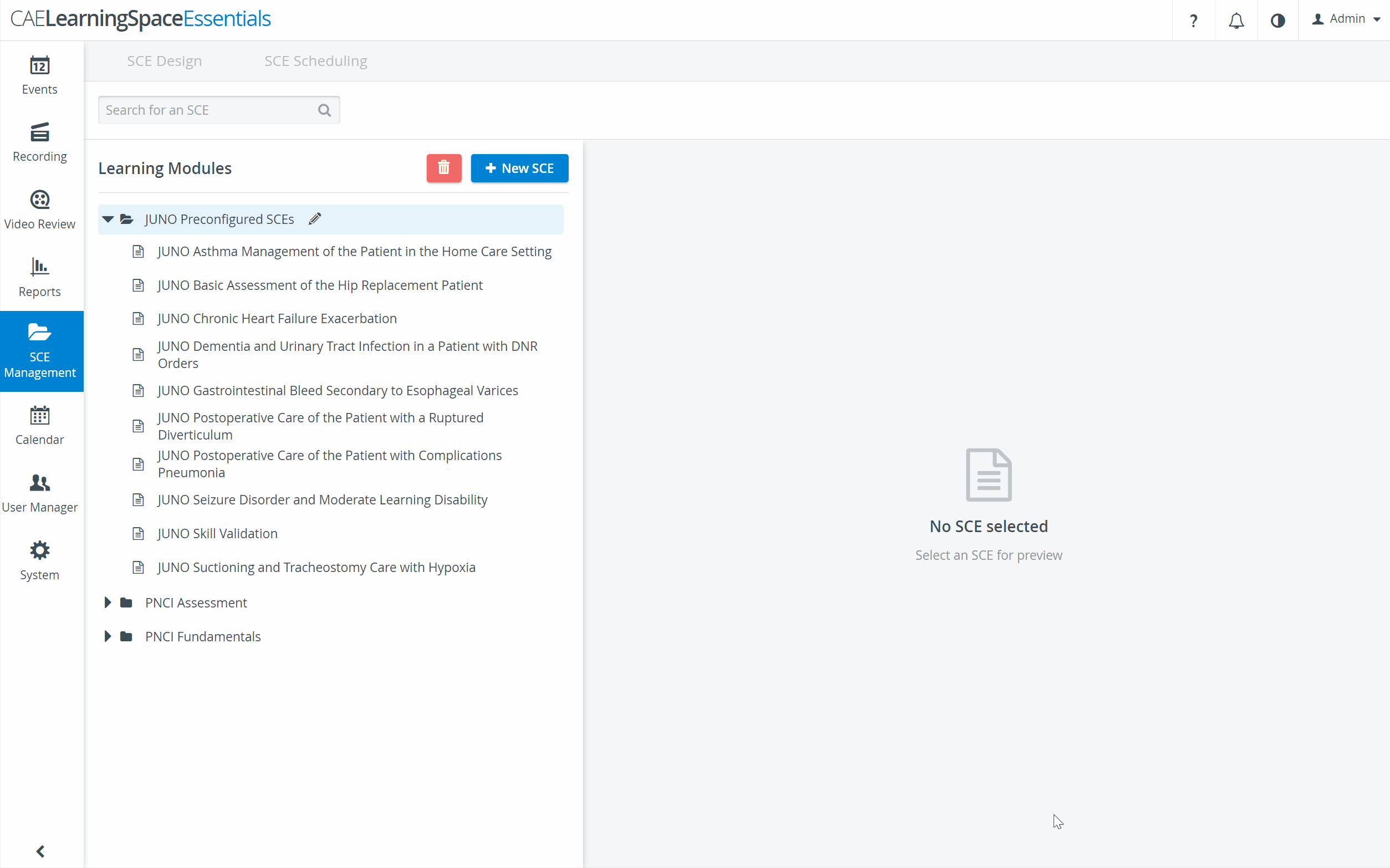 Image Added
Image Added
| Note |
|---|
| An SCE can only be created within a learning module and can be assigned to one learning module. The assignment may be changed within the SCE Details. |
Creating New Learning Modules
New Learning module can be added in the New SCE pop-up. For creating a new SCE, please follow these steps:
- Click on the 'New SCE' button next to the Learning module drop-down menu
- Populate the fields of the box that pops up: Give your clinical experience a title (SCE title) and add the patient's name and gender.
- Add the new SCE to an already existing Learning Module (select the target from the Learning Modules dropdown), or add it to a new Learning Module (hit the
 Image Modified sign next to the Learning Modules dropdown).
Image Modified sign next to the Learning Modules dropdown). - Type the name of the new module in the field and hit 'Create'.
- Following either way, you will be taken to the SCE Design page.
| Tip |
|---|
A title of a Learning module can be edited by highlighting it then clicking the pencil icon |
Image ModifiedSee also Deletion of Learning modules and Deletion of SCEs.
| Info |
|---|
For further information, visit our SCE Management and SCE Management - FAQ pages. |
 Image Removed
Image RemovedOverview
Content Tools