Versions Compared
Key
- This line was added.
- This line was removed.
- Formatting was changed.
Annotations are notes, remarks added to specific moments of the recording.
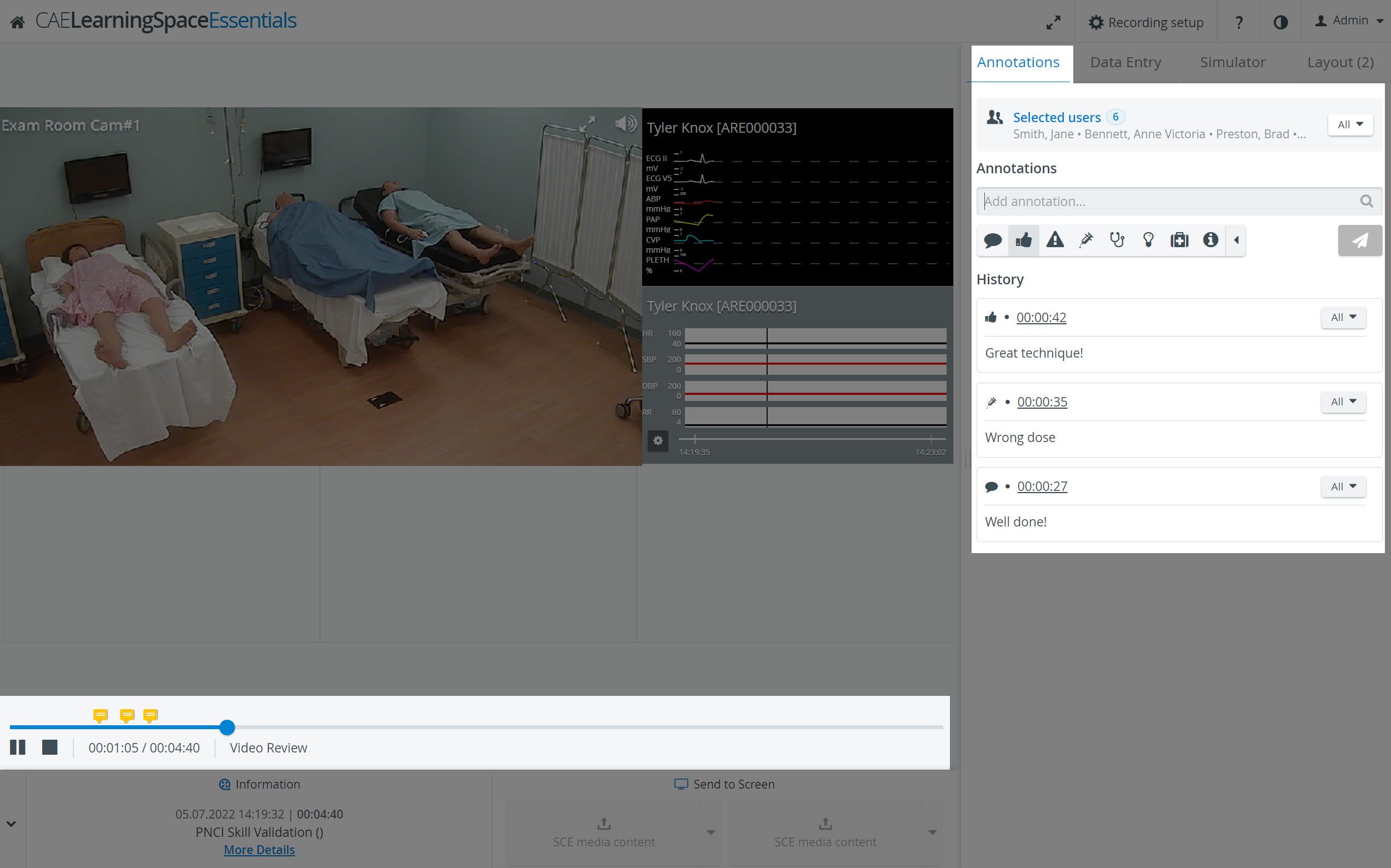
The Annotations tab is always displayed on the right side of the screen, however, and it is only active if regardless of whether a learner group has been assigned to the recording or not.
Annotations can be added by category by typing the required remark in the Add annotation field.
| Tip |
|---|
| Once an annotation is added, it is reusable, therefore the Add annotation field also functions as a search field for previously added annotations. That is, when typing anything in the field, the system yields all results that have the typed character combination. |
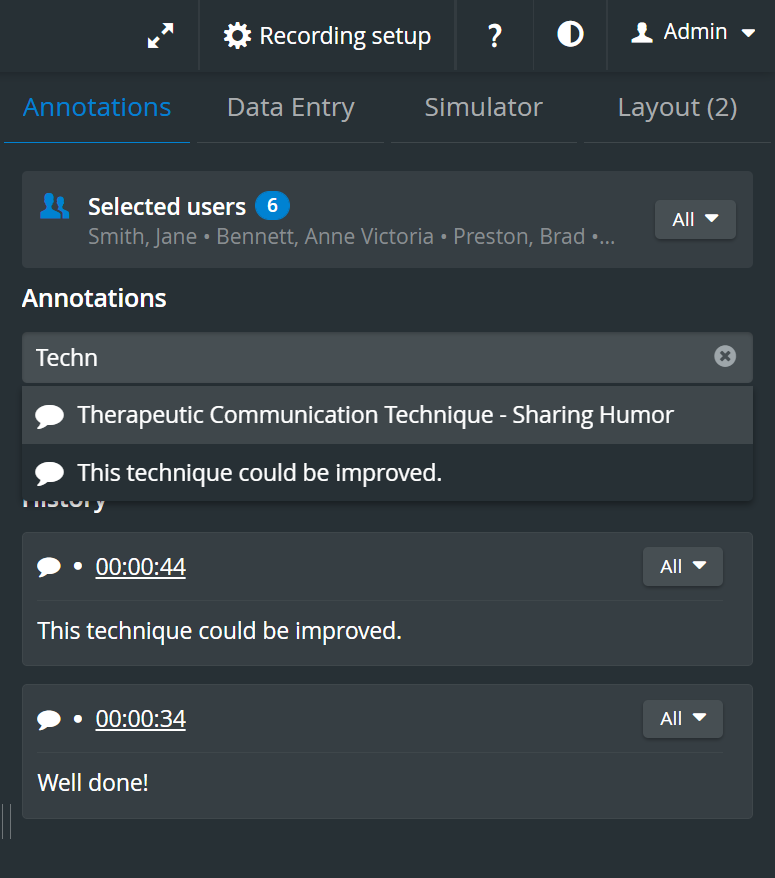
In the Video Review module, a yellow speech-bubble ![]() for each annotation is added to the progress bar. Click a speech-bubble to navigate to that point in the video and to display the annotation. Grey bubbles
for each annotation is added to the progress bar. Click a speech-bubble to navigate to that point in the video and to display the annotation. Grey bubbles ![]() represent Simulator logs.
represent Simulator logs.

| Tip |
|---|
| Annotations can be deleted by clicking the red trash icon appearing when hovering over the added annotation. |
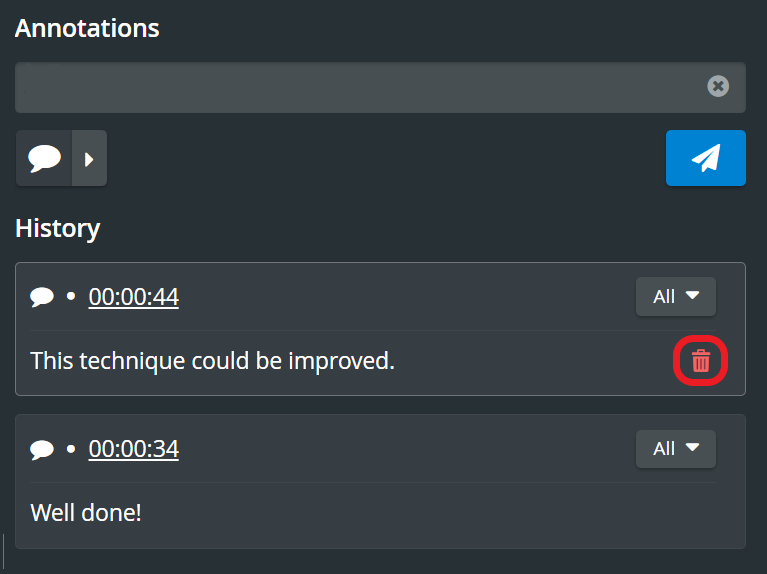
When a learner group is assigned to the recording, by default, all the learners of the assigned group are added to an annotation, but members can be de-selected via the All button in the right side of the Selected Users field by clicking the names in the prompted pop-up.
| Info |
|---|
| An added annotation refers to the most recently selected learner set, that is, any change made to the selected learners will only apply to an annotation added thereafter. |
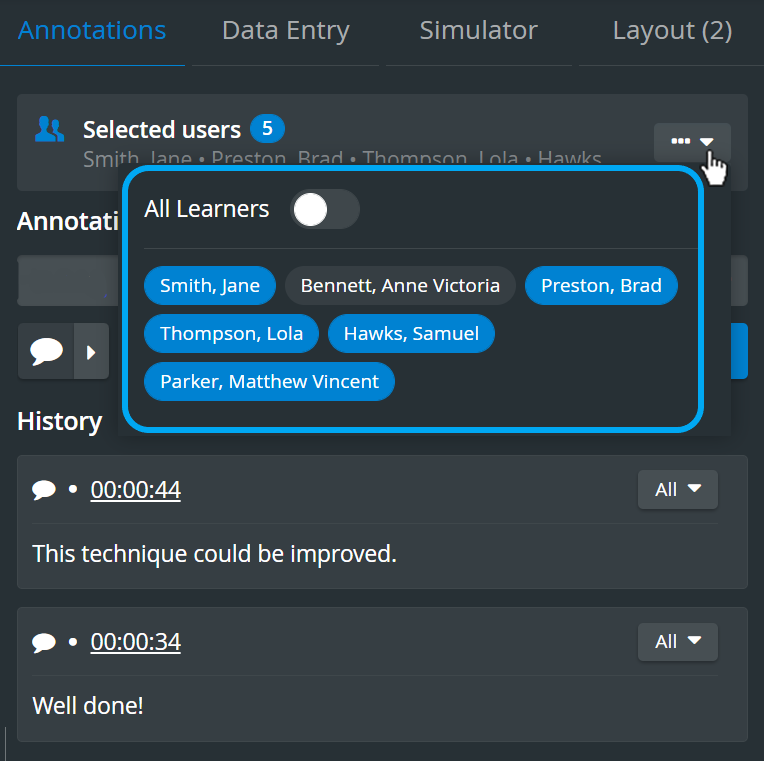
| Tip |
|---|
Learn more on our Annotations during Video Review and Video Review - FAQ pages. |