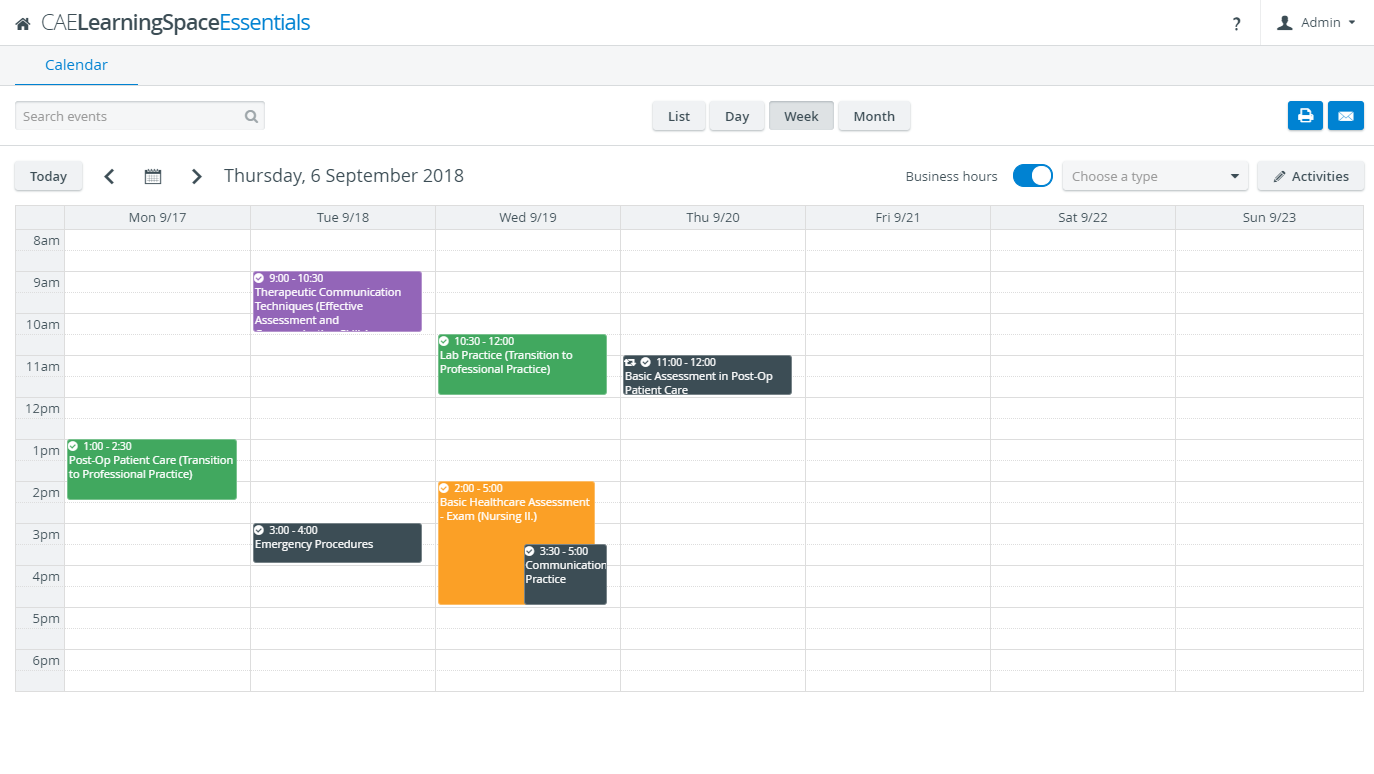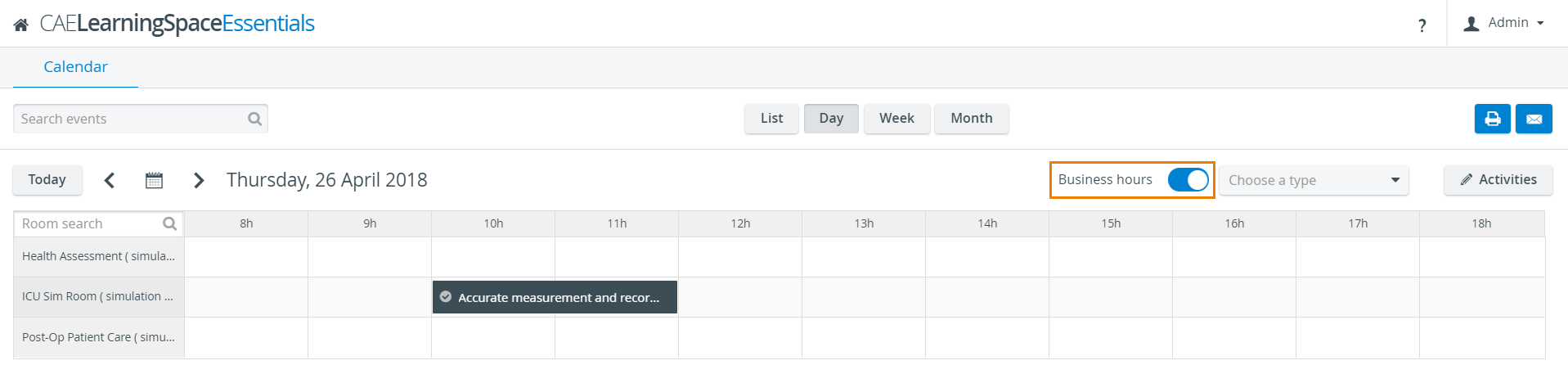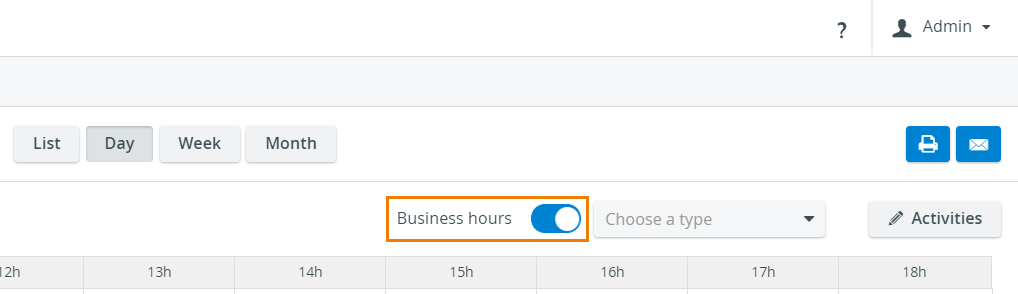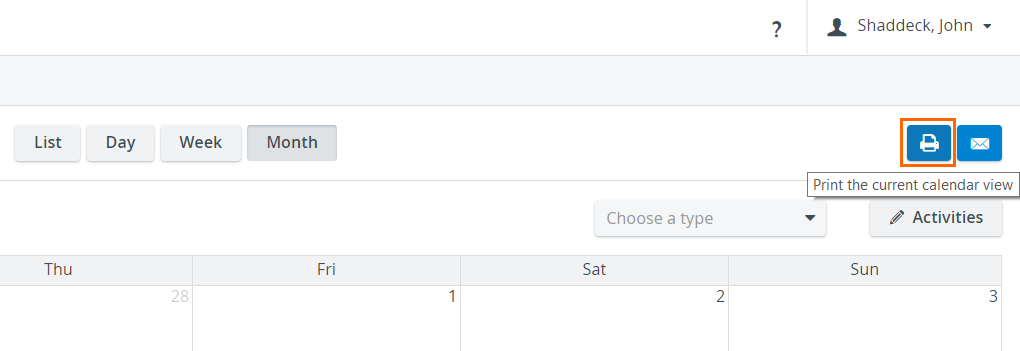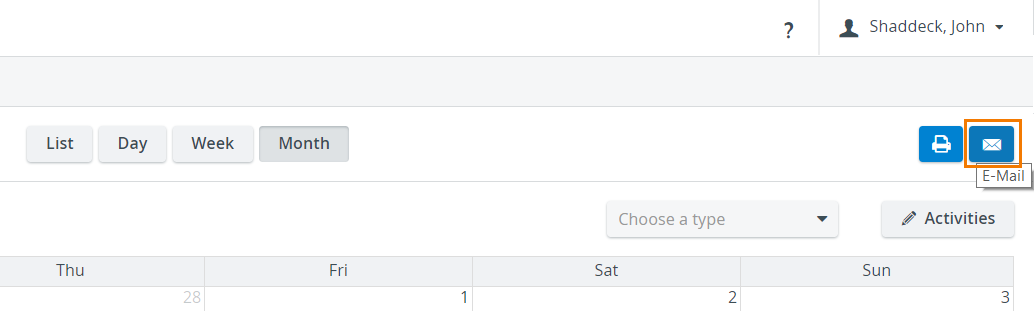Page History
The Calendar can be displayed by Day, Week or Month, and a List view is also available offering a half-year outlook with a list of all scheduled events. By default, the calendar appears in Day view, and the views can be changed by clicking the corresponding button at the top of the screen.
| Tip |
|---|
| TIP: By default, all events are displayed, color-coded according to the type of activity they are assigned to. The display can be narrowed by selecting a specific activity type from the drop-down at the top right of the calendar. Once a type is selected, only events assigned to the selected type of activity will be displayed, the rest will appear paled. |
Business hours
Displaying hours is relevant in Day and Week views. By default, the Business hours switch is activated, that is, only the business hours are displayed.
| Note |
|---|
| NOTE: Modifying which period is considered Business hours is only possible in Day view and is a custom setting for individual users. |
Printing content of calendar
The different calendar views can be printed by clicking the printer button to the right from the view buttons (under the user account settings).
When printing, the settings can be adjusted via the printing options of the browser.
E-mailing content of calendar
By clicking the envelope button in the top right of the screen, the calendar view currently displayed can be emailed e-mailed to the selected users or groups of users.
The addressees can be added in the Send Email pop-up window that is prompted by the envelope button.