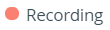Page History
The record control bar is located at the top of Single Room View.
The main control buttons are on the left and include:
- Record– The only active button until a recording is started. While recording is in progress, the red rec button is inactive.
- Stop – Becomes active while recording is in progress.
When a recording is launched, the blue playhead jumps to the end of the slidebar and the time tracker starts counting time.
- Play – Grayed out until recording is launched. Right after recording starts, it becomes the active Pause button.
- Pause – When you pause a recording, the Pause button becomes the active Play button.
| Note | ||
|---|---|---|
| ||
Pausing the live stream
Pause a recoding anytime if necessary.
| Note | ||
|---|---|---|
| ||
|
While paused, the bar of the video player starts to shrink in respect of the actual time of the recording.
Also, the time tracker is suspended:
You can always resume to the stream after pausing:
- Click Go Live! – the camera tab will display the real-time feed of the cameras
The slidebar will show that it has gone 'Live!' , and the playhead will also jump to the end.
- Click Play – the recording will start to play from the moment of pause; right from where you left off
Review while recording
You can rewind or even jump ahead during a recording: move the playhead of the slidebar left or right to view the parts of the scenario that were already recorded.
The time tracker will display the time you jumped to.
Go Live! will be displayed at the end of the slidebar to resume anytime to the live stream.
Creating a recording
Conclude and create a recording with the Stop button.
Click on , and the recoding will be automatically processed and saved.
| Tip | ||
|---|---|---|
| ||
Entering a different room or returning to Center Overview (CO) will not stop current recordings. |
After a recording is stopped in a room, a new one can be launched, but it will be saved as a separate recording.
Where are recordings stored? – Find all of your recordings in the Video Review module.
Panels
Panels available independent of recording in progress:
- Record Control - for adding and activity, case and participants
- Intercom - for sending voice instructions to station(s) established in the room
Panels only available during recording in progress:
- Annotations - to annotate the recording real-time using preset or on-the-spot created annotations
- Data Entry - available if an activity is selected including a FON checklist and at least one learner is assigned to the recording