Versions Compared
Key
- This line was added.
- This line was removed.
- Formatting was changed.
Setting Up the SP Performance Assessment Checklist
The SP Performance Assessment method consists of evaluating the performance of the SP. It can be applied as a complementary method for the Inter-rater Agreement measurement.
| Note | ||
|---|---|---|
| ||
The SP Performance Assessment Checklist cannot be applied on its own. The Inter-rater Agreement method has to be set up beforehand every time. |
General Conditions
| Excerpt |
|---|
|
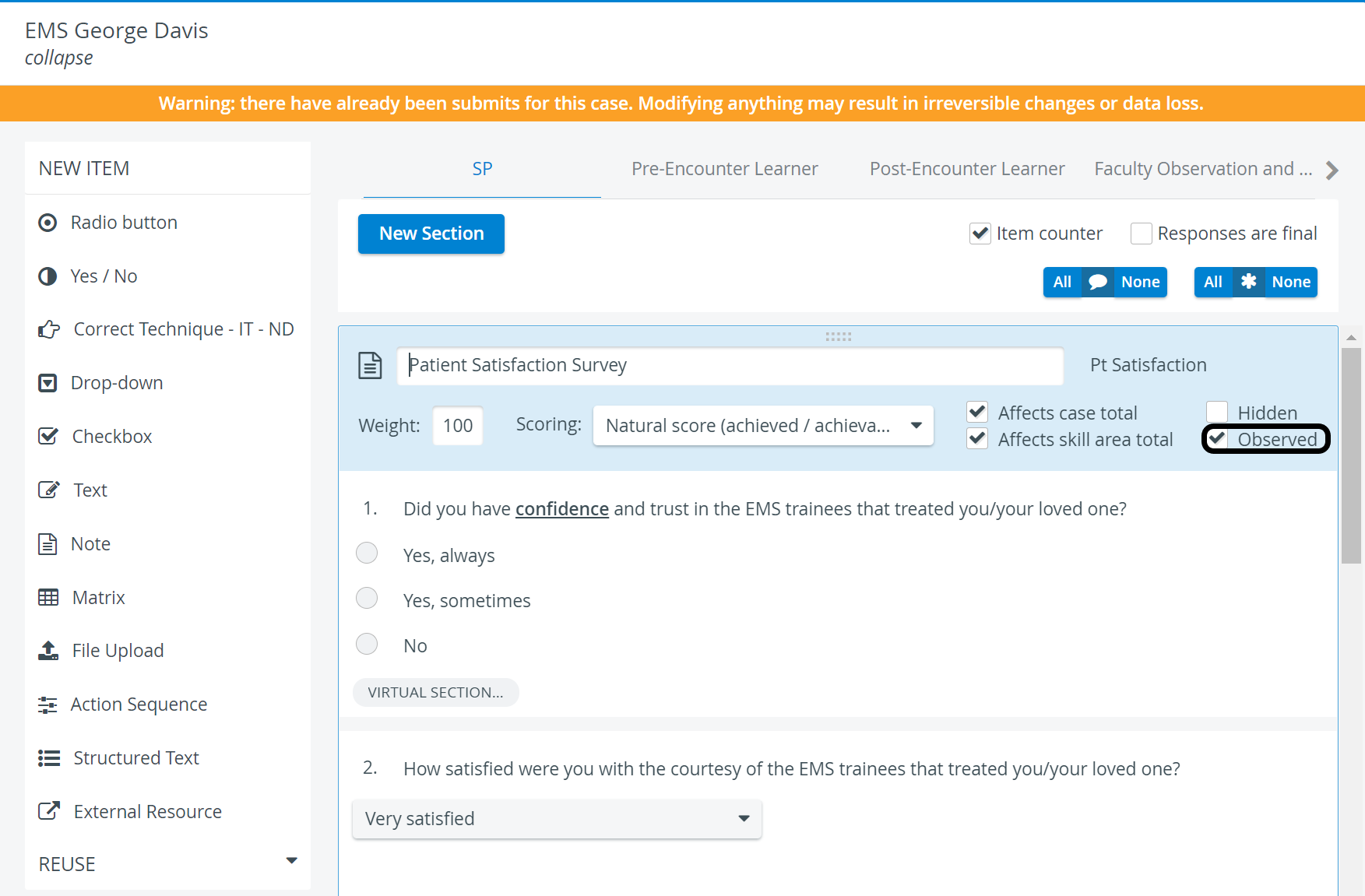 Image Modified
Image ModifiedConditions for Live Observation
| Excerpt |
|---|
|
| Warning | ||
|---|---|---|
| ||
This feature is to be used with in-campus audiovisual (AV) inputs. Hence, it is not available for LearningSpace Enterprise Lite, as the solution is used for web-conferencing based virtual simulation encounters only. To unlock this feature, please upgrade to the LearningSpace Enterprise solution. |
| Info | ||
|---|---|---|
| ||
The Observer user can now access the Live Observation of the SP under the Data Entry Tools by selecting the Activity. |
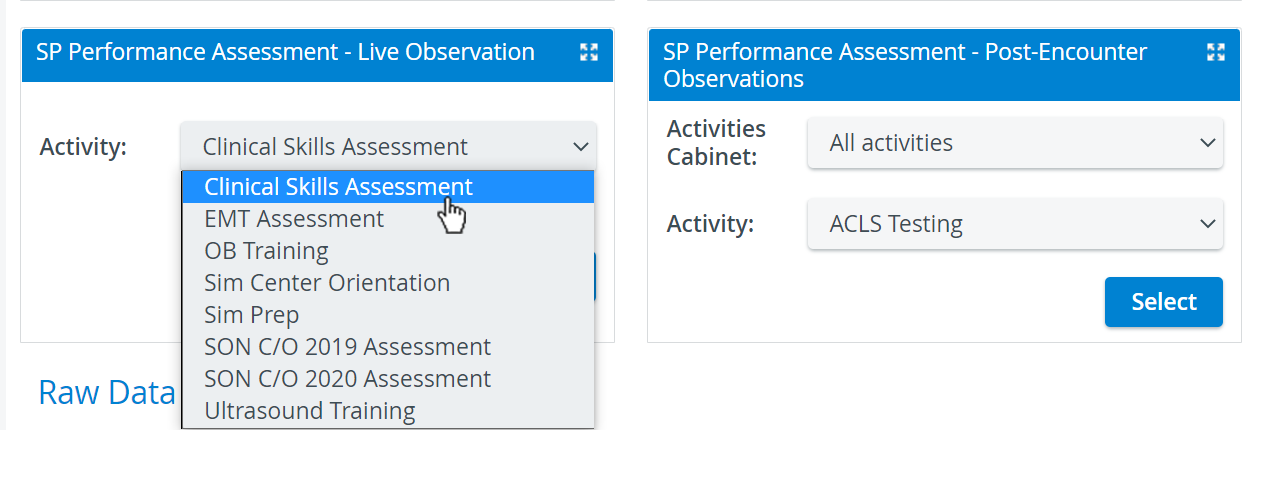 Image Modified
Image Modified
Conditions for Post-Encounter Observation
| Excerpt |
|---|
|
| Info | ||
|---|---|---|
| ||
The Observer user should have access to the Post-Encounter Observations of the Activity under the Data Entry Tools by selecting the Activity. |
Image Modified
| Note | ||
|---|---|---|
| ||
No encounters to observe? Check the Observation Requirement set up for the Activity in the Activity's Reporting Setup to to manage the number of encounters eligible for observation. |
| Info | ||||||||||||
|---|---|---|---|---|---|---|---|---|---|---|---|---|
| ||||||||||||
|