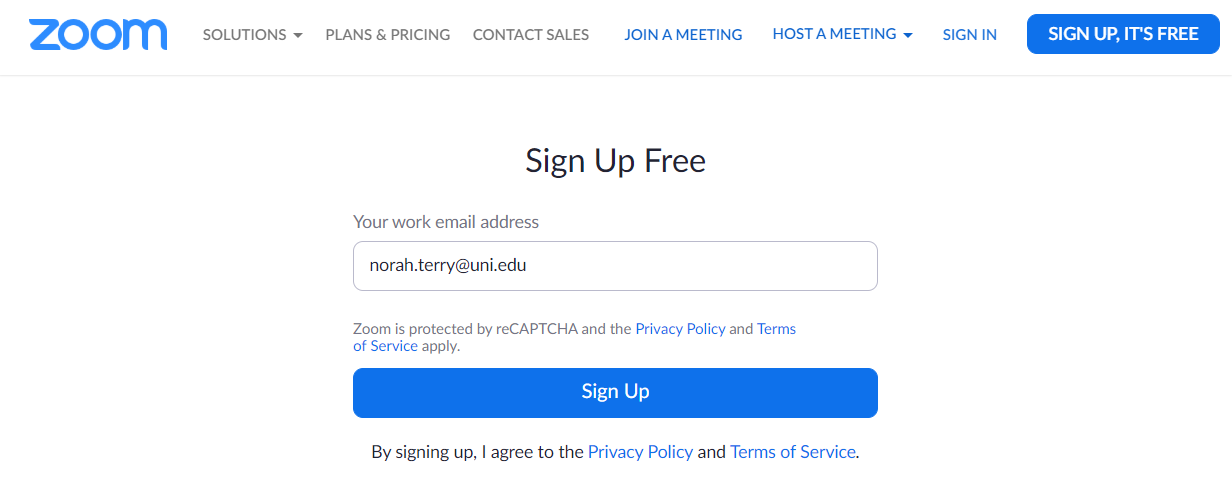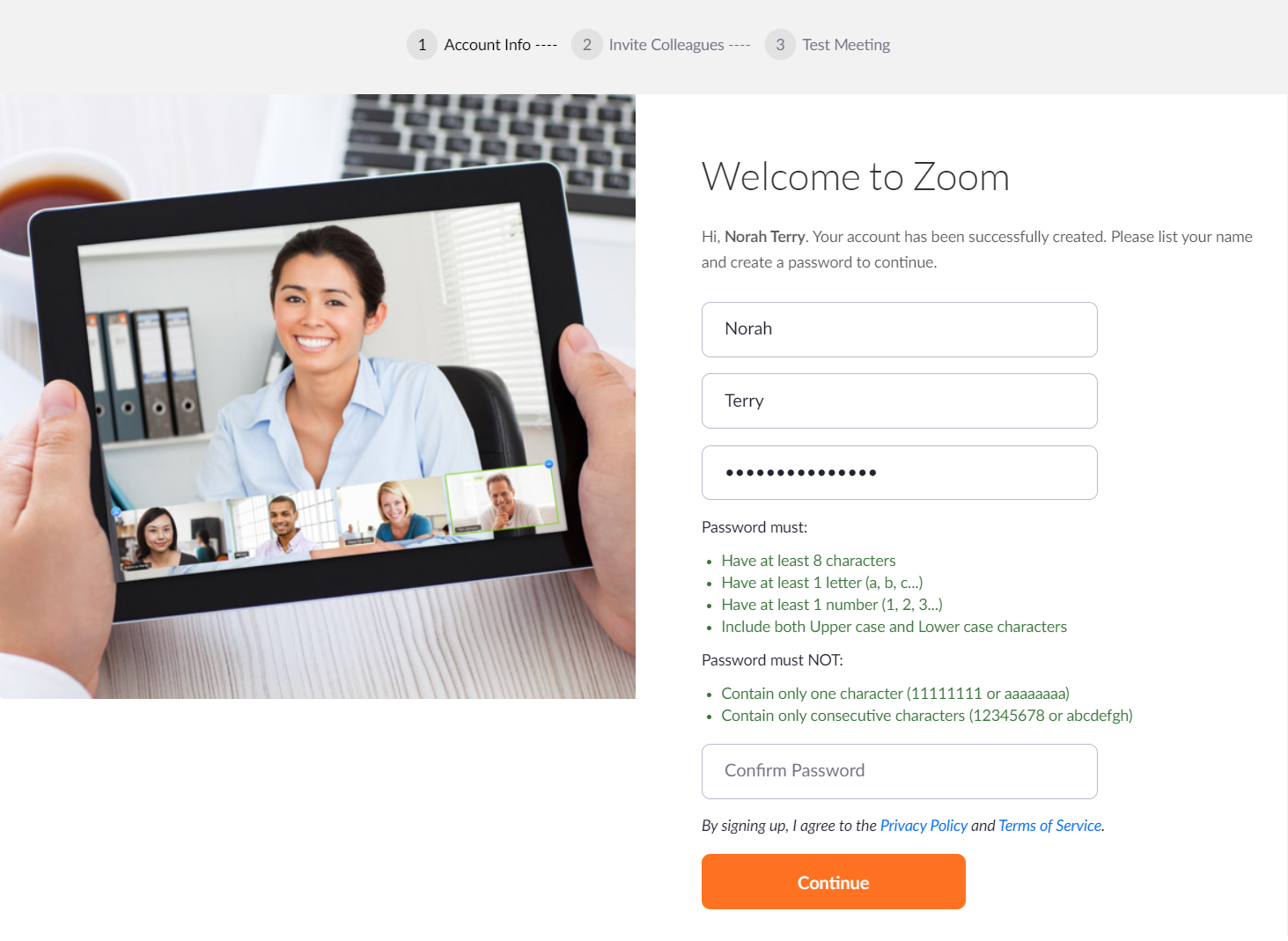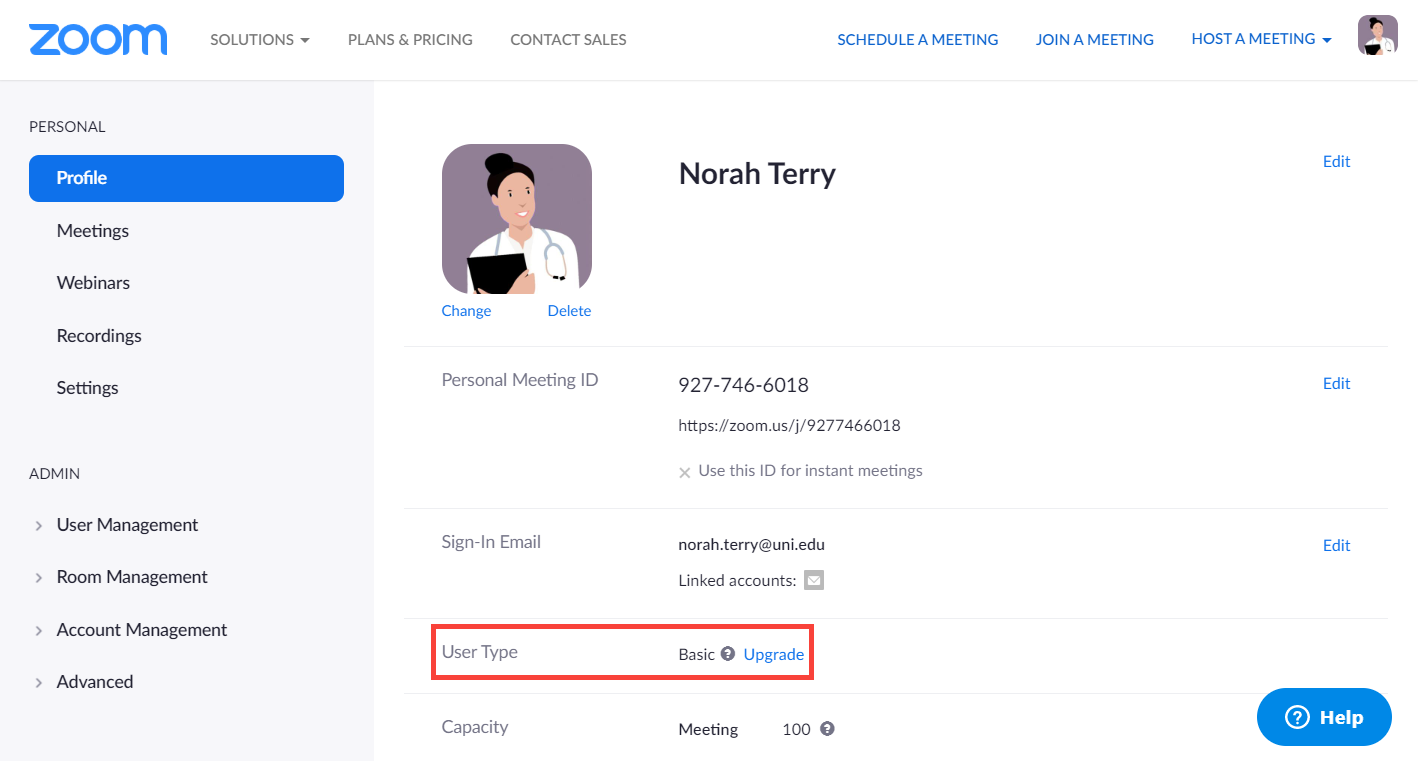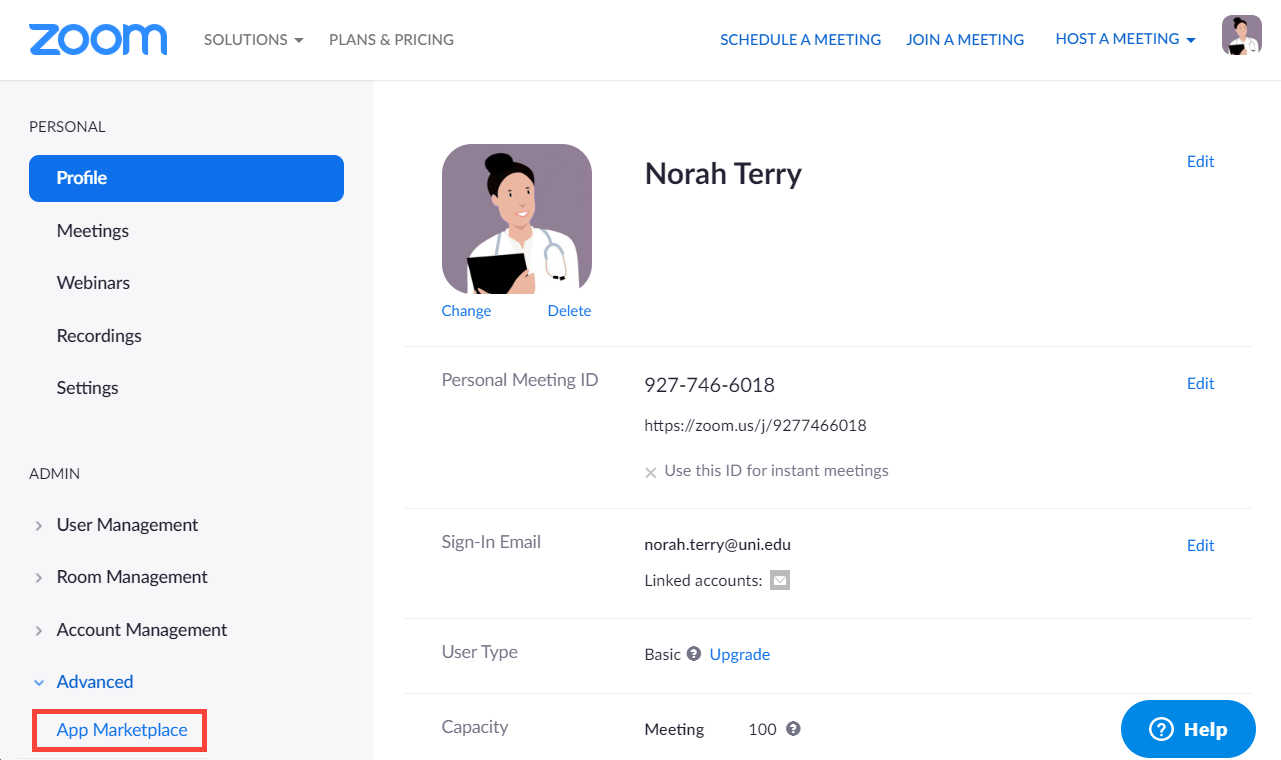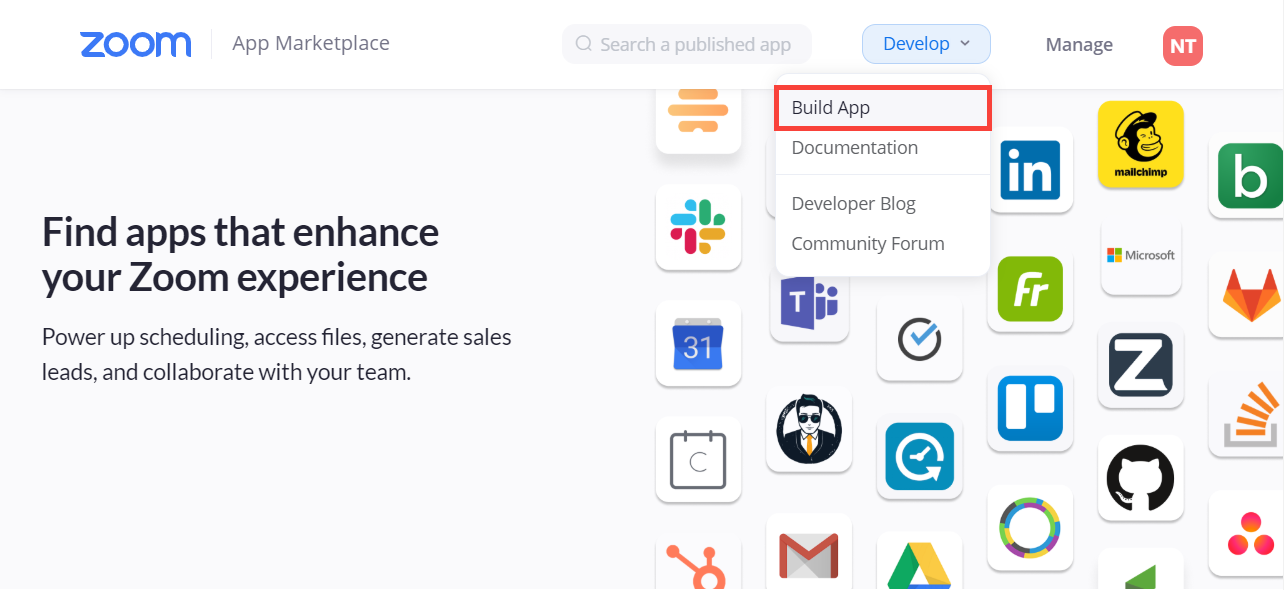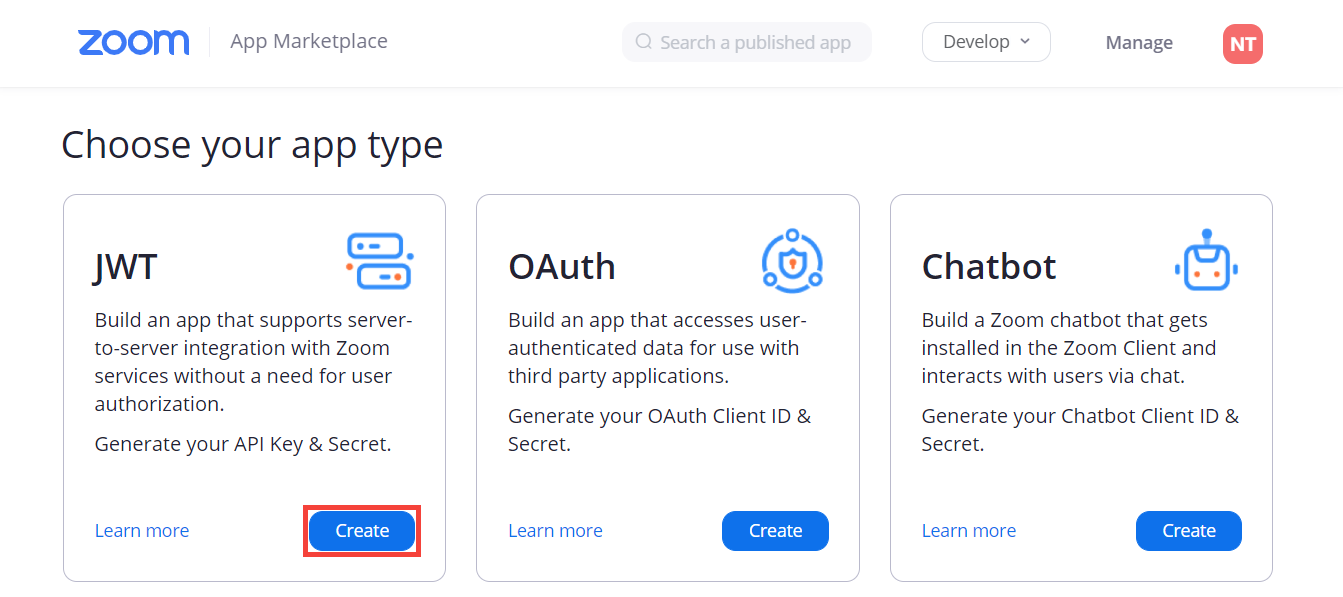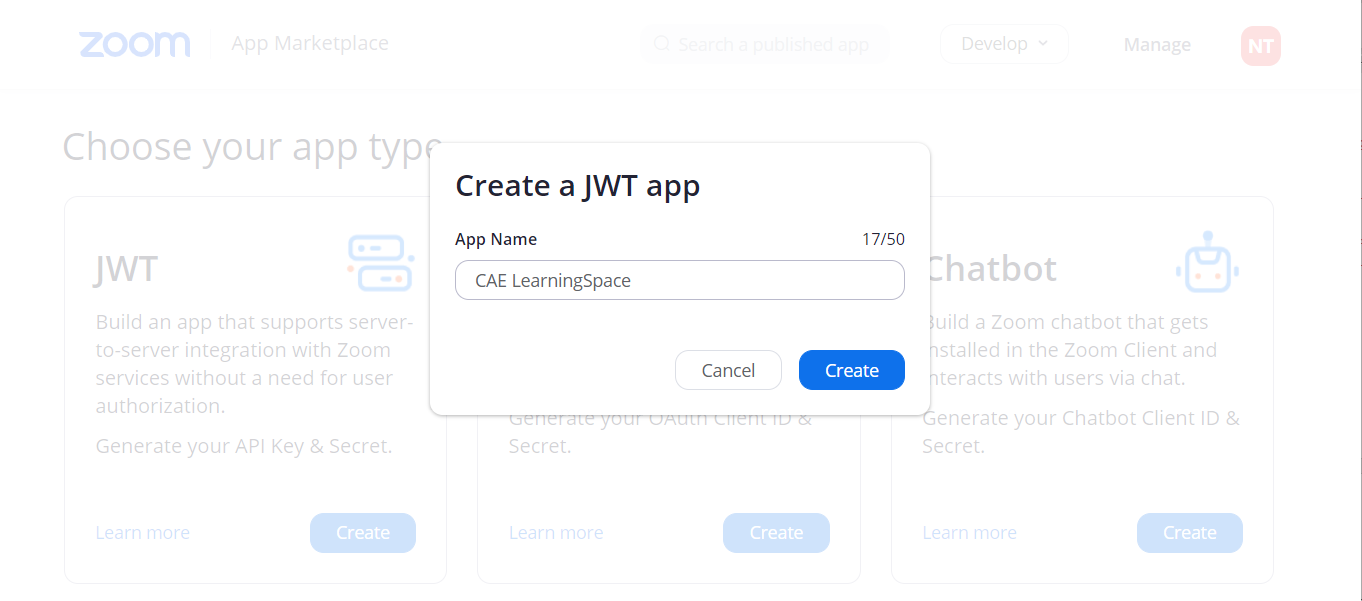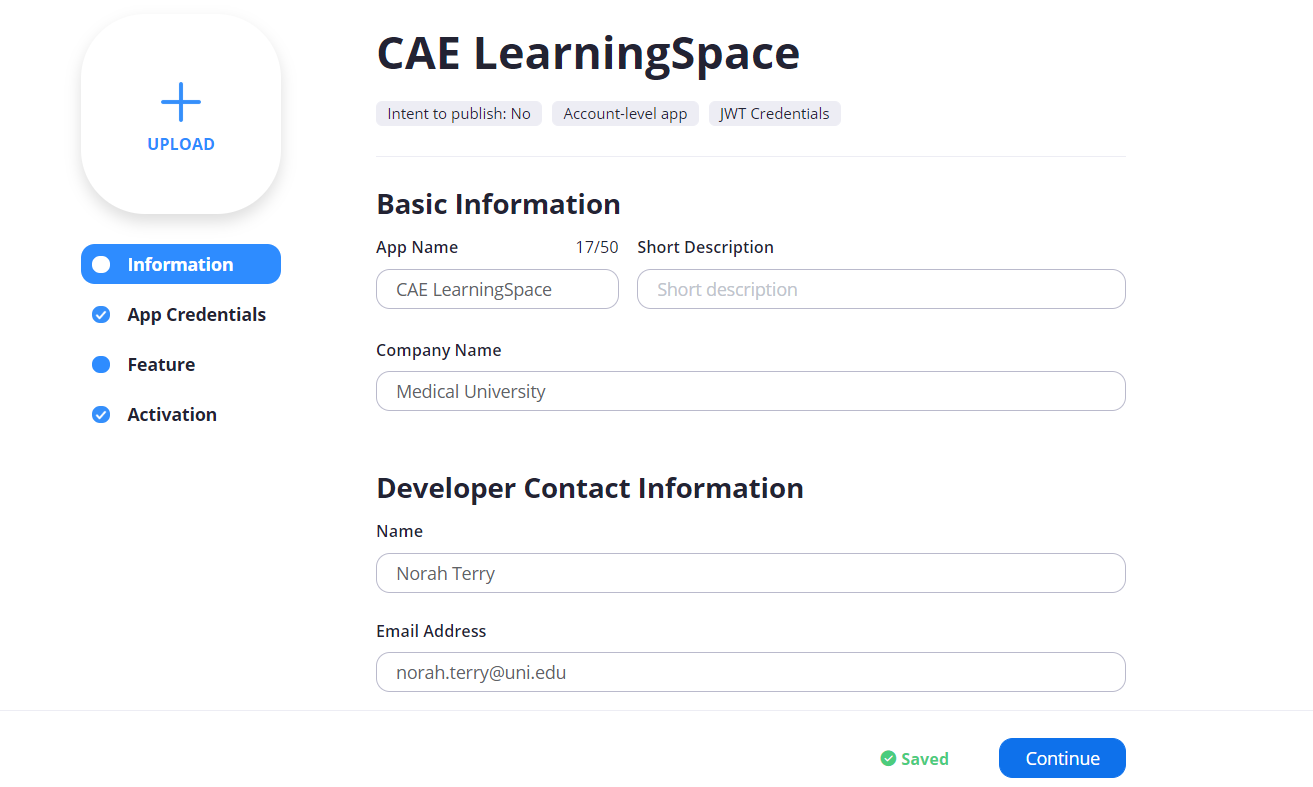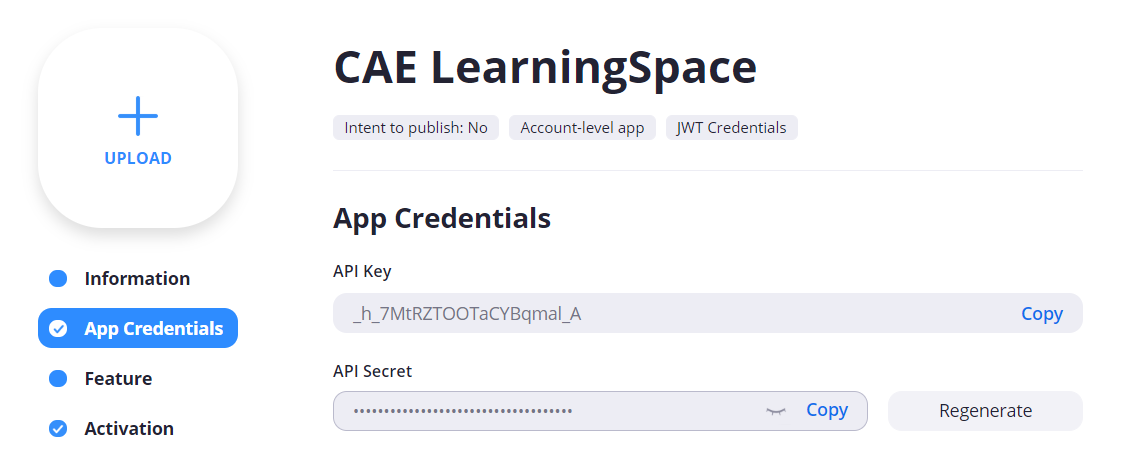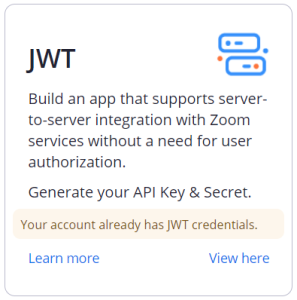Page History
...
Visit zoom.us and create a new owner account by signing up.
Note title Important Use the email sign-up option.
Provide the email address of your Zoom account.
Info title Primary Email Address This email address will serve as the primary address of your Zoom account.
Virtual rooms will be organized under the owner account registered with this primary email address.Anyone who has access to this email account, and consequently the Zoom owner account can:
Section - upgrade to a new plan (change the number of hosts)
- see and copy the API key and secret
- manage the type of each user in Zoom: Licensed or Basic type.
- Click Sign Up. You will be sent an activation email to your account email address.
- Check your mailbox to verify your email:
- Click Activate Account,
- or paste the provided URL into your browser.
- You will be redirected to Zoom to continue your sign-up process.
Under Account Info, you need to provide your name and set a password. - Click Continue.
Invite Colleagues: We recommend to Skip this step.
By sending out this invitation, new separate primary accounts will be created which would require their own subscription plan updates.Tip With our CAE LearningSpace integration solution, you can manage every virtual room your training program needs from a single Zoom account.
- Optional Launch a test meeting.
Click on Go to My Account if you do not want to start a test meeting right now.
You will be redirected to your profile where you can find your account number, personal meeting ID, account information and meeting capacity.
Note title Important Upon registration, you will have a Basic account that you will need to upgrade in order to register your virtual rooms as users under your Zoom account.
Info Before upgrading your Zoom account, please continue with the API Configuration part.
...
Integrate Zoom Services into CAE LearningSpace
Obtaining API Key and Secret In Zoom
Before upgrading your account, you need to obtain the API key and secret from your Zoom account to have CAE LearningSpace communicate with Zoom.
...
- Stay on your Profile, and in the side menu on the left, click on Advanced to display further options.
- Click on App Marketplace.
- On the Zoom App Marketplace page go to the Develop drop-down on the left and open.
- Click Build App.
On the Choose your app type page, find JWT.
Info JWT is a tool that generates the API Key & Secret you need for integrating Zoom services into CAE LearningSpace.
- Click Create to generate your API Key & Secret.
A window pops up where you need to name the new JWT application you are creating.
Info In the example, we are simply naming the new application after CAE LearningSpace, but you can give any name to the app you prefer.
The name of the app does not affect the API configuration in any way.- Click Create on the pop-up to continue.
You will be directed to the Information page of your new JWT application where you need to administer further details such as provide the name of your organization and the Developer Contact Information.
Tip Developer Contact Information can be the same as the account owner’s information.
- Once your details are
Saved, click Continue.
- You will find your API Key & Secret on the App Credentials page.
Copy the API Key and the API Secret. Use the Copy option at API Secret if you do not want to display it.
Info Your generated API Key and Secret are automatically saved. You can view this page any time by repeating the steps from step # 3 (selecting App Marketplace).
Only, the JWT tab will look slightly different:
Click View here to access your API Key & Secret:
API Configuration In CAE LearningSpace
Now that we have the app credentials, we can enable the Zoom Telemedicine module in CAE LearnigSpace.
...