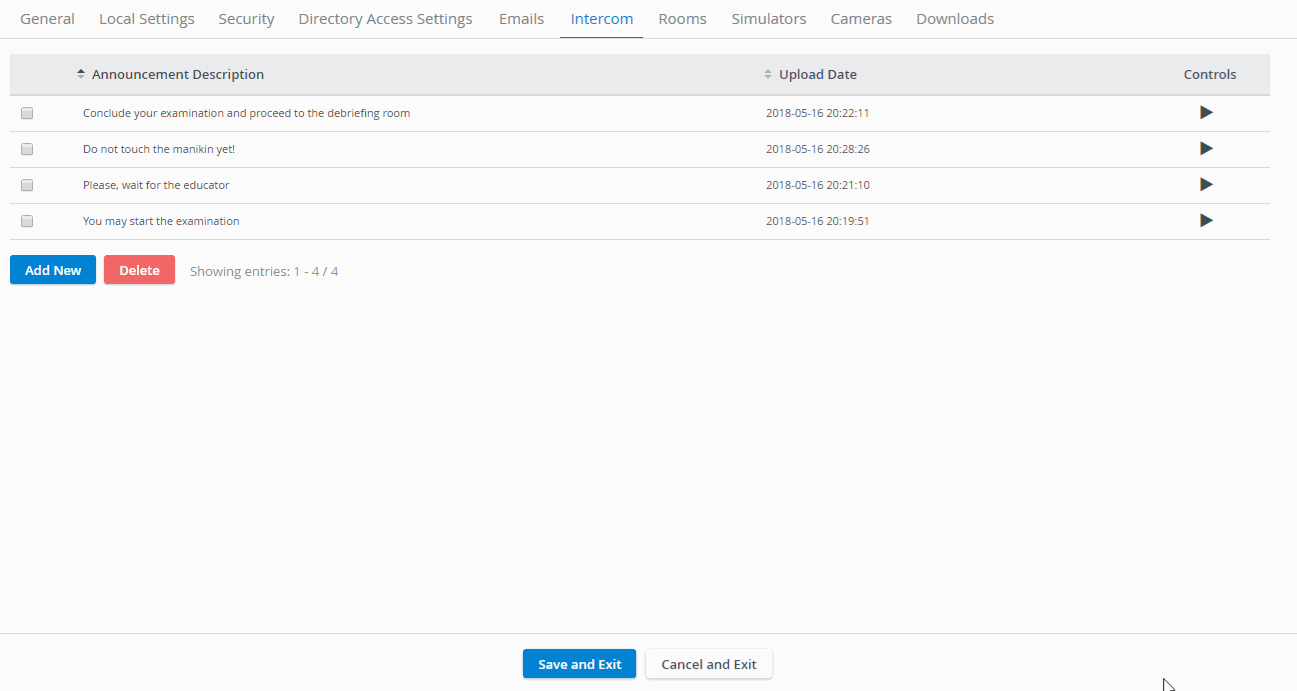Page History
| Note |
|---|
IMPORTANT: For security reasons, any intercom-related action that involves the use of the microphone of the client computer can only be conducted with valid SSL certificate. (This restriction stems from the Chrome browser security regulationsPour des raisons de sécurité, toute action liée à l'intercom impliquant l'utilisation du microphone de l'ordinateur client ne peut être effectuée qu'avec un certificat SSL valide. (Cette restriction découle des règles de sécurité du navigateur Chrome.) |
| Note |
|---|
| NOTE: For optimal functionality of the intercom, it is recommended that LearningSpace not be used on multiple browsers and/ or tabs at the same time. |
Intercom announcements can be edited and new ones can be added on the Intercom tab of the System module. All previously recorded messages are listed and can be listened to by clicking the Play icon in the Controls column.
- To add a new announcement, click the Add New button.
- In the editable New Audio Announcement field that appears, enter the announcement.
- When ready to record, click the REC control next to the new announcement.
Once the recording is started, the REC control toggles to Stop control. - Say the message you wish to record into the microphone.
- When finished, click the Stop button.
When the recording is stopped, the Stop control toggles to Play control.
| Info |
|---|
| NOTE: Once an announcement is recorded, the date of recording is displayed in the Date of recording column. |
REMARQUE: Pour optimiser les fonctionnalités d'intercom, il est recommandé de ne pas utiliser LearningSpace sur plusieurs navigateurs et / ou onglets simultanément. |
Les annonces intercom peuvent être modifiées et de nouvelles peuvent être ajoutées sous l'onglet Intercom du module Système. Tous les messages précédemment enregistrés sont répertoriés et peuvent être écoutés en cliquant sur l'icône Lire dans la colonne Contrôles.
- Pour ajouter une nouvelle annonce, cliquez sur le bouton Ajouter.
- Dans le champ modifiable Nouvelle annonce audio qui apparaît, entrez l'annonce.
- Lorsque vous êtes prêt à enregistrer, cliquez sur la commande REC située en regard de la nouvelle annonce. Une fois l’enregistrement lancé, la commande REC bascule sur la commande Arrêter.
- Dites le message que vous souhaitez enregistrer dans le microphone.
- Une fois terminé, cliquez sur le bouton Arrêter. Lorsque l'enregistrement est arrêté, la commande Arrêter bascule en contrôle de lecture.
| Info |
|---|
REMARQUE: Une fois qu'une annonce est enregistrée, la date d'enregistrement est affichée dans la colonne Date d'enregistrement. |
| Tip |
|---|
CONSEIL: Pour modifier une annonce préenregistrée, cliquez sur le champ à modifier, entrez la modification, puis cliquez en dehors du champ. Pour en supprimer un, cochez la case de l'annonce et cliquez sur Supprimer |
| Tip |
| TIP: To edit a pre-recorded announcement, click the field to be edited, type in the modification, then click outside the field. To delete one, check the box of the announcement and click Delete . |