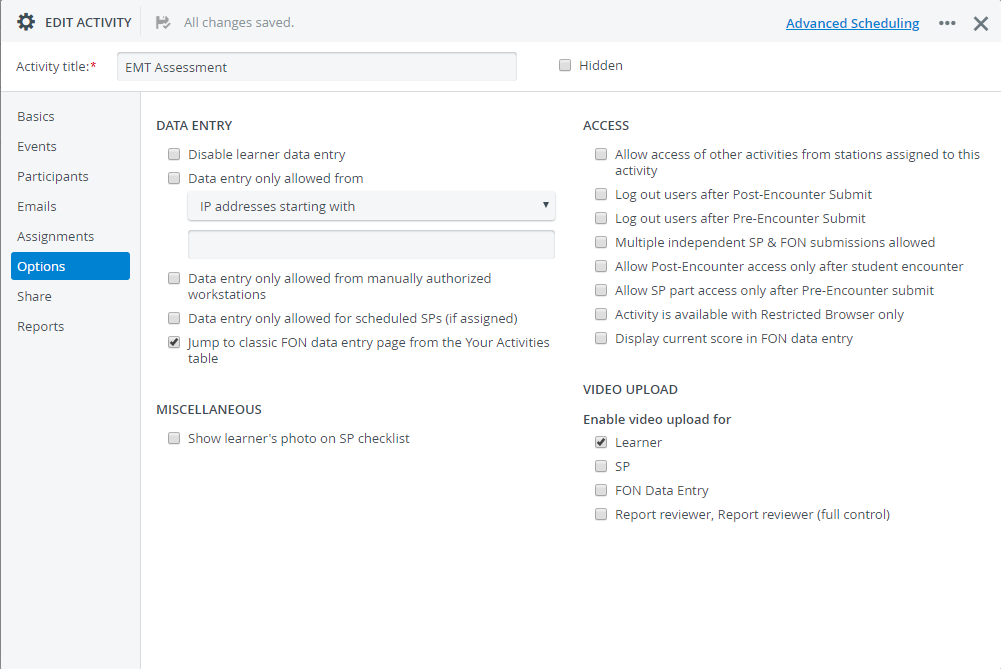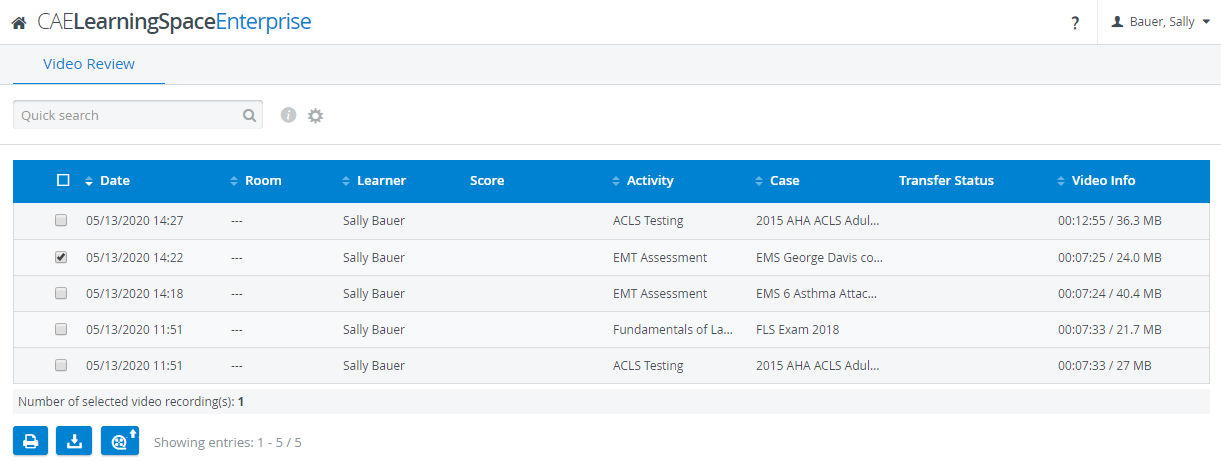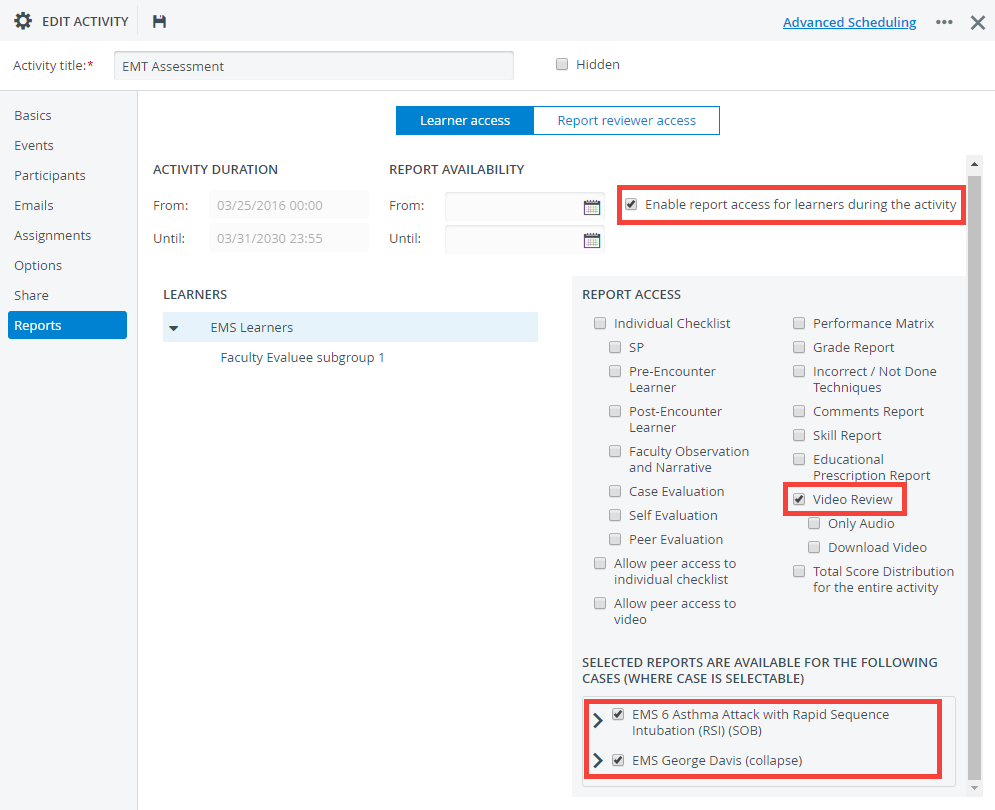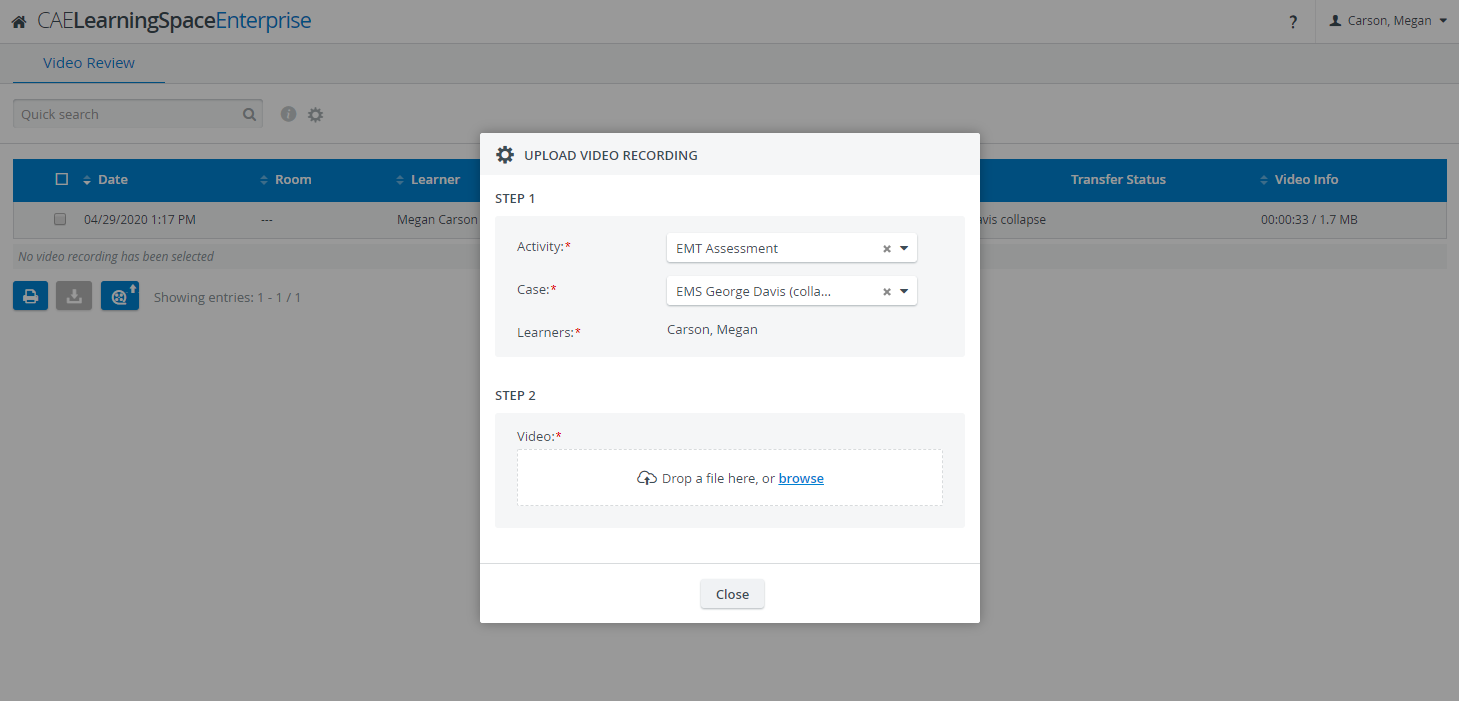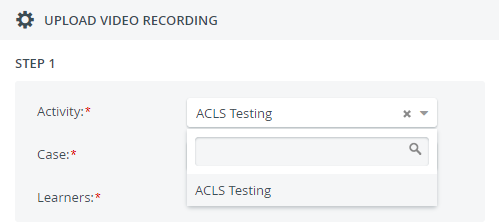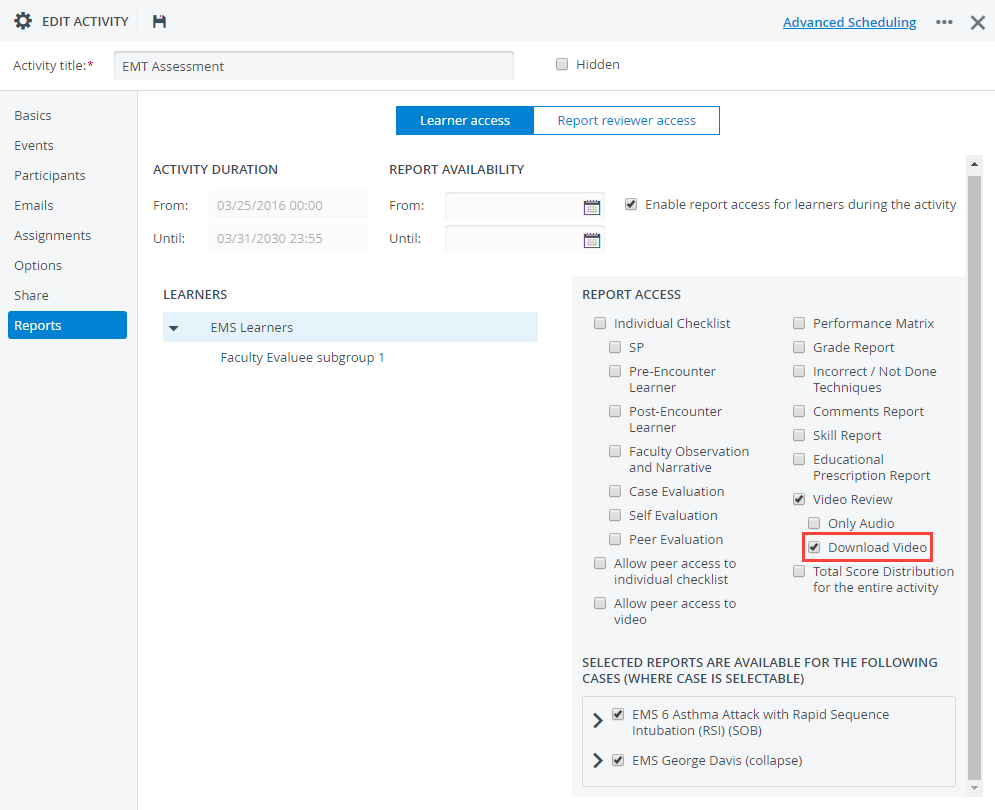Page History
...
| Info | ||
|---|---|---|
| ||
The video upload option becomes active once the learner is granted video uploading ability to at least one activity they are participating in. |
To allow learners participating in a certain activity to upload videos to the activities they are participating in:
Select a running activity.
Note title Important Non-administrator users are only allowed to upload videos to running activities.
- Open it for editing.
- Go to the Options tab.
- Select the Learner checkbox under "Enable video upload for".
By selecting the Learner checkbox on this tab, you grant the members of the activity's Learner group access to:
reports throughout the entire activity
Info The "Enable report access for learners during the activity" along with the Video Review access option will be turned on in the Reports tab on the Learners access pane, allowing learners access to reports from the start to finish of the activity.
(Learner access to activity reports is disabled by default.)- every existing video recording of the activity in the Video Review module:
- access to every case of the activity
With these settings, learners can upload videos to any case of the activity:
Info The required Learner field is prefilled with the learner's name and cannot be modified.
The required Activity drop-down only lists the activities that learners are allowed to upload to:
Tip title Tip Grant video downloading access to learners to allow them to review and download the videos that SPs or faculty upload for them.